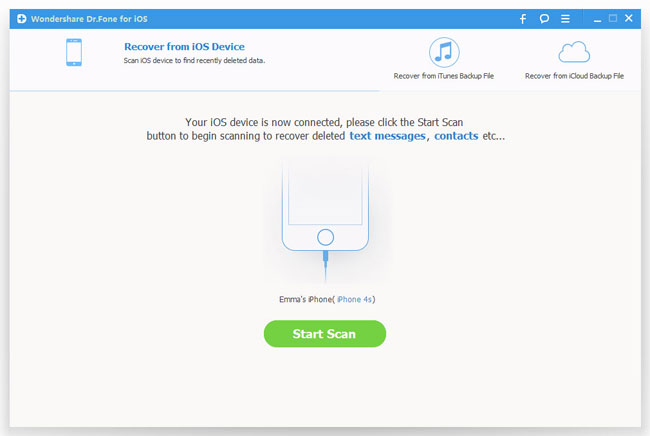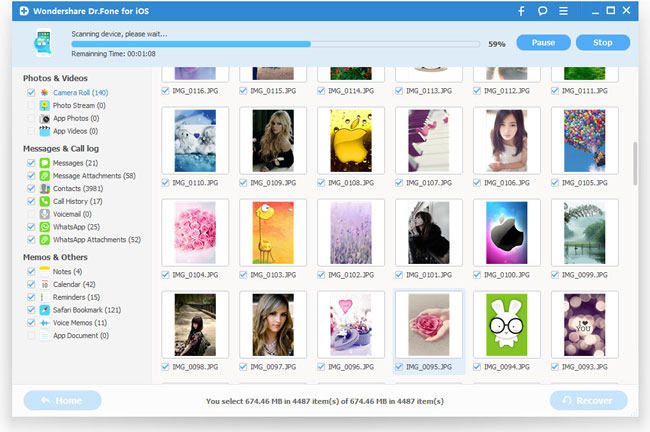How to Recover Lost Text Messages from iPhone after Upgrading to iOS 9
iPhone 6 upgrade iOS9 Beta iPhone 6 tutorial how to upgrade iOS9 Apple WWDC2015 conference announced iOS9 beta, and has for developers available for download, the official version will be released this fall. Now, we will bring you Apple iOS9 Beta Version upgrade graphic tutorial, very simple.
iOS 9 is well compatible with iOS devices which use Apple’s A5 processor, meaning all iPhones up from the iPhone 4s, the iPad 2 onwards, all three iPad minis and the fifth generation of the iPod touch; included with features like ‘Proactive’ personal assistant, new Maps, News app, keyboard enhancements, multitasking and many more features.
How to change the UI aspects iPhone 6 upgrade ios9? iOS9 update new features are like most users, which did not join in iOS9 too cool and fancy, on the contrary, Apple will be more changes in the innovative functional practicality on. Many iPhone 6/ iPhone 6 Plus users how to upgrade iPhone to iOS9? Take a look at the following tutorial now!
Precautions need iOS9 Beta version before upgrading
1. Current iOS9 only developer beta !!!! caution upgrade !!!!!
iOS9 beta version for all devices running iOS 8, including:
iPhone 4s, iPhone 5, iPhone 5c, iPhone 5s, iPhone 6, iPhone 6 Plus
iPad 2, iPad 3, iPad 4, iPad mini, iPad air, iPad mini 2, iPad Air 2, iPad mini 3
2. A friend is unable to have escaped through the OTA upgrade, we recommend using iTunes upgrade.
iOS9 Beta Version Upgrade tutorial (two ways)
Method One: iOS9 Beta version to upgrade through iTunes tutorial
► upgrade procedure:
1. Download the corresponding models iOS9 Beta version of the firmware >> iOS9 Beta version firmware download
2. The iPhone \ iPad \ iTouch connected to the computer to open iTunes:
3. Hold the keyboard Shift (SHIFT key) + left mouse button click on the iTunes update \ recovery
4.iTunes will pop up a dialog box - select already downloaded the firmware - Click Update - waiting to run iTunes.
5. The successful upgrade \ After restoring iOS9 need to activate the device to function properly! (Please prompted steps to complete)
You may had upgraded your iPhone iPad to the latest iOS 9 beta, or wanting to update your idevices to the iOS 9 when it was released. However, no matter what devices or when your want to upgrade to iOS 9, before updating, you'd better do some backup iPhone data to computer. Because you are not one hundred percent sure that the upgrade is successful, or your operation may not be correct. During updating to iOS 9, many iPhone iPad users had been asked me about how to recover lost messages from iPhone after iOS 9 update: "how to restore iPhone lost SMS on Mac after upgrading to iOS 9", "how to restore iPhone 6 messages directly after iOS 9 upgrade". This seems to be a thorny issue, unless you have an useful tool, iOS 9 Data Recovery software is what you always looking for.
iPhone iPad Recovery software is an all-in-one iOS 9/iOS 8 data recovery program providing three simple ways to recover lost contacts, messages, photos, notes, etc. from iPhone on iOS 9/iOS 8, it also supports retrieve lost data from iPad and iPod touch on iOS 7/8/9, and compatible with both Windows and Mac OS.With the help of iPhone iPad Data Recovery software,you can directly scan and recover lost text messags from iPhone 6/5S/5/4S after update to iOS 9.


How to Restore iPhone text messages after iOS 9 Upgrade?
Step 1.Run the iOS Data Recovery program and connect your iPhone to PC
After downloading the iPhone iPad recovery program, you need to connect your iPhone to PC/Mac with USB cable. Then the primary window will come up if it detect your iPhone 5s/5c/5 or iPhone 4S, follow its order to click “Start Scan”. For iPhone 4s/5/5s/6/6s users: Directly scan your ios device
Step 2.Start to scan your iPhone device for lost messages
After step 1, you are allowed to start scan with iPhone Data Recovery. Wait for few minutes, the result will come out as picture below.
Step 3.Preview and Retrieve lost text messages from iPhone directly
All your documents is on the left of interface. Open and preview each file you may need, select and check those you want to backup or recover. For example, if you want to recover text Messages, tap “messages” on the left side of the interface to preview and choose them, which contain names, phone numbers, chat contents, and attachments. After you select what you want, click “Recover” button, then the program will begin the recovering process. When it finishes, all the data you choose are saved on your computer.
Other Two Ways for your to Recover iPhone Messages After iOS 9 Upgrading
Way 2: Recover data from Backup files
Step1: Choose iTunes Backup Record to Scan
Step2: Preview the scanning result
Step3: Select the Target Files and Start to Recover to your device
Way 3: Scan and extract iCloud backup to recover iPhone iPad data
Step 1: Choose the recovery mode and Sign in your iCloud
Step 2: Download and scan your iCloud backup
Step 3: Preview and recover whatever you want from the iCloud backup
Free download the iOS Data Recovery:


What’s more, the iOS 9 iPhone iPad Data Recovery allows you recover other lost data on iPhone 6/6 plus, iPhone 5S/5, iPhone 4, iPad and iPod Touch after iOS 9 update/iOS jailbrak, such as contacts, notes, photo, apps, whatsapp messages or imessages. Let’s show you the use guide to recover lost data back from iOS 9 iPhone.
Related Articles