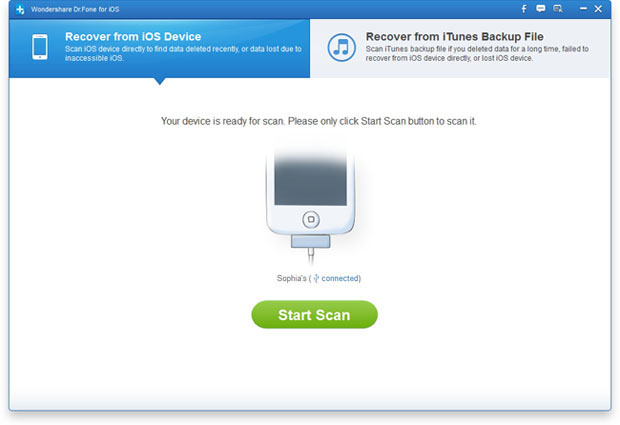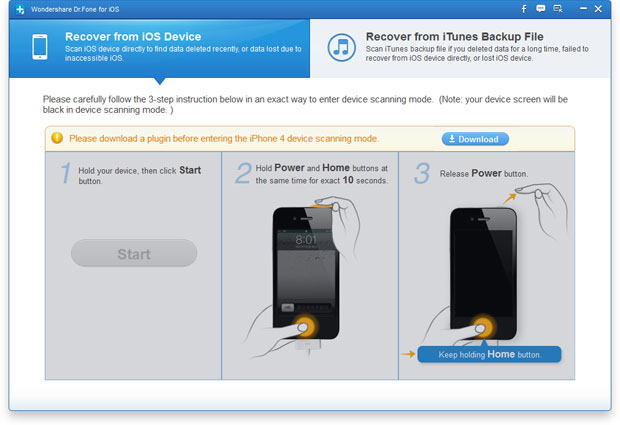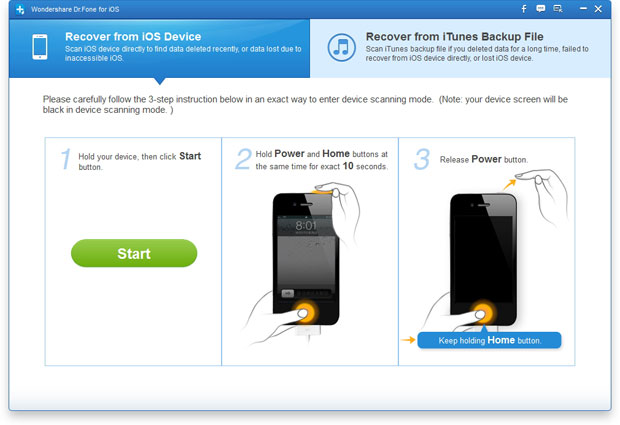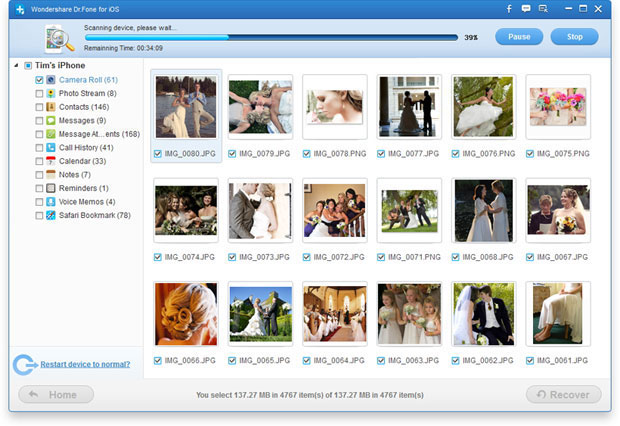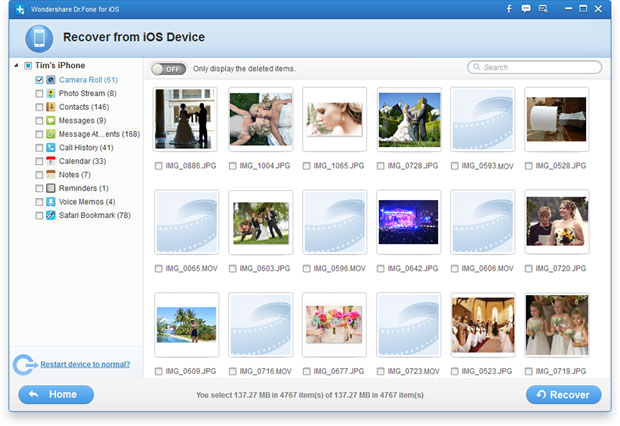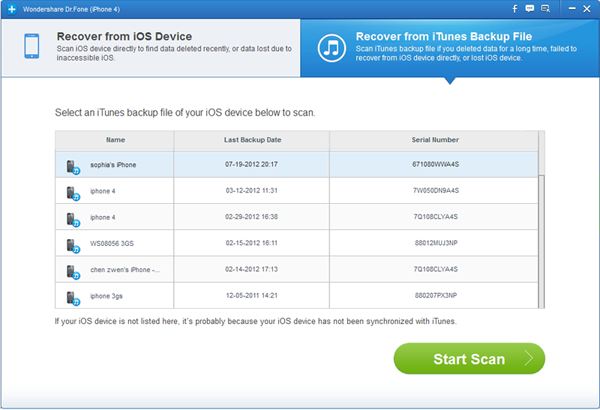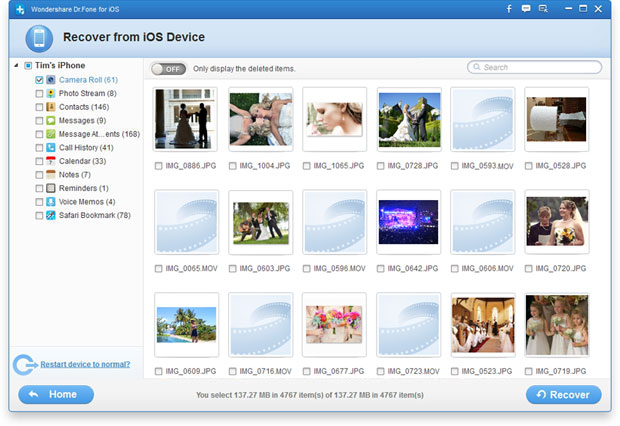How to Recover Deleted Videos on iPhone
“I accident deleted a video on my iPhone 5,how to recover deleted video from iPhone? I want to know is it forever gone on my iPhone? Where is the video store on iPhone? Because the iPhone does not have SD card or other memory card.”
Many iPhone users may accident deleted video on iPhone 5S, iPhone 5, iPhone 4S and iPhone 4.However, how the iPhone store video? The iPhone use NAND FALSH store all data,it’s different for Android phone,the Android devices use SSD NAND fash memory store files,so you can use general SSD data recovery to recover lost data from Android devices,but if you want to recover video from iPhone,you must to use a professional iPhone Data Recovery software.
The iPhone Video Recovery-iOS Data Recovery is a powerful data recovery for ios users restore data from iPhone, iPad and iPod.The iPhone Data Recovery can help you restore video on iPhone directly,or restore iPhone video from iTunes back up files.What’s more,the iOS data recovery also allows you restore other files from iPhone, iPad and iPod, such as Photo, Contacts, SMS messages, Notes, Bookmarks and more!Next,let’s teach you how to recover iPhone video in two recovery mode on Mac or Windows computer.
Download the free trial version below to recover your deleted video on iPhone. Try it for free!


Tutorials 1: How to Recover Deleted Videos from iPhone 5S/5/4S/4/3GS
Step 1. Run the program and connect your iPhone to a computer/Mac
After running the ios data recovery,then connect your iPhone to computer with a USB cable.You will see an interface as follows.
Tips: After connect your iPhone to computer and run the software, here the software main interface for iPhone 5S/5/4S and iPhone 4/3GS will be different.
If you use iPhone 5S/5/4S,you no to download a plug-in for your ios device,after connecting you iPhone to the computer. First of all,please click the "Start Scan" button to scan your iPhone devices,and then skip to the step 3 directly.
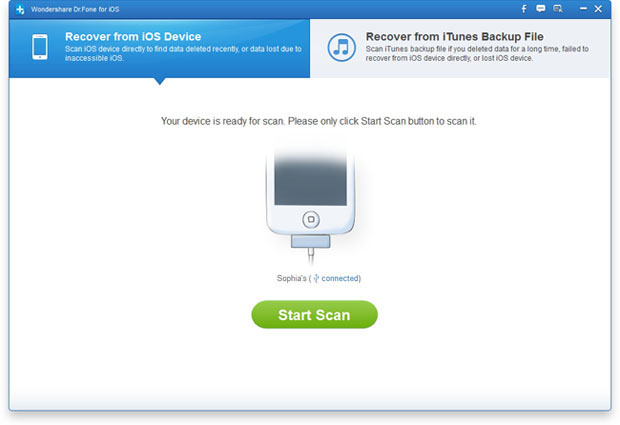
If you use iPhone 4/3GS users, after connecting your iPhone device to a computer,you'll see the software main interface as below,here you need to download a plug-in by clicking the "Download" button,please click "Download" to get in and then move on.
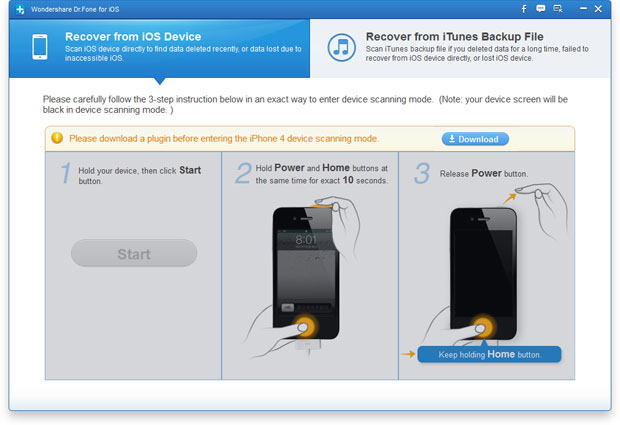
Step 2. Enter the device's scanning mode and scan your iPhone
Please do as the following instructions:
1. Hold your iPhone and click the "Start" button.
2. Pressing power and home buttons simultaneously for 10 seconds.
3. After 10 seconds, release the "Power" button, but keep holding "Home"for another 15 seconds.
When you're told that you've entered the scanning mode, release the "Home" button, and the program starts to scan your iPhones as follows:
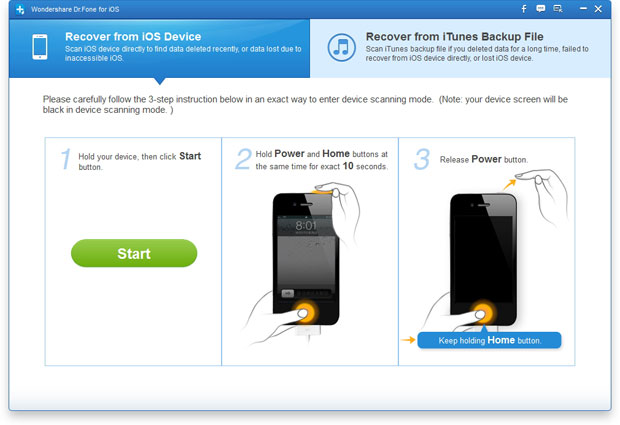
Step 3. Preview videos from iPhone
After scan your iPhone devices,all lost files will shows for you in the software interface,all contents contain Video, Photo, SMS, Contacts, Notes, Bookmarks and more.
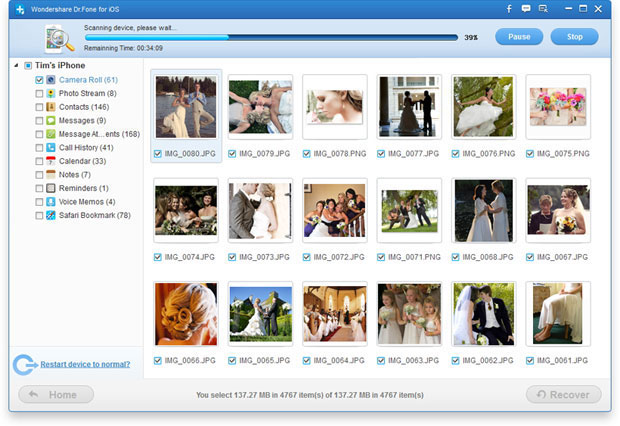
Step 4. Start to Recover Video from iPhone directly
If you want to only restore iPhone video,you can find your videos in your CameraRoll,before recover iPhone video, you can preview those lost video on the iPhone,you can recover all lost video from iPhone at onces,or restore iPhone video one by one,please mark the wanted ones and click "Recover" button to save all video on your computer with one click.
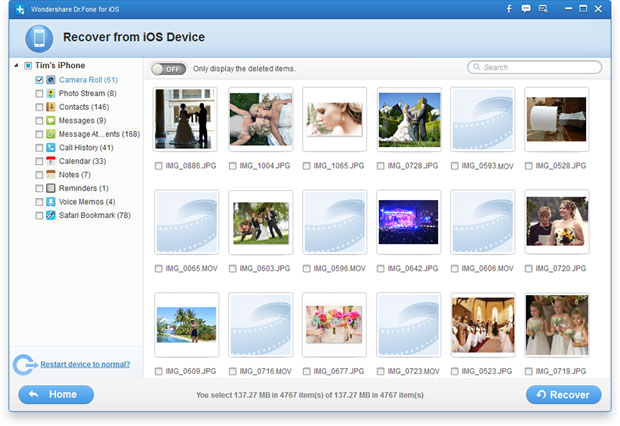
Tips: Above this use guide shows how to Recover Deleted Videos from iPhone Directly, hope it can help you get all lost video back from iPhone. If you lost your iPhone,or your iPhone was stole/broken, you can learn the second way as below: How to Recover Deleted Videos from iTunes backup, next the use guide teach you the way to Extract and Recover iPhone Videos on iTunes back up files.


Tutorial 2: How to Restore iPhone Videos from iTunes Backup
Step 1. Select recovery mode "Restore from iTunes Backup File"
When launching the ios data recovery on your computer, please click "Recover from iTunes Backup File" on the top, and then click “Start Scan” button begin scan extract the content from your iPhone backup file,after scanning your iTunes,you'll see the window below,all contents including video, photo, contacts, text messages, notes, bookmarks and more.
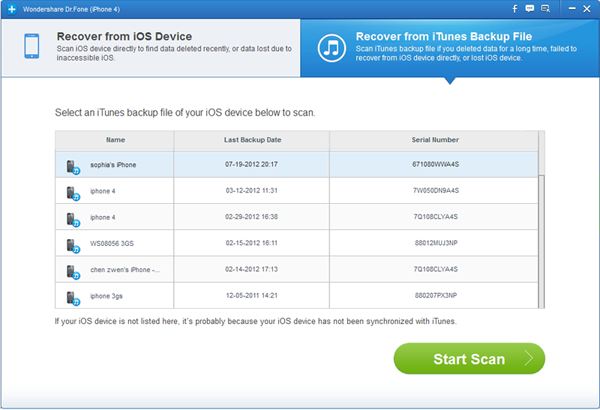
Step 2. Start to extract and recover iPhone videos from iTunes
After scan your iTunes,before get those lost video back from iTunes,you can preview iPhone video one by one before restore them,to recover iPhone video from iTunes,then check the video and click "Recover" on the top menu to store it on your computer.
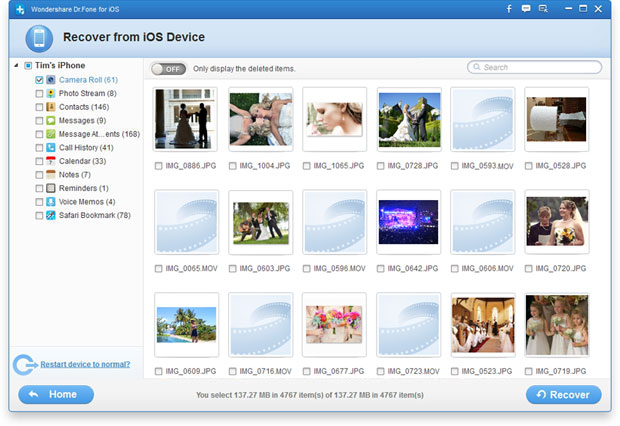
Notes: After recover iPhone video,it will save them on your computer,if you want to transfer those restored video from computer to iPhone,you can use Computer to iPhone Transfer to copy them back to your iPhone.In additional,to avoid losing your iPhone video, please remember to backup them on your computer first with the help of iPhone to computer backup tool.


What’s more about iOS Data Recovery:
The iOS Data Recovery actually a all-in-one iPhone, iPad, iPod data recovery software,the ios recovery provides you two recovery mode to get all lost data back from ios devices,if you ios devices was lost, broken, stole or other serious problems,this data recovery for ios will help you restore any lost files from iPhone, iPad or iPod easily in two recovery mode: “Recover from iOS Devices” directly and “Restore from iTunes Backup File”.Now you can free download and have a try!
Related Articles