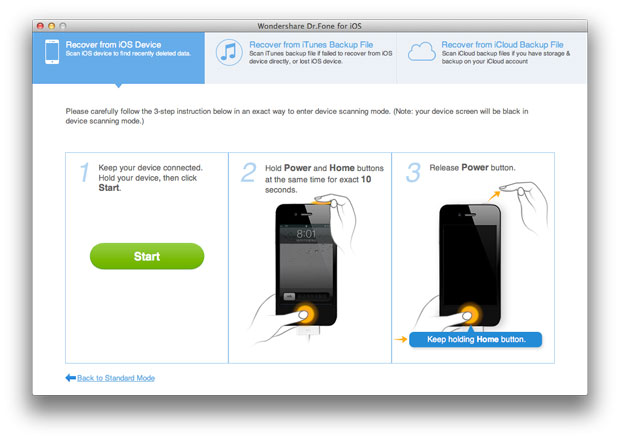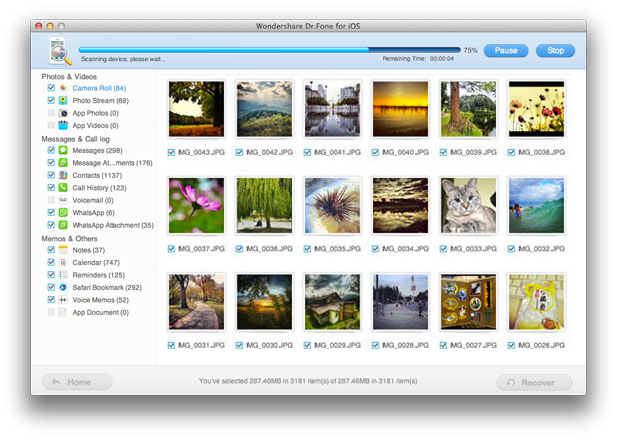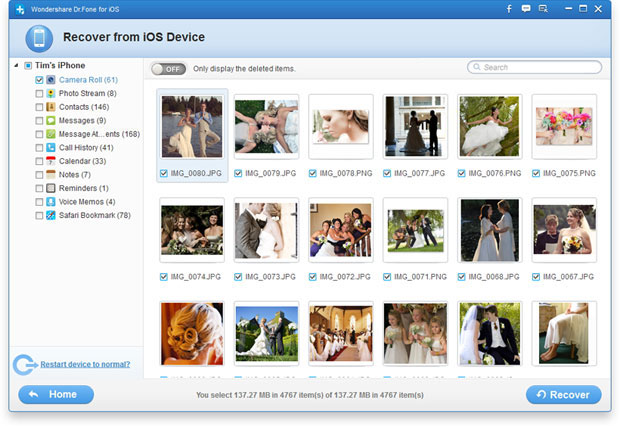Restore Deleted Photos and Video from iPhone on Mac
Have you ever encountered these situations:
Accidentally deleted photos and videos on your iPhone
Lost photos on your iPhone when syncing with iTunes or upgrading the iOS
Loss data on your iPhone iPad due to various reasons, like system upgrade or jailbreak failure, SD card crashed and so on
You iPhone was broken or stolen,and you need to get lost iPhone photos back on Mac?
Don't worry. You still have chance to recover deleted photos from iPhone,or get lost iPhone photos back. Here,we recommend you this iPhone Data Recovery for Mac,which provides you 3 ways to restore iPhone photos back on Mac directly,in additional,you can use this iOS Data Recovery for Mac to retrieve contacts, messages, videos and more personal data back from your iOS devices, or extract and restore all those data from iTunes backup with ease.
If you use Mac,and you are looking for a easy way to recover iPhone photos, this article will help you!
You need to download the free and trial version of iPhone Data Recovery(Mac) below.
Note: For window users, you can download the iPhone Data Recovery(Windows) for free.


For Android users: Please read this use guide about recover deleted photos from Android.
Restore Photos and Video from iPhone on Mac Directly:
Step 1. Connect your iPhone to the Mac and choose the recovery mode
Firstly, download and install the Mac iPhone Data Recovery on your Mac. Run the ios data recovery for mac and connect your iPhone to your Mac. Turn to the "Recover from iOS Device" .
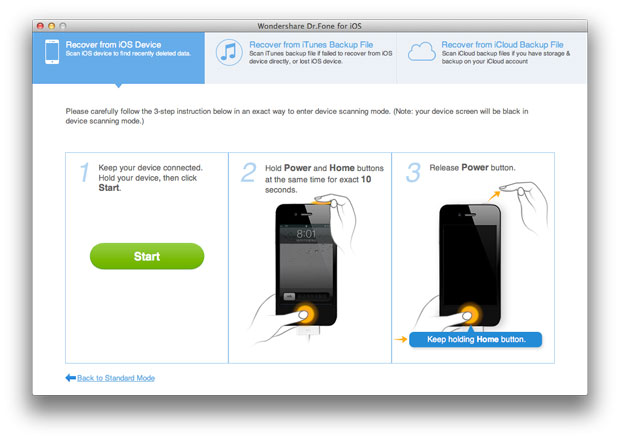
Note: For iPhone 4/3GS user, you need to click "Download" button to download a plug-in, then the deleted data can be scanned from your device. Now please follow the step 2.
Step 2. You need to enter DFU and scan for deleted data
Try as the steps below to enter DFU mode in order to scan for deleted/lost photos from your iPhone.
1. Hold your iPhone and click "Start" in the main interface below.
2. Hold both "Power" and "Home" buttons for simultaneously 10 seconds.
3. Release the "Power" button when the time is up, but keep pressing the "Home" button for another 10 seconds. When iPhone Data Recovery informs your successfully entering DFU mode, release it. it will automatically scan your iPhone 4 for deleted data files, including camera roll, contacts, messages, etc.
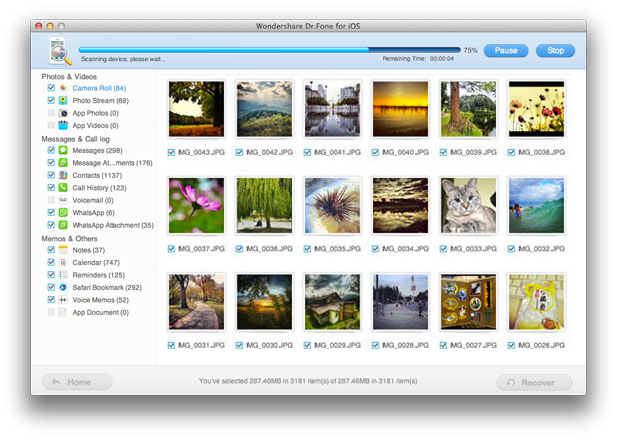
Step 3. Preview and recover lost photos, videos for your iPhone
When the scanning is over, you'll get the interface below. On the left side, the result of scanning will be listed in category. Check and browse "Camera Roll" or "Photo Stream" slowly. Choose the one you want it back and click "Recover" button.
Notes: After scanning, all the deleted photos can be found in the result. You can choose the one you want as you like.
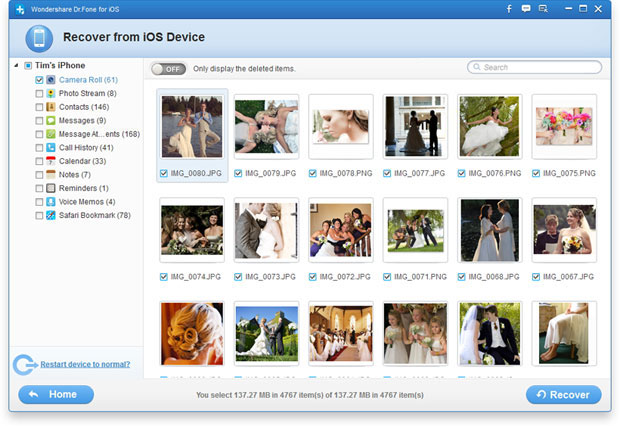
Free download the ios data recovery to scan and recover lost iPhone photos,videos back directly:


Important Note: You need to know before performing the iPhone photo recovery
Not all lost photos can be recovered from iPhone from iTunes backup, such as you snapped a photo and accidentally deleted it immediately, or received a photos by iPhone and deleted it soon. These photos can only be recovered with iOS Data Recovery, using the “Recover from iOS Device” option. But if you have synced your iPhone with iTunes after you get the photo, and delete it later, then you can retrieve it from iTunes backup.
Why? Because when you sync your iPhone, iTunes will automatically backs up the data on your iPhone before the sync, and the backup file updates along with your sync every time. The data is backed up in a .sqlitedb file, which can't be previewed or extracted, so it's helpless even you find the backup file. But with an iPhone photo recovery, you can extract specific contents from it.
An important thing you should know: Don't sync your iPhone with iTunes again after finding your lost photos; don't use your iPhone after losing photos, if you don't have a backup. Or the photo will lost forever. This is very important.
Tips: To avoid data losing,you can use this iPhone to Mac Transfer to backup all iPhone data to computer,including photos, videos, contacts, text messages, call history,ect.
Related Articles