Part 1: Data Lost or Deleted on iPhone 6/6S(Plus)
If you use iPhone 6s, iPhone 6, iPhone 5S, iPhone 5C, iPhone 5, iPhone 4S, iPhone 4, iPhone 3GS, you may happen to lost your iPhone data due to the following reasons:
iPhone loss, stolen,crashed, smashed or damage:
For the current cell phones,we are more or less on top to store some personal privacy data, such as contacts, text messages, photos as well as some other important information. If you have the iPhone, then unfortunately lost, we can use iCloud iPhone function through remote send "Erase all data" command, so that iPhone auto-execute command to clear the data. Following is a brief introduction to recover iPhone data back when your iPhone was stolen, lost, water damaged or damaged with broken screen.
Accidental Deletion:
When you delete messages, photos, contacts and more on iPhone by accidentally,deleted files on iPhone by pressing wrong buttons,this will be the most common reason to cause the files deleted by careless.
Factory reset your iPhone, iOS upgrade, downgrade, jailbreaking failure:
Every iOS upupgrade or jailbreak may cause erase data on your iPhone,iPad device,or improper operations during jailbreak can cause data loss; Perform original factory settings restore failure may cause lost all important data.However,please back up your iPhone to computer at first before update/jailbreak/factory reset. You can backup your iPhone via iTunes, iCloud or third-party iPhone backup tools.
Other reasons:
The device is locked by a forgotten password,or system disorder,want to get data back from iPhone with locked screen or disordered systems.iPhone is inaccessible because of black screen, white Apple logo screen of death, systemerror, locked screen (forgot password), iPhone stuck in recovery mode, blue screen of death, etc.
Part 2: What you should do when your iPhone data get lost
How to do at first when losing contacts,sms data on iPhone 6/6s (Plus)?
When your lost data on iPhone 6/6s (Plus),we suggest that you stop using your iPhone 6/6s (Plus) immediately to keep the new data from being overwritten by new data. Then use a professioal iPhone data recovery program to recover the lost iPhone data as soon as possible.
Part 3: Methods to recover lost or deleted data from iPhone 6/6s (Plus)
When the data is lost on your iPhone,let's teach you how to use a professional iOS Data Recovery to recover deleted data from iPhone with or without backups.
iPhone 6/6S Data Recovery - Retrieve Deleted Data from iPhone 6/6S
More and more people use iPhone 6 and iPhone 6s,currently. They taking photos, videos and play game with the new iPhone 6,you can send free imessages to friends by iPhone, iPad and iPod touch,all important contacts stored on your mobile phone.Once lost data on your iPhone 6,you may need to recover deleted data from iPhone 6 and iPhone 6s. Many people search in google search to find the way to recover iPhone 6 lost data. Today,I show you how to recover lost data from iPhone 6 and iPhone 6s.
The iPhone 6S/6 Data Recovery is a easy-to-use data recovery software for ios devices,you can use this ios data recovery to recover messages, pictures, videos, contacts, notes, call history, calendars, safari bookmarks, reminders, whatsapp messages and more from iPhone, iPad & iPod touch. What's more,you can use the iPhone data recovery to recover lost data from jailbroken iPhone without any professional skills.
Download the iPhone data recovery and install it on your computer:
.jpg)
.jpg)
Free download the iPhone Data Recovery tool to recover your lost or deleted contacts, video, SMS, photos, call logs , etc in three recovery mode.
3 recovery modes to recover files from iPhone, iTunes backup and iCloud backup.
-Recover photos, messages, contacts, as well as App data like WhatsApp conversations, iPhoto, Instagram etc.
-Extract and recover deleted data save to PC or restore them back to your iPhone,iPad,iPod.
-Fully compatible with iOS 9 and the latest iOS 10 devices,like iPhone 6s(plus), iPhone 6(plus), iPhone 5s/5/4s/4/5c, iPhone 7(plus), iPad Pro, iPad mini 4, iPad Air, iPad 4/3/2 and iPod Touch.
-Repair iOS system for iPhone,iPad and iPod,when your iPhone stuck in recovery mode,Apple logo, iTunes screen and other problem.
-Works well with Windows and Mac computer.
Now, let’s follow below three ways to recover deleted data on IPhone 6s/6 (Plus).
| Solution 1: Recover Deleted Data from iPhone 6/6S (Plus) Directly Solution 2: Restore Deleted iPhone Data by extracting iTunes backup Solution 3: Recover Deleted iPhone Data from iCloud Backup File |
Step 1.Connect your iPhone to Computer and Run the Program
After in stalling the program on your computer, run it. Then connect your iPhone to the computer. When the program detects your iPhone, follow the description in the window to "Start Scan" scanning your iPhone.

Step 2.Select the Type of Files your Want to Recover and Scan it
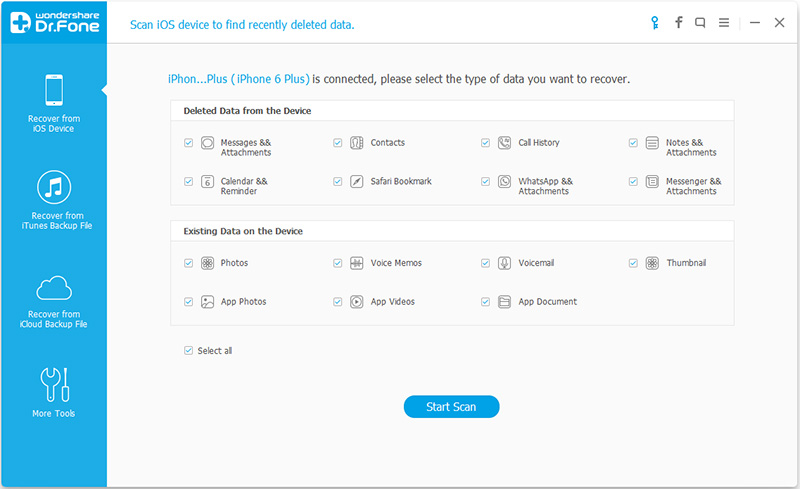
Step 3.Preview and Retrieve Deleted Data from your iPhone 6
When the scan stops, you can preview and check all data available to recover in the scan result. To recover photos,contacts,messages,notes,call logs,WhatsApp messages, you can preview every item in the categories of data.Here,we take getting iPhone photos back for example,please select Camera Roll, Photo Stream and App Photos. Before recover them back,you can preview them one by one, and tick the item you want. Then click on the "Recover" button to save them on your computer with one click.In additional,you can also restore them to your iPhone, iPad directly.
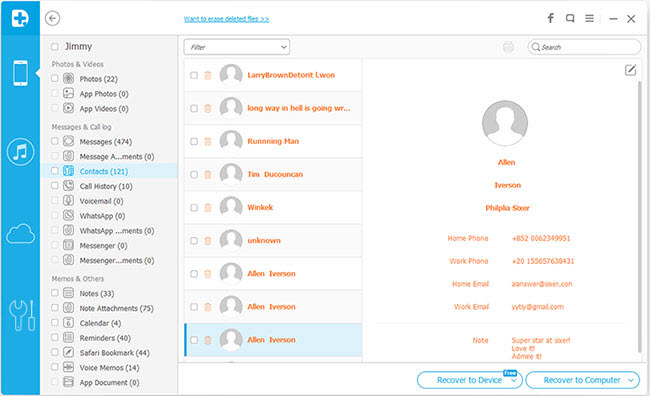
"Recover to Computer" or "Recover to Device". If you want to put these messages back to your iOS device, click "Recover to Device".

Tips: If you have sync different iOS devices with iTunes before,the iTunes may back up your iPhone contents automatically,you can use the iOS Data Recovery selectively recover photos,contacts,messages in original quality from iTunes backup files.
Step 1.Choose "Recover from iTunes Backup File" and extract the iTunes backup
After running the iOS Data Recovery program, click the second recovery mode - "Recover from iTunes Backup File",then the program will detect all iTunes backup files existing on your computer.
Choose the one for your iPhone and click on the "Start Scan" button to begin extracting the iTunes backup contents. The extracting process will take you about 5 seconds.
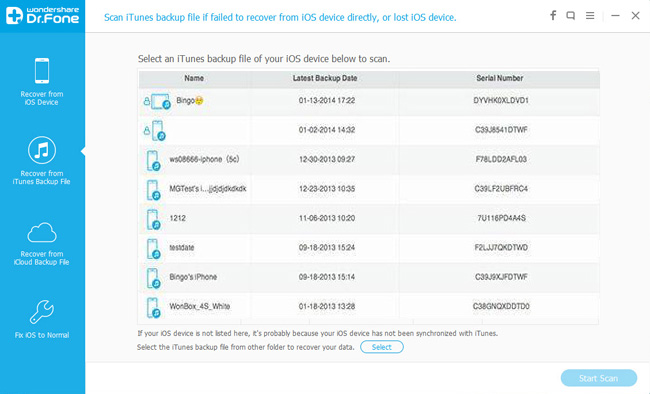
Step 2.Preview and Restore iPhone Data from iTunes Backups
It only take you a few seconds to scan. All contents from the backup file including contacts, messages, call history, notes, photos and videos will be show up in detail. You can check all recoverable data one by one in detail.Just tick whatever you want during the preview,simply tick the items you want and then press the "Recovery" button to restore all iPhone backup files back to your iPhone,or save them to computer.
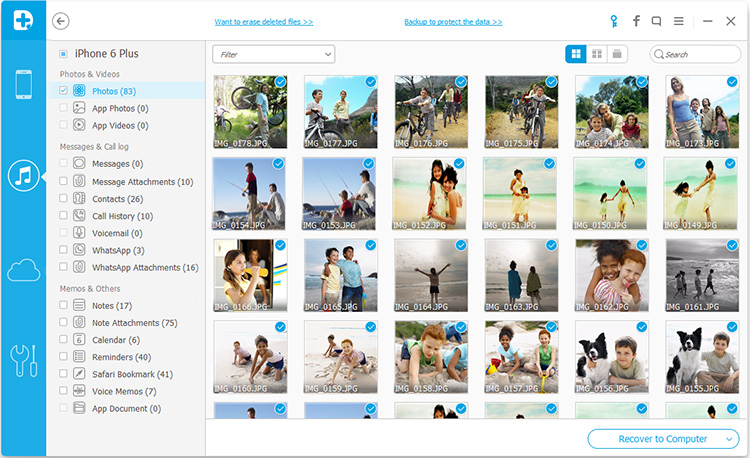
Tips: All data can be directly restored to your iOS device if you keep your iPhone device connected with your computer via a USB cable during the recovery process.
Step 1. Choose Recovery Mode "Recover from iCloud Backup File"
Run the program on computer,then choose the third recovery mode - "Recover from iCloud Backup File", and then you can enter your Apple ID and the password to log in. After that, the program can automatically find all backup files existing in your iCloud account. Choose the one you want to recover iPhone photos from to download and extract it. It will take you some time. Just wait and keep the internet connected.
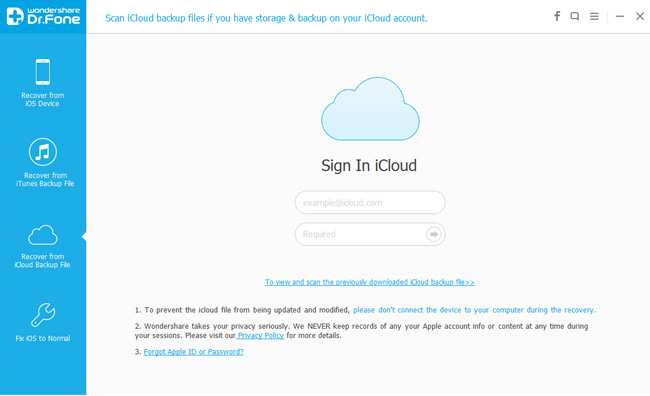
Step 2. Download iCloud Backup File
When you logged into iCloud, the program can find all iCloud backup files in your account. Choose the one where you're going to recover data and click on the "Download" button.
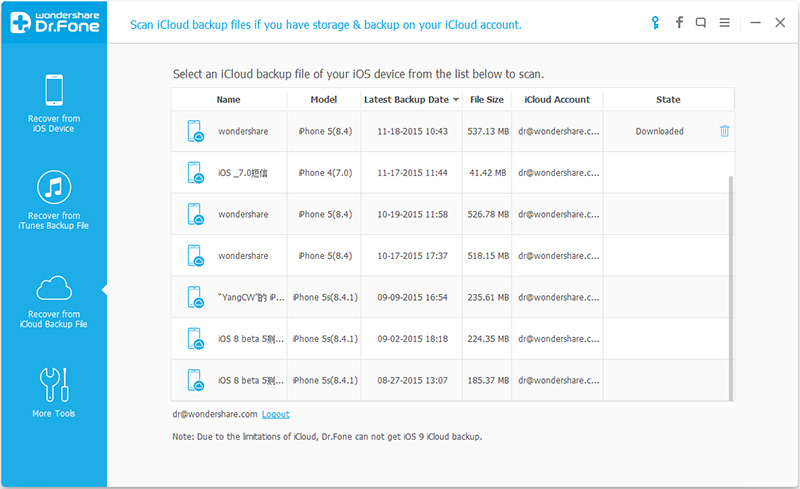
And then in the pop-up, you can choose the type of files you would like to download. This will reduce the time of downloading the iCloud backup file. After that, you can scan the iCloud content now. Click on the "Scan" button to begin. It will take you some time. Just wait for a moment.
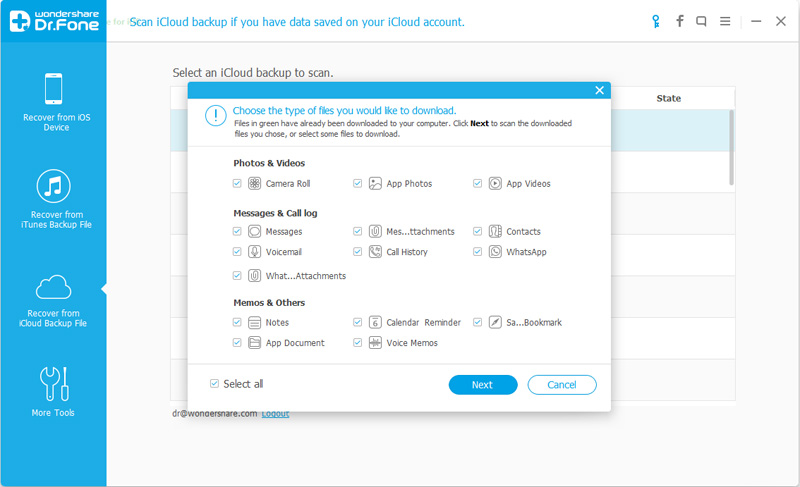
Step 3. Preview and Restore iPhone Data from iCloud Backup File
The scan will be complete in a few minutes. Once it stops, you can preview almost all data in your iCloud backup file, like contacts, messages, photos, and more. Check them one by one and tick the item you want. Then click on the "Recover to Computer" or "Recover to your device" button to save them on your computer or your device with one click.
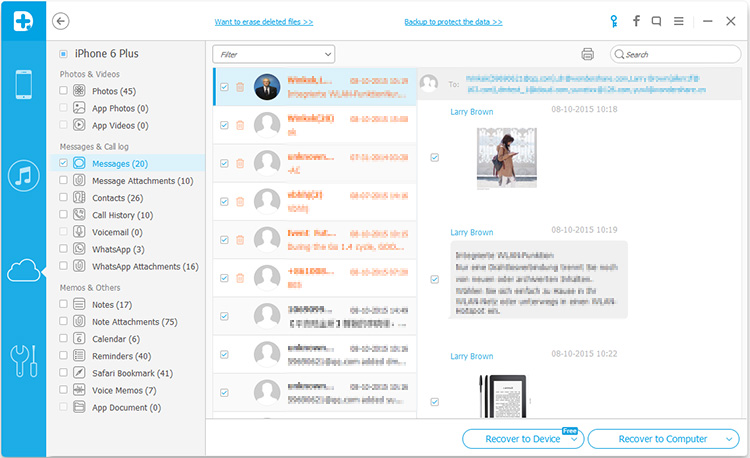
If your iPhone, iPad or iPod touch is connected with your computer with a USB cable during the recovery process,you can restore lost or deleted contacts, messages and notes back to your iPhone directly.
.jpg)
.jpg)
Tips: Before jailbreak or upgrade your ios devices,please remember backup all data from iPhone, iPad, iPod to computer,here I recommend you this iPhone iPad iPod Manager tool,which allows you transfer any data between ios devices to computer directly without losing.
