You may wonder if there’s any way for you to recover your lost data on your iPhone(like iPhone 6, iPhone 5s, iPhone 5, iPhone 4s, iPhone 4,ect). Fortunately, you have chance to restore iPhone data with a third data recovery tool, iPhone Data Recovery, which specializes in restoring lost iPhone data. Let’s learn how use this iPhone data recovery software to get lost data or deleted files back.
You many have ever accidentally deleted data on iPhone 6/5s/5/4S/4/3GS, your iPhone was broken,or even lost the iDevice,but you still have chance to get those lost data back from iPhone,no matter your idevices in hand or not. Here,we recommend this iPhone Data Recovery(Windows) or Mac iPhone Data Recovery,both of the iphone recovery software enable you to recover data back from iPhone in 3 recovery modes. This all in one iOS Data Recovery program can help you restore contacts, photos, SMS, videos, calendar, notes and call history in details, no matter you are using iPhone 6, iPhone 5s, iPhone 5, iPhone 4S, iPhone 4, iPhone 3GS or previous versions. If you encounter the above situation, then all you need is an professional iPhone data recovery tool. Please keep reading the detailed solution below.
Now, download the software for free below to have a try .


Note: If you are Android user, please read the use guide about recover data from Android.
Three ways to recover iPhone data on Mac or Windows computer
Way 1. Recover Lost iPhone Data Directly from iPhone device
Way 2. Recover Previous Content by Retrieving from iTunes Backup File
Way 3. Restore iPhone Files from iCloud Backup File
Tips: This article mainly teach you how to restore iPhone data directly,you can recover iPhone files in other two recovery modes.
How to Recover Lost iPhone Data Directly?
You are allowed to scan your iOS device, like iPhone 6/5S/5C/5/4S/4, iPad 2/1/mini 2/mini/ iPad with Retina display/The new iPad, and so on, with the help of iPhone Data Recovery. It helps if you install this distinctive recovering tool and have your iPhone/iPad connected to the computer.
Step 1: Connect your iPhone/iPad to the Computer
After operating the installation, you can connect your iPhone to the computer via USB cable. After your device detected, you can see the interface as below.
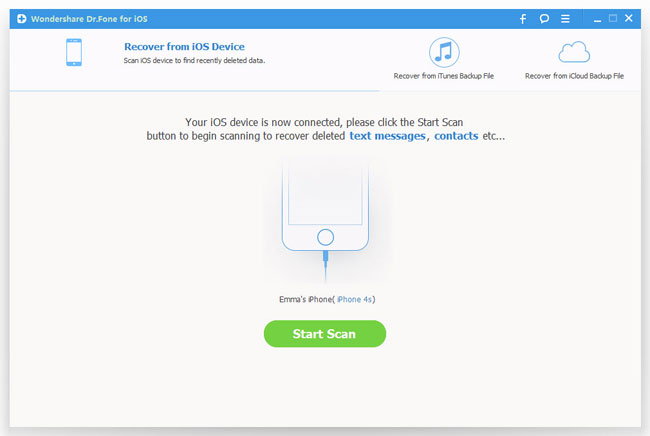
Step 2: Enter DFU Mode to Scan Your Device
Before having your iDevice scanned, you should make sure that you have entered the DFU mode of your device. If you have entered the DFU mode, you can just skip and move on. If you haven’t entered yet, you can read the passage below.
To enter DFU mode, you should:
1) Hold your iPhone/iPad and click "Start" in the interface of iPhone Data Recovery.
2) Hold "Power" and "Home" buttons simultaneously for exactly 10 seconds. The Software will count down for you.
3) When 10 seconds passed, release the "Power" button right away, but not the "Home" button. After another 10 seconds, you'll be informed that you've successfully entered the DFU mode and you can release the "Home" button now.After that, the software will begin scan your iPhone automatically and within few seconds, all the data will be displayed in the interface as below.
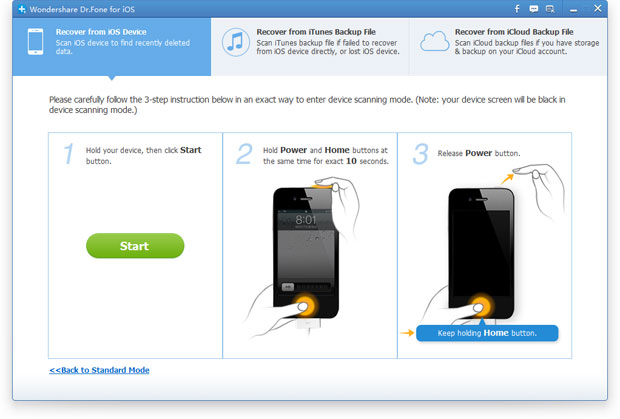
Step 3: Preview and Recover Contents from iPhone
Since all your iPhone data is displayed in the interface of this incredible recovering program, you can preview them one by one according to categories, like contacts, messages, message attachments, call history, camera roll, photo stream, photo library, calendar, notes, reminders, voice memos and safari bookmark and so forth. You can preview the detail information of the text messages and contacts like the phone number, date and sending time, etc.
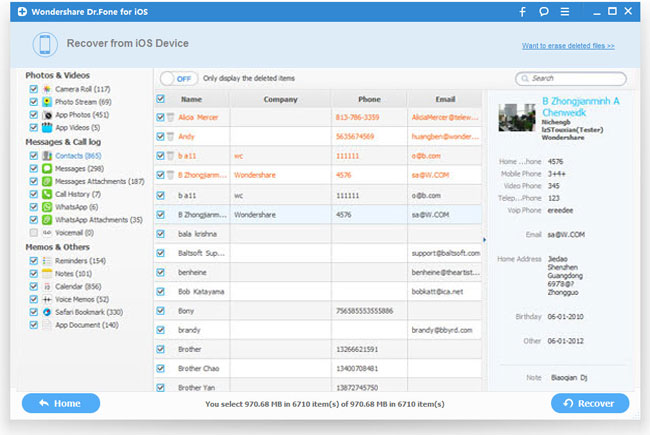
If you want to restore all the iPhone data, you can directly click "Recover". If you want to recover some of them, you can tick the other catalogue off and remain the ones you want to recover.


Learn more information about iPhone recovery:
Why can iPhone data recovery software get back lost data of iPhone, iPad, or iPod Touch, even the device is lost or broken?
When the lost files are recovered and save on your computer, you can import your photos, contacts and video to your iPhone by using iPhone Data Manager, or just keep it on your computer as a backup. Any way is OK, if you like it, but do make backup well to avoid another data loss.
Why can iPhone data recovery software find back lost files of iPhone, iPad, or iPod Touch, even the device is lost or broken?
Actually, all the previous data on your devices are automatically backed up by iTunes as a file with extension (.sqlitedb) whenever you sync data between your devices and iTunes. This special backup file will be continuously updated along with your later sync, and can't be viewed or taken out unless you use some special tricks. And this is what iPhone Data Recovery for iOS (Windows & Mac) is designed for.
If you don't have iTunes backup file, don't worry. iPhone data recovery for Mac also allows you to directly scan and recover data from iPhone 6/5/4S/4/3GS.
