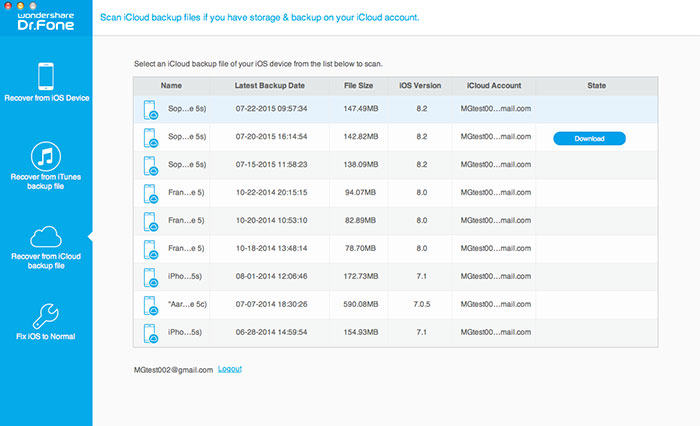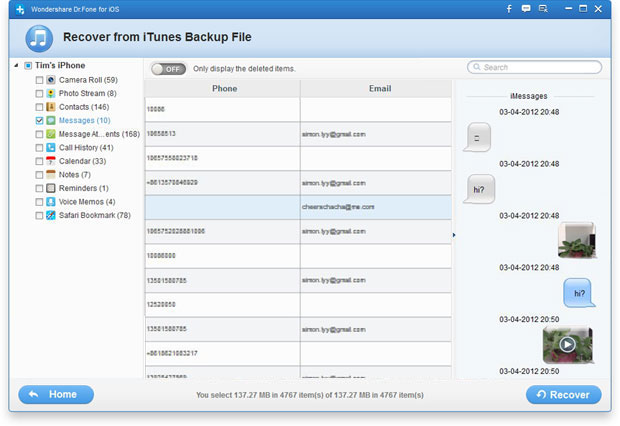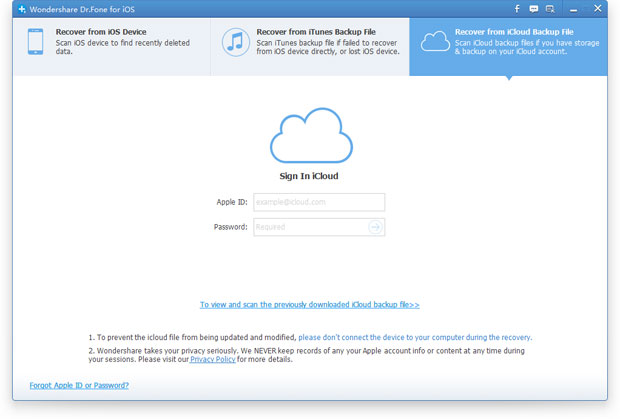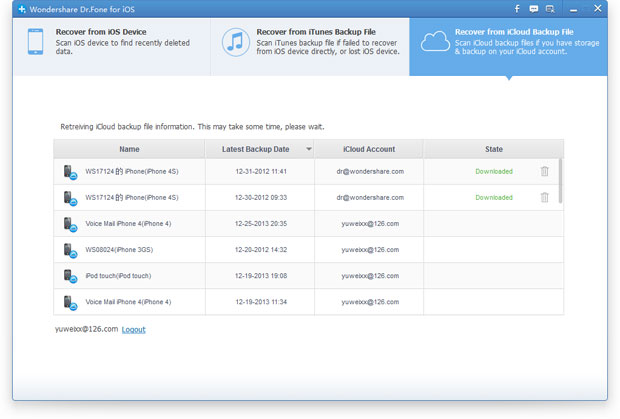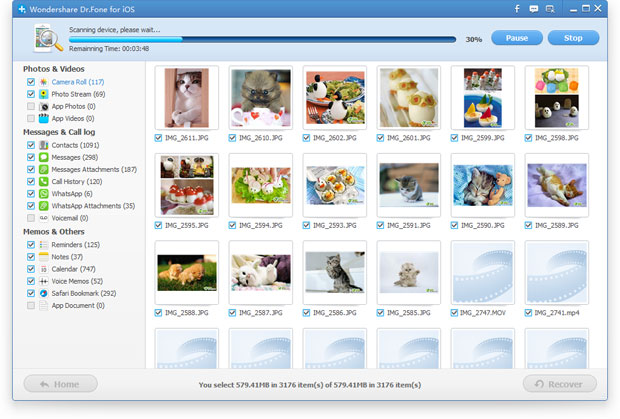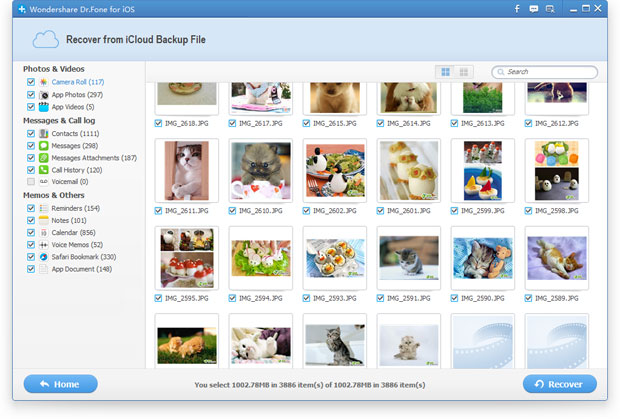How to Recover SMS messages from iPhone
How to recover lost SMS from iPhone? How to restore deleted messages on iPhone? Many iPhone users search similar problems about restore iPhone SMS in google, yahoo and other search engine.Once you lost text messages on iPhone,please don’t worry,there are two ways for you recover SMS from iPhone 5S/5C/5/4S/4 and iPhone 3gs,the first way is that you can restore all messages from iPhone directly; the second way is that you can extract and recover iPhone SMS from iTunes back files (you have synced iPhone to iTunes before)
iPhone SMS Recovery supports recover SMS from iPhone easily,this ios data recovery provides two recovery modes for you recover iPhone lost data. You can use the ios data recovery recover deleted SMS messages from iPhone devices directly without iTunes back, or restore iPhone SMS from iTunes back files,it allows Windows and Mac users recover lost iMessages and text messages from iPhone on Mac or Windows computer.
Free download the right version for your computer,and recover iPhone SMS messages on Mac/Windows computer:


Tutorial 1: Directly Recover Messages from iPhone 5S/5/4S/4
Step 1. Connect your iPhone to computer with a USB cable
Please use a USB cable connect your iPhone to a computer,and then run the ios data recovery.
Tips: After connect your iPhone to computer and run the software, here the software main interface for iPhone 5S/5/4S and iPhone 4/3GS will be different.
If you use iPhone 5S/5/4S,you no to download a plug-in for your ios device,after connecting you iPhone to the computer. First of all,please click the "Start Scan" button to scan your iPhone devices,and then skip to the step 3 directly.
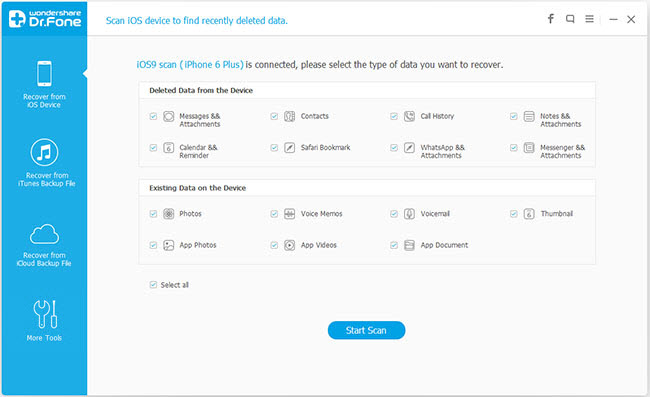 If you use iPhone 4/3GS users, after connecting your iPhone device to a computer,you'll see the software main interface as below,here you need to download a plug-in by clicking the "Download" button.
If you use iPhone 4/3GS users, after connecting your iPhone device to a computer,you'll see the software main interface as below,here you need to download a plug-in by clicking the "Download" button.
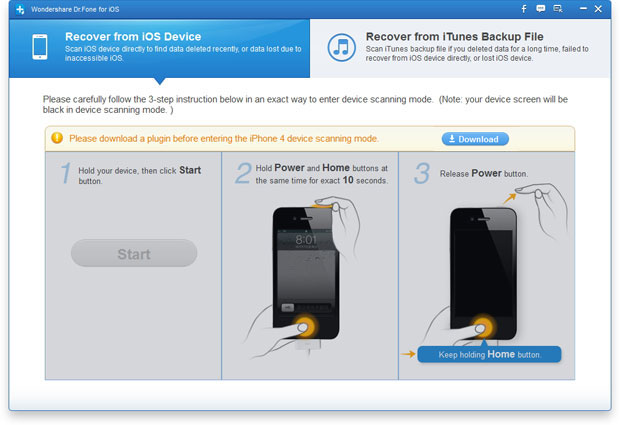
Step 2. Follow instructions to enter DFU mode to scan your device
Before you perform recovery, you ought to enter the system of your iPhone. Follow the steps below:
1. hold your iPhone and click the "Start" button.
2. Pressing the "Power" and "Home" buttons simultaneously for 10 seconds.
3. After 10 seconds, release the "Power" button, but keep holding "Home" for another 15 seconds.
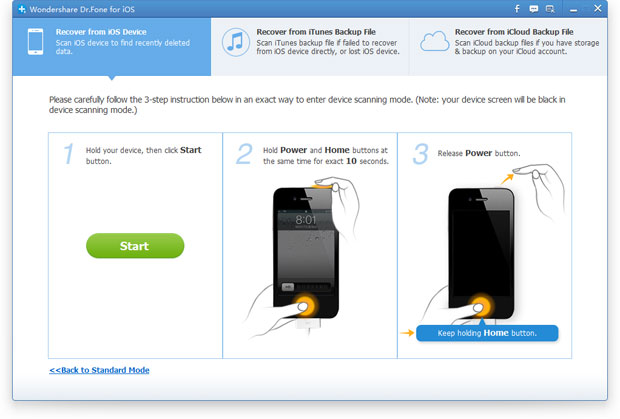 For iPhone 5/4susers, you'll see this scanning window immediately after clicking the "Start Scan" button when you entered the system.
For iPhone 5/4susers, you'll see this scanning window immediately after clicking the "Start Scan" button when you entered the system.
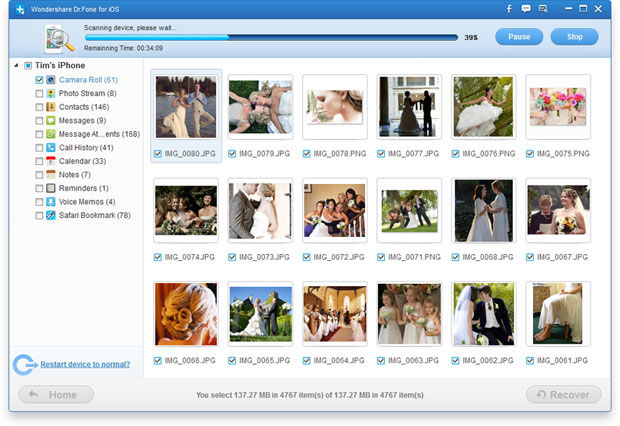
Step 3. preview and recover SMS from iPhone
After finishing scanning your iPhone devices, you can preview all lost data on your iPhone,if you only want to recover iPhone text messages,please choose "Messages" to preview the detailed infor,here,you can restore all lost SMS at once,or restore iPhone messages one by one,please click the "Recover" button to recover and save them on your computer by clicking .
.jpg)
Tips: Above use guide shows for you How to Recover SMS Messages from iPhone 5S/5C/5/4S/4/3GS directly, if you want to recover other contents from iPhone directly, you can select other items, such as contacts, photos, videos, notes, ect. Hop this use guide can help you.In additional, if you failed restore SMS messages from iPhone directly, you can get a rough idea of the second recover mode in the contents below: How to Recover iPhone Messages from iTunes Backup, it allows you extract and restore iPhone SMS form iTunes backup files easily.


Tutorial 2: Extract and recover iPhone Messages from iTunes Backup
Tips: No matter your iPhone was broken or lost/stolen, you can use this recovery mode to find all lost data back from iTunes(you have synced iPhone to iTunes before)
Step 1. choose the recovery mode “Recover from iTunes Backup File”
After installing and running the ios data recovery program, please select the recovery mode "Recover from iTunes Backup File" and you'll get the interface as follows. Please click the "Start Scan" button,then the program may scan all lost from from iTunes automatically.
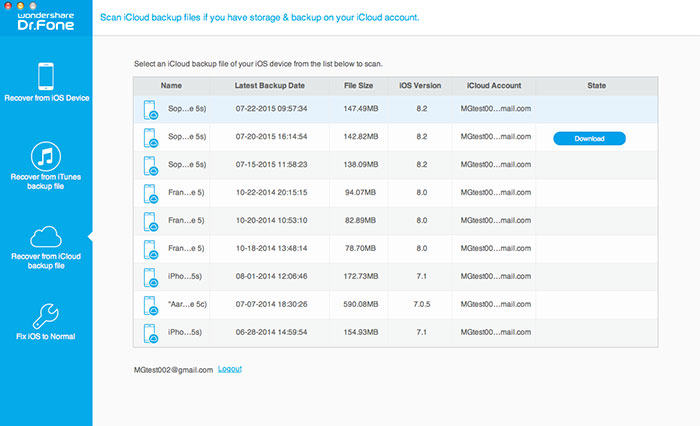
Step 2. preview and recover iPhones SMS messages on iTunes
After scanning, all the content contained in the backup file will be extracted and displayed in categories,such as photos, videos, contacts, text messages, notes and more.All of those contents haven backuped the iTunes before,now the ios data recovery start to extract those files from iTunes.To restore iPhone messages from iTunes,you can use this program preview iPhone SMS detailed content before you perform the SMS recovery for your iPhone, then check the "Messages" option and hit the "Recover" to save all the messages on your computer.
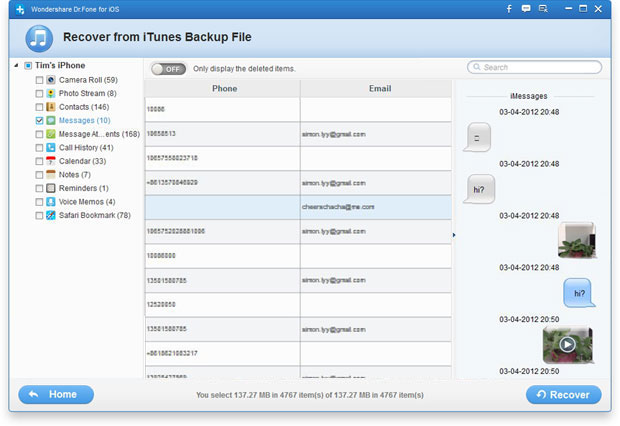


Tutorial 3: Recover Deleted Messages from iCloud Backup
Step 1.Run the program and sign your iCloud account
First of all, run the program and choose "Recover from iCloud Backup File", and sign in your iCloud account as it requires.
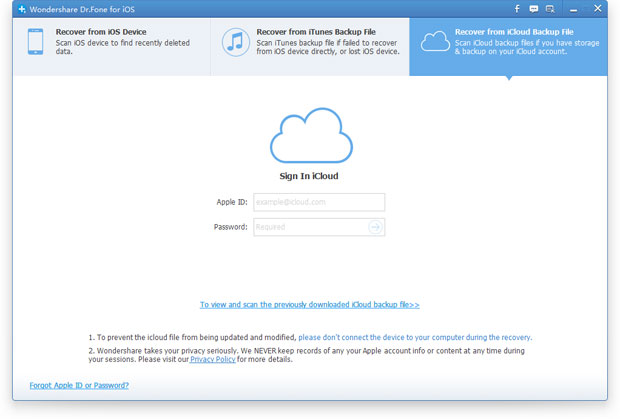
Step 2.Download and extract data from your iCloud
After entering the program, you are provided the backup files of your iCloud backup account automatically. Choose any data you want to recover by clicking "Download" button. The whole progress of downloading depends on the amount of your data.
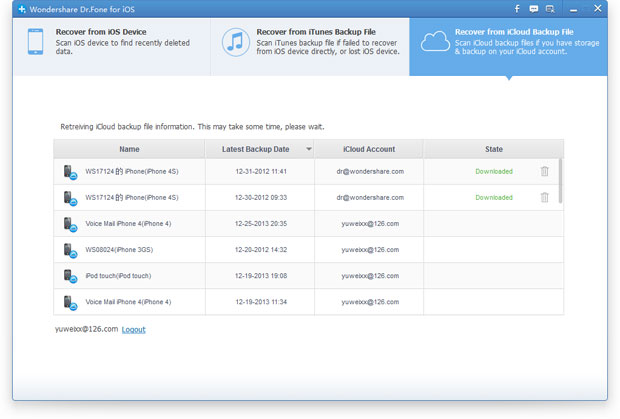
After download backed up data on your iCloud, then click the same button to start extracting, and you'll get a interface as below.
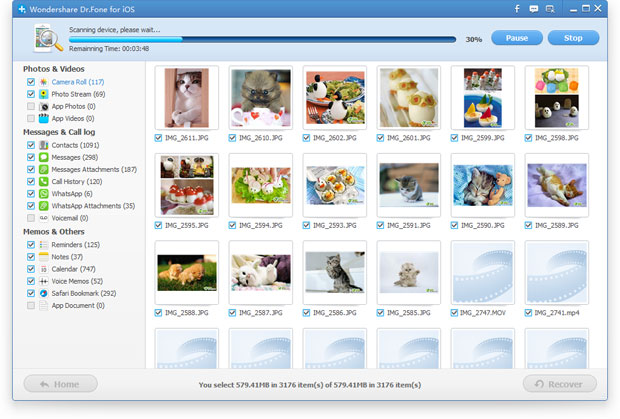
Step 3.Preview and recover iPhone SMS from iCloud
You can take a preview of the data you get after the scanning, such as contacts, photos, messages, notes, videos, etc.If you only want to get back those backed up messages/iMessages from iCloud,you can select the "Messages"items to preview them.Here, you can choose any data that you'd like to restore by ticking it.
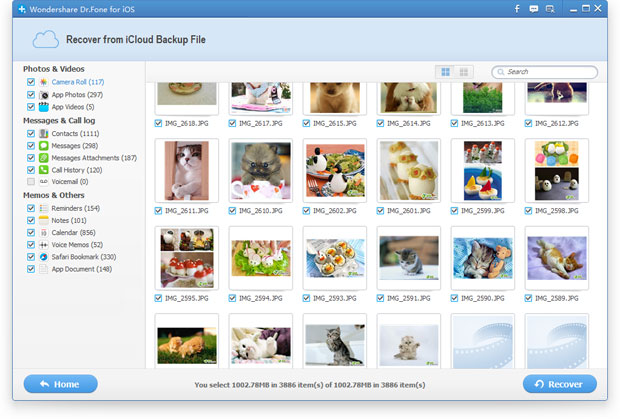
Tips: After recover iPhone SMS messages and save them on your computer,you can use iPhone to computer transfer copy the restored messages from computer to your iPhone.In additional,to avoid losing your important SMS messages or even other content, please remember backup iPhone data to computer or iTunes.


Related Articles


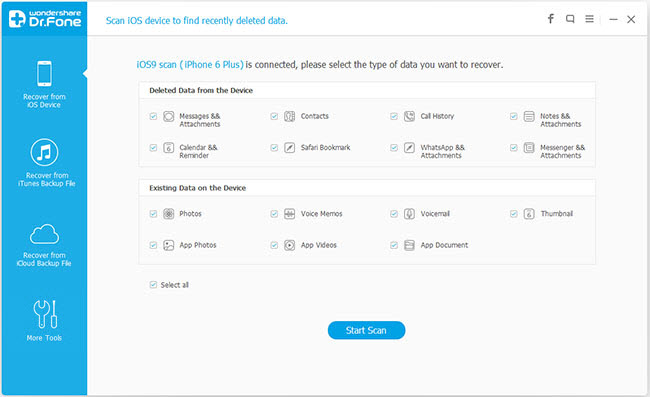 If you use iPhone 4/3GS users, after connecting your iPhone device to a computer,you'll see the software main interface as below,here you need to download a plug-in by clicking the "Download" button.
If you use iPhone 4/3GS users, after connecting your iPhone device to a computer,you'll see the software main interface as below,here you need to download a plug-in by clicking the "Download" button.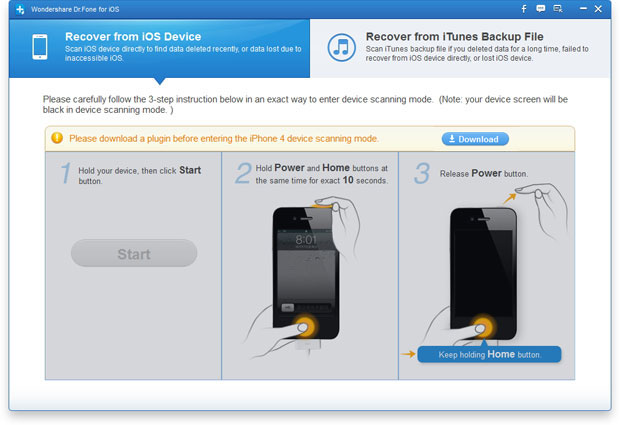
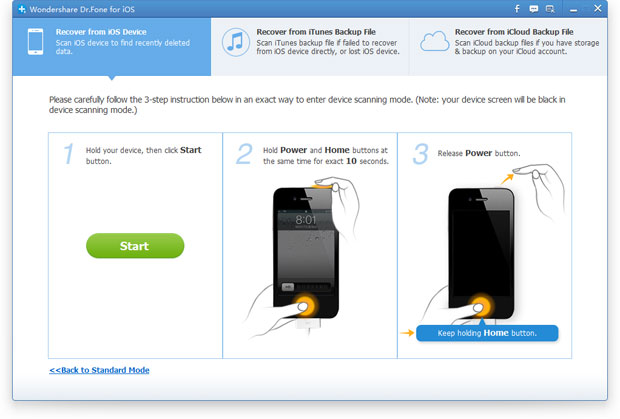
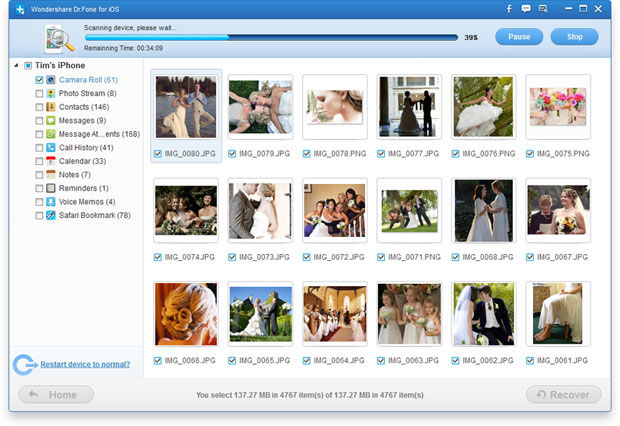
.jpg)