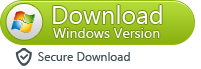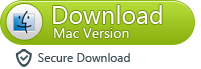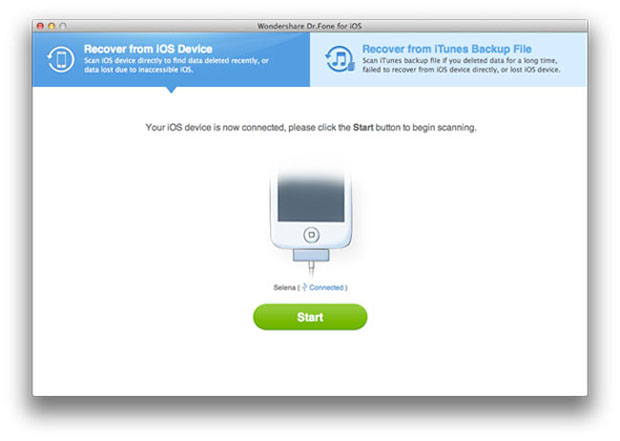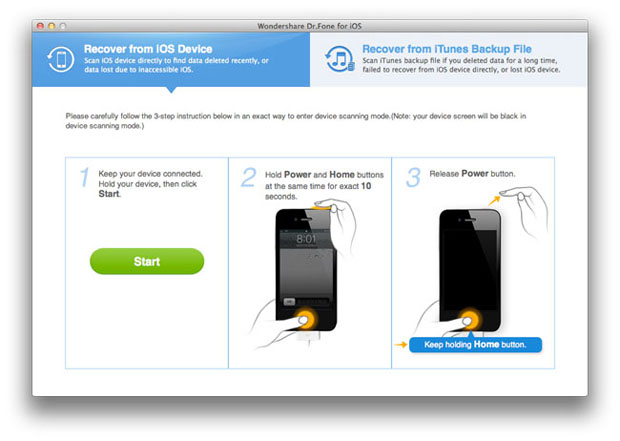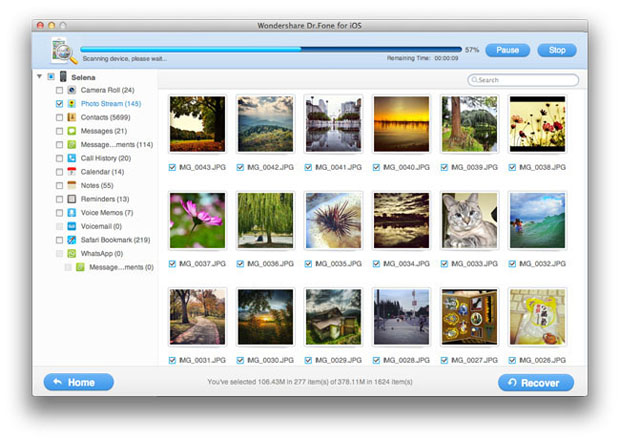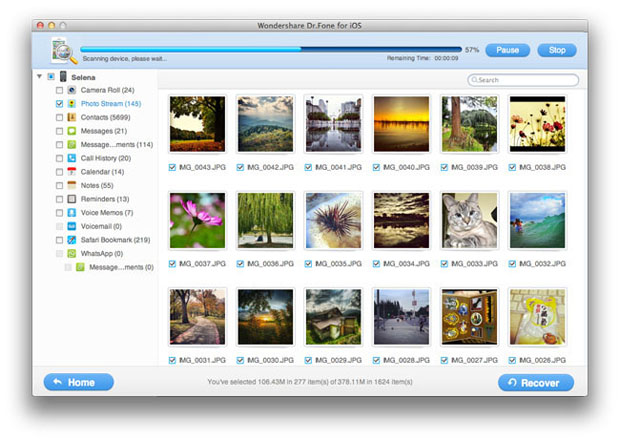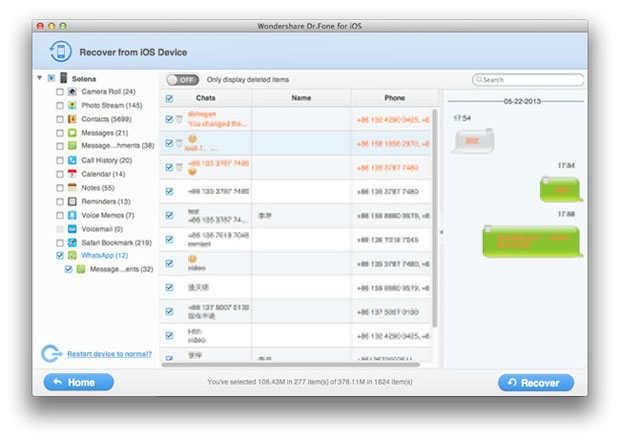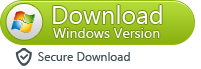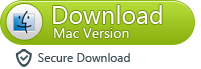Recover WhatsApp Chat History on iPhone
Recently,WhatsApp Messenger is widely used for iPhone users,the WhatsApp Messenger not only available for iPhone devices,but also available for BlackBerry, Android, Windows Phone and Nokia.You can send and receive messages without having to pay for SMS,because WhatsApp Messenger is a cross-platform mobile messaging app.However,if you lost WhatsApp chat Messages on iPhone due to ios update or jailbreaking,or accidentally deleted WhatsApp on your iPhone and reinstalled,how to recover WhatsApp chat history, Messages? The WhatsApp Support Team states clear that they cannot help you recover the chats history.Don’t worry,there is a good news that you can use a iPhone Data Recovery tool to restore lost WhatsApp Chat History directly from iPhone.
Please download the iPhone recovery tool for free and follow the detailed steps below to recover WhatsApp Chat History on iPhone, it supports to recover on Mac and Windows computer:
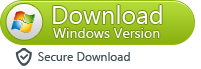
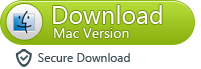
Recover Deleted or Lost WhatsApp Messages on iPhone 5S/5/4S/4:
Step 1. Connect Your iPhone to Mac or Windows PC
After downloading and installing iOS Data Recovery, launch it on your Mac. Then connect your iPhone to the computer with a digital cable. You'll see the interface below if you use iPhone 5 or iPhone 4S.
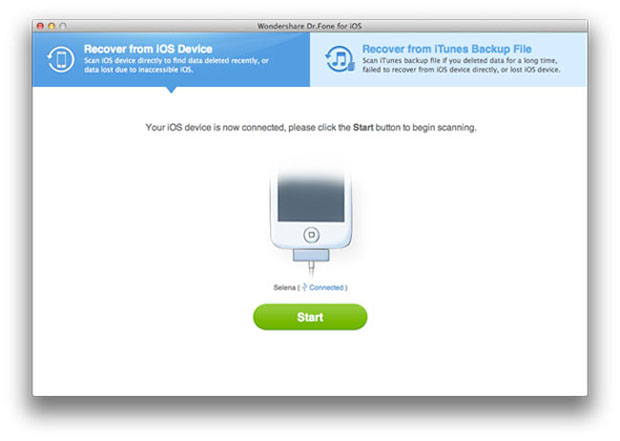
If you use iPhone 4 or iPhone 3GS, the main window will be shown as follows. There is a little difference from the iPhone 5 and iPhone 4S.
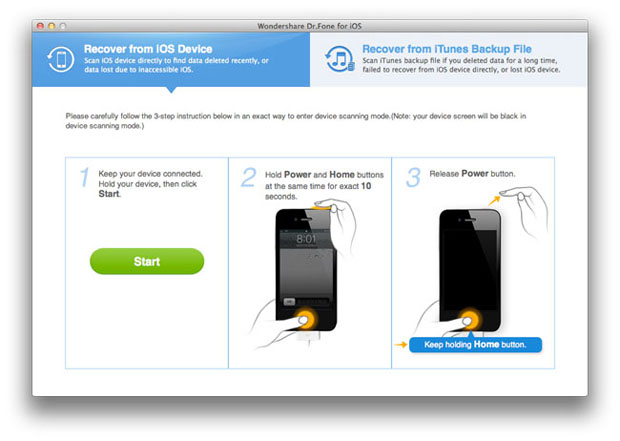
Step 2. Scan iPhone for WhatsApp chat history
For iPhone 5 and iPhone 4S users, you can directly click the Start Scan button on the program's main window. Then the program will begin scanning your iPhone.
For iPhone 4 and iPhone 3GS users, you need to follow the way below to access the device's scanning mode to scan it:
1. Click the Start button on the window after connecting your iPhone.
2. Immediately tap the Home and Power buttons on your iPhone for 10 seconds.
3. When 10 seconds passed, you can release the Power button, but still tap the Home button for another 15 seconds, until you're told that you've successfully entered the scanning mode.
When the program starts scanning your iPhone, it works as follows.
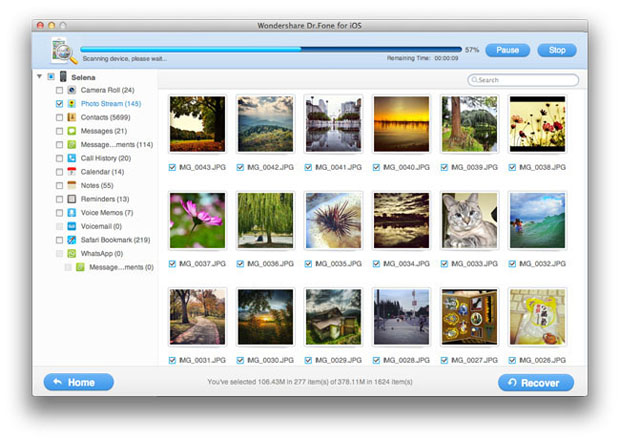
Step 3. Preview and recover WhatsApp chat history on your iPhone
During the scan, you can start to preview the found data in the scan result. Clicking WhatsApp on the left side of the window, you can preview all found WhatsApp chat record here, containing chat contents, names, phone numbers and attachments. Choose those you want to recover and tick them off. Then click Recover to save them on your Mac.
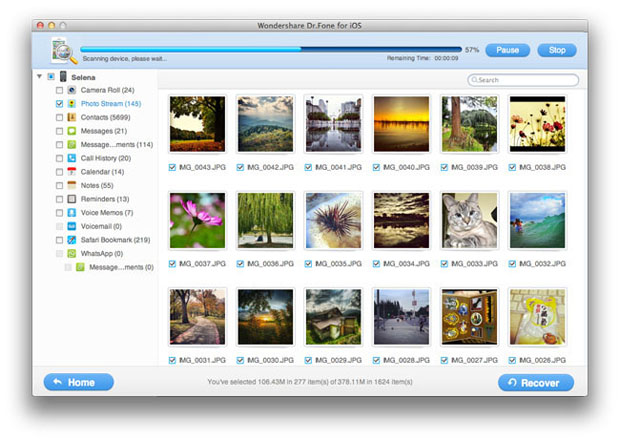
Only 3 simple steps, you can retrieve all the WhatsApp chat history. Apart from recovering deleted WhatsApp chat records, iOS Data Recovery can find and export exiting records to your computer as a HTML file. You cannot such a great iPhone recovery tool!
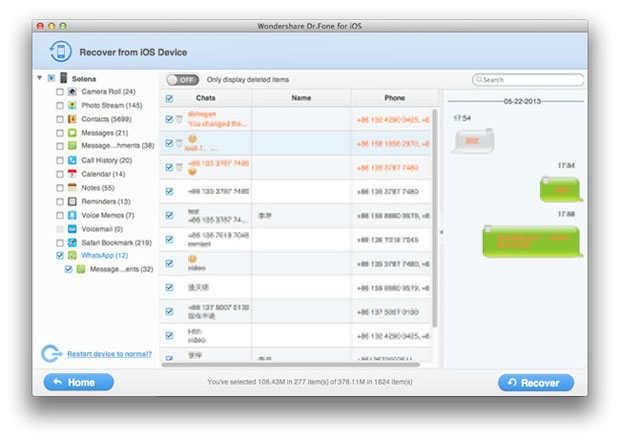
Free download the iPhone data recovery tool to recover WhatsApp chat records/messages.
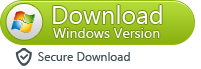
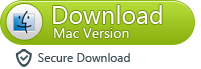
Tips: This iPhone data recovery-ios data recovery also can help you recover iPhone contacts, photos, videos, notes, text messages, ect directly.What’s more,it allows you restore all lost data from iPad and iPod Touc, iPod quickly.
Related Articles