It seems that a lot of people have been accustomed to sending voicemail to their friends, family, colleagues, and so on through their iPhone, however, in the face of deleted or lost important voice mail, the vast majority of people still don’t know how to do. Generally speaking, when a voicemail being sent, it will be automatically saved in the telecommunications company's servers, if you have downloaded from the server, the server will delete it within a certain amount of time to reduce the occupied space. So you can't download again from it. Is this means that all of the voicemail can not be get back? -- Nothing is absolute!
iPhone Voicemail Recovery is an ideal recovery software allows you to one click restore your lost or deleted voicemail from your iPhone directly or from iTunes backup files which you created previous. Next, please following our step by step guide and try to get back all your lost iPhone voicemail with two simple ways.
Free Download the trial version here first:
.png)
.png)
Two Simple Ways Restore Deleted or Lost iPhone Voicemail on Mac
| Mode 1: Retrieve Voicemail on iPhone Directly Mode 2: Extract Voicemail from iTunes backup files |
Mode 1: Retrieve Voicemail on iPhone Directly
Step 1: Launch the program
After download and install the program, run it on your computer. Then connect your iPhone to your computer with a USB cable.

Step 2: Scan your iPhone Data
Once the device had connected, the window as below will pop up automatically, now, you just need to follow the steps as the picture:
1) Click "Start" on the window of the program.
2) Hold “Power” and “Hone” button at the same time for exact 10 seconds.
3) 10 seconds later, release “Power” button and keep holding “Home” button until you are informed your device has got into the scanning mode. Now you can find that the program begins analyzing and scanning your iPhone.
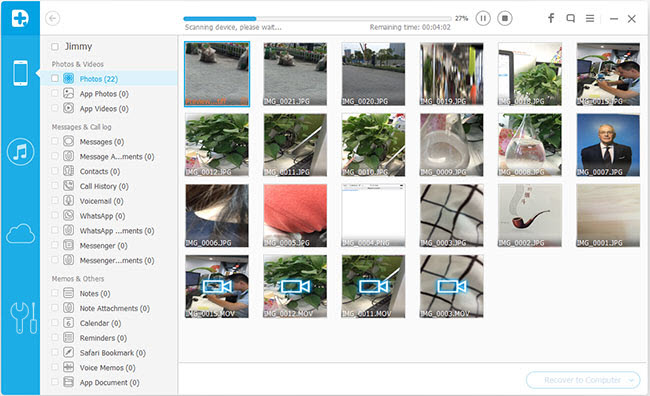
Step 3: Preview and recover your iPhone
After a moment, a scanning reoult including all the data found on your iPhone will listed on the window, now you can click “Voicemail” in the left to show the detail and preview them one by one. Check out what you want and click “Recover” to save them on your computer.
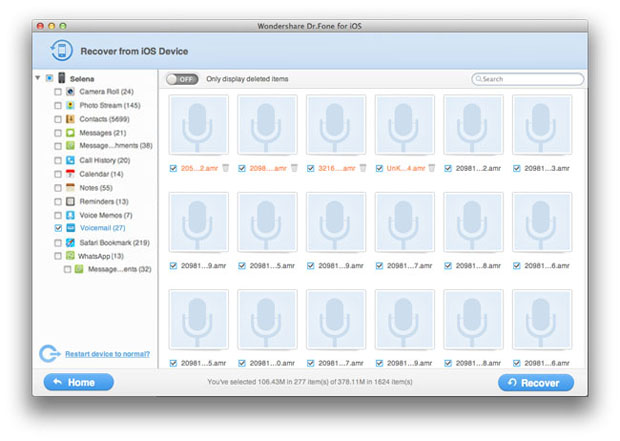
Mode 2: Extract Voicemail from iTunes backup files
Step 1: Choose the iTunes backup to extract it
Just launch the program, and switch to "Recover from iTunes Backup File" on the top. Then you'll see all the backup you created before will be listed on the window as follows. Choose the lastest one and click “Start Scan”.
.png)
Step 2: Recover Voicemail messages from iTunes backup files
The scan will consume you a few seconds. After it, you can check all contents in the backup file. Tick off the option of "Voicemail" and click "Recover". Now you get back your previous iPhone Voicemail messages.

.png)
.png)
More about iPhone Voicemail Recovery
