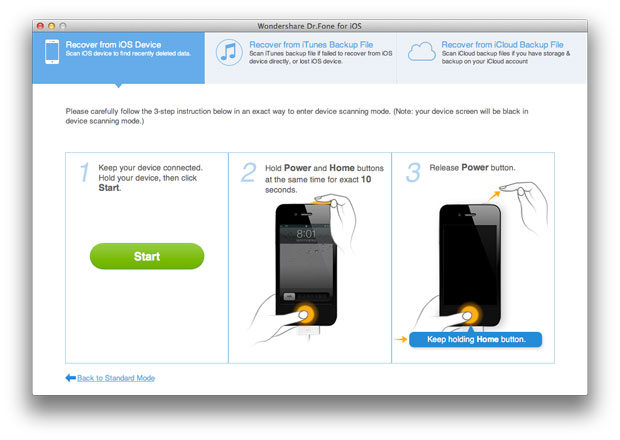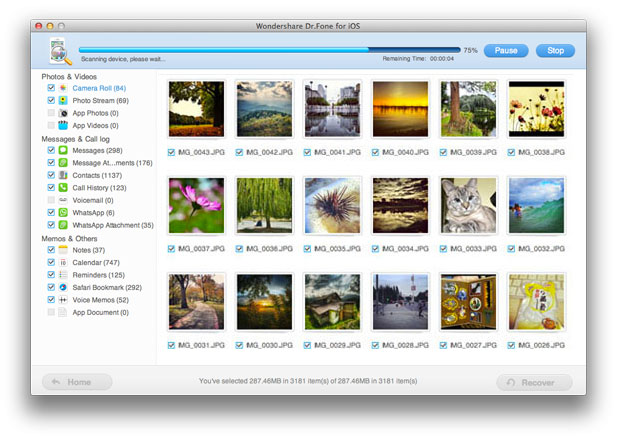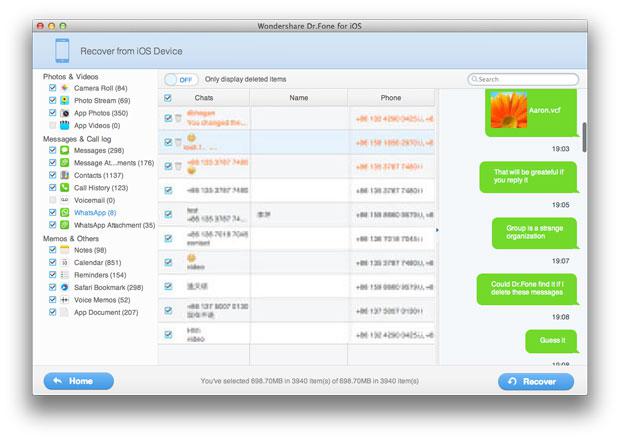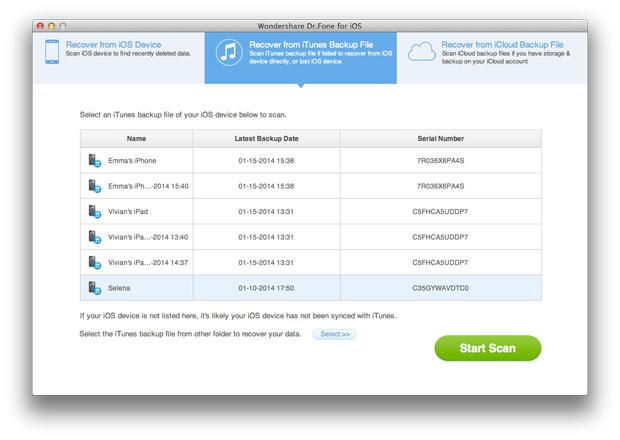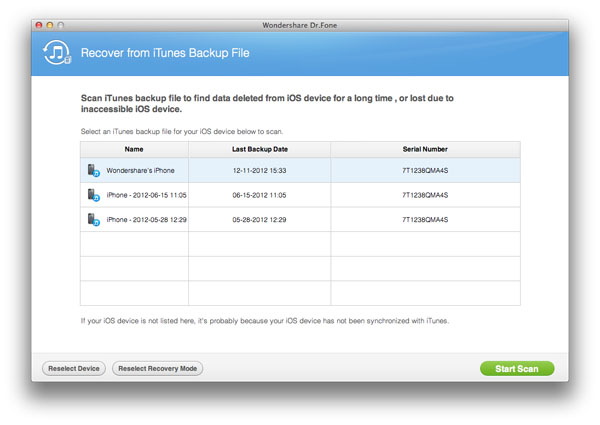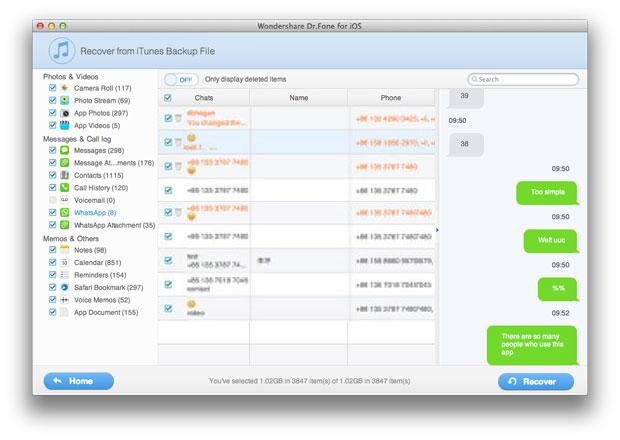Recover deleted Text Messages from iPhone on Mac
Many people use iPhone and Mac,the Apple products become one of the advanced productions of people’s lives. We could use iPhone to send some important messages to Mac for free,you can also send send imssages from Mac to iPhone for your friend. But sometimes you may accidentally deleted text messages on iPhone by careless, and something important were also include.However,how to recover iPhone messages on Mac? Any way to restore imessages from iPhone on Mac? This article mainly teach you a easy way to get those lost or delelted SMS back from iPhone 6, iPhone 5s, iPhone 5/4s/4 in two ways.
To restore iPhone sms on Mac, here we recommend you this iPhone Data Recovery for Mac,which not only can help you recover deleted sms from iPhone on Mac,but also allows you restore contacts, photos, videos, call history,ect from iPhone. Let’s teach you how to use this iPhone SMS recovery tool to restore deleted text messages from iPhone on Mac. Now let’s keep reading.
You need to download the free and trial version of iPhone Data Recovery(Mac) below.
Note: For window users, you can download the iPhone Data Recovery(Windows) for free.


How to Restore SMS from iPhone on Mac?
Part 1: Directly recover deleted text messages from iPhone on Mac
Step 1 Launch iPhone Data Recovery and Connect your iPhone to the Mac
After downloading and installing iPhone Data Recovery on your computer, launch it. Then, connect your iPhone to your Mac with the USB cable. If you use iPhone 5s/5c/5/4S, you will see the window as below.
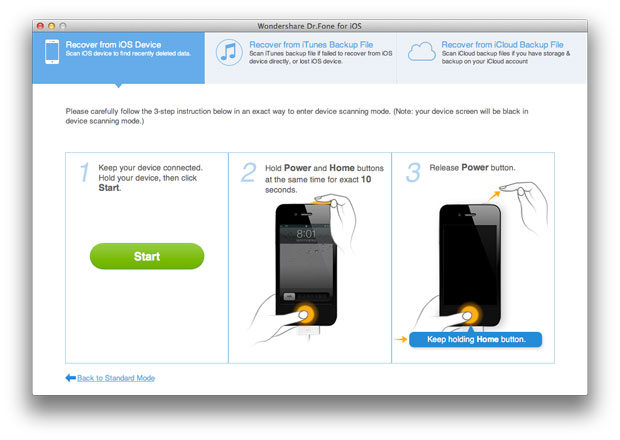
At this moment, there are two recover modes for you to select. Now, you need to select themethod of "Recover from IOS Device". A plug-in may need to be downloaded, just select the "Download" button to get it.
Step 2. In order to prepare for scanning you need to enter the device system
Do as the instructions said to enter the system, and them let the program scan your iPhone successfully.
1. Hold your iPhone and click the interface’s button of "Start".
2. Press "Power" and "Home" buttons at the same time for 10 seconds.
3. Release the "Power" button after 10 seconds, but keep pressing the "Home" for another 15 seconds.
Release the "Home" button after successfully entered the scanning mode. Now the program is starting to scan your iPhone.
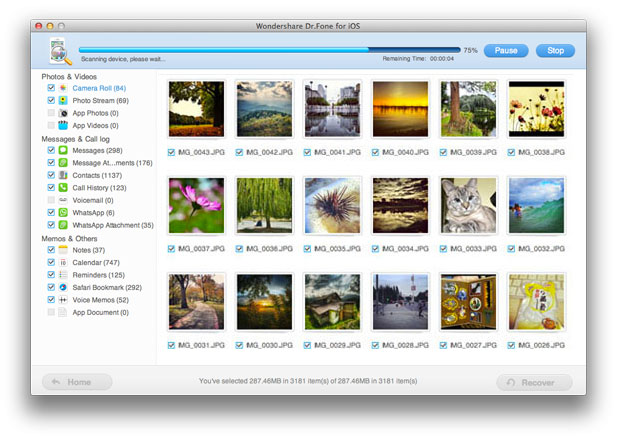
Step 3. Now you can scan your iPhone
Click "Start Scan" button to start to scan your iPhone for lost data when you get the window below.
The program will take you a few minutes that you can see the progress from the bar on the top of window.
Step 4. Recover text messages from iPhone on Mac
After the scan, you will find all the data of your iPhone displayed and listed in a order. You can only click Messages and browse your messages. Save the ones you want by clicking "Recover" button.
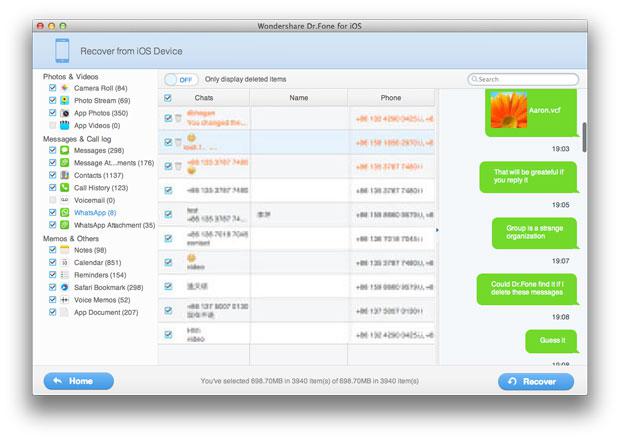
Part 2: Restore iPhone messages from iTunes Backup on Mac
Note: If you want to choose this recovery mode, you have to make sure that you have synced your iPhone and have an iTunes backup before you lost the messages. And believe not to do any backup once you deleted some data like iPhone messages accidentally. Otherwise, your backup file will be overwritten and the deleted data can't get back to you any more.
You can easily get your deleted SMS messages back from the iTunes backup files, if you have iTunes backup of your iPhone 5S/5/4/4S/4/3GS on your Mac previously.
Step 1. You need to select "Recover from iTunes backup File" mode
When the following window appears, please select "Recover from iTunes Backup File" mode and go ahead.
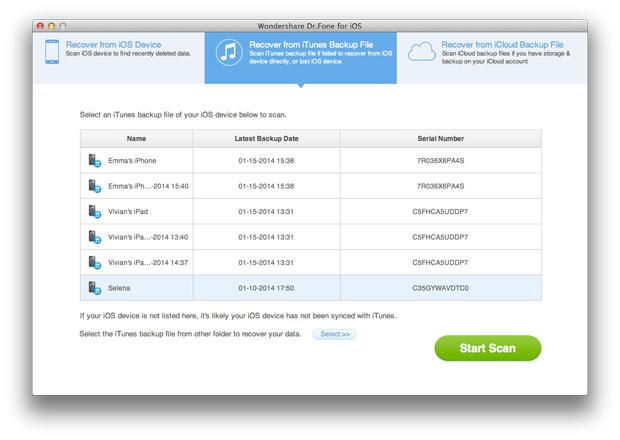
Step 2. Select backup file and begin to scan
In this moment, your iPhone name can be seen on the list. Click "Start Scan" button to scan the lost data after selecting your iPhone.
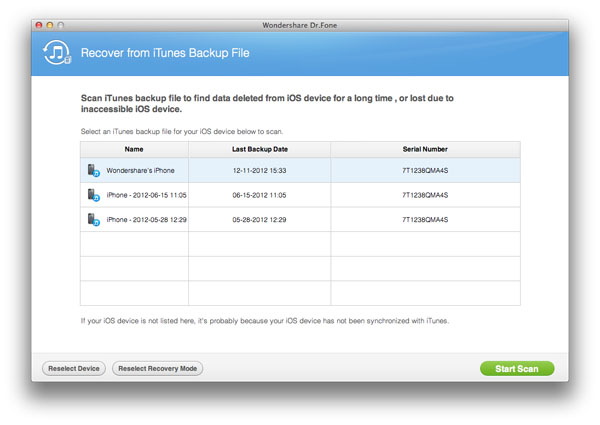
Step 3. Recover iPhone SMS on Mac
All the data in your iTunes backup will be listed when the scanning is over. You can click Messages and preview them one by one. Mark those you want and save them on your Mac by clicking "Recover" button.
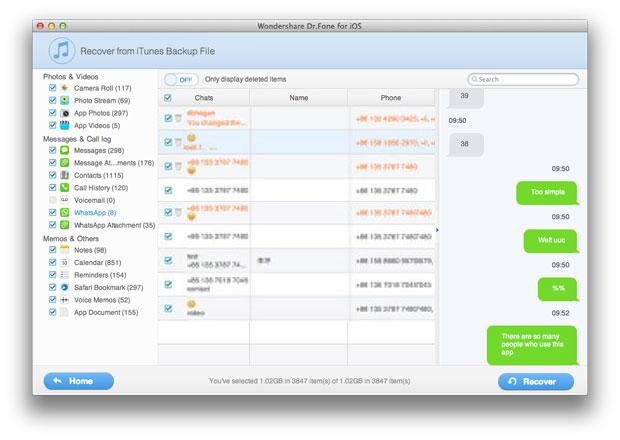
Done! You have finished restore messages from iPhone on Mac with the help of iPhone Data Recovery,then all deleted sms got back and save in your Mac,if you want to transfer those restored messages back to your iPhone,you can use this iPhone Transfer tool,which allows you copy any data from Mac to iPhone,backup iPhone data to Mac directly with data losing.


iPhone Data Recovery not only supports recover SMS from iPhone,but also can help you restore iMessages, WhatsApp messages on iPhone directly. It provides you with 3 different recovery modes: To directly scan your iPhone for lost data, to recover from iTunes backup, to recover from iCloud backup.Now,you can free download this iOS Data Recovery to get all lost/deleted messages back on Mac.
Related Articles