Step. 1: Connect your iPad to the computer with a USB cable
I. For iPhone iPad iPad mini, iPad with Retina display, The new iPad, iPad 2 users (iPad 1 user can skip this step to step II )
First of all, run the ios data recovery program and connect your iPad to the computer. Then you'll get the interface below. There is only a "Start Scan" button on the main window. After connecting your iPad, you only need to click the "Start Scan" button to scan your iPad. You'll see this scanning window immediately after clicking the "Start Scan" button.
A. Connect your device to the computer with a digital cable and run the program, then you'll see the window below after connecting your device. You need to download a plug-in by clicking the "Download" button.
B. Enter DFU mode to scan your device
After downloading the plug-in, you need to get into thed device's scanning mode before scanning. You can follow the steps below:
1) Hold your iPhone and click the "Start" button.
2) Pressing the "Power" and "Home" buttons simultaneously for 10 seconds.
3) After 10 seconds, release the "Power" button, but keep holding "Home" for another 15 seconds.
Step. 2: Preview and recover lost data from iPad
After scanning your iPad, you can preview all lost data in the scan result, including photo, video, notes, bookmark, SMS, contacts, calendar and more. If you want to recover iPad photos, all you do is selecting the “Photo Stream”,and the click the “Recover” button to restore lost photo from iPad. If you need to recover all lost data at once, you can check the data you want and mark them, then click "Recover" to save them all on your computer with one click.
Note: At the scan result, all lost data found here includes deleted data and those still on your iPad. If you only want back your deleted ones, you can refine the scan result by using the slide button at bottom to only display deleted items.
Tutorials 2: How to Recover iPad Data from iTunes Backup ?
Step.1: Select the iTunes backup and scan
After running the iPad data recovery program on your computer, first of all, you need to select a recovery mode first, please "Recover from iTunes backup File" to recover lost files of your iPad from iTunes,you'll get the interface as follow. Follow the instruction and don't connect your iPad with iTunes to prevent lost files being overwritten.
Here, all your iDevice backups will be found. Select the one for your iPad and continue to "Start Scan" the details of the backup for preview and recovery.
Step.2: Recover iPad notes, photos, videos, contacts and calendar
Then all the backed up files of your iPad are scanned out and displayed as original.
After scaning your iTunes backup files, you can preview all the contents that the program's found and listed in categories.Now you can preview and check to recover your deleted iPad notes, potos, videos, contacts or calendar.Check them one by one, mark those you want get back,and click the "Recover" button to restore all lost iPad backup files from iTunes.
.jpg)
Free download the iPad data recovery and try:
.png)
.png)
What's more about iPad Data Recovery:
iPad Data Recovery for Mac can help you
recover iPad notes, photos, videos, Contacts, Calendar, etc.. on Mac. With this iPad data recovery, you can restore lost data or deleted files from
iPad 4, iPad 3, iPad Mini and the iPad 2/1 directly. What’s more, this ios data recovery is an all-in-one data recovery for ios devices, if you also use iPhone and iPod, this ios data recovery allows you
recover any lost data from iPhone and iPod,as well.
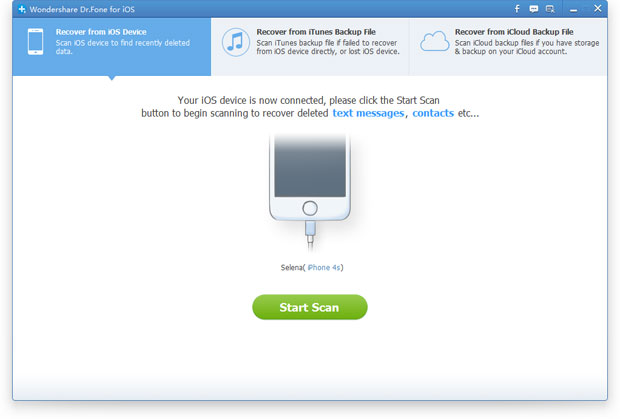
.jpg)
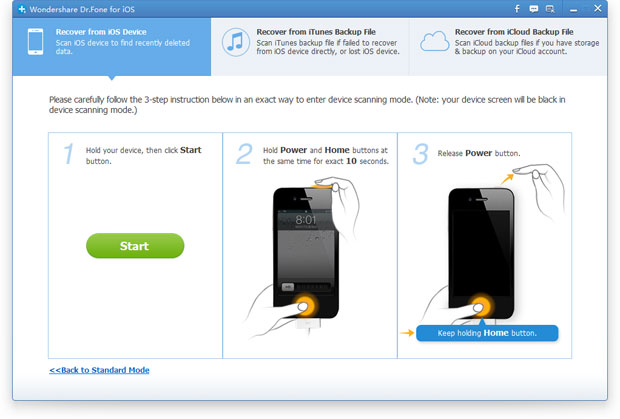
.jpg)
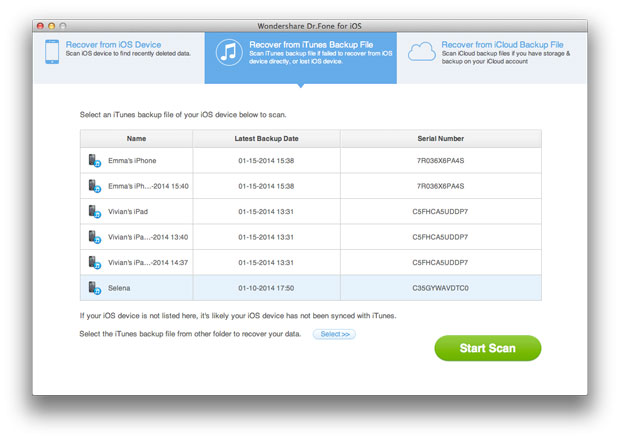
.jpg)
.png)
.png)
