My Samsung Galaxy S5 has a broken screen (black screen). What software should I use to repair it. I tried to use Samsung Kies to solve this issue but I could not enter a password because the screen is black and no response. How can I recover data from my Samsung device with black screen?
This morning I left my phone in my home. When I came back and noticed there was a small crack not in the cover itself but the actual screen. I got a friend to phone it, it still rings and vibrates, the two lights either side of the button still light up. But the screen itself remains black. All my important data are stored in my this black screen Samsung Galaxy Note 4 phone, is it possible to get them back?
I do believe that no matter how careful you are, accident happens without giving you a single notice. Dropping your Samsung phone on floor then your Samsung screen is broken or turns black might be the most common case in point. More and more Samsung phone users ask how to recover files on black screen Samsung. If you’re going to recover deleted files from Samsung Galaxy S7/S6/S5/S4/Note 4/Note 3, Galaxy A9/A7/A5, etc. with black screen, this article is your best chance.
The simplest way to recover data from Samsung Galaxy with black screen is using Broken Samsung Data Recovery app. This program empowers you to recover contacts, text messages, call logs, WhatsApp messages, photos, videos, music, documents and more from Samsung mobile phone and tablets, including Galaxy S3/4/5/6/7, Galaxy Note/A5/A7/A9, Samsung Captivate, Samsung Infuse, Galaxy Nexus, Samsung Epic 4G Touch and Galaxy Tab. Even though your Samsung phone cannot be turned on, your Samsung device screen is broken, your device suffers from water damaged or the touch screen is unusable completely, the program can make the data on the phone accessible and recoverable.


Broken Android Data Extraction Key Features:
- Fix frozen, crashed, black-screen, virus-attack, screen-locked phone to normal.
- Extract messages, contacts, call history, WhatsApp, photos, etc. from broken phone for backup on Windows 10/8/8.1/7.
- Support almost all Samsung phones like Samsung Galaxy S, Samsung Galaxy Note, etc.
Step 1. Start the Program on your PC/Mac
Launch Samsung Data Recovery after downloading and installation. Then, connect your Galaxy phone to PC or Mac. You’ll see the window shown in the picture below. Now, find and click "Android Broken Data Recovery" option.
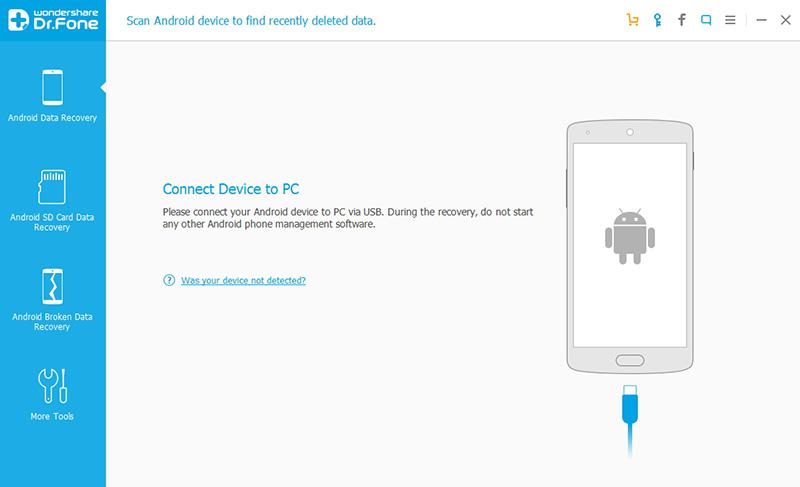
Step 2. Select File Types
In the following window, choose file types you want to recover from Galaxy phone. Contacts, Messaging, WhatsApp messages & attachments, Gallery, Audio, Videos and Documents are supported to retrieve. You can select what you need.
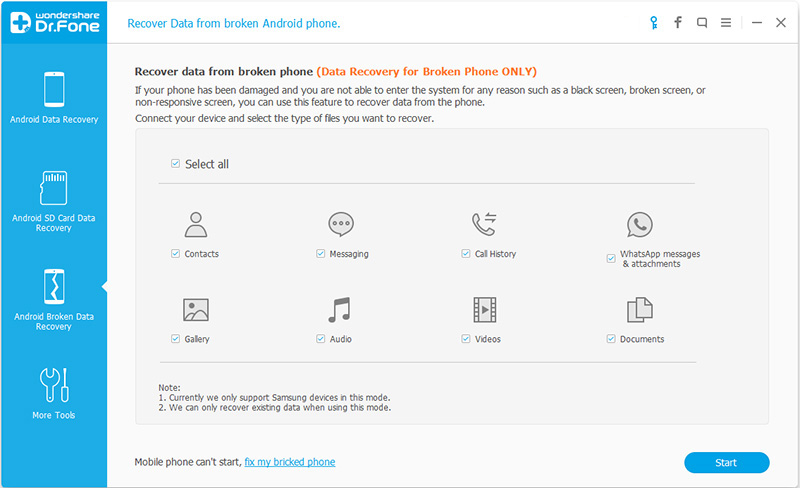
Step 3. Select Phone Fault Type and Phone Model
Then you can see two different types of broken phone. One is "Touch cannot be used or cannot enter the system" while another is "Black screen or broken screen". You should choose the second mode if your Samsung screen is broken.
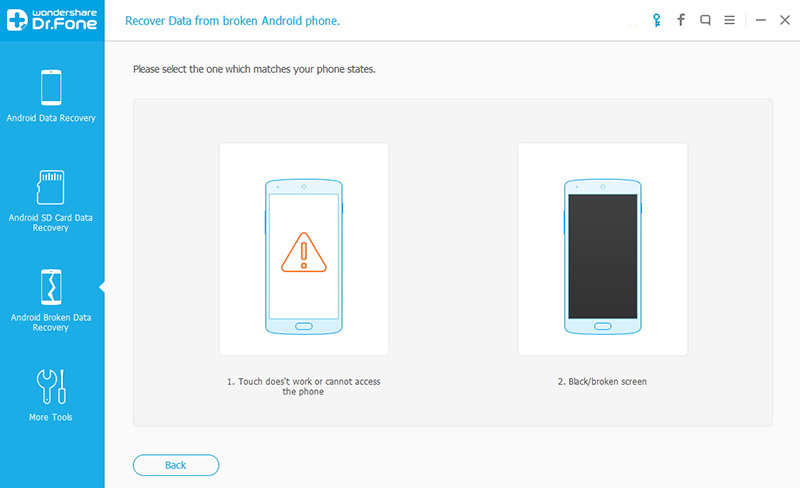
Then, select your phone name and model in the next window and click "Next" button to continue.
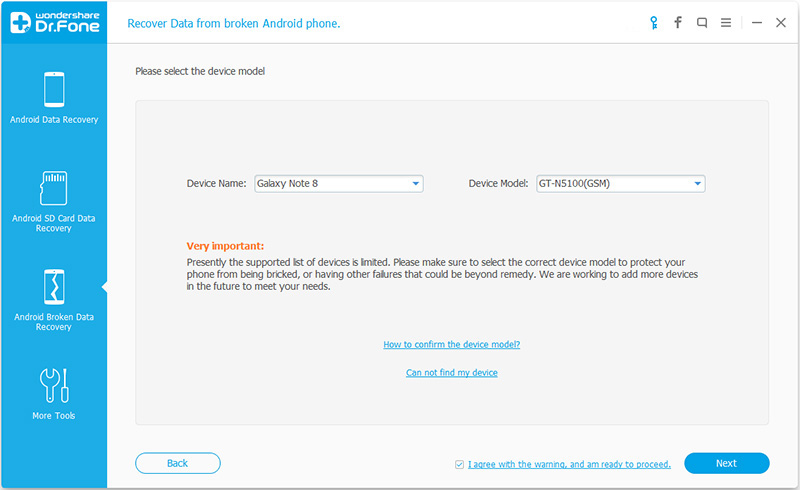
Step 4. Enter Download Mode
Now you are asked to enter your Samsung Galaxy device into Download Mode.
1.Turn off your device;
2.Press and hold Volume down, Power and Home button simultaneously;
3.Press the Volume up button.
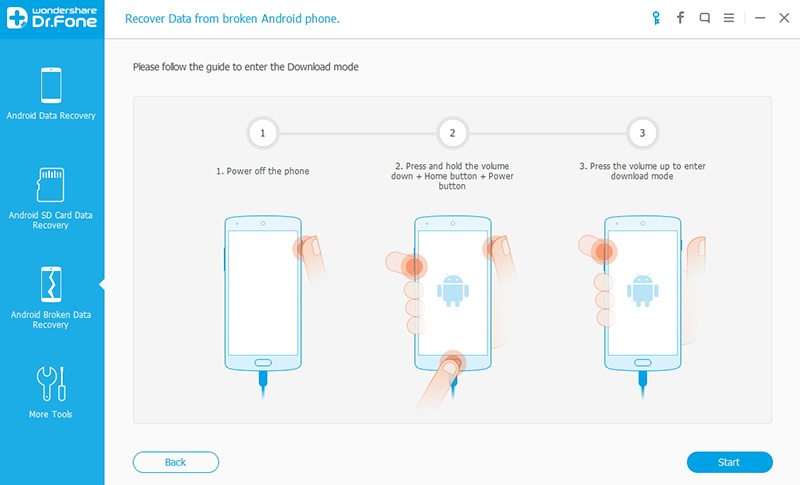
Step 5. Analyze Files Stored in Black Screen Samsung Device
After entered the "Download mode", the software will start downloading recovery package. When the process is complete, you can see all data stored on your Samsung phone listed out in categories.
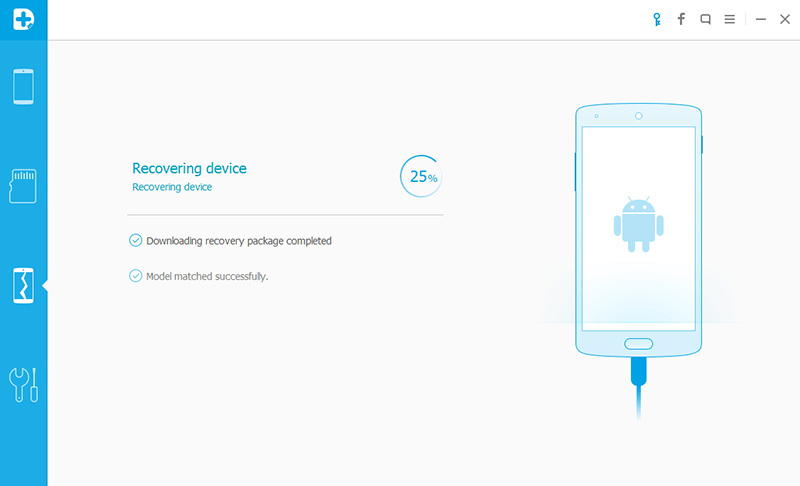
Step 6. Recover Samsung Data with Black Screen
Preview and select data you want to restore and click "Recover" to get them back on your computer.
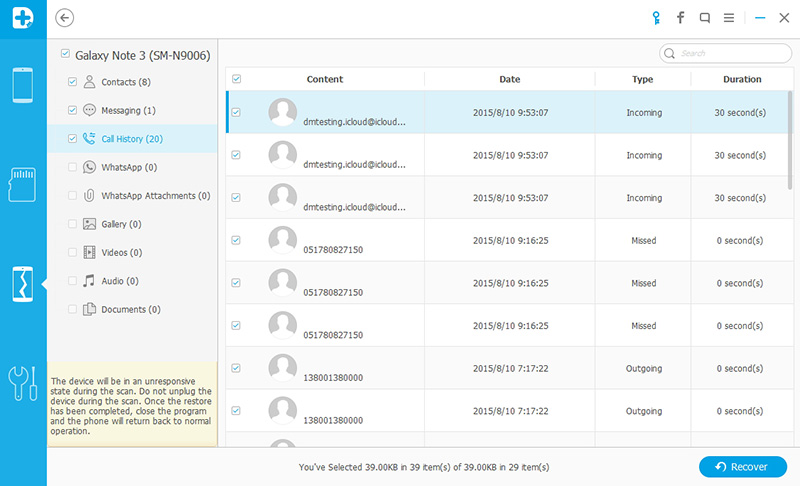


Check Supported Damaged Samsung Galaxy Phone and Data
Note 3 SM-N900, SM-N9002, SM-N9005, SM-N9006, SM-N9007, SM-N9008 SM-N9008V, SM-N900S
Note 4 SM-N9100, SM-N9106W, SM-N9108V, SM-N9109W, SM-N910C, SM-N910F, SM-N910G, SM-N910H, SM-N910K, SM-N910L, SM-N910P, SM-N910R4, SM-N910S, SM-N910T, SM-N910U, SM-N910V, SM-N910W8
Note 5 SM-N920C, SM-N920G, SM-N920I, SM-N920K, SM-N920L, SM-N920P, SM-N920R4, SM-N920S, SM-N920T, SM-N920W8
S4 GT-I9500, GT-I9505, SCH-R970, SCH-R970C, SGH-I337M, SGH-M919, SPH-L720
S5 SM-G900F, SM-G900FQ, SM-G900I, SM-G900K, SM-G900L, SM-G900M, SM-G900P, SM-G900R4, SM-G900R6, SM-G900S, SM-G900T, SM-G900T1, SM-G900W8
S6 SM-G9200, SM-G920F, SM-G920P, SM-G920T, SM-G925F, SM-G925P, SM-G925T, SM-G928P, SM-G928T
