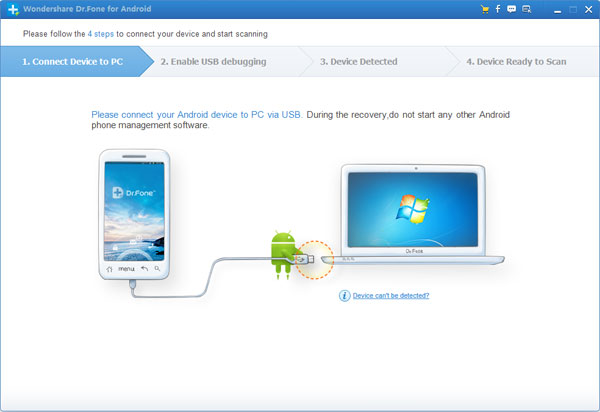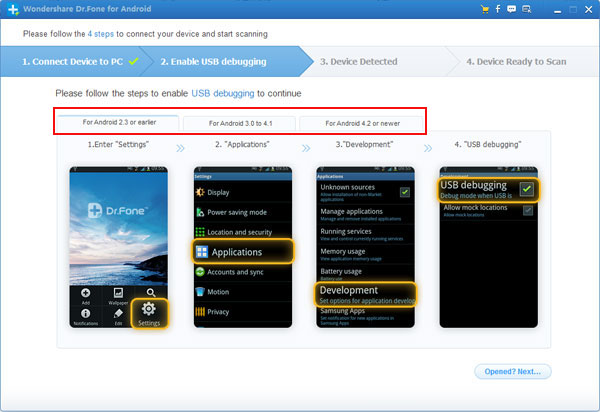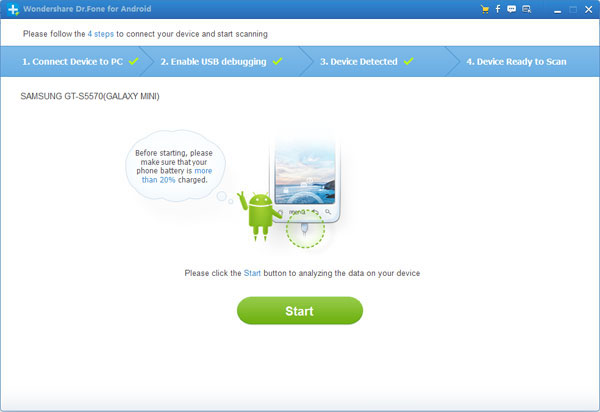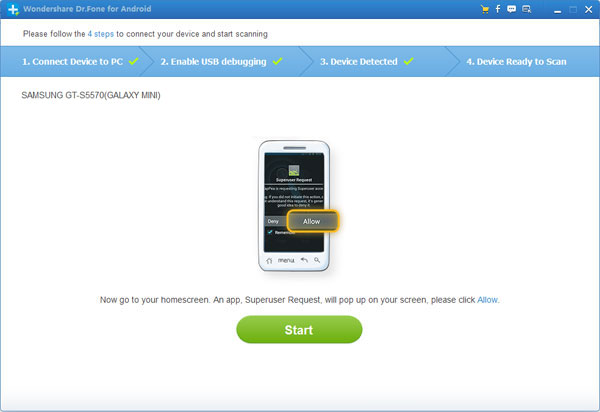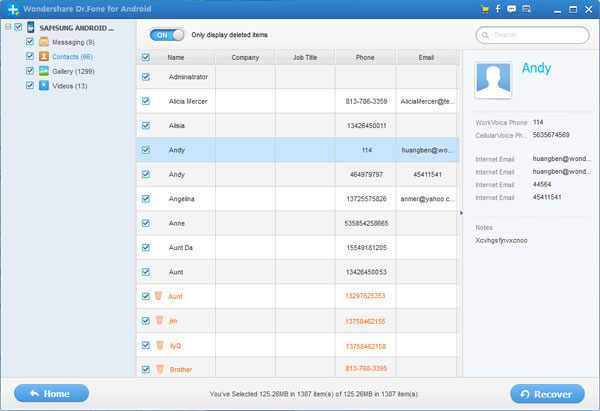How to Recover Deleted Contacts from Android
In recent years, more and more people use Android mobile phones,many mobile phone brands use Android operating system,like Samsung, HTC, Motorola, Sony, LG,ect. Because it provides then open source code, and easy to operate features.However, according to my statistics,many Android users lost contacts on their Android mobile phone for some reason, or accident deleted contacts from Android phones.Is there any way to recover lost contacts on Android phone?
Don’t worry.The Android Contacts Recovery can help you restore lost or deleted contacts from your Android phone,you can use this Android data recovery easily restore lost contacts from Android directly, or recover contacts from the SIM card on Android phones.What’s more, the Android files recovery not only supports restore contacts, but also can help Android users retrieve SMS messages, Photos, Videos and more from Android phone or SIM card on Android phones quickly.
Free download the Android data recovery to restore Android contacts step by step:


The Android data recovery provides you two ways to restore lost data: “directly recover lost data from Android phone” and “restore SD card lost files inside Android phone” to get all lost data back.
Four steps to recover lost contacts from an Android phone:
Step 1: Run the Android data recovery on your PC/Mac
First of all, install and launch the program on your Window or Mac computer,and then use a USB cable connect your Android to computer.
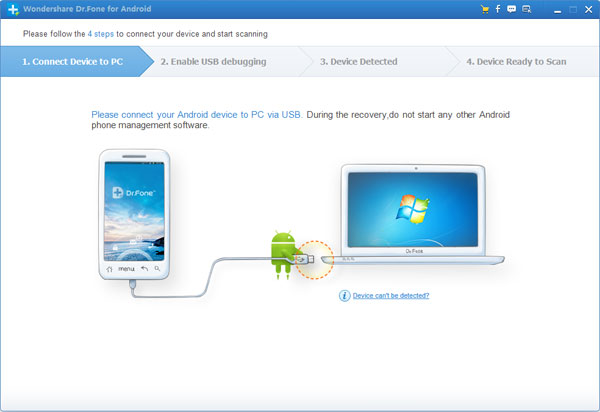
Step 2 Enabled USB debugging on your Android phone
After connect your Android phone to computer, and then check if you have enabled USB debugging on your Android phone. If not, follow the ways below; If you did, you can move to the 3rd step now.
1) For Android 2.3 or earlier: Enter "Settings" < Click "Applications" < Click "Development" < Check "USB debugging"
2) For Android 3.0 to 4.1: Enter "Settings" < Click "Developer options" < Check "USB debugging"
3) For Android 4.2 or newer: Enter "Settings" < Click "About Phone" < Tap "Build number" for several times until getting a note "You are under developer mode" < Back to "Settings" < Click "Developer options" < Check "USB debugging"
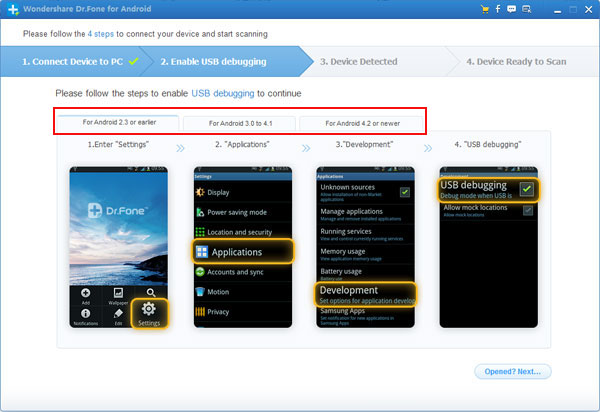
Step 3: Analysis and scan lost contacts from your Android phone
Now you are in step 3 - Device Detected, that means your Android has been detected by the program successfully. Here, you just need to click "Start" to analyze your Android device and wait for a few seconds.
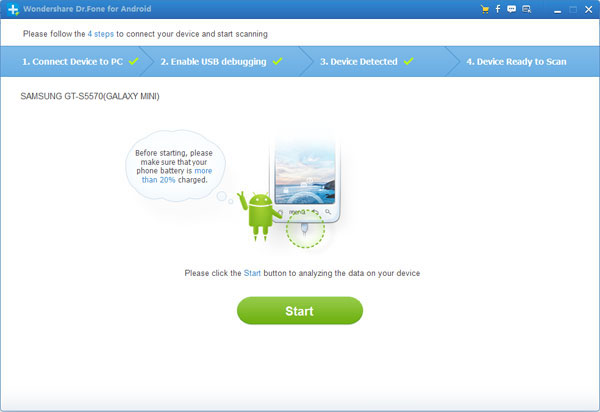
When below window comes to you, you need to turn to your Android phone and click "Allow" popping up on the screen, until it disappear, and then back to the program and click "Start" to scan your Android for lost contacts.
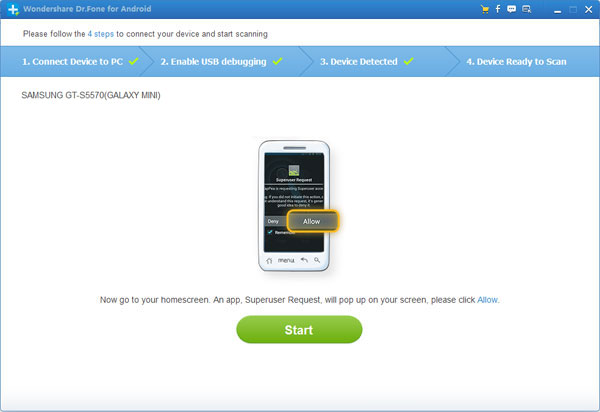
Step 4 Preview and recover contacts on Android
After all contacts and messages have been scanned out, the program will remind you stop the scan, because it is a waste of time to scan all data. Then you can preview all contacts one by one in the scan result, mark those you want and click "Recover" to selectively save them on your computer.
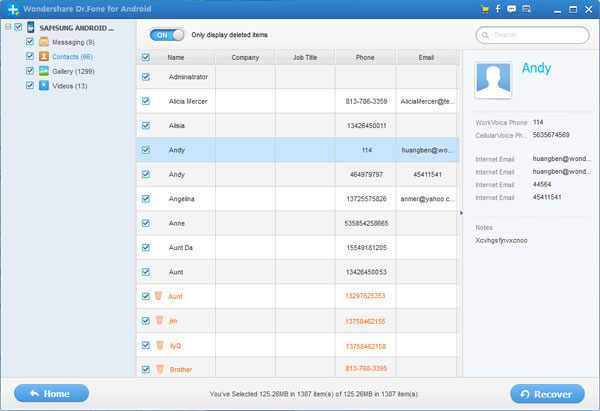
Tips: Now,you have recover lost contacts from your Android phone,and save them on your computer,if you want to copy the restored contacts from computer to Android phone,you can use this Android to computer transfer software,it can help you transfer contacts, sms, photo, video and more between Android phone and computer,this is a useful Android manager to manage all Android contents on the computer.


What’s more about Android Data Recovery:
Android Data Recovery is the world’s first data recovery for Android devices,which supports recover contacts and SMS on Android phone,it also allows you restore other media files from Android phones and tablets,such as photos, videos, music, documents.If you use Android devices,this is a useful Android data recovery that every Android users must own one,so that you never lost Android data.
Related Articles