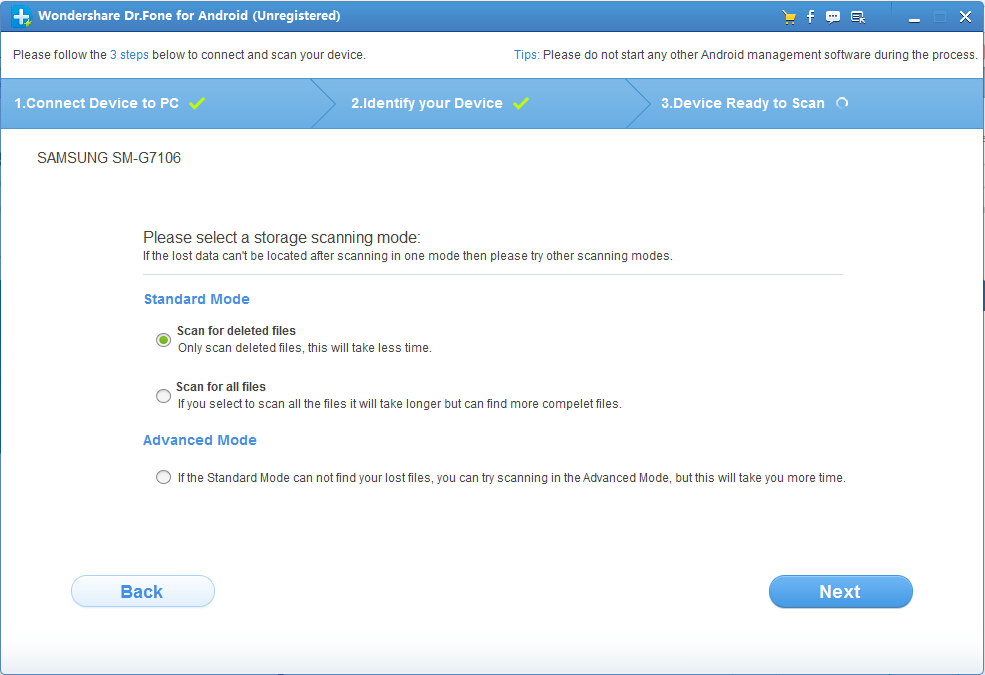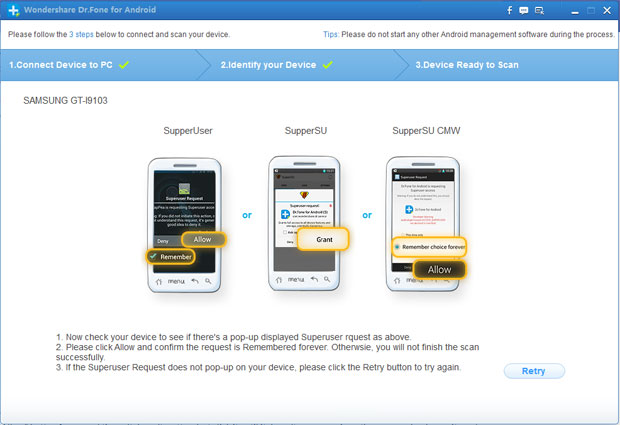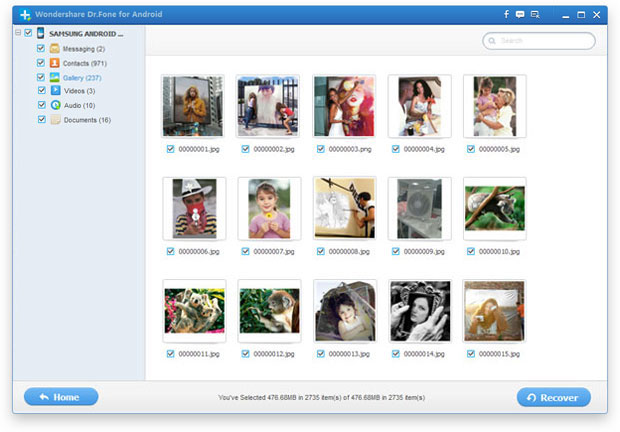How to Recover Deleted Photos from Samsung Galaxy
Accidentally delete your important photos and pictures from your Samsung Galaxy phone or Samsung tablet? Many Samsung users have common problem about lost or deleted photos on their Samsung devices. This article mainly teach you how to recover photos from Samsung Galaxy,or get back deleted photos on Samsung tablets.
Actually,those deleted photos only marked as invisible file by the phone OS and your photos can be recoverable until some new file overwrites it. However,how to recover samsung galaxy photos? Is it possible to restore pictures from Samsung galaxy smart phone? The Android Photo Recovery can help you undeleted photos.
To retrieve deleted photos from Samsung Galaxy,you need to use a Android Photo Recovery-Android Data Recovery,which can help you scan lost data from your Samsung device and quickly find lost photos back.The Android Data Recovery provides you two ways to recover samsung photos back: Directly scan and restore deleted photos from Samsung Galaxy; Recover pictures from SD card inside your Samsung Galaxy. It's a 100% safe program so you don't need to worry about info leaking on your Samsung or other phones/tablets.
Free download the Android Data Recovery to get lost photos back from Samsung deivces:


This Android Data Recovery program works well with all currently popular Samsung Galaxy smartphones:
Samsung Galaxy S5,Samsung Galaxy Note III, Samsung Galaxy S4, Samsung Galaxy S3, Samsung Galaxy S2, Samsung Galaxy S, Samsung Galaxy Note II, Samsung Galaxy Note, Samsung Galaxy S3 Mini, Samsung Galaxy S2 Plus, Samsung Galaxy Ace, Samsung Galaxy Y, Samsung Epic, Samsung Galaxy Grand,ect.
For iPhone,iPad users: Please read this use guide about how to recover photos from iPhone
How to Recover Deleted or Lost Photos from Samsung Galaxy?
Step 1: Stop Using your Samsung devices from Being Overwritten If Lost Data
Before you find an easy approach to recover your deleted Android videos or photos from your Android, be sure that you didn't do any update once you find that your Android data is lost. In this way, you can prevent your data from being overwritten. After making sure that your Android backup is well protected, you can download Android Data Recovery on your computer and try restore data with it.
Step 2: Run the Android Data Recovery on your computer
After running the Android Recovery on your computer,you can see the main interface as below:
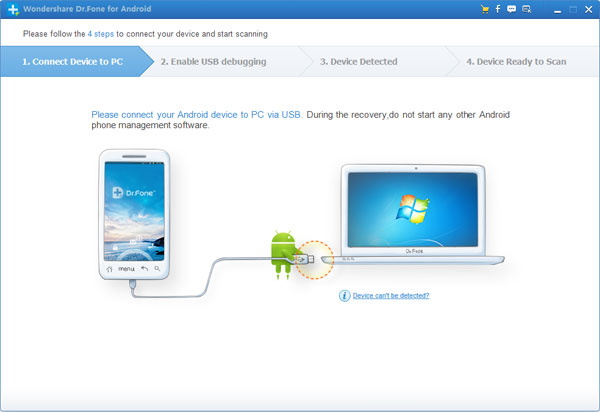
Step 3: Connect Samsung Galaxy to PC and Enable USB Debugging
Now, please connect your Samsung Galaxy phone to computer via USB cable. Then the program will prompt you to "Enable USB debugging" according to three different situations:
1) For Android 2.3 or earlier: Enter "Settings" < Click "Applications" < Click "Development" < Check "USB debugging"
2) For Android 3.0 to 4.1: Enter "Settings" < Click "Developer options" < Check "USB debugging"
3) For Android 4.2 or newer: Enter "Settings" < Click "About Phone" < Tap "Build number" for several times until getting a note "You are under developer mode" < Back to "Settings" < Click "Developer options" < Check "USB debugging"
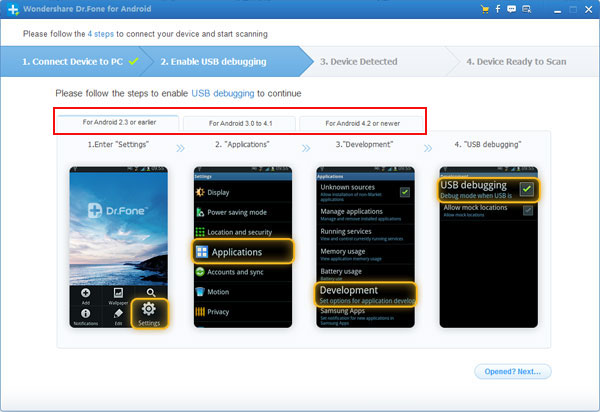
Note: If you still get this window and the USB debugging has been enabled, please try to disable it and reset it again.
Step 4: Start to Analyzing and Scan lost data from Samsung Galaxy
When you see the below photos on your computer, your Samsung devices has been connected to the program successfully. Go next step to analyze your phone data by clicking "Start" button.
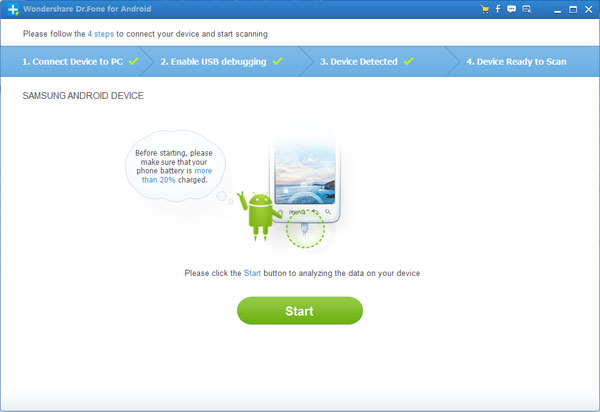
You are empowered to seletively choose which type of files to be scanned. You can try clicking the box next to Photos or Videos, it will save you time.
.jpg)
What's more, you can try "Scan for deleted files". This is a time-saving steps because you don't need to waste time on scanning existing Android data.
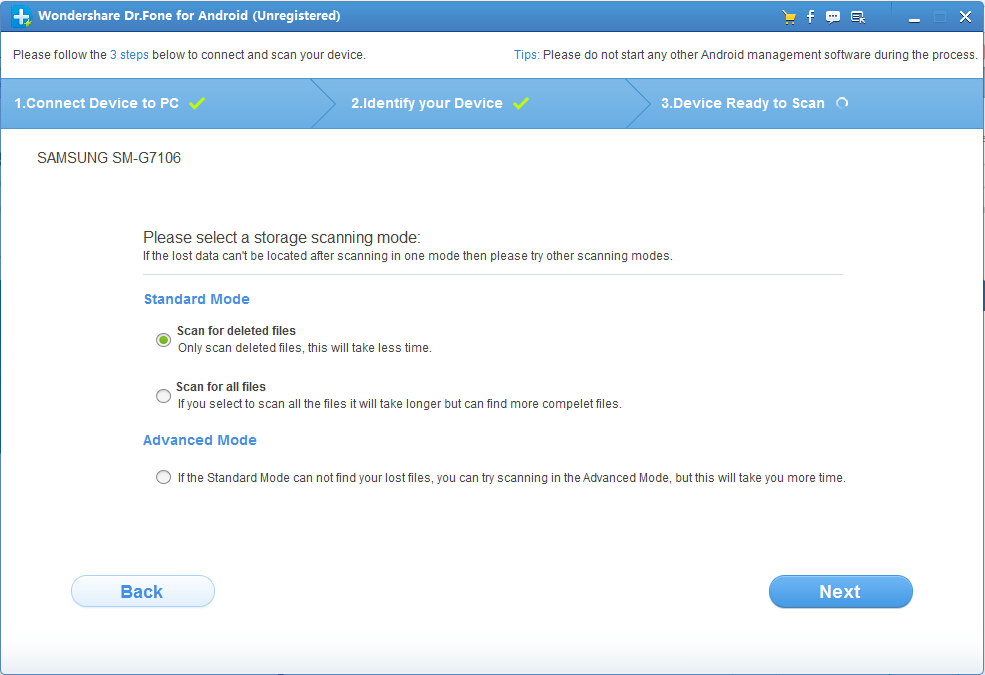
Turn to the screen of your Samsung Galaxy phone now, you will see a request pops up on it. Just click "Allow" and "Start" button one-by-one, which will allow the program to scan lost data from your device.
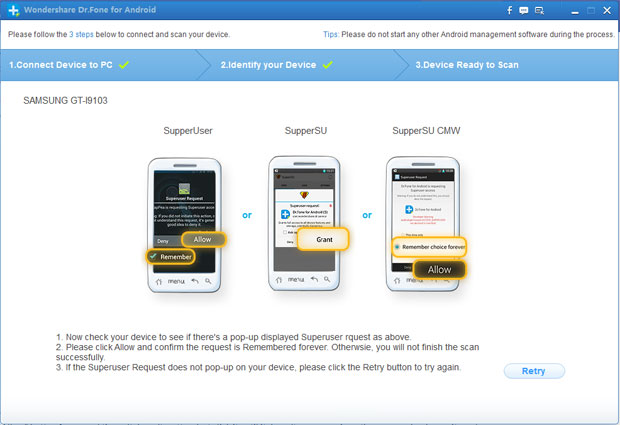
Step 5: Preview and Recover Photos & Videos from Samsung Galaxy
At the last step, preview the recoverable file in the category of "Gallery" and "Videos" at the left side of the window, then check the files you want back and click "Recover" to save them on your computer.
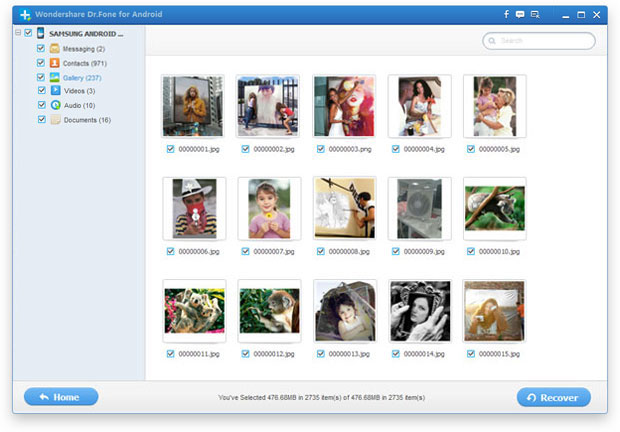
Step 6: Backup data from Samsung Galaxy to computer
To Prevent Data Loss again,please make a habit of back up Android data frequently. To back up data from Android to computer.Here,I recommend you this Android Transfer,which not only can help you transfer photos from Samsung deivces,but also allows you transfer text messages,contacts, videos,apps from Samsung Galaxy to computer directly.


Tips: All lost photos are restored and save them on your computer,if you want to transfer them back to Android devices,this Andorid Transfer can help you a lot.
Related Articles


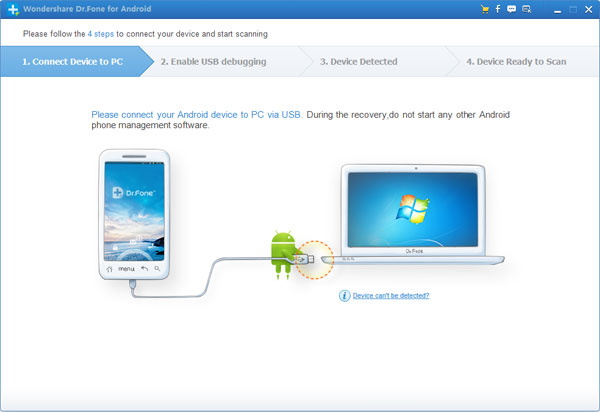
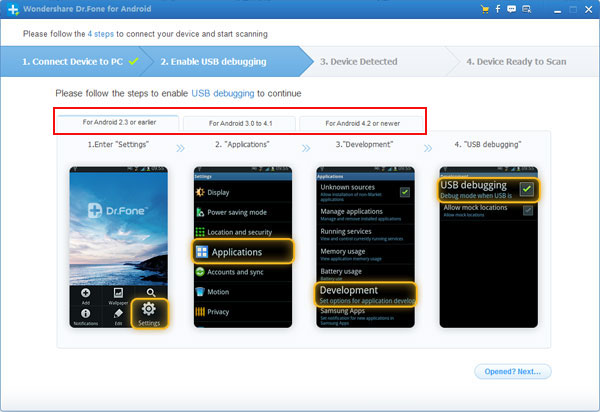
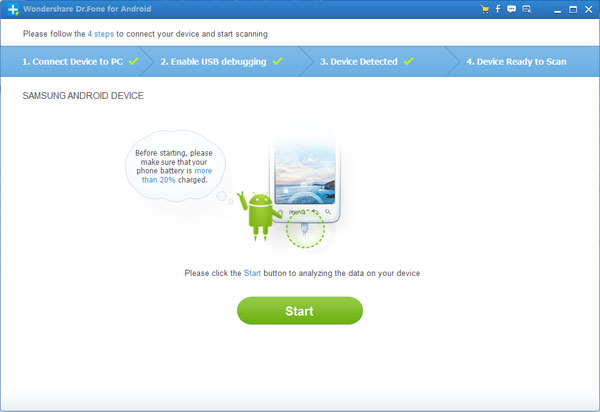
.jpg)