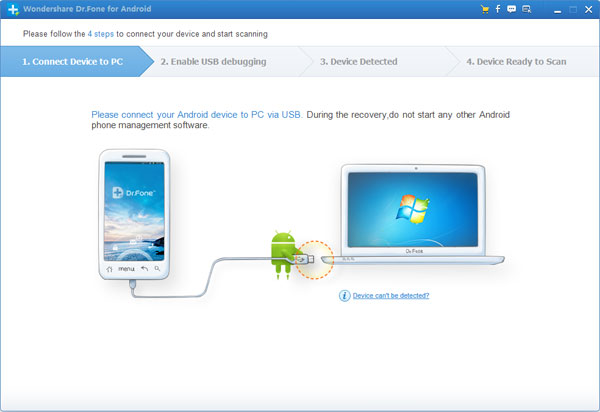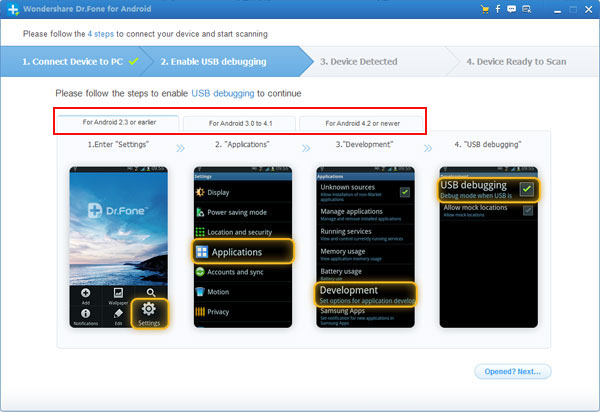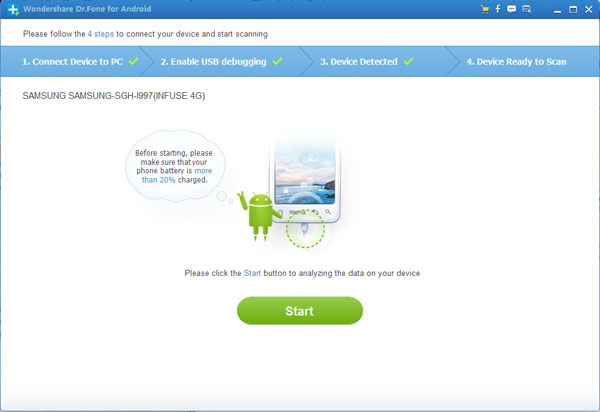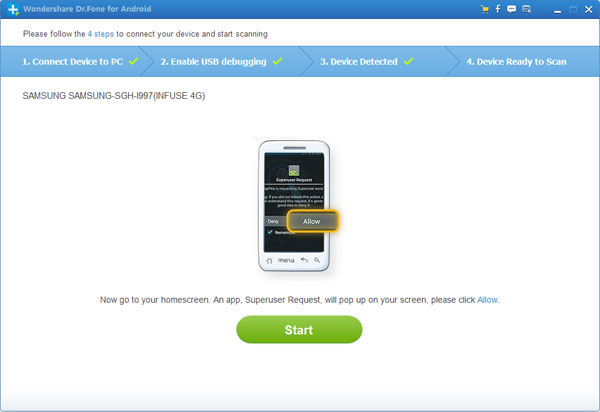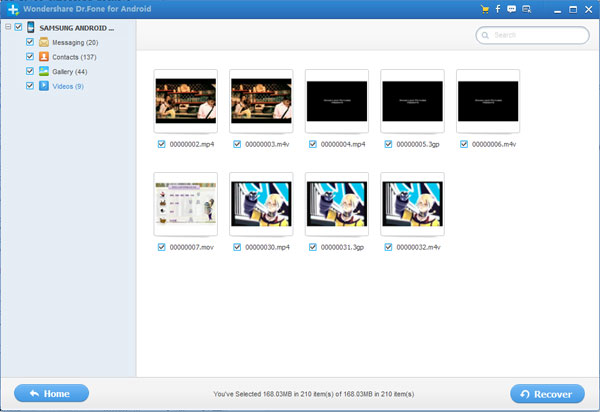How to Retrieve Lost Video, Audio from Samsung
The use of video and audio on the Samsung mobile phone and tablet, let us have more than a way to keep some important or valuable things, and become more and more popular.With the development of Samsung phone and tablet, its configuration is more powerful, the storage space is more sufficient, many users have grown accustomed to the video and audio are stored in their Samsung device(s), in general is no problem, however, if an unexpected circumstances, such as virus attacks, accidental deletion, formatting, etc., that these data will be lost. What a devastating blow. But, please don't worry, you will never be too late to restore your video and audio from Samsung by using Samsung Data Recovery.
Samsung Data Recovery is special designed to restore the lost video, audio and other data from almost all list of Samsung, including Samsung Galaxy S3/S4, Samsung Galaxy Note 3 and so on, no matter lost due to deleting, restoring factory settings, flashing ROM, rooting, etc., from SD cards inside Samsung devices. Next, please following us to recover your lost Samsung video and audio step by step.
Firstly, you need to install the recovery program on your computer, please free download a Windows or Mac trial version here:


Note: Once you deleted audios and videos from your device, don't take any new audios, videos or transfer new documents to it, because those deleted files will be overwritten by new data.
Three Simple Steps to Retrieve Lost/Deleted Video, Audio from Samsung
Step 1: Connect Samsung Device(s) to PC and enable USB debugging on Samsung
Download and install the Samsung Data Recovery, and launch it on your computer. Then connect your Samsung to the computer by using an USB cable,
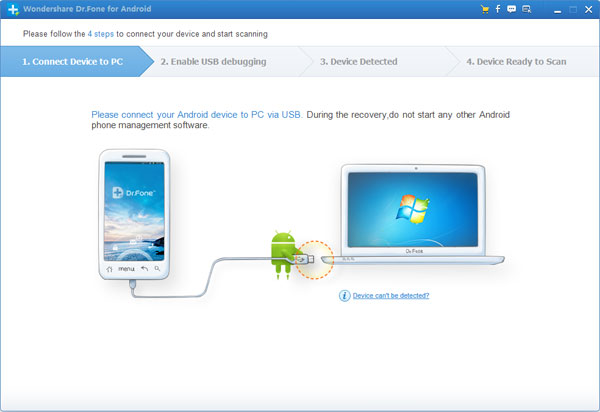
Here, if you have open the USB debugging on your Samsung previous, it will automatically skip to next step. If not, you may need to turn to your Samsung and follow the below steps to enable USB debugging for your device:
1) For Android 4.2 or newer: Enter "Settings" < Click "About Phone" < Tap "Build number" for several times until getting a note "You are under developer mode" < Back to "Settings" < Click "Developer options" < Check "USB debugging"
2) For Android 3.0 to 4.1: Enter "Settings" < Click "Developer options" < Check "USB debugging"
3) For Android 2.3 or earlier: Enter "Settings" < Click "Applications" < Click "Development" < Check "USB debugging"
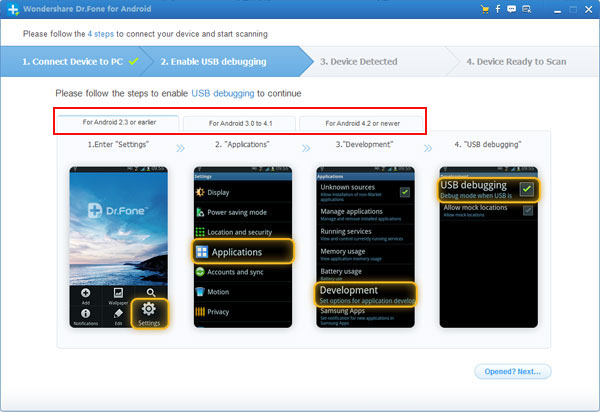
Step 2: Scan your deleted or lost Samsung videos and audios
Once the USB debugging have successfully to be set, the Samsung recovery software will detect your device directly. Click on the "Start" button to begin analyzing and scanning your Samsung device now. According to amount of your data, it may spend a certain amount of time to scan the data, please be patient.
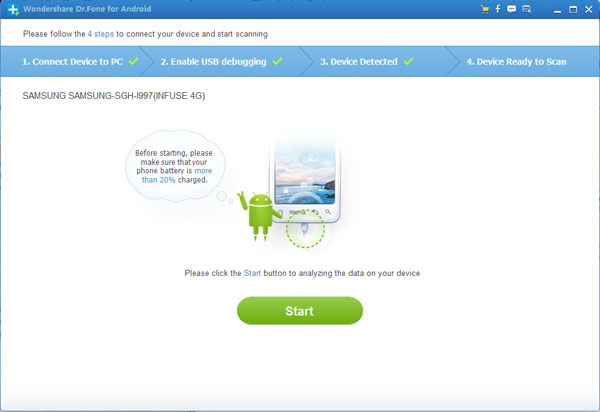
Note: Before scanning your device, you will be asked to go back to your device’s homescreen again and click "Allow" to go on. Then click the "Start" again to scan the lost data on it.
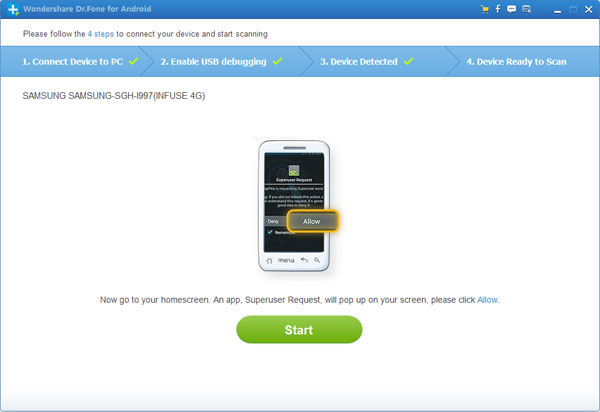
Step 3: Preview and recover SMS from Samsung selectively
When the program finish scanning, now you can preview and check them one by one so as to selectively recover your messages as well as all the data including Contacts, Photos and Video. Then just tick those you want and click "Recover". The program will save them what your wanted on the computer.
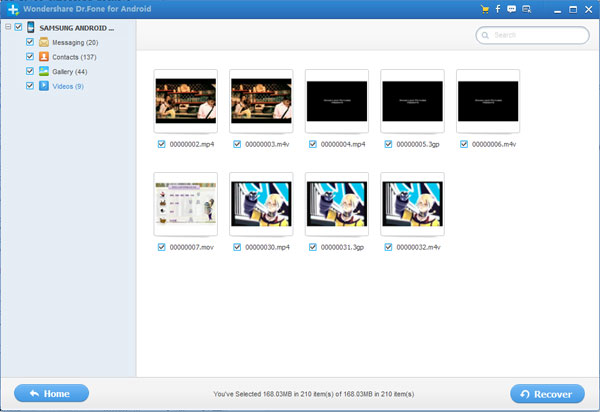


More About Samsung Data Recovery
Samsung Data Recovery is the world’s 1st data recovery tool for not only Samsung devices, but also other Android phones and tablets includes HTC, LG, Sony, Sony Ericsson, Motolora, Google and more, to restore your lost or deleted Messages, Contacts, Photos, Videos, Audio and Document on it. Besides, it’s only read and recover the data, no personal information leaking, 100% safe and reliable.
Related Articles