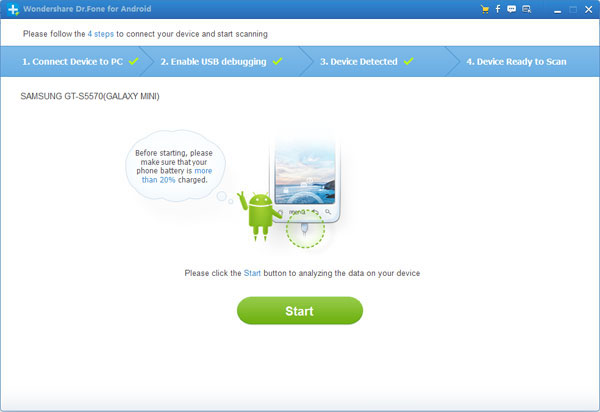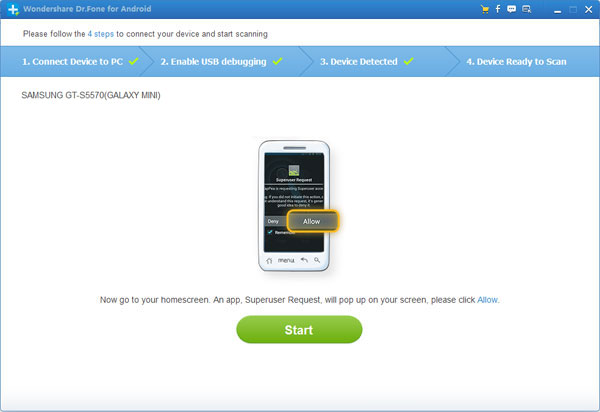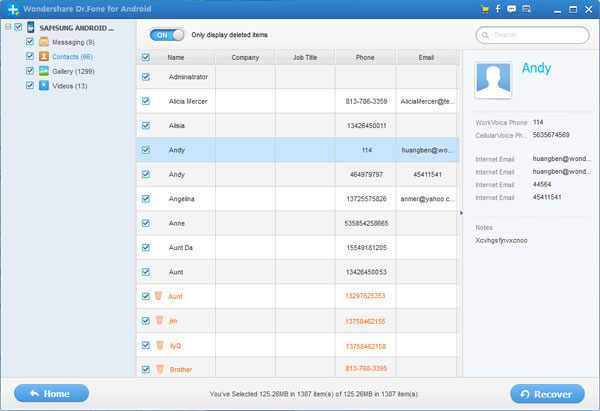How to Restore Lost Data from Android Micro SD Cards
With the rapid development of the Android, nowadays, so many computer gens are transformed into phone gens or tablet gens. Obviously, the fuselage storage capacity of mobile phones already can't satisfy the needs of users, therefore, you need a large capacity of external storage devices, that’s right, it is the SD card. SD cards expecially which have a large storage capacity, play an important role in the process of the Android devices use. The important and precious data files, such as picture, movies, songs, audio and even contacts, SMS, are all stored on SD card on the device to save space of internal memory.
Have you ever imagined that what is will be once you lost data from Android SD card? May be due to accidently deletion, rooted, formatted or restore factory setting and so on? Certainly is not acceptable. But please don’t worry, what you need is just an Android Data Recovery to helps you restoring your lost data from SD card of your Android phone or tablet with a click.
Before recovering your lost data, you can get a trial version here, download for free.


Android Data Recovery to Recover Data from Android Micro SD Cards
Step 1: Install and Run the program
According to different OS of your computer, there is Windows or Mac version provides to users for download, choose one to download and install it on your computer, then connect your Android device to computer with an USB cable.
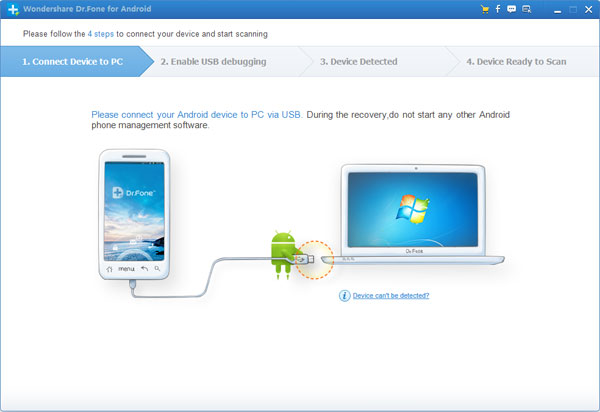
After that, you will noted to enable USB debugging to let the program detect your device. Base on different OS version, you just need to follow the guide of the recovery program as the below windows. It’s very easy.
1) For Android 2.3 or earlier
.jpg)
2) For Android 3.0 to 4.1
.jpg)
3) For Android 4.2 or newer
.jpg)
Step 2: Scan Lost Data from SD Card
When your Android device has been detected by Android Data Recovery, you can start scanning for your SD card lost data by clicking "Start" in the window below.
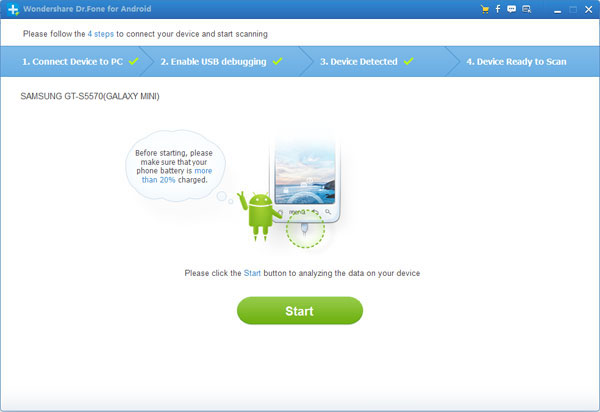
You can see the scanning process and remaining time from the progress bar.
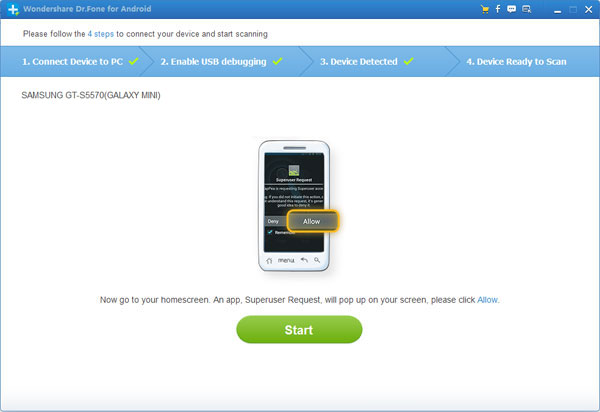
Tips: If you see the following interface after clicking "Start", go to the homescreen of your Samsung device and press "Allow" until it disappears. Press "Start" again to begin the scanning. Just wait a moment now.
Step 3: Preview, Check and Recover Lost Data
Once the scanning finished, the results will be listed in categories on the left. You can preview the lost data files on the corresponding category one by one. Selectively check the files you want to get back and click on "Recover" button. Choose a folder on your computer on save the recovered files thus we finish the recovery successfully.
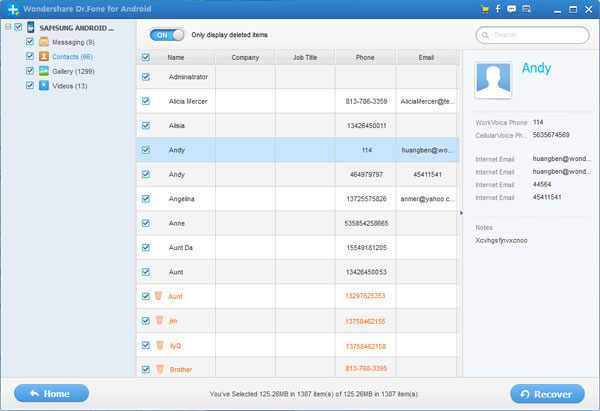


More About the Android Data Recovery
Android Data Recovery is one of the fantastic and powerful programs available in the Android devices market, which is pretty easy to use and can help you get back all your lost data files likes SMS, Contacts, Photos, Video and more from almost all Android devices directly or the SD card inside it, it’s widely being applied to Samsung, LG, HTC, Motolora, Sony, Sony Ericsson, Google and so on.
Related Articles


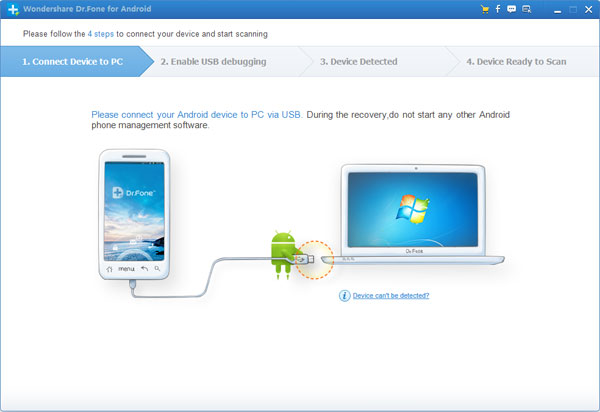
.jpg)
.jpg)
.jpg)