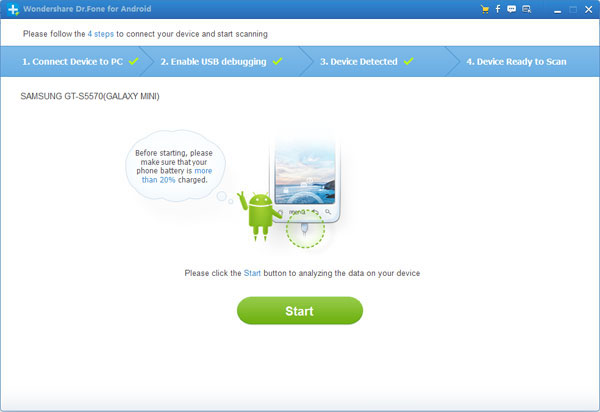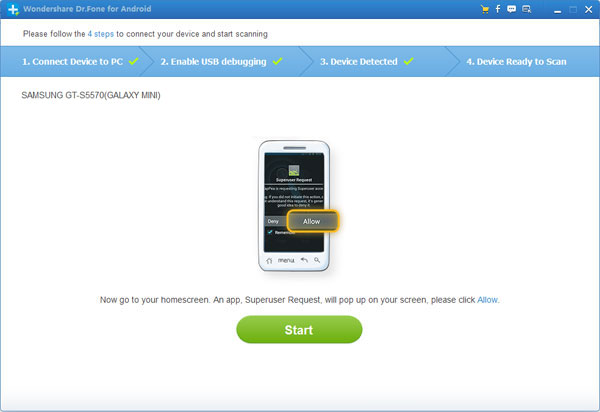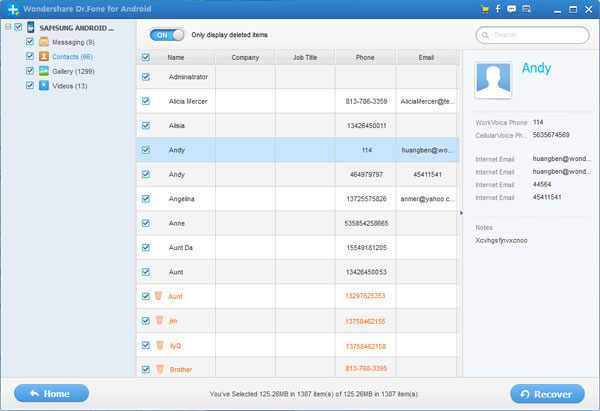How to Recover Deleted or Lost Data Android Tablet
Because of easy to use, convenient and powerful, Android tablets have become more and more popular all over the world. Nowaday, you not just can taking photos, videos, managing contacts, important messages, documents, etc. with your Android tablet. It does bring great pleasure to users, even more than a computer, However, tablets more easily lost user data than computer due to various factors, such as accidently deleting, factory resetting, flashing ROM, rooting, etc. So, you need a reliable and effective way to restore or backup your data of Android tablet anytime and anywhere.
Android Data Recovery is what a professional yet easy-to-use Android data recovery tool that you are looking for. It is an all-in-one recovery tool which allows you to recover your lost or deleted photos, audio, video files, as well as contacts, text SMS messages and other things directly and quickly from Android tablet or from the SD card inside it. Enjoy without worry, it's as simple as that.
Now free download a trial version of Android Data Recovery immediately, to solve your urgent needs.


There Simple Steps to Retireve Deleted or Lost Data Android Tablet
Step 1: Install and Run the program
According to different computer OS, the program provides Windows and Mac version for users to free download, selcet one to download and install it on your computer, then connect your Android device(s) to computer via an USB cable.
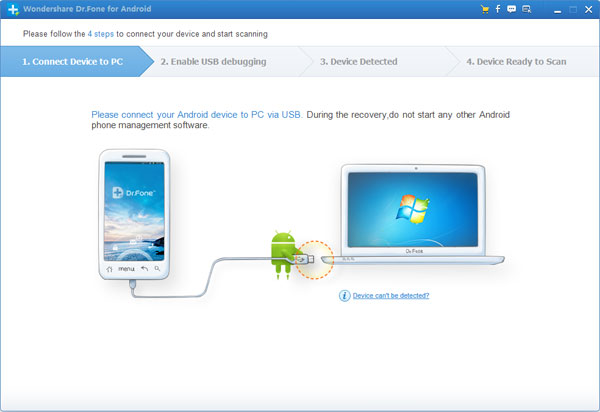
After that, you will noted to enable USB debugging to let the program detect your device. Base on different OS version, you just need to follow the guide of the recovery program as the below windows. It’s very easy.
1) For Android 2.3 or earlier: Enter "Settings" < Click "Applications" < Click "Development" < Check "USB debugging"
.jpg)
2) For Android 3.0 to 4.1: Enter "Settings" < Click "Developer options" < Check "USB debugging"
.jpg)
3) For Android 4.2 or newer: Enter "Settings" < Click "About Phone" < Tap "Build number" for several times until getting a note "You are under developer mode" < Back to "Settings" < Click "Developer options" < Check "USB debugging"
.jpg)
Step 2: Scan Lost Data from Android Tablet
When your Android device has been detected by Android Data Recovery, you can start scanning for your tablet lost data by clicking "Start" in the window below.
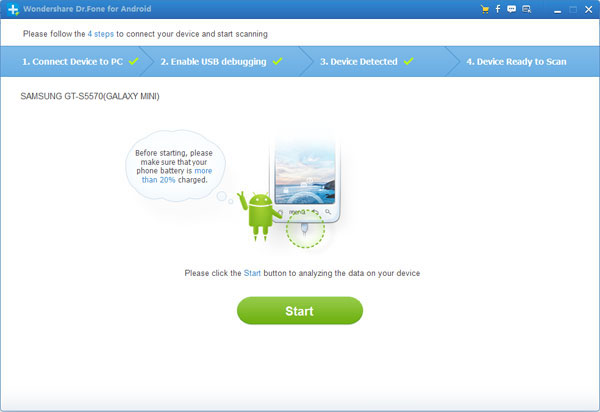
You can see the scanning process and remaining time from the progress bar.
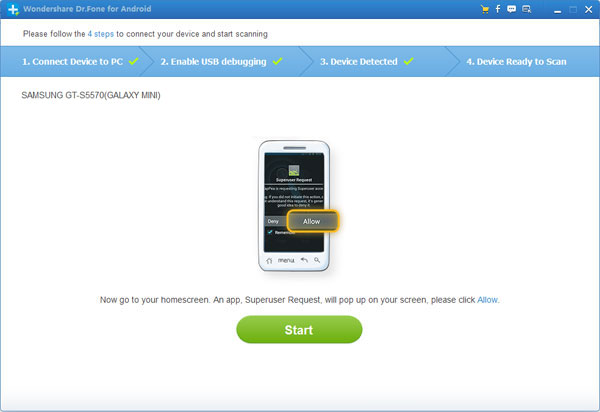
Tips: If you see the following interface after clicking "Start", go to the homescreen of your tablet and press "Allow" until it disappears. Press "Start" again to begin the scanning. Please wait patiently now.
Step 3: Preview, Check and Recover Lost Data Selectively
Once the scanning finished, the results will be listed in categories on the left. You can preview the lost data files on the corresponding category one by one. Selectively check the files you want to get back and click on "Recover" button. Choose a folder on your computer on save the recovered files thus we finish the recovery successfully.
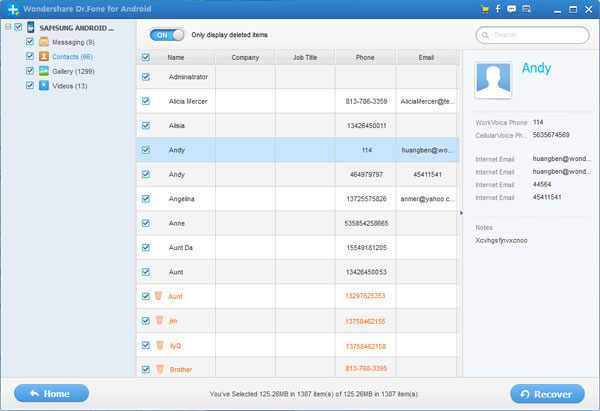


More About the Android Data Recovery
Android Data Recovery is one of the best Android files recovery program. This practical software is aim at retrieving various types of lost or deleted files from almost all kinds of Android phone and tablet, which allows you to restore your lost Messages & Contacts & Photos & Videos & Audio & Document from your Samsung, LG, HTC, Motolora, Sony, Sony Ericsson, Google tablet and phone effectively and efficiently.
Related Articles


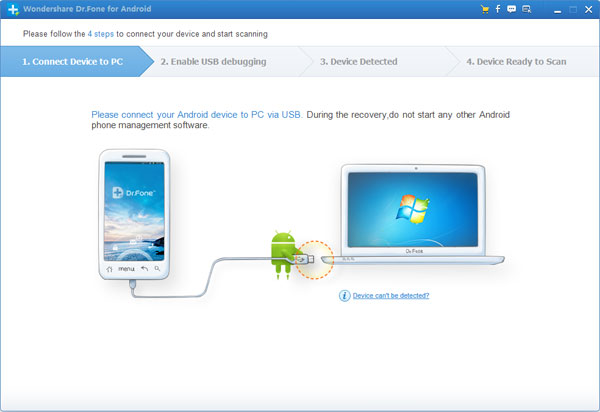
.jpg)
.jpg)
.jpg)