Samsung has recently launched the two hottest mobile phone – Samsung Galaxy S7 and Galaxy S7 Edge. Either of them is one of the hottest Android smartphone on the world, many users have bought it to replace old mobile phone. After you got the new Galaxy S7 smartphone, you may use it to browse the websites, receive and send mails, listen to the music, as well as take photos. As more users get the Galaxy S7 smartphone, more problems are occurred and asked, one of the hottest questions is the way to recover deleted data from Galaxy S7(Edge). Have you mistakenly deleted your important data such as pictures, contacts, videos, text messages and other files from your Samsung Galaxy S7/S7 Edge? Are you looking for a perfect tool that can help you to restore deleted files from your Samsung Galaxy S7/S7 Edge?
When Samsung users face data loss situation one thing to do first is to stop using the device for data activities like adding new data, transfer of files or updating / installing software. Once the new data is added to the device it reduces the chances of recovery. Then follow the instruction mentioned below that we will guide you on how to recover lost or deleted Samsung Galaxy S7/S7 Edge data.
Samsung Data Recovery is the best data recovery software on the phone market, it is suitable for restoring deleted files on Samsung Galaxy S7/S7 Edge, such as photos, text messages, contacts, WhatsApp messages, videos, call log, audio files and documents. Recently, this software has launched a new feature that it can retrieve lost data from a broken Samsung device(broken screen, black/blank screen, water damage, disable touch scree, can not access the system, etc.). Moreover, this useful data recovery app supports all Samsung Galaxy and Tablets, including Samsung Galaxy S7, S7 Edge, Galaxy S6/S5/S4/S3, Galaxy Note 5/4/3, Galaxy A5/A7/A9, Samsung Captivate, Samsung Infuse, Galaxy Nexus, Samsung Epic 4G Touch and so forth.


Step 1. Connect Your Samsung Galaxy S7 or S7 Edge to the Computer
First of all, download, install and run the Samsung Data Recovery program on your computer. Then use a USB cable to connect your Samsung S7/S7 Edge to the computer.
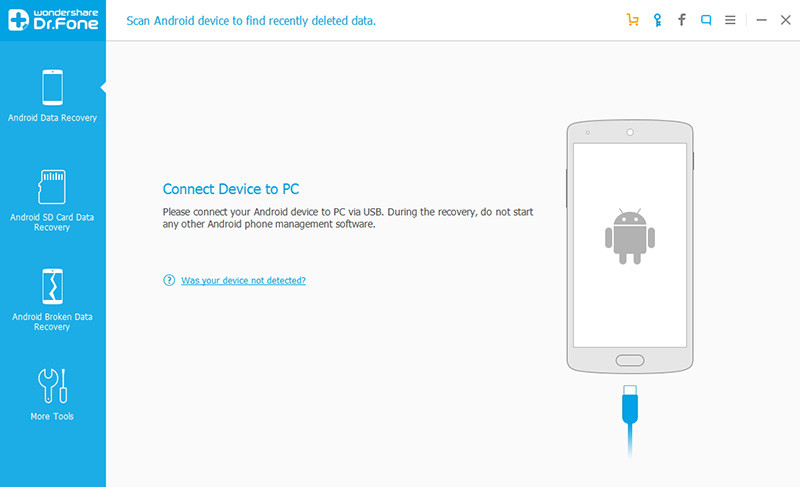
Step 2. Turn on USB Debugging on S7/S7 Edge Device
you should make it possible in advance. Here is the right way to open USB debugging follow below steps:
1) For Android 5.1 to 6.1: Enter "Settings" > Click "About Phone" > Tap "Build number" for several times until getting a note "You are under developer mode" > Back to "Settings" > Click "Developer options" > Check "USB debugging"
2) For Android 4.2 to 5.0: Enter "Settings" > Click "About Phone" > Tap "Build number" for several times until getting a note "You are under developer mode" > Back to "Settings" > Click "Developer options" > Check "USB debugging"
3) For Android 4.2 or earlier: Enter "Settings" > Click "Developer options" > Check "USB debugging"
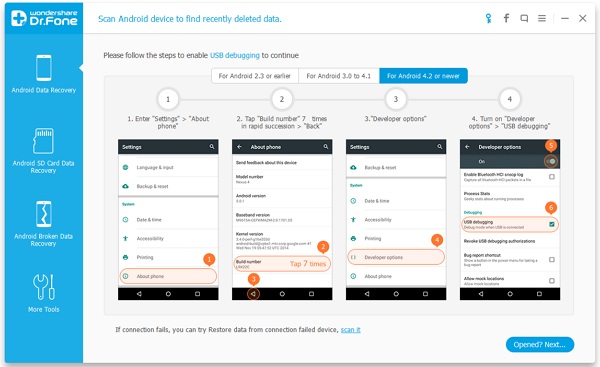
Step 3. Scan for Deleted Data on Samsung Galaxy S7 (Edge)
Different types of Samsung files can be chosen to scan. To save your time, you can tick "Select all" to scan all kinds of data on Samsung, if you lost almost every type of Samsung data.
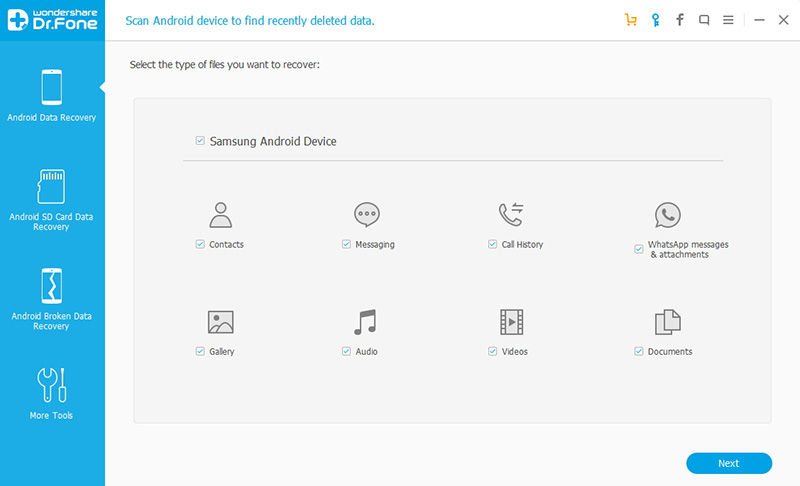
Step 4. Allow to Scan and Analyze Samsung Galaxy S7
After your Samsung device is detected by the program, you'll get a window as follow on your device. Tap "Allow" to permit the program to scan your device for lost data.

Step 5. Begin to Scan Deleted Data on Galaxy S7
This process will take you some time, please be patient.
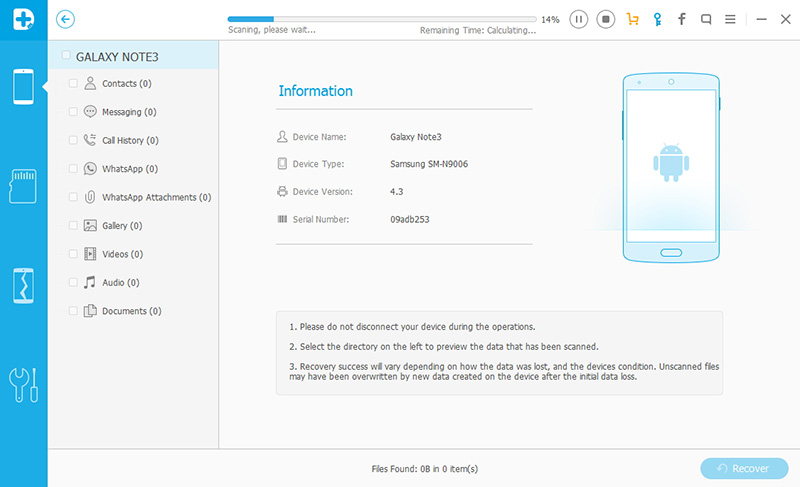
Step 6. Preview and Restore Lost Data from Samsung S7 (Edge)
After the scan, you will have your Samsung files scanned out and listed in categories on the interface. You can select data which you need on the left category to preview them one by one and click "Recover" button.
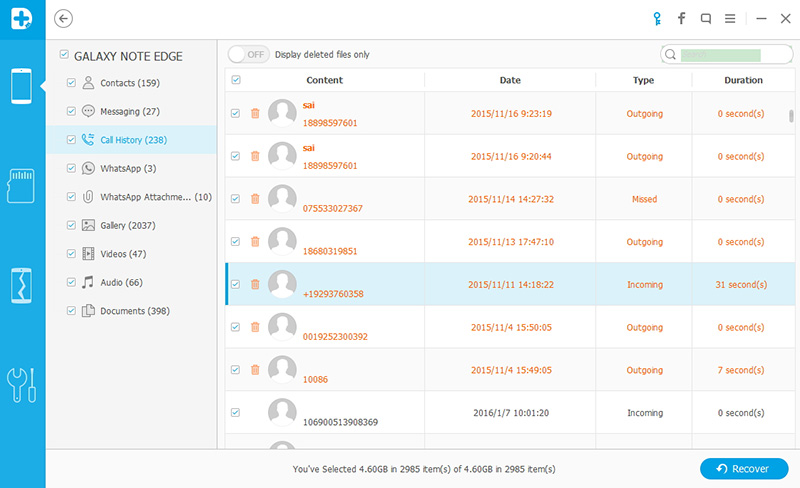


Warm Tips: If you are Samsung Phone/Tab users then here are some suggestions that you must follow to avoid data loss from Samsung device:
1. When you upgrade your Samsung device operating system to the latest version then all your stored data get erased. As there are many users who do not keep their contacts, photos, text messages as a backup and, therefore, it is suggested you must keep a backup before performing the update.
2. Human error is one of the common mistakes that most of the Samsung data lost due to mistakenly deletion. It means that you select one file to delete but by mistake you press “delete all” button and you lose your data. Therefore, you must check twice before deleting any files and always be cautious while erasing unwanted files.
3. Some users want to get more out of their Samsung device and therefore, they visit local techs to jailbreak their Samsung phone. But you must know that jailbreaking the device will erase all data stored in your phone.
