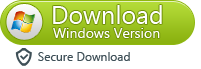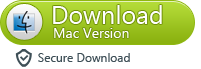iOS 9.3 brings new features to the current version of Apple's mobile operating system for iPhone and iPad. Highlights include a new Night Shift mode, Touch ID security for Notes, greater personalization for News, app discovery in Health, Apple Music and Nearby for CarPlay, and a new education experience for iOS.
I think that you must can’t wait to upgrade your iPhone/iPad/iPod Touch to iOS 9.3 and try this bright features on iOS 9.3.Right?Now you can easily upgrade your iOS system of your device to the new one with a click. Believe that this is a piece of cake for you.However, many users reflect that data get lost after iOS upgrade.So,draw lessons from the previous lesson,many users will backup theirs data from iPhone/iPad/iPod Touch before iOS upgrade. If you get a iTunes or iCloud backup, you may can easily restore lost data from the backup.
iPhone Data Recovery is a reliable and ideal data recovery software that allows you to recover lost data from iPhone after iOS 9.3 upgrade,like text messages,contacts,videos,photos, call history,reminders,calendar and more.The program provides three simple ways for user to recover data,directly restore from device,recover from iTunes/iCloud backup.Phone Data Recovery compatible with almost a full range of iPhone 5,iPhone 5S, iPhone 5C, iPhone 6, iPhone 6 Plus,iPhone 6S and iPhone 6S Plus,iPhone SE, as well as iPad and iPod.free download a trial Windows or Mac recovery version below to have a try.
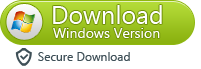
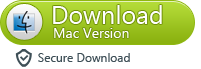
Step 1.Connect iPhone to computer and Choose the Recovery Mode
Run iPhone Data Recovery on your computer after installation,then take your iPhone USB cable to connect it with the program.Once your iPhone is detected by the program,in the pop-up main interface,by default,your device is in the "Recover from iOS Device" mode,according to the prompt,please click "Start Scan" to let the program scanning and analyzing your iPhone.

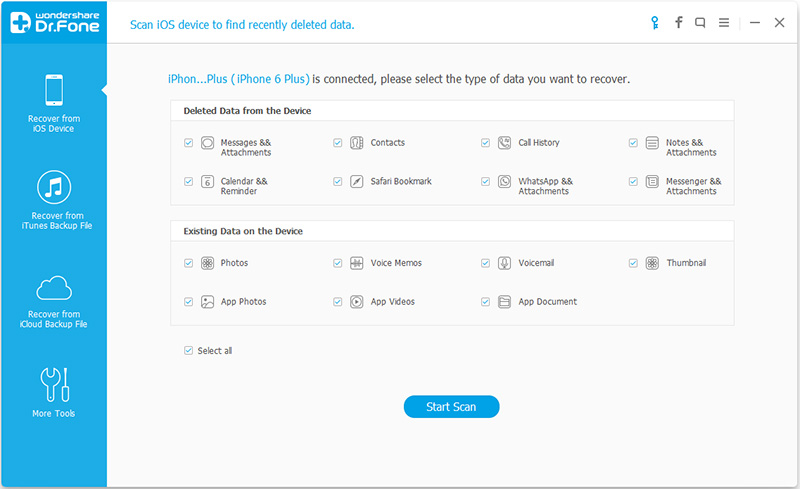
Note:To avoid the automatically sync,you'd better do not launch iTunes when running iPhone Data Recovery.Or you can disable the automatical syncing ability of iTunes firstly: Launch iTunes > Preferences > Devices, check "Prevent iPods, iPhones, and iPads from syncing automatically".
Step 2.Preview and Mark to Restore Data from iPhone after iOS 9.3 Upgrade
The scan process will take you some time.Once the scan is finish,all the recoverable data including lost and existing will be listed in the left sidebar of window as below.By default,all data have been marked,you can unmark them according to your need.In addition,the program allows you to preview all the data on the right of window before restore. After choosing all the wanted data,just simple click "Recover",and the selected data will be automatically saved on your computer.
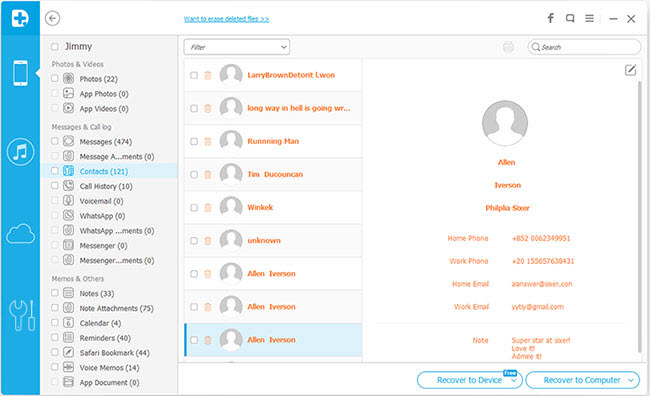
Additionally,iPhone Data Recovery supports to recover lost data from iPhone/iPad/iPod due to restore device to factory resetting,device get broken,water damaged device,iOS jailbreak,files deleted by mistake,etc.Just follow the same tutorial above on recover lost data from iPhone after iOS 9.3 upgrade and you can save data from iPhone and then using it as usual by yourself without worrying.