How do I retrieve data from my broken Samsung Galaxy S4? I just broke my phone screen and I need to retrieve the data from it. Can you help me? -Kobbe
How can I recover lost data from Samsung Galaxy Note 5 with broken locked screen? Is it possible to get all personal contacts, sms, WhatsApp messages, photos, videos back on my Samsung device? -Neil
Undoubtedly, this is a big headache for Samsung users to lost their personal data from broken Samsung phone, because most users regard the data the most important thing on their mobile phone. For example, it will cost you a lot to identify those missing phone numbers and add them one by one. It is frustrating when your Samsung Galaxy is broken, for example, black screen, broken screen, unable to enter the system or the touch screen can not be used. Samsung users are often plagued by these cases. So, many users struggle to recover data from broken Samsung Galaxy and get access to their contacts, SMS, photos and videos and other files. In this page, we will introduce you a direct and simple way to recover data from broken Samsung phone. You can read on to learn the detailed guides and try the method you like to rescue all your files from broken Samsung phone.
Here comes Samsung Broken Data Recovery, a powerful program empowering you to recover all files on broken Samsung Galaxy device. Contacts, messages, photos and videos, call logs are all supported to be found by the software and you can easily access them to retrieve. It will scan your Samsung phone's internal memory card and SD card directly and help you find all your wanted contents. Furthermore, this program works well with most of Samsung mobile phones and tablets and Android OS, including Samsung Galaxy S7//S7 Edge/S6/S5/S4/S3/S2, Galaxy Note 5/4/3, Galaxy Nexus, Galaxy Ace and Galaxy Tab series and so on. To get the highest chance to restore your lost Samsung phone data, you'd better not use your broken Samsung phone for anything after your Samsung Galaxy device is broken.


Step 1. Run Samsung Broken Data Recovery on PC or Mac
After downloading and installing, launch the program on your PC or Mac. Then, choose "Android Broken Data Recovery" of the home page of the program.

Step 2. Choose the Needed Files and Broken Types
You will enter the interface where you can choose which kind of files to be scanned. Tick all the files if you need and hit the "Next" button to continue.

Step 3. Choose a Phone Fault Type
You need to choose the fault type of your broken Samsung phone. You have two choices, one is "Touch cannot to used or cannot enter the system" and another is "Black screen (or the screen is broken)". Then you will automatically enter the next step.
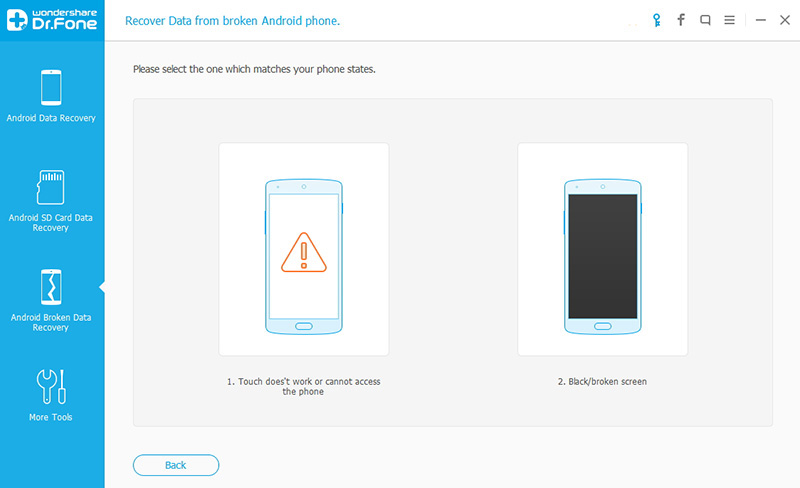
At this time, the program will automatically detect and scan your broken Samsung phone models and displayed it in windows. Unfortunately, currently this feature is only available in the Samsung devices in Galaxy S, Galaxy Note and Galaxy Tab series. Then click on “Next”.
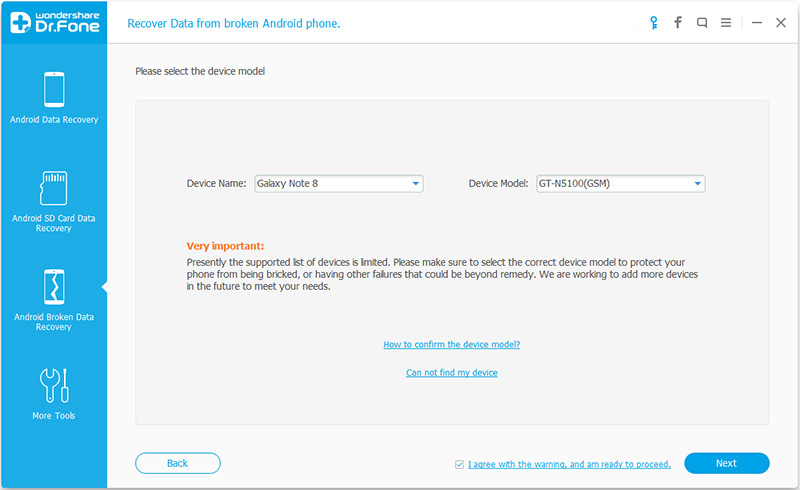
Step 4. Enter the "Download mode"
you should manually turn your broken Samsung mobile phone into download mode. Please carry out the following three steps.
1.Power off the phone.
2.Press and hold "Volume down", "Home" and "Power" button on the phone at the same time.
3.Press "Volume up" button to enter download mode.
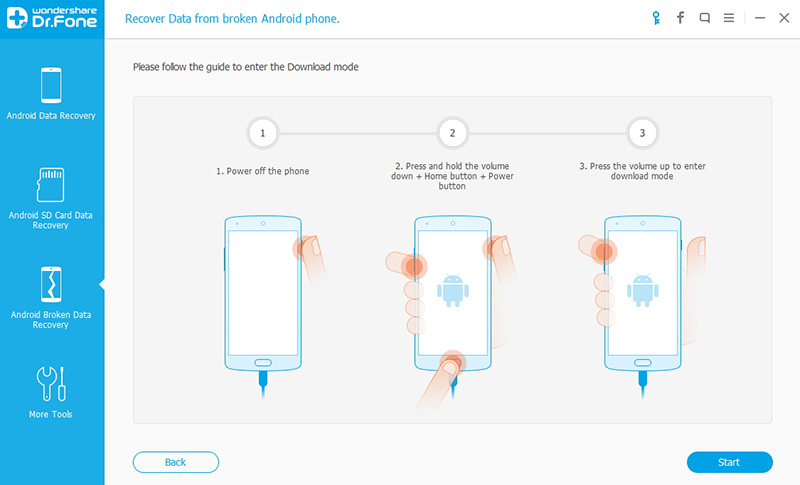
Step 5. Analysis Your Broken Samsung Galaxy
At this time, take out your USB cable to connect your Samsung device to PC. The program will automatically analyze your broken Samsung.
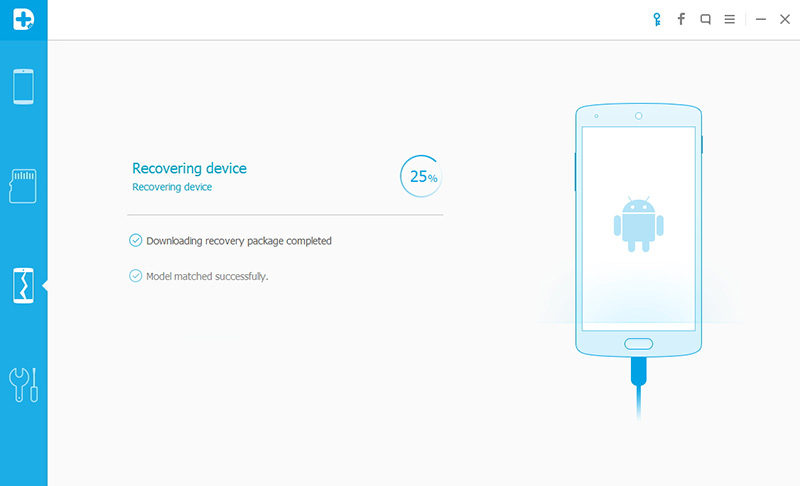
When the package downloading is complete, the software will scan the data stored in your broken Samsung phone.
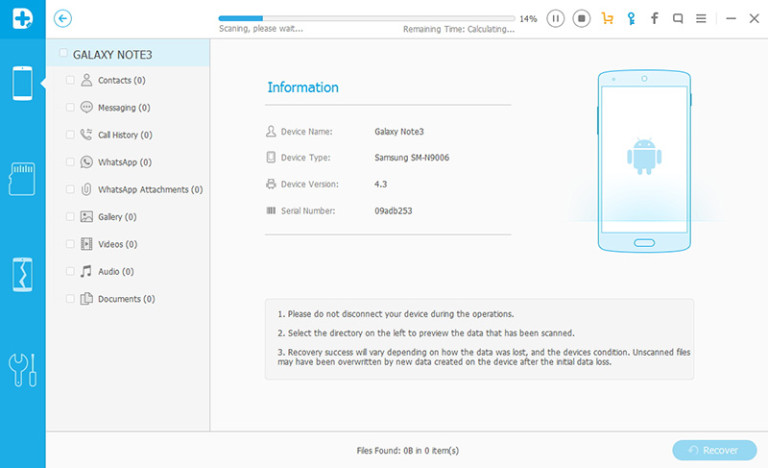
Step 6. Preview and Recover Files on Broken Samsung Device
After analysis and scanning your broken Samsung Galaxy, the program will shows you the file types that you can recovered. You can select the files which you need, and click "Recover" to save the data to the computer.



