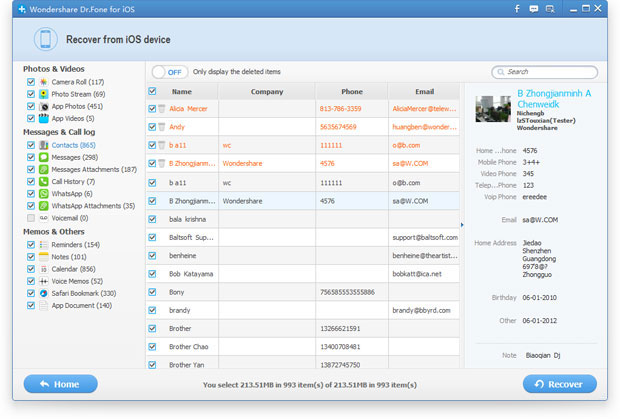How to recover iPhone contacts without backup
Once your lost contacts on iPhone,or accidentally contacts on your iPhone,but you never sync iPhone to iTunes(backup iPhone contacts to iTunes).However,is there any way to recover iPhone data without iTunes backup?Of course,this article mainly teach you a easy way to restore the contacts lost before you backup them,it mean you can get back iPhone contacts directly on iOS devices without iTunes/iCloud backup.
.png)
To restore iPhone contacts without iTunes backup,you need to use third Contacts Recovery for iPhone.
You can have my recommendation here: iPhone Contacts Recovery-iPhone Data Recovery (Windows) or iPhone Data Recovery for Mac. can help you restore lost contacts from iPhone as well as recover other iPhone data like notes, messages, calender, call history.etc. If you haven’t backup files to iTunes, you can also selectively restore text messages, photos,videos,voice memo,etc from iPhone. Following Let’s show you the detailed steps about recovering lost contacts from iPhone directly.
Let's check detailed steps with the Windows version of iPhone Data Recovery.


Tips: Besides recover from iPhone directly, both of the software can also help to scan and recover contacts from iTunes backups, if you didn't lose your iPhone.
Directly scan and recover contacts from iPhone 6/5S/5C/5/4S/4:
Step 1: Connect your iPhone to the computer
If you didn't lose your iPhone, you can also use this way to recover your contacts. Connect your iPhone and run the iPhone Data Recovery program on your computer.
Ⅰ. For iPhone 5S/5C/5 or iPhone 4S users, you'll see the main window as follows.
Only a "Start Scan" button on the main window. After connecting your iPhone, you only need to click the "Start Scan" button to scan your iPhone. You'll see this scanning window immediately after clicking the "Start Scan" button.
.jpg)
Ⅱ.For iPhone 4 and iPhone 3GS users, you can choose to go to the Advanced Mode to get a deeper scan for your iPhone. Just click on the button at the lower right-corner.
.jpg)
Step 2: Enter the device's scanning mode and scan it
iPhone 5S/5C/5/4S users don't need to do this step. You only need to click "Start Scan" to directly scan your iPhone for deleted contacts on it.
For iPhone 4/3GS users, you need to follow the steps below to enter the device's scanning mode to scan it:
1) Hold your device and click the "Start" button.
2) Pressing the "Power" and "Home" buttons at the same time for exact 10 seconds.
3) Then release the "Power" button, but keep holding "Home" for another 15 seconds until you get the message of successfully entering.
Whatever the device you use, the program will automatically begin scanning your iPhone for lost contacts after you doing the steps accordingly.
.jpg)
Step 3: Preview and restore iPhone contacts
When the scan is finished, you can preview all found data before recovery. Choose "Contacts" to preview, mark it and click "Recover", you can save all the contents on your computer with one click.
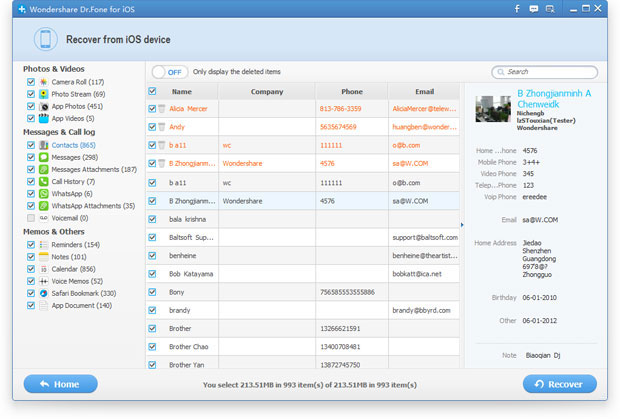
The data found here includes deleted data and those still on your iPhone. If you only want back your lost ones, you can refine the scan result by using the slide button on the top to only display the deleted items.
For Mac users: Please read this article about recover iPhone contacts on Mac.
Note: If you want to import recovered contacts back to your iPhone, you can use iPhone/iPad/iPod Transfer to do it in a few clicks.


Tips: If you use Android OS mobile phone,once lost contacts or deleted contacts on your Android phone,you can also recover contacts from Android with the help of Android Data Recovery.
Related Articles
.png)


.jpg)
.jpg)
.jpg)