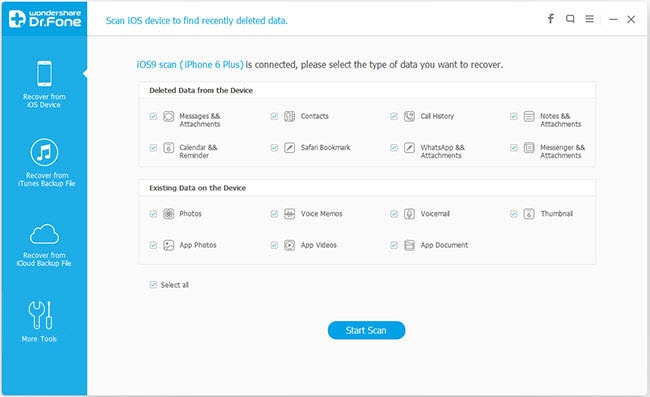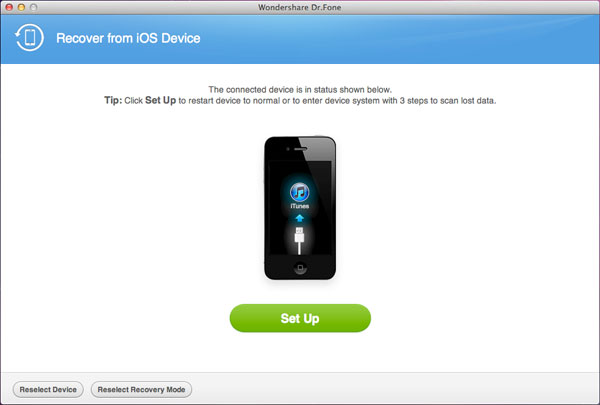How to Exit iPhone Recovery Mode after Jailbreak iOS 7
Recently, our company made a study of iOS device usage of survey in some big shopping center, and there are nearly 500 people being surveyed. The survey results show that the vast majority of iOS users are satisfied, and the problems in the use process are surprisingly similar. Let's look at the following analytical data first:
* Over 63% of users have update theirs iDevices to iOS 7
* About 57.3% of users are ready to jailbreak iOS 7
* More than 79.6% of users ever stuck in recovery mode or Apple logo screen during the daily use
* Over 55% of users have a background in data loss
* About 22% of users had jailbreak theirs iPhone, iPad on iOS 7 and successfully, but stuck in recovery mode
* About 20% of users wanting to update to iOS 7 or jailbreak iOS 7, but be afraid to encounter some tricky problems
* Less than 14 percent of users have no interest in iOS7
From the above analysis, most users are interested in iOS 7 or jailbreak iOS 7, and have ever stuck in recovery mode or Apple logo screen during the using of iPhone, iPad or iPod. So, we will going to show you how to one click exit recovery mode or Apple white logo screen with iPhone Data Recovery. We take iPhone as an example in this tutorial.
You are allowed to free download Windows or Mac trial version here:
.png)
.png)
One Click Exit iPhone Recovery Mode or Apple Logo Screen
iPhone Data Recovery or iPhone Data Recovery(Mac) is fully-featured iDevice data prothetic tool that allows you to fix iPhone stuck on recovery mode or Apple logo screen, and restore your lost data like contacts, messages, photos, video, calendar, notes and more with the professional application, even after update to iOS 7 or jailbreak iPhone iPad on iOS 7. The program is 100% reliable and complete applys to iPhone 5S/5C/5/4S/4/3GS, as well as iPad and iPod.
Step 1: Lauch the program and connect with computer
After the installation, run the iPhone Data Recovery or iPhone Data Recovery(Mac) on your computer, then connect your device(s) to computer via an USB cable.
Step 2: Exit iPhone recovery mode or Apple logo screen
After run the program on your computer, the main window will pop up as below.
For Windows computer users, you just need to c
lick "Restart" and your iPhone will return to normal in a few minutes after the restart.
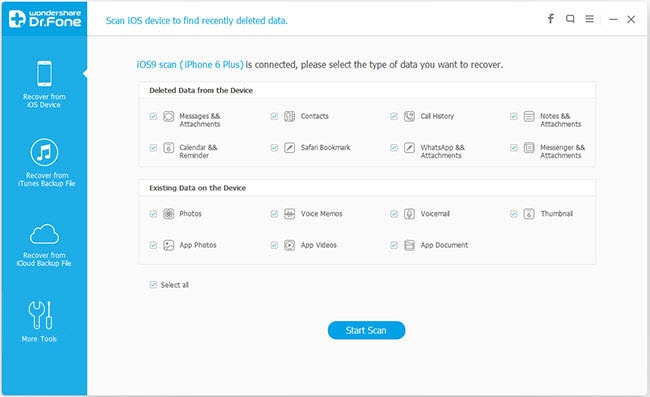
If you are a Mac users, Click Set Up to "restart" your iPhone to normal.
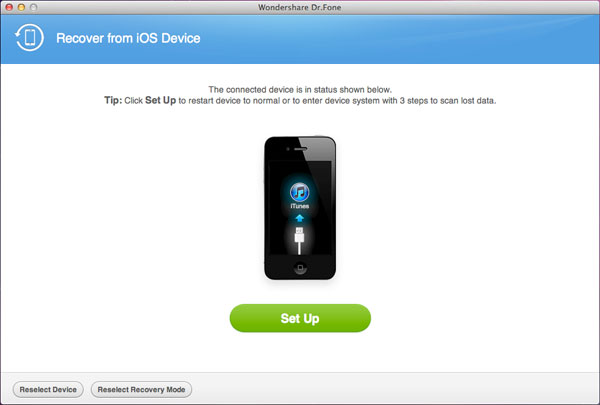
After clicking the button, please wait a bit, and your iPhone will be restarted and back to normal in a few seconds. Now you can check your device, if you have lost data on your iPhone, you can also Restore Your Lost Data by using this iPhone Data Recovery.


More About iPhone Data Recovery
iPhone Data Recovery is a highly developed repair applications which special designed to recover the lost contacts, messages, photos, video, call history, notes, Calendars, reminders, Safari bookmarks and more from iPhone, iPad and iPod, no matter they lost due to accidently deleted, formatted, device loss, jailbreak, iOS upgrade, factory settings restore or other situations. It’s really a 100% reliable and effective choose.
Related Articles
.png)
.png)