As an iPhone, iPad or iPod user, you would inevitably encounter the condition of data missing, but, this is not the problem since as many users use iPhone iPad iPod Data Recovery software, which allows you one click restore all your deleted or lost messages, contacts, photos, video, notes, call history, calendar, Safari bookmarks and so on from your iDevices directly or extract from iTunes backup files. However, for many users that first time to use, indeed, there are still have a few small details need to be aware of, that is how to enter and exit DFU Mode of your iDevices,
Actually, it is just a piece of cake, now please following us and learn how to do so.
If you haven’t get a trial version of iPhone iPad iPod Data Recovery, or you want to get the lastest version, you can free download it here:
.png)
.png)
Few Simple Steps Enter & Exit DFU Mode of Your iPhone iPad iPod
| Part 1: How to Enter iPhone iPad iPod DFU Mode Part 2: How to Exit iPhone iPad iPod DFU Mode |
Note: In the next interpretation, we will take iPhone as an example.
Part 1: How to Enter iPhone iPad iPod DFU Mode
Step 1: Launch the iPhone iPad iPod Data Recovery and connect your iPhone to your computer via a USB cable, then you’ll get the window as follow.
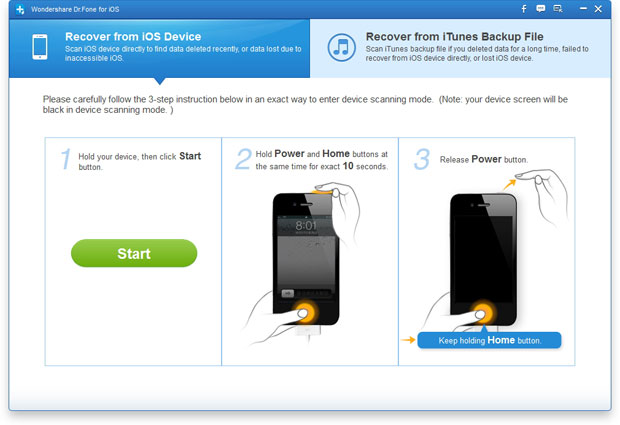
Step 2: Now you just need to follow the steps as shown on the picture below to enter the scanning mode:
1) Firstly, hold your iPhone, then click on the “Start” button;
2) Then, hold “ Power” and “Home” buttons at the same time for exact 10 seconds;
3) At last, release “Power” button and keep holding the “Home” button until you are informed that you’ve successfully entered the iPhone scanning mode, then you can release “Home” button and finish now.
Note: If you can not enter the scanning mode by following the steps above, please don’t worry, try several times repeated. If still failure, you can keep your iPhone connected and close the iPhone iPad iPod Data Recovery, run the program but not click "Start Scan" button, then repeat the Step 2 above and you can enter the scanning mode when finished.
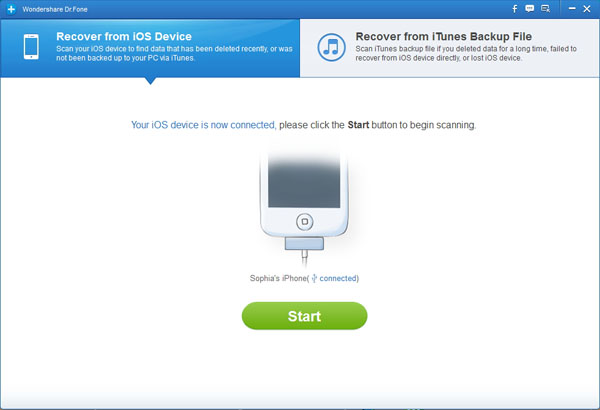
Part 2: How to Exit iPhone iPad iPod DFU Mode
Method 1: After you have been recovered the data you want, close iPhone iPad iPod Data Recovery tool, then your iPhone will exit DFU Mode automatically and restart from normal mode.
Method 2: Click on “Restart device to normal” button at the left-lower corner of the window. Then your iPhone will restart to normal.

Note: Sometime, your iPhone needs a few time to restart, that is normal. Just wait for a second. If it still doesn’t work, you can try to press both the “Power” and the “Home” button at the same time for a while, until you can see the white Apple logo on the screen. Then your device will restart to normal in a few seconds.
.png)
.png)
