How to Restore iPad Data After iOS 7 Jailbreak
Got a fully new iPad Air and iPad mini with Retina display, and wanting to jailbreak it on iOS 7? Jailbreak your iPad update to iOS 7 previous but lost your data? Failure to jailbreak your iPad on iOS 7 and lost all your data? Successful jailbreak your iPad but stuck in recovery mode or Apple logo after iOS 7 jailbreak? No matter what result you will get after jailbreak your iPad on iOS 7, you need to backup your iPad data before jailbreak, if not, you'd better know how to restore your lost data from iPad.
iPad Data Recovery is not omnipotent, but always can offers you the most professional solution for fix iPad stuck in recovery mode/ Apple logo screen, or recover your lost/deleted data like contacts, messages, notes, photos, calendar and more from your iPad Air, iPad mini with Retina display, iPad 2, The new iPad, iPad with Retina display and iPad mini, no matter they lost due to device loss, jailbreak, iOS upgrade or factory settings restore.
Next, we will introduce how to restore the lost iPad data after iOS 7 jailbreak in two parts:
Here you can Free Download a trial version and install on your computer.
.jpg)
.jpg)
How to Exit iPad Recovery Mode and Restore iPad After iOS 7 Jailbreak
Part 1: How to Exit iPad Recovery Mode/Apple Logo Screen
Step 1: Run the iPad Data Recovery and connect your iPad to the computer.
Step 2: Exit iPad recovery mode/Apple logo screen
For Windows user, you can click “Restart” to exit the recovery mode as shown in the below picture when your iPad has successfully connected with the program.
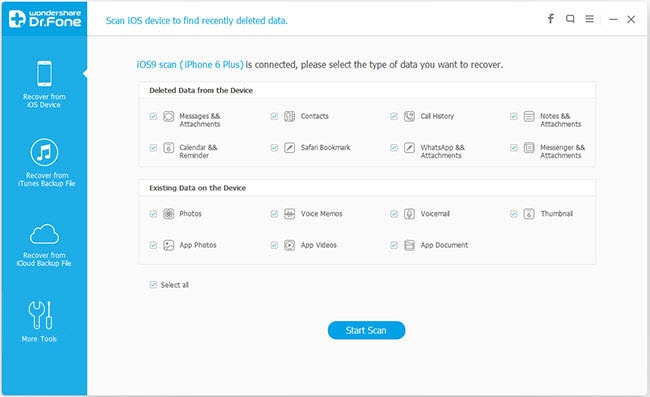
While for Mac users, you can click “Set Up” to exit iPad recovery mode.
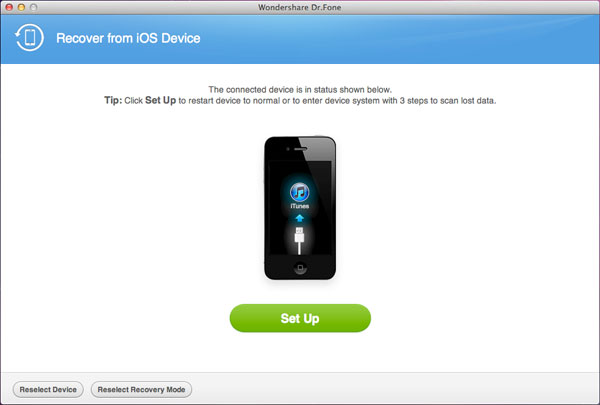
Now your iPad will be restarted and back to normal in a few seconds after clicking the button, just wait for a moment.
Part 2: How to Recover Lost iPad Data
Step 1: Connect your iPad with computer
After launching the program, connect your iPad to computer with a USB cable, then you can click on “Start Scan” to begin scan your iPad data in the pop-up window as below.
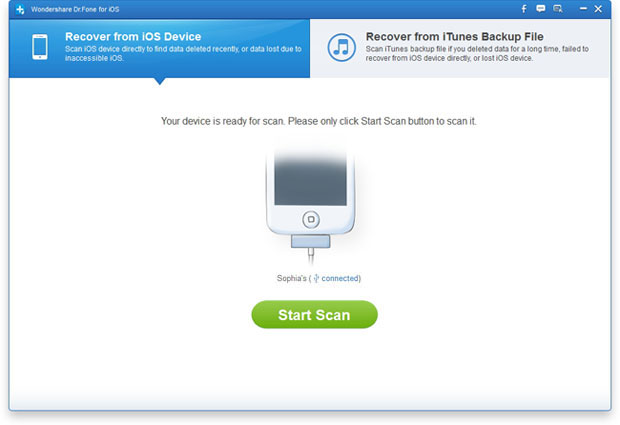
Note: For iPad 1 user, here you need to download a plug-in for your device and enter the device’s scanning mode before scanning it, it’s very easy, you just need to follow the steps shown on the windows.
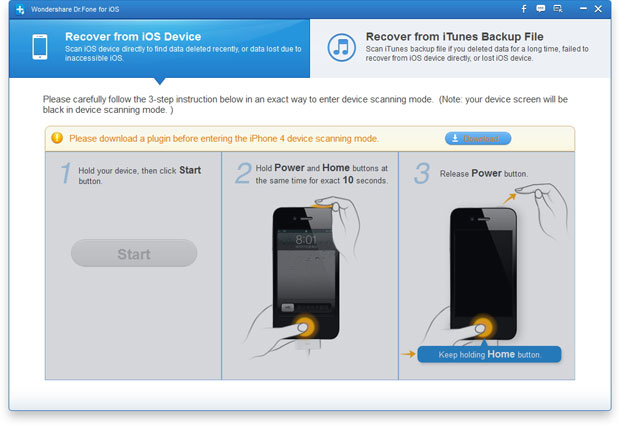
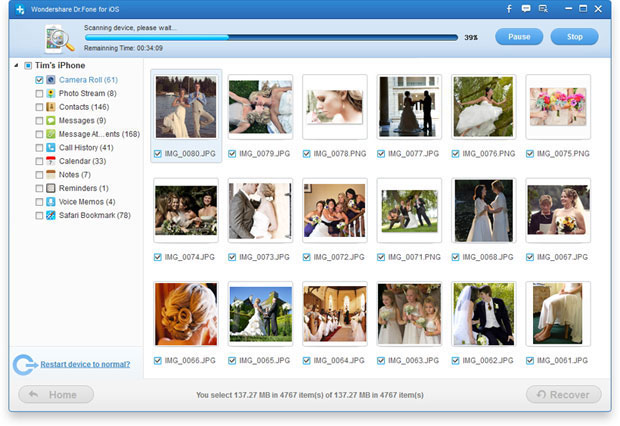
Step 2: Preview the data and selectively recovery
After a few minutes orderly scanning, all the data found on your iPad will shown in front of you, you can check up and preview them one by one, choose that what you want and click on “Recover” to save them on your computer.
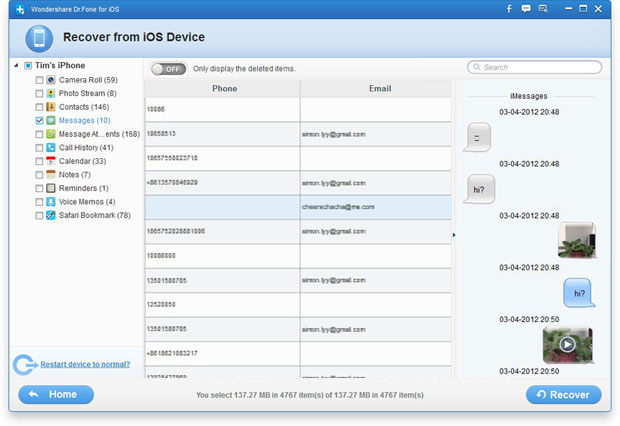
.jpg)
.jpg)
More About iPad Data Recovery
iPad Data Recovery is the world’s 1st data recovery software that not only apply to iPad, but also compatible with iPhone and iPod. It’s a all-in-one data recovery tool that allows you to recover the lost or deleted Messages, Contacts, Call History, Calendar, Notes, Reminders, Safari Bookmark, Photos, Video and more directly from iOS devices or from iTunes backup files.
Related Articles
.jpg)
.jpg)
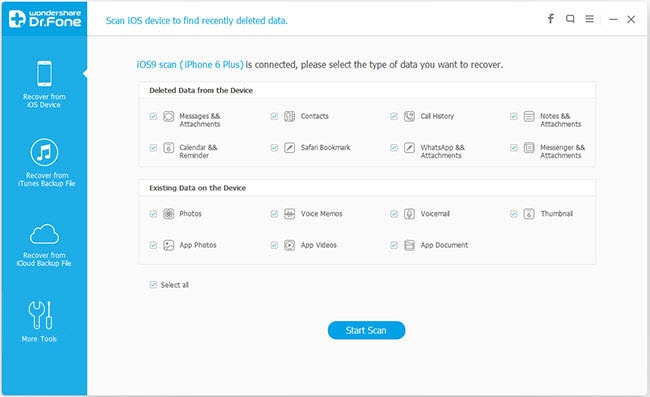
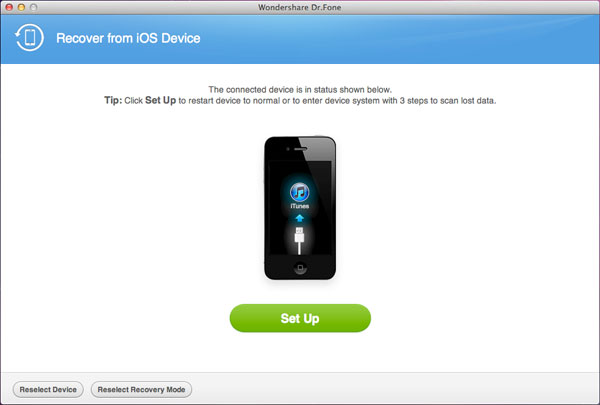
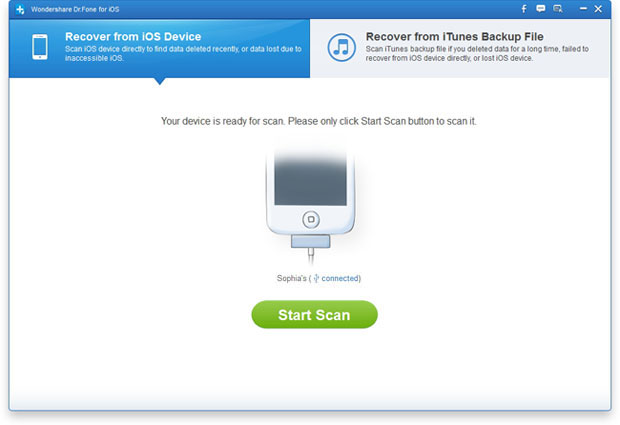
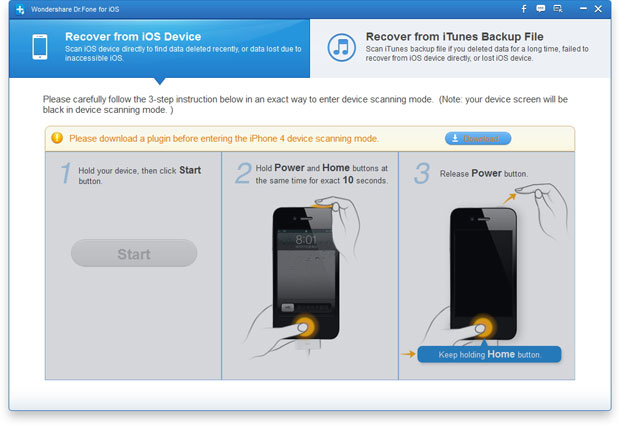
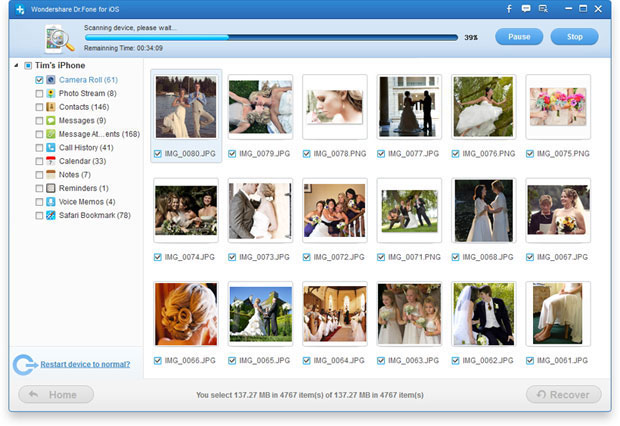
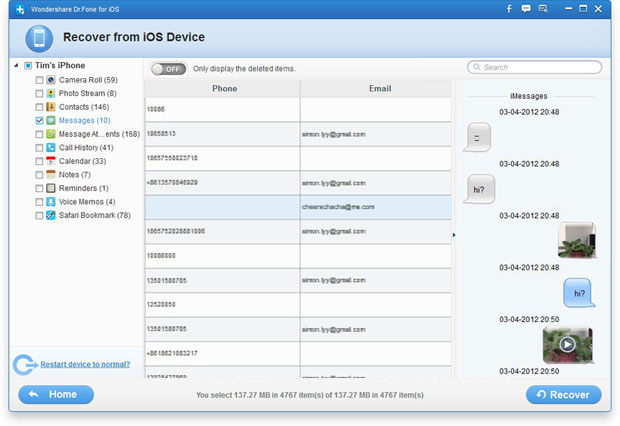
.jpg)
.jpg)
