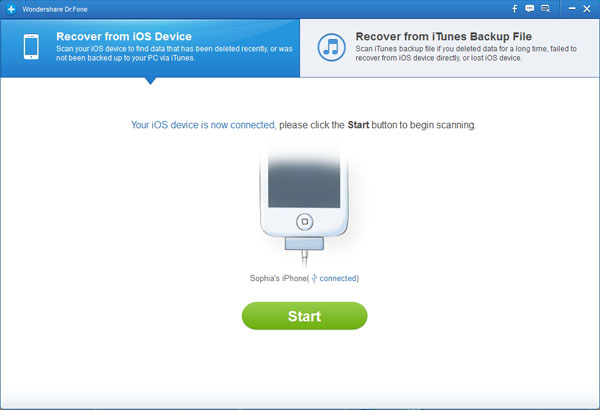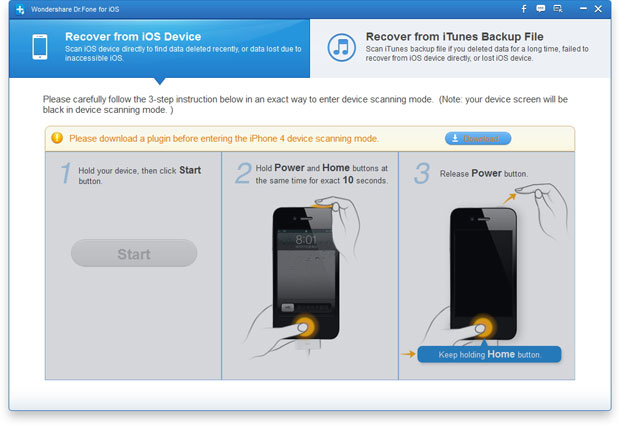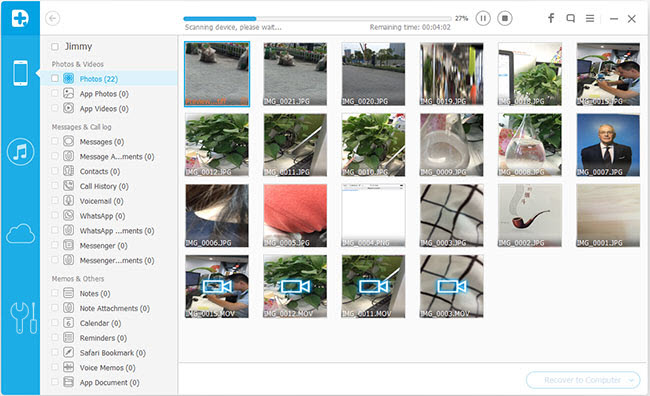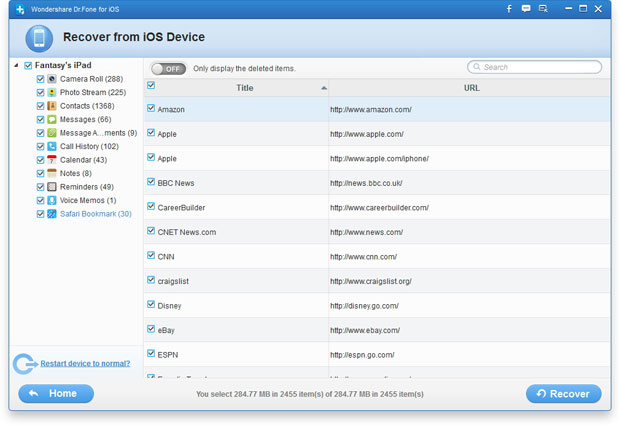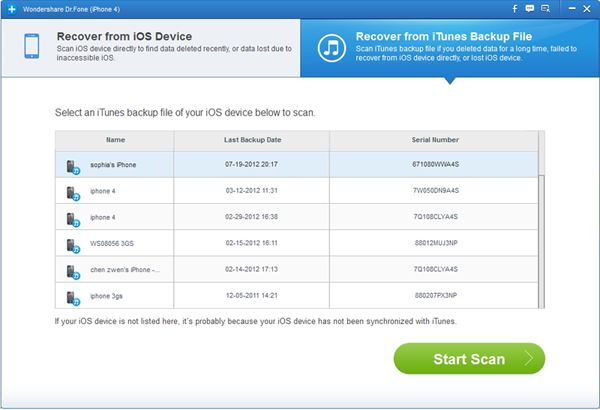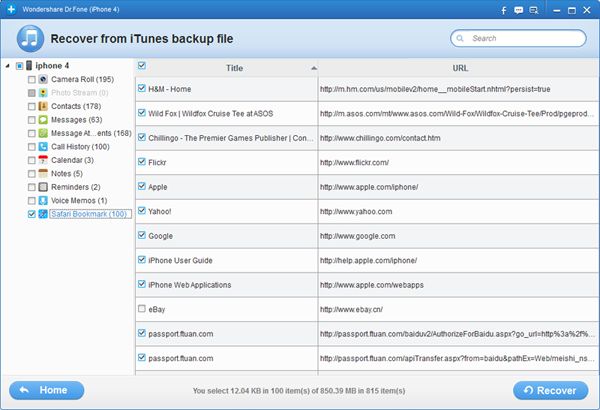How to Restore Deleted/Lost Safari Bookmarks from iPhone, iPad
When it comes to Safari, any user including you will associate a carefree browsing experience. Indeed, Safari brought great user experience to all the users, and Safari Bookmarks is a continuation of this wonderful experience. However, it is hard to imagine that what it will be if all of your iPhone, iPad Safari Bookmarks are suddenly gone. It can't be worse!
Is it impossible to recover lost Safari Bookmarks from iPhone, iPad? This may not be. As lots of iOS users who encountered such kinds of problem will ask iTunes or iCloud for help firstly. Without doubt, you must have a backup before, and your backup had better be recently, so as to ensure the data loss to a minimum. If neither of, please don’t worry, at least you have a choice, Safari Bookmarks Recovery.
Safari Bookmarks Recovery is one of the best iPhone, iPad data recovery software which allows you to recover your lost and deleted Safari Bookmarks from iPhone, iPad directly or extract to recover from iTunes backup files. Moreover, all this reliable recover process just in 3 simple steps.
Following, we will take two methods showing you a step by step guide to get back your lost Safari Bookmarks, you can Free Download the trial version below according to your computer OS, why not have a try?
.png)
.png)
2 Methods Telling How to Restore Lost iPhone, iPad Safari Bookmarks
Method 1: Recover Safari Bookmarks on iPhone, iPad Directly
Step 1: Establish connection and scan your device
Launch the program after installing and connect your iPhone, iPad to the computer. Then follow the description on the program's window to get your iPhone in the scanning mode. Here there is a little different according to different devices.
1) For the users of iPhone 5S/5C/5/4S, iPad Air, iPad mini with Retina display, iPad mini, iPad with Retina display, The new iPad, iPad 2, follow the picture below, you just need to click on “Start Scan” to scan them.
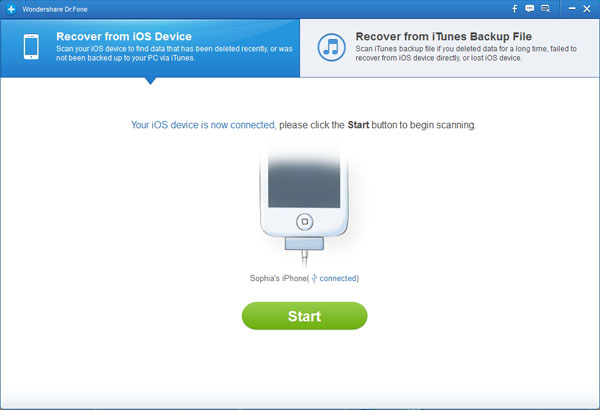
2) For the users of iPhone 4/3GS, iPad 1, you need to download a plug-in before you scan them, please carefully follow the 3-step insturction below in an exact way to enter device scanning mode, by the way, your device screen will be black in device scanning mode.
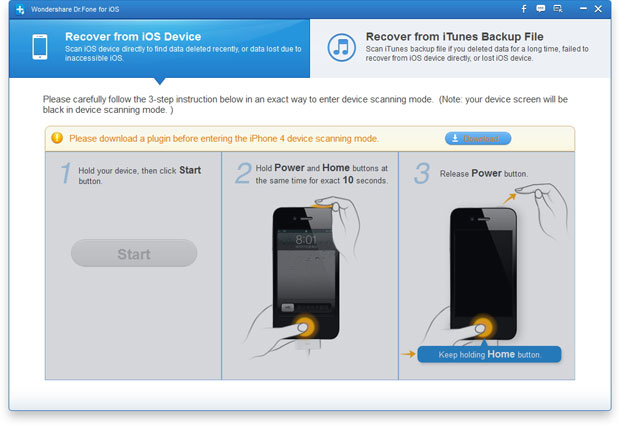
If done, the program will scan your iPhone, iPad to search the deleted or lost data automatically as soon as your get into the scanning mode.
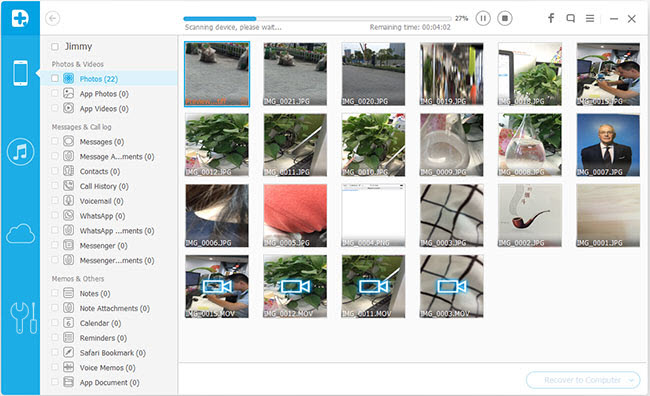
Step 2: Preview the scanning result and selectively recover
When the scan is finished, you are allowed to preview all the found data which display on the left of window. Click the “Safari Bookmark” at the bottom of the list to preview all the details of your deleted Safari Bookmarks. Pitch up what you want and clicking “Recover” to save them on your computer.
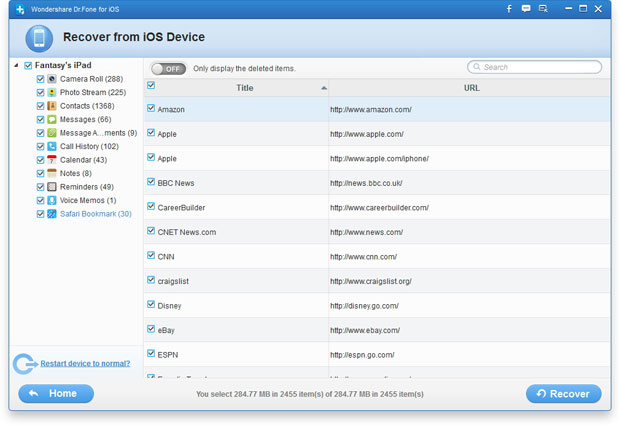
Method 2: Recover Safari Bookmarks on iTunes Backup
Step 1: Choose and scan the iTunes backup
After running the program and connect your iPhone or iPad to computer, click on "Recover from iTunes Backup File" option on the top of mian interface as below. Select the lastest iTunes backup that created previous of your iPhone, and click "Start Scan" to enter the scanning mode.
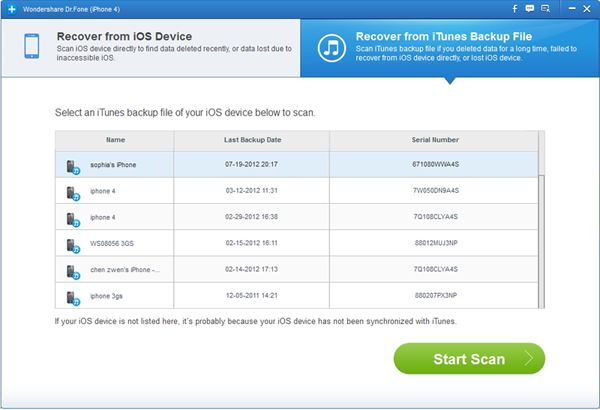
Step 2: Recover deleted Safari Bookmarks
Wait a few minutes, all files in the backup file are displayed for you in well-organized categories. Now, you can expand and preview all the details. Then check those you want and click the "Recover" button to save them on your computer selectively.
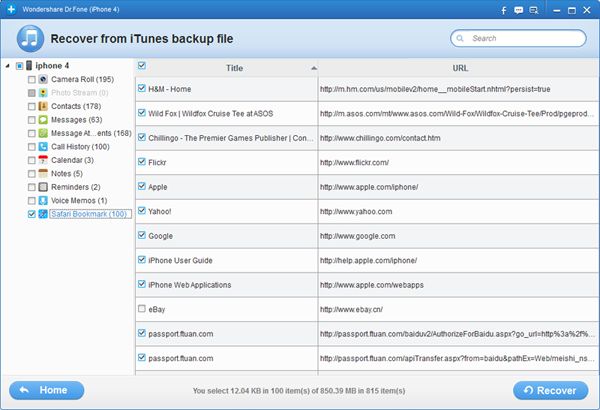


More about Safari Bookmarks Recovery
Safari Bookmarks Recovery is a multifunctional iPhone, iPad and iPod data recovery tool. It not only provides a complete recovery for deleted or lost Safari Bookmarks, but also allows you to restore deleted or lost contacts, SMS, call history, notes, photos, video and so on from iPhone, iPad and iPod, no matter they lost due to device loss, jailbreak, iOS upgrade, factory settings restore or other artificial or non-artificial factors.
Related Articles
.png)
.png)