How to Restore Lost iPhone Text SMS messages
My cousin complained to me about her own carelessness today, because she accidently deleted a very important unread text message on his iPhone which send by her superior to telling the deposit box password of her company. Her boss has gone to Europe on vacation now, she is very vexation don't know how to do. In the other case, I am not sure can help with her but this.
iPhone SMS Recovery is a highly integrated software that specially developed to restore lost iPhone Text SMS messages no matter they lost due to accidently deletion, formatted, device loss, broken, jailbreak, iOS upgrade /downgrade, factory settings restore or other artificial or non-artificial factors. This professional porgram allows you to recover the lost messages directly from iPhone 5S/5C/4S/43GS without iTunes, or extract to recover from iTunes backup files.
Following, we will tell you how to recover you lost iPhone SMS with three different way: Recover SMS Message from iPhone Directly, Recover SMS from iTunes backup for iPhone and Recover SMS from iCloud backup for iPhone. Now, you can Free Download the trial version for your Windows or Mac computer here:
.png)
.png)
Three Ways Undeleted iPhone Text SMS Messages
Tutorial 1: Recover SMS Message from iPhone Directly
Step 1: Connect Your iPhone to PC and Choose the Recovery Mode
Launch the iPhone SMS Recovery and connect your cell phone to computer via a USB cable after correctly install it on your PC, then choose the recovery mode of “Recover from iOS Device” as the picture below.
.jpg)
Step 2: Start to Scan your iPhone
If your are an iPhone 5S/5C/5/4S user, you just need to click “Start Scan” button and begin to scan your iPhone. While you are an iPhone 4/3GS user, you should download a plug-in for your iPhone before scanning. Click "Download" to save them on your computer and follow the steps as the below picture.
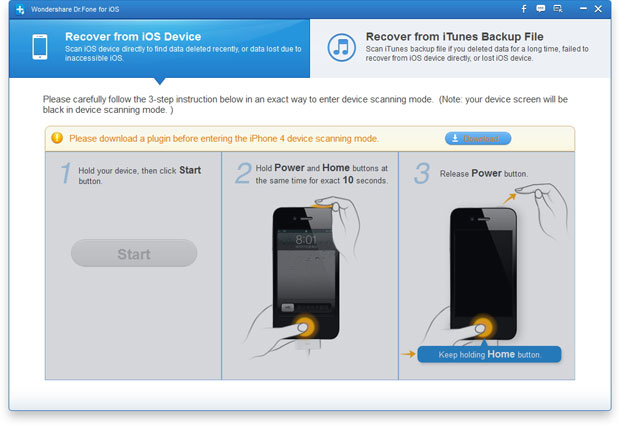
Step 3: Preview and Get Them Back Selectively
After a few minutes scanning, the scanning result of you iPhone will display on the window, click “Messages” or “iMessages” category on the left of window, then you can preview all the detail show to you, tick some or the all as you want and click “Recover” to save them to you computer.
.jpg)
Tips: Both the deleted and existing text messages displayed in the scanning result still on your device and have their own color. If you want to separate them, you can use the button on the top: “Only display the deleted items”. Besides, please make sure that keep your device connected during the recovery process.
.png)
.png)
Tutorial 2: Recover SMS from iTunes backup for iPhone
Step 1: Choose the Recovery Mode and Backup Files
Install and run iPhone SMS Recovery on your computer. Choose "Recover from iTunes Backup", then all the previous backup files sync with iTunes on this computer will automatically list in front of you, choose the lastest one and click “Start Scan” button.
.jpg)
Step 2: Preview and Selectively Recovery
Wait a minutes, all data in the backup file will be extracted and displayed in categories. You can preview them one by one before recovery. Tick what you want and click “Recover” to save them on your computer.
.jpg)
Tips: Identical, both the deleted and existing SMS displayed in the scanning result still on your device and have their own color. If you want to separate them, you can use the button on the top: Only display the deleted items. Besides, please make sure that keep your device connected during the recovery process.
Tutorial 3: Recover SMS from iCloud backup for iPhone
a) With iCloud Restore Feature
If you have an iCloud backup and under WiFi network, or the two ways above are dead ends for you, you can choose recover deleted or lost text messages from iCloud for your iPhone. At first, you should set your iPhone as a new device. Then you will be prompted by Setup Assistant by a new iPhone to set up as a new phone or restore from backup. Then follow the steps below one by one.
Step 1: Make sure that your iPhone is connected to Wi-Fi and electric quantity sufficient.
Step 2: Select the option of “Restore From iCloud Backup”.
Step 3: Enter the correctly account and password to sign in iCloud.
Step 4: Choose the latest backup and restore it to your iPhone.
Step 5: Input any passwords required during the process.
Step 6: You can check the previous text messages on your iPhone once the restore is complete.
Tips: Please make sure that keep your device and WiFi connected during the recovery process.
b) With iPhone Data Recovery Software
Step 1: Choose "
Recover From iCloud Backup File"
recovery mode, and sign in your iCloud account on the pop-up interface.
.jpg)
Step 2: Choose a previous iCloud backup file to download and scanning to extract the data from it.
.jpg)
Step 3: Preview and selectively recover the data you want, including text messages, contacts, photos, and more other data.
.jpg)
.png)
.png)
More about iPhone SMS Recovery
iPhone SMS Recovery is a powerful recovery tool which enables you to recover deleted SMS and iMessages from iPhone easily and quickly. With it, you can also get back all your lost iPhone data and files, such as photos & videos, contacts, call logs, memos, calendars, etc. even Safari bookmarks as you like. This powerful program complete compatible with iPhone 5S/5C/4S/4/3GS, iPad and iPod. It respetively provides Windows and Mac users a simple yet effective ways to quickly recover deleted text messages and iMessage.
Related Articles
.png)
.png)
.jpg)
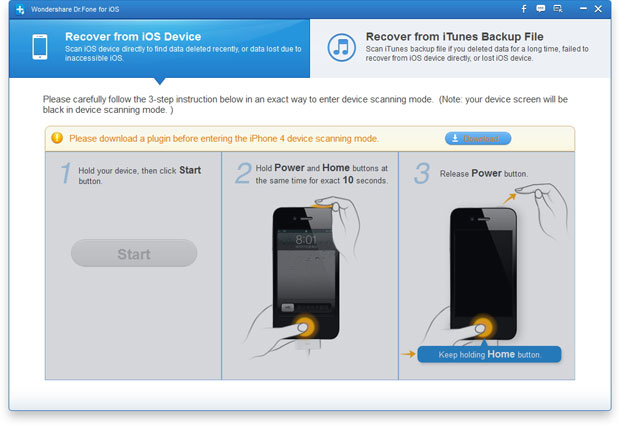
.jpg)
.png)
.png)
.jpg)
.jpg)
.jpg)
.jpg)
.jpg)
.png)
.png)
