How to Recover Deleted or Lost Photos from iPhone
If you go search on the Internet, you can easily find many picture/photo community or BBS about iPhone. Yes, iPhone shooting not only become a kind of fashion, and it is a kind of life attitude, more importantly, it can record every memorable moment anytime and anywhere. However, just a wrong action such as accidental deleting, formatting, misoperation and so on can make these precious pictures go up in flames, worse, you don't have any other backups. It's clearly hard to accept. If there is an effective way to help you quickly restore your iPhone photos, do you want to know?
iPhone Photo Recovery, a safe, effective and professional photo recovery tool that we highly recommended. With the help of this iPhone Photo Recovery, you can easily and completely retrieve photos, pictures, images files whick deleted or lost due to accidentally deletion, formatting, misoperation, and other unexpected situations from 5s, 5c, 5, 4S, 4 or 3GS, as well as almost a full range of iPad and iPod.
If you are still looking for a recovery solution, please get the free download trial version here and try to restore you lost iPhone photo. There are three ways for you to recover deleted pictures from your iPhone: Recover Photos from iPhone directly;Recover iPhone Photos from iTunes backup,and recover iPhone photos from iCloud back
.png)
.png)
Recover Deleted or Lost Photos from iPhone with Three Ways
Way 1: How to Scan and Recover Photos from iPhone directly
Step 1: Select the device to scan
Launch the program and onnect your iPhone to the computer. Then follow the description on the program's window to get your iPhone in the scanning mode.
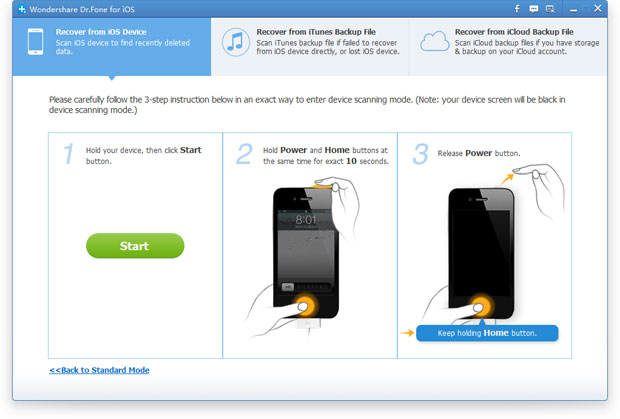
Step 2: Preview the scanning result and selectively recover
The program will scan your iPhone to search the deleted or lost data automatically as soon as your get into the scanning mode. When the scan is finished, you are allowed to preview all the found data which display on the left of window. Click the “Camera Roll” or “Photo Stream” to preview all the details of your losing photos. Pitch up what you want and clicking “Recover” to save them on your computer.
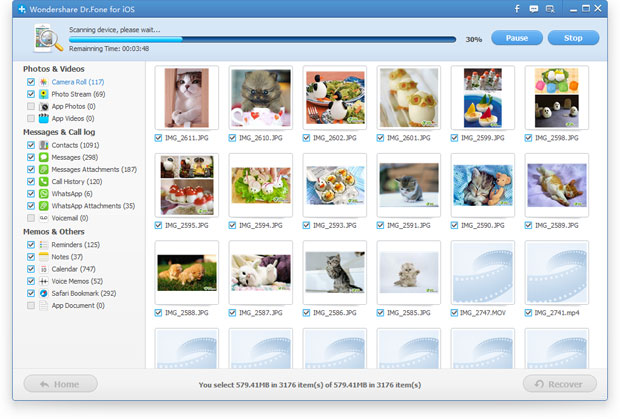
Way 2: How to Recover iPhone Photos from iTunes backup
Step 1: Choose and scan the iTunes backup
After running the program and connect your iPhone to computer, click on "Recover from iTunes Backup File" option on the top of interface as below. Select the lastest iTunes backup that created previous of your iPhone, and click "Start Scan" to enable scanning mode.
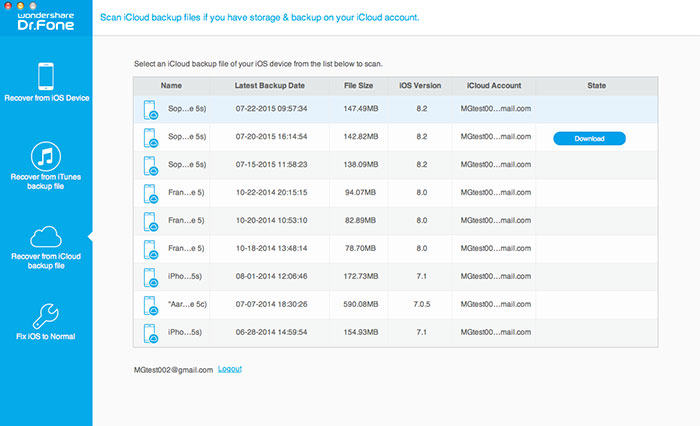
Step 2: Recover deleted iPhone pictures
Wait a few minutes, all files in the backup file are displayed for you in well-organized categories. Now, you can expand and preview all the details. Then check those you want and click the "Recover" button to save them on your computer selectively.
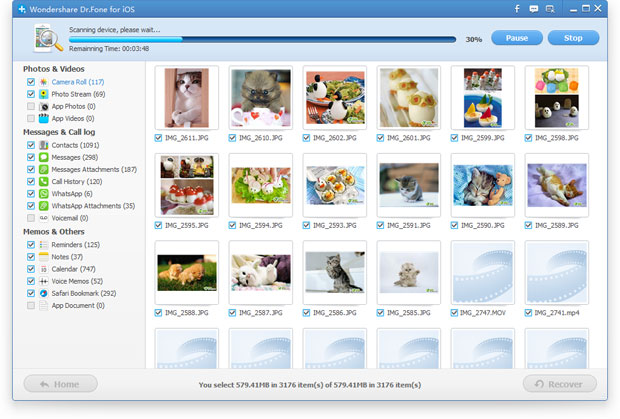
.png)
.png)
Way 3: Recover iPhone Lost Photo from iCloud Backup
Step 1.Install the ios recovery and sign your iCloud account
After run the iOS data recovery on your computer, and choose "Recover from iCloud Backup File", and sign in your iCloud account as it requires.
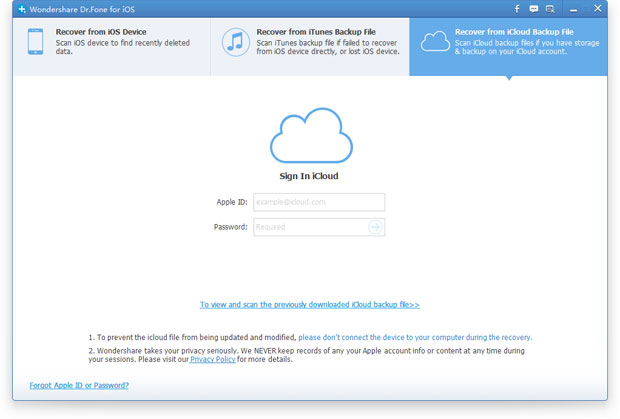
Step 2.Download and export data from your iCloud
After entering the program, you are provided the backup files of your iCloud backup account automatically. Choose any data you want to recover by clicking "Download" button. The whole progress of downloading depends on the amount of your data.
iphone photo recovery
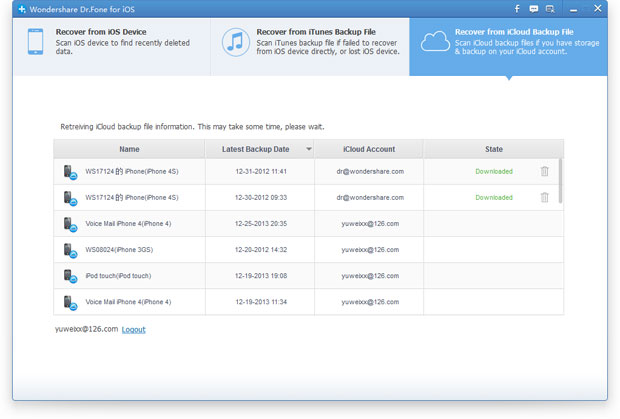
When it's complete, click the same button to start extracting, and you'll get a interface as below.
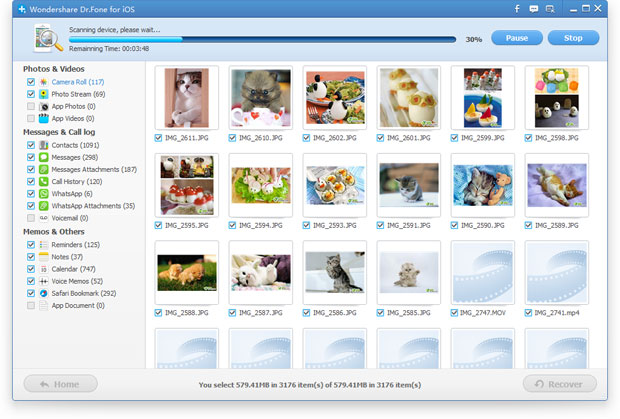 Step 3.Preview and restore photos from iCloud
Step 3.Preview and restore photos from iCloud
You can take a preview of the data you get after the scanning, such as contacts, photos, messages, notes, videos, etc. You can choose any data that you'd like to restore by ticking it.
.jpg)
Note: If you want to import recovered photos back to your iPhone, you can use iOS Data Recovery as well, which allows you to do it in a few seconds.
.png)
.png)
More about iPhone Photo Recovery
iPhone Photo Recovery is an all-in-one iPhone data recovery tool. It provides a effective and complete recovery for those lost photo, SMS, contacts, video, call history and more from iPhone, as well as iPod and iPad. In addition, there is no any risk and personal information leakage in the recovery process.
Related Articles
.png)
.png)
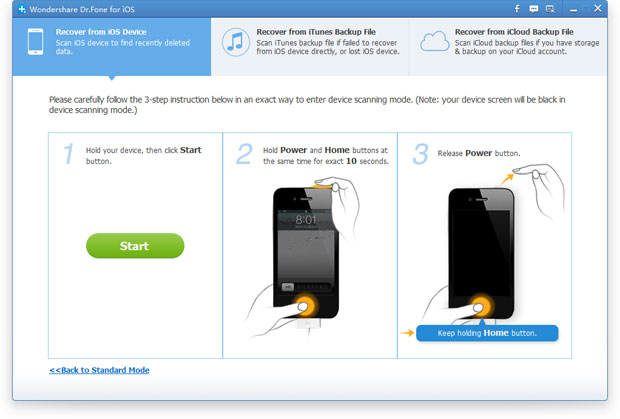
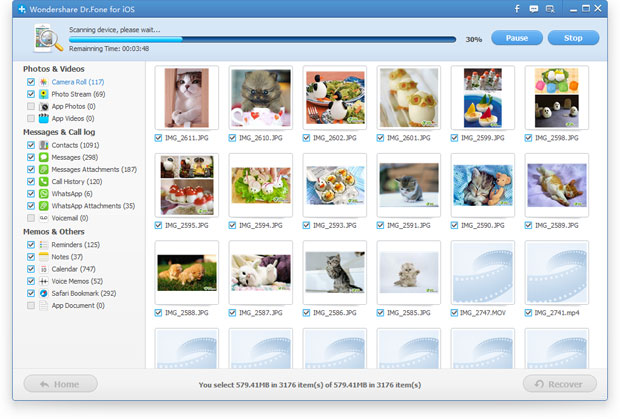
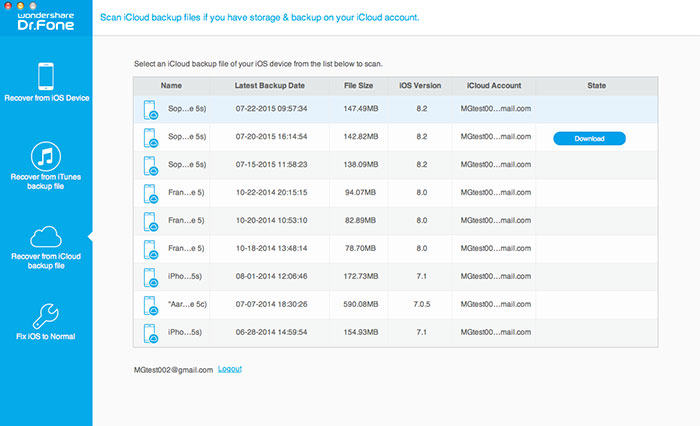
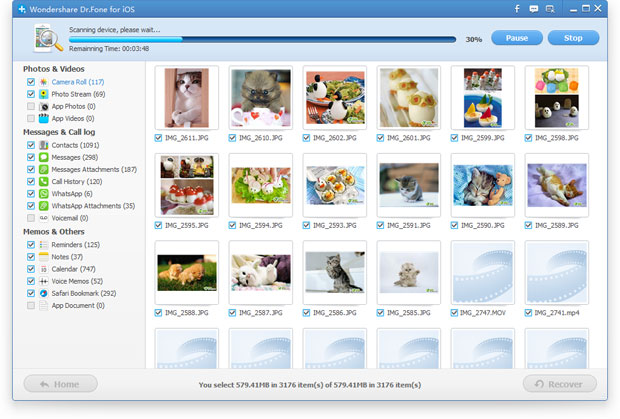
.png)
.png)
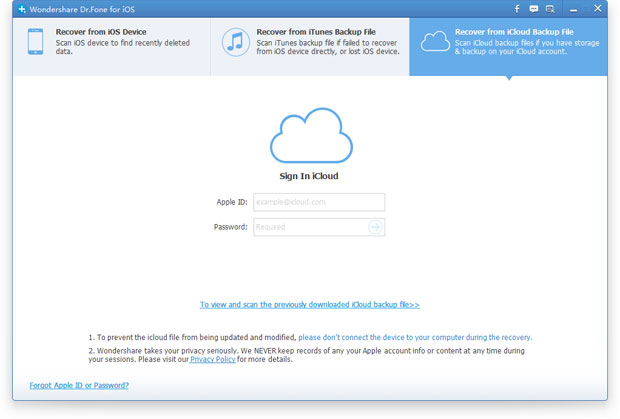
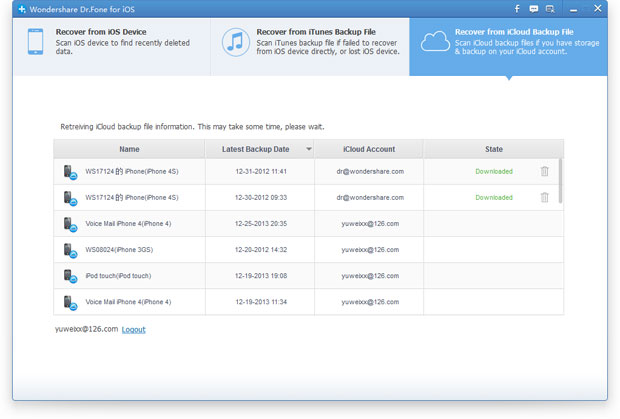
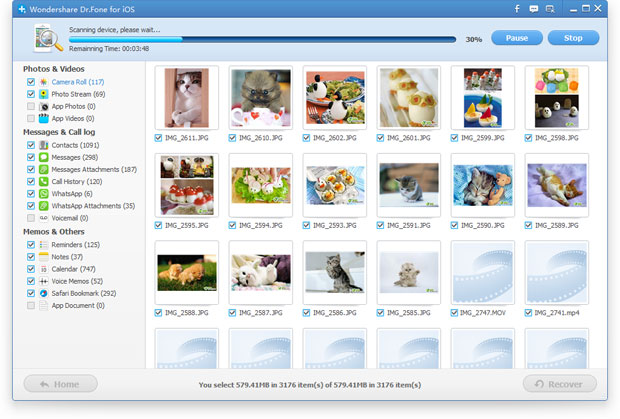 Step 3.Preview and restore photos from iCloud
Step 3.Preview and restore photos from iCloud.jpg)
.png)
.png)
