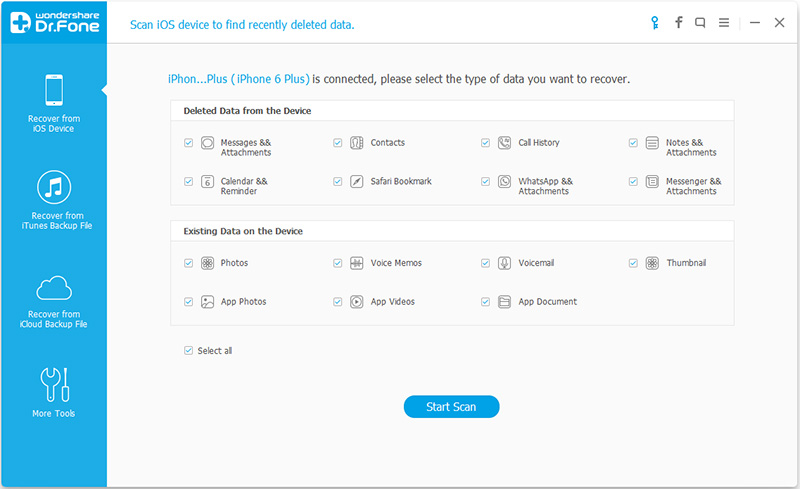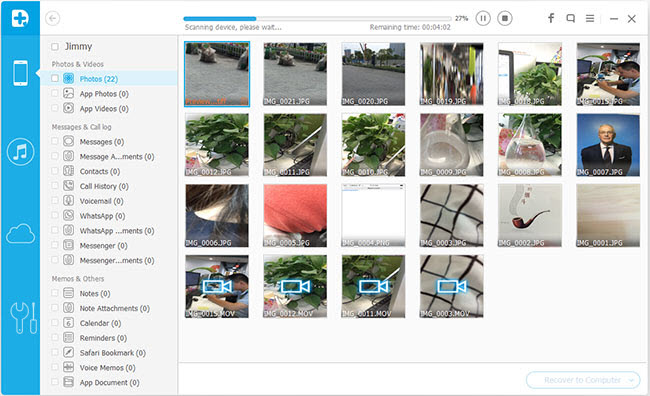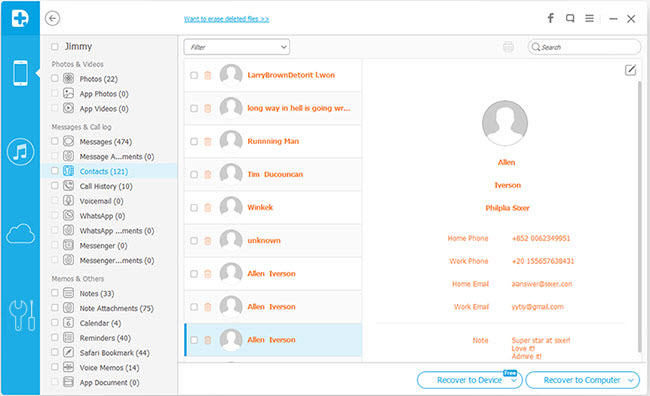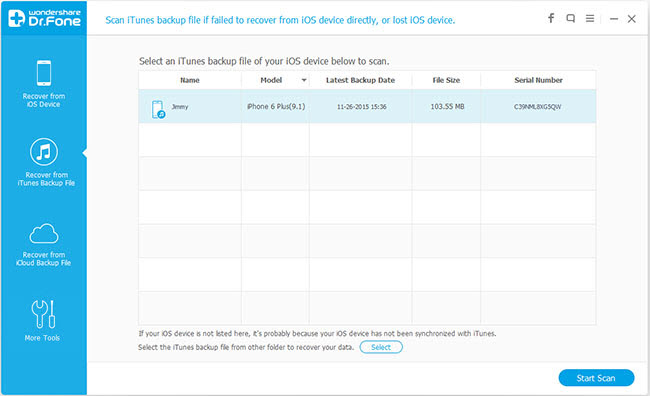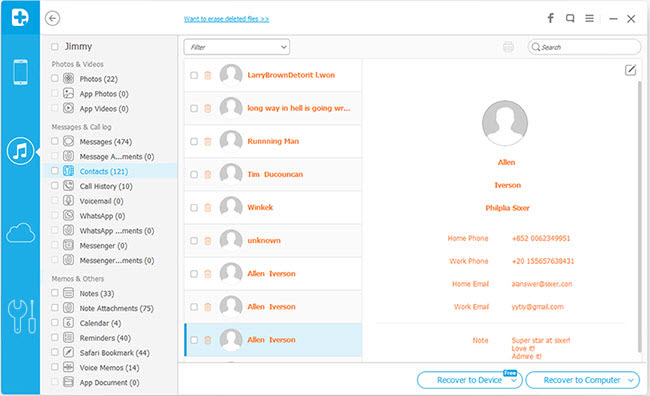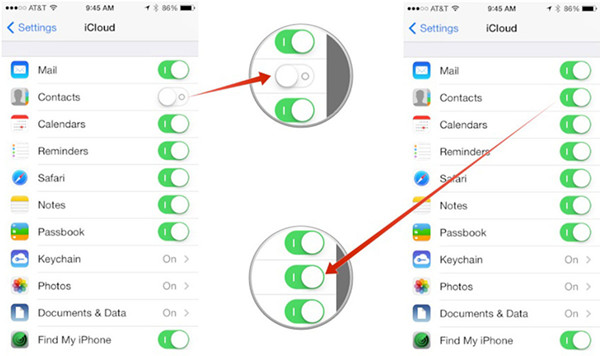How to Recover Deleted Contacts on iPhone 6
The iPhone 6 is one of the most popular smartphone on the world,many people liking to use iPhone 6,insted of using Samsung, HTC, LG, Motorola, Sony, Nokia, BlackBerry and other smartphone,because of its high-end design, with a larger screen(iPhone 6 Plus), the world's fastest mobile processor, high-definition visual enjoyment, smooth gaming experience.

Deleted very important contacts on your iPhone 6 accidently? Don't worry! iPhone 6/6S Data Recovery can help you to recover iPhone contacts and saved to Mac or PC as .csv, .vcard, .html formats. This data recovery tool is the best software to help you scan and get lost data back. It can solve all those annoying problems which were brought up by iPhone contacts missing.You can not only use this iPhone data recovery software to recover contacts from iPhone 6/6 (Plus),but also supports restore lost contacts from iPhone SE/6S/5S/5C/5/4S/4,iPad Pro/ Air 2/ mini 4, etc. no matter recovered by scanning the iPhone directly or restore from backup files like iTunes or iCloud. No matter how detail the information you want back we can restored them.
Now let's talk about the process of getting iPhone contacts back. Firstly, download a ios data recovery tool. We highly recommend you click here: iPhone Contacts Recovery software. Secondly, it is possible to recover data from iTunes or iCloud backups. You can connect your iPhone 6 to computer then scan and restore directly if you have it.
For Android users,please go to: how to recover contacts from Android


Supported devices: iPhone 6S, iPhone 6S Plus, iPhone SE, iPhone 6, iPhone 6 Plus, iPhone 5s, iPhone 5c, iPhone 5, iPhone 4S, iPhone 4, iPhone 3GS, iPad Air, iPad mini with Retina display, iPad mini, iPad with Retina display, The new iPad, iPad 2, iPad 1, iPod touch 5, iPod touch 4
iPhone Contacts Recovery software - 3 ways to recover contacts from iPhone 6/6 Plus
Restore lost or deleted iPhone contacts with iPhone 6 data recovery software, and transfer the contacts to your iPhone with the help of iPhone data transfer program.
The tutorials will be divided into three parts to show you different ways to restore your iPhone contacts:
Part 1: Directly Recover contacts with your iPhone 6/6 Plus in hand
Step 1 Connect your iPhone with computer and Scan it
Download iPhone Data Recovery on your computer, install and launch it to continue. Then connect your iPhone to the computer via USB cable. If you use iPhone 5s/5c/5/4S, you will see the main window as follows. Click "Start Scan" button on the lower corner of the interface. Then, the program will start scanning automatically .
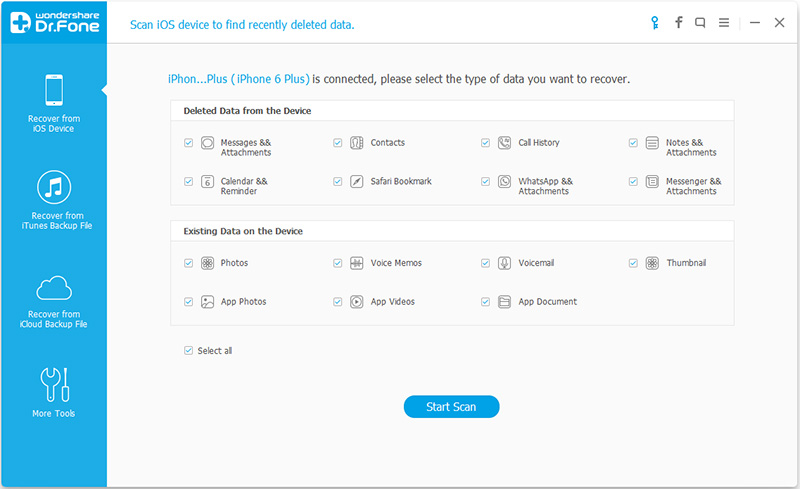
Step 2 Select and Scan Lost Data on your iPhone 6
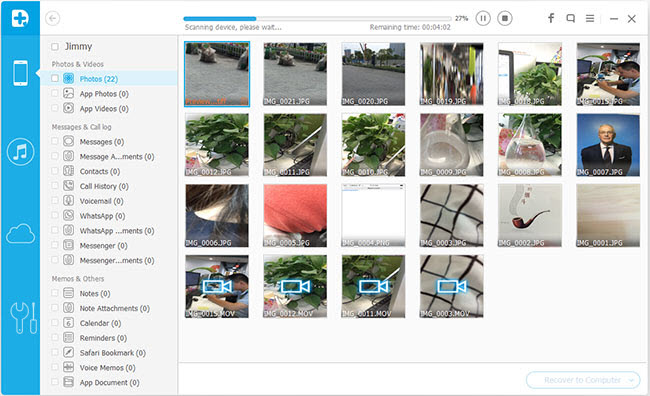
Step 3 Preview and Recover iPhone 6 lost contacts directly
As the scanning progress finished, you can preview them one by one before recovering. Choose anything you want to preview, mark down the data that you want to get back to your iPhone, and then click "Recover" to extract all that you want.
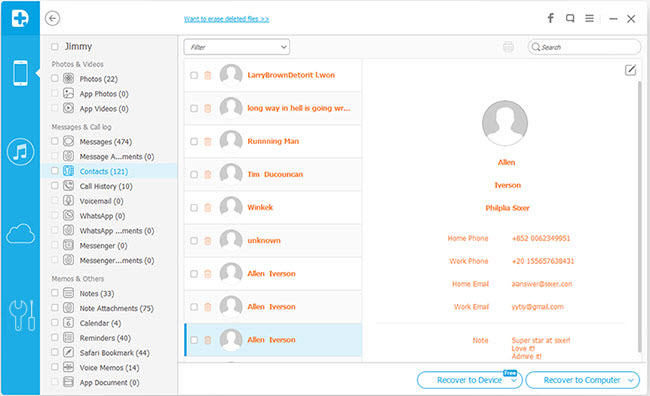
Part 2: Restore iPhone 6 contacts from iTunes Backup
If you want to recover iPhone 6 lost contacts from iTunes backup file, you should make sure that you have back it up before.
1) Restoring the entire backup
Disable auto sync first.
For Windows users: Run iTunes > Edit > Preferences... > Devices.
For Mac users: Run iTunes > Preferences...> Devices
Then use USB cable to connect your iPhone with the computer.
Go to the "Devices" again, choose the backup file of your iPhone 5s and click on the "Recover" button.
Afterwards, your iPhone will restart and all the contacts in the backup will be back.
2) Selectively recovering
Step 1 Scan the Backup File
Make sure you have do iTunes backup iDevices before, choose the exact backup file you need. Click "Recover from iTunes Backup File" > choose the one for your iPhone > click "Start Scan".
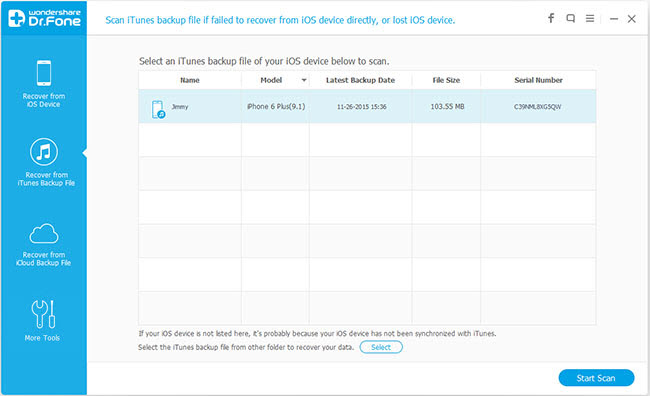
Note: Please prevent sync automatically, to stop the backup file from being updated and replaced by data on your iPhone.
Step 2 Recover your iPhone Contacts
The scanning progress will last for a few seconds. You can see all data scanned out and listed in categories. Choose the files that you want to restore and click "Recover" to save the lost data on your computer.
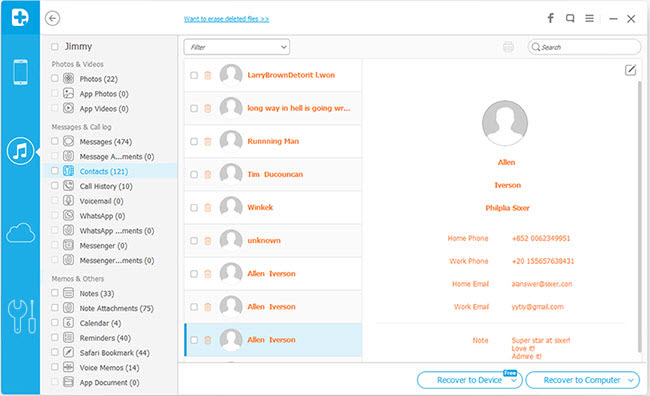
Part 3: Recover iPhone Lost Data from iCloud Backup
To recover iPhone data with iCloud backup file, you need to make sure that you have do iCloud backup before. There are two ways for you to go this way: Merge it to your iPhone or restore it to your iPhone.
Merge
Go to "Settings" in the software > iCloud. Log in to your Apple ID and sign in your iCloud. Then, choose "Merge" on the pop-up message. Then all contacts, mail, notes, reminders in the iCloud backup will be back.
Restore
In this way, you need to reset your iPhone as a new device:
Go to "Settings" in the software > General > Reset > Erase All Content and Settings, and then choose Erase iPhone on the pop-up message. When it restarts, you can select "to Restore from iCloud Backup".
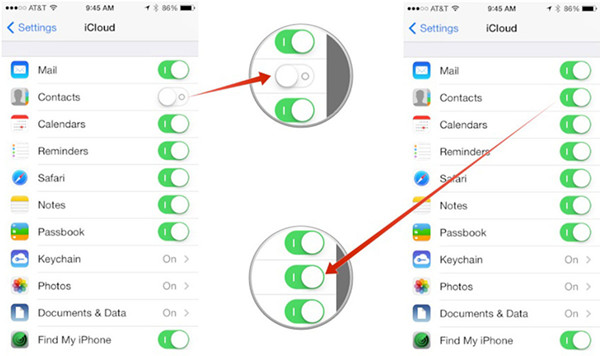
Done! You can retrieve your iPhone from iTunes or iCloud refer to the above steps.
Well done,you have recovered and save your lost contacts on your computer,to copy them back to your iPhone 6,you can use this iPhone Data Transfer tool to transfer contacts from computer to iPhone directly.


Top iPhone Data Recovery software for every Apple fans
-Restore your data backup in iTunes and iCloud in 3 ways below:
-Directly recovering regular data like contacts, photos, messages and music. Even History of website, previous chat in Whatsapp, data of Flicker, Facebook, Instagram, Twitter, Kindle, etc.
-Handle multiple situation of data loss, such as Device lost or broken, Failed of Jailbreak, iOS upgrade, System Crash, ROM Flashing.
-Deal with either partial recovery or whole recovery. You can choose to have specific contents back at the last step.
Related Articles