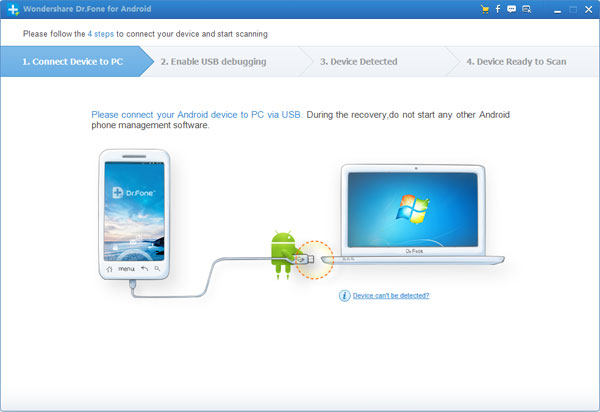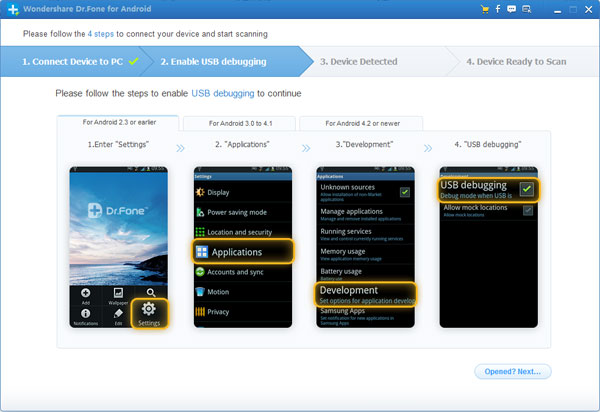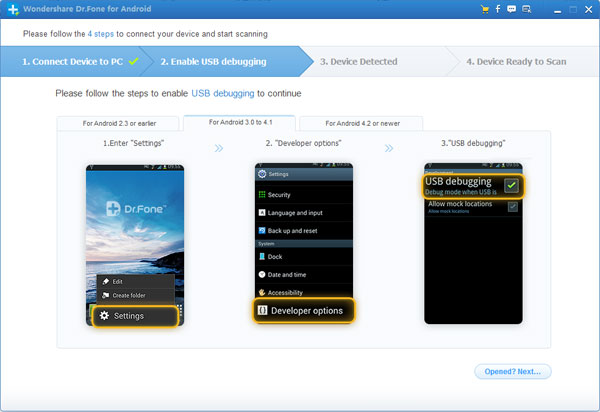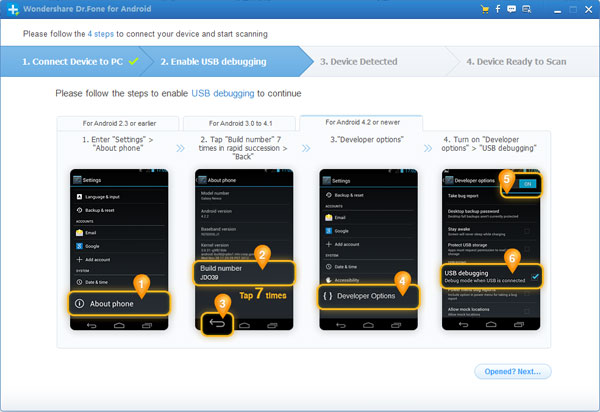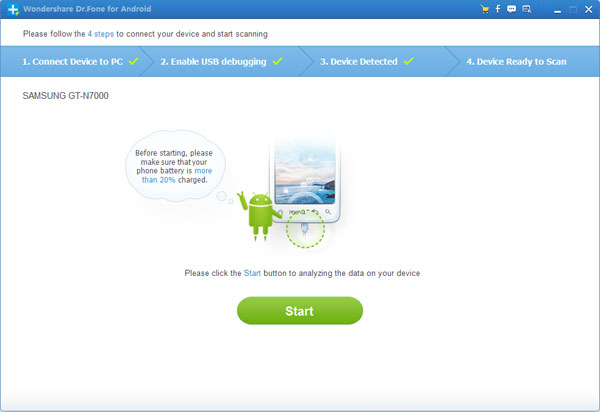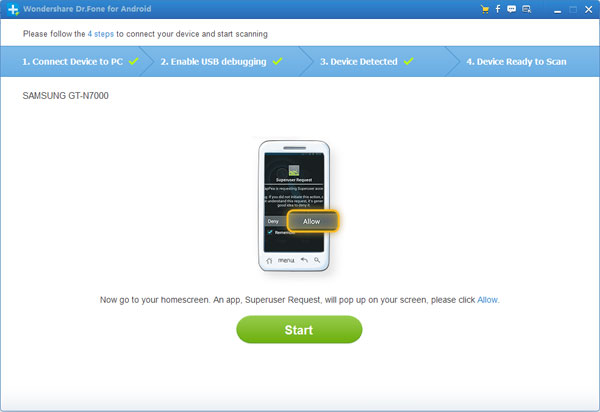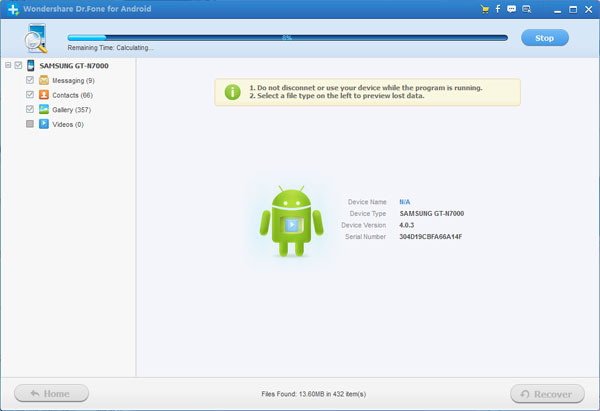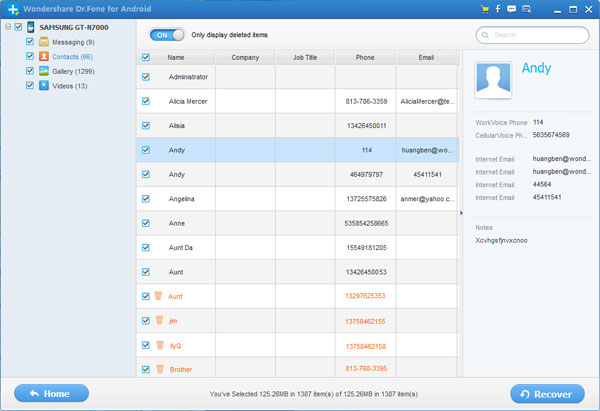How to Restore Lost Data on Android?
To restore lost data or recover deleted files from your Android phones/tablets,you can use Dr.Fone for Android. Dr.Fone for Android is a useful and powerful recovery software to restore messages, contacts, photos and videos from an Android phone or tablet easily. This Android data recovery run on Windows 8 (64&32 bits)/Windows 7 (64&32 bits)/Vista (64&32 bits)/XP (32 bit), if you use Mac OS,please go to MobileGo for Android (For Mac Users).
Dr.Fone Android Data Recovery is a professional data recovery software for Android users restore any lost data on Android devices,it supports recover all kinds of lost files,such as text messages, contacts, photos, video and music,if you lost data on the SD card inside of your Android phone,the Android data recovery also can help you get lost data back from your SD card,as well. If you use Samsung, HTC, LG, Motorola and other Android devices,this data recovery for Android is useful for you.
Android Data Manager(Mac) not only can help you restore Android lost data on Mac,but also can help you transfer/manage all Android data on your Mac.With this Mac Android manager tool,you can backup contacts, sms messages, music, photo, video,ect to Mac with one click,if you wan to enjoy music, video on your Android phone,this Android manager tool allows you convert and transfer music and video from Mac to Android phones/tablets.What’s more,the Android manager can help you directly transfer music from iTunes to your Android phone, or export it from your phone to iTunes.
Free download the Windows and Mac version of Android data recovery and try to recover lost data on your Android devices:


Step by step to Recover Lost Data on Android with Dr.Fone for Android:
Tips: Before you use Dr.Fone for Android to recover lost contacts, messages, photos and video from your Android devices,you need to enable USB debugging on your device.
Step1. Connect your Android device to PC with a USB cable
After running the Dr.Fone for Android on your computer, you'll get the primary window below. Please connect your Android device to the computer via a USB cable.
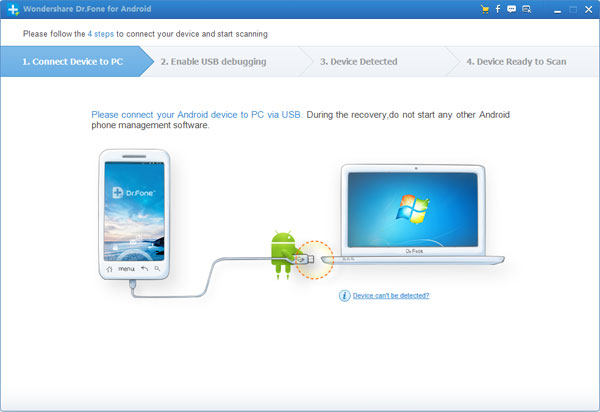
Note: You'd better connect one device at a time, and make sure your Android phone is available for Dr.Fone for Android.
Step2. Enable USB debugging for your Android devices
Now you need to enable USB debugging on your device. Follow the detailed expression in the window to set it now.
1) For Android 2.3 or earlier: Enter "Settings" < Click "Applications" < Click "Development" < Check "USB debugging"
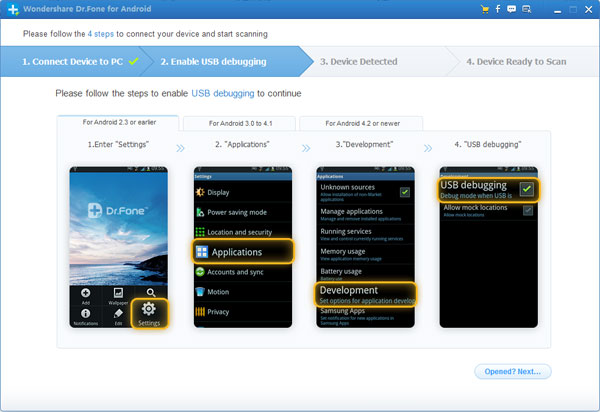
2) For Android 3.0 to 4.1: Enter "Settings" < Click "Developer options" < Check "USB debugging"
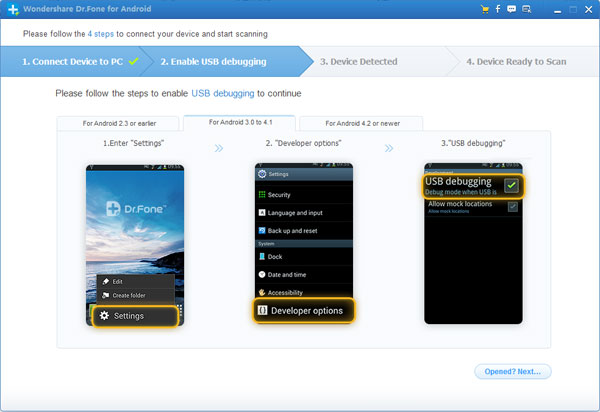
3) For Android 4.2 or newer: Enter "Settings" < Click "About Phone" < Tap "Build number" for several times until getting a note "You are under developer mode" < Back to "Settings" < Click "Developer options" < Check "USB debugging'
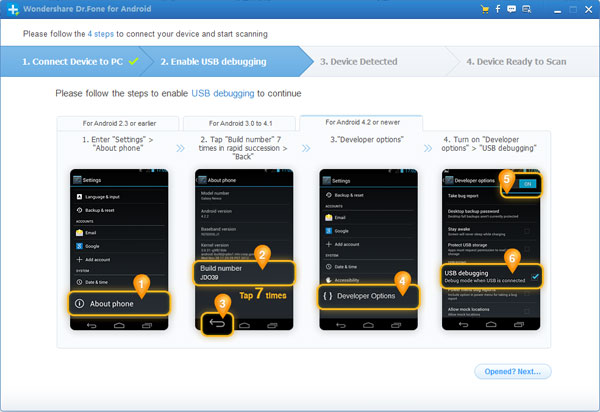
Note: If you have enabled USB debugging on your device before, you can skip this step.
Step3. Begin to analyzing the data on your device
After you get the USB debugging down, the program begins to connect your device. Click "Start" to analyze the data on your device.
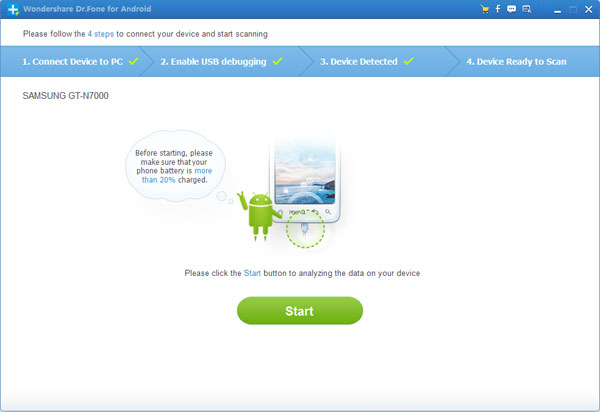
Note: Before starting, please make sure that the battery is more than 20%, to ensure a complete scan.
After your device is detected, you need to allow the program super user authorization on the screen of your device. Just click "Allow" when the message pops out on your device’s screen.
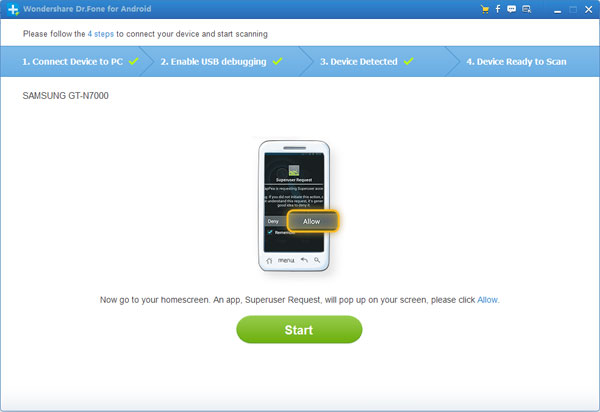
Note: If the program doesn't scan anything for a long time after you clicked "Allow" on your phone, please check your phone again. Some devices present the "Allow" button for several times. It doesn't matter. Just click it until it doesn't appear again or the program has begun its real scan.
Step4. Ready to scan your device for data on it
Now your device has been successfully detected. Click "Start" to scan it. Do not disconnect your device during the scan, or the scan will fail.
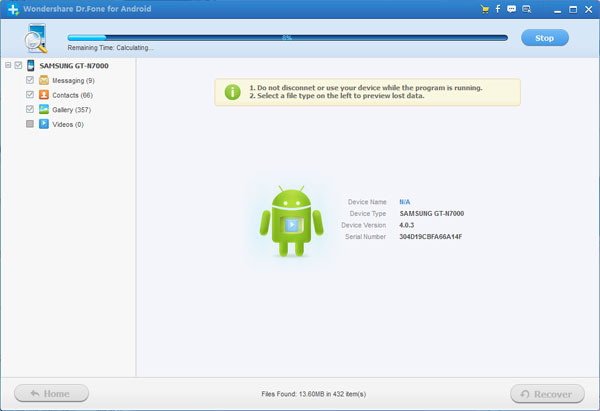
Step5. Preview and recover lost data on your Android devices
The scan will take you a while. After that, you can preview all recoverable data found in the scan result one by one. Actually, the current messages, contacts, photos and video are also scanned out in the result. Deleted SMS and contacts are shown in red. You can separate them by the color.
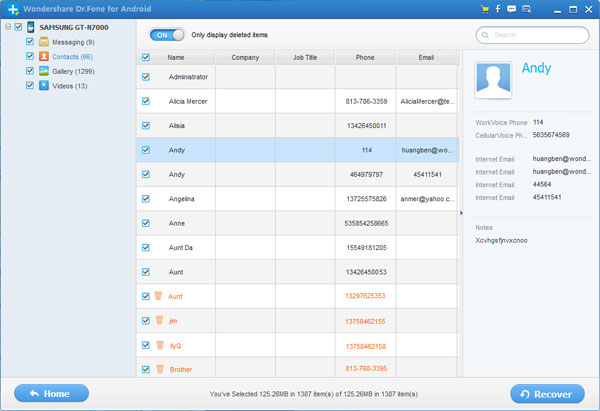
After preview, mark those you want and click "Recover" to save them on your computer. As to contacts, you can save them in CSV, vCard or HTML format; to messages, save them in CSV or HTML format.
What's more about Android Data Recovery:
The Android Data Recovery can help you restore any data lost due to accident deleted,root your Android devices, restoring factory settings,etc.In additional,if you lost photos, video, audio and documents on your SD card,the Android data recovery allows you restore lost files from SD cards inside Android devices.Now,you can free download this Dr.Fone for Android,a poweful data recovery for Android.
Related Articles