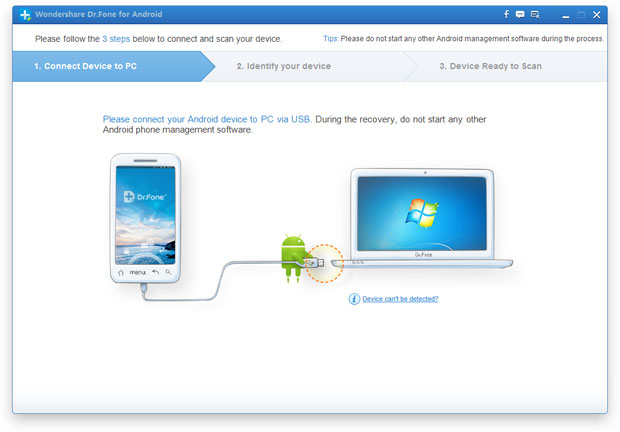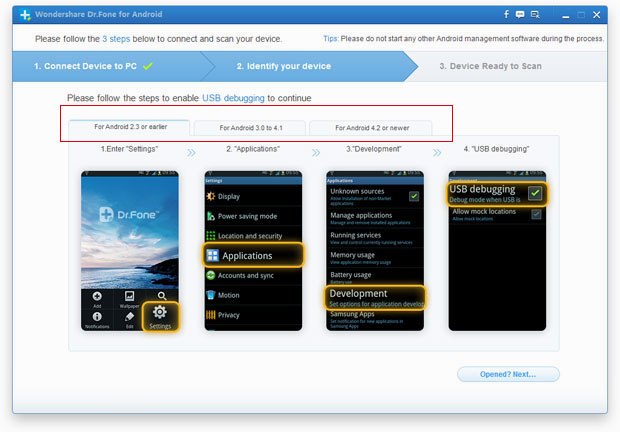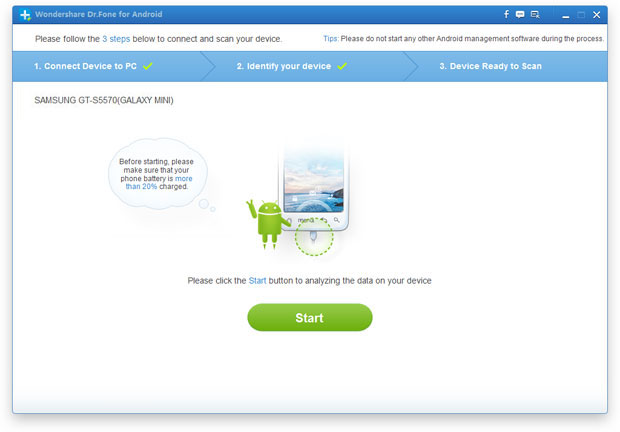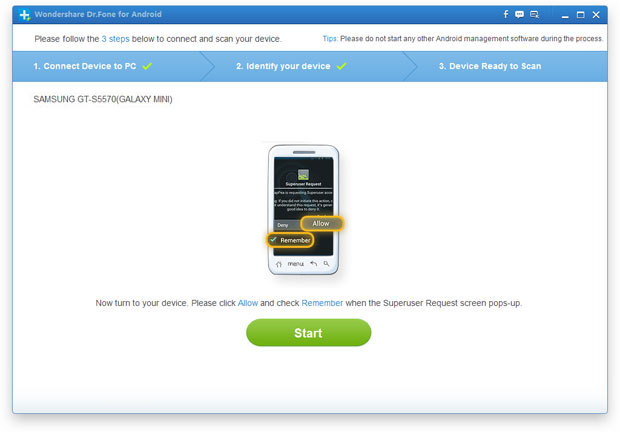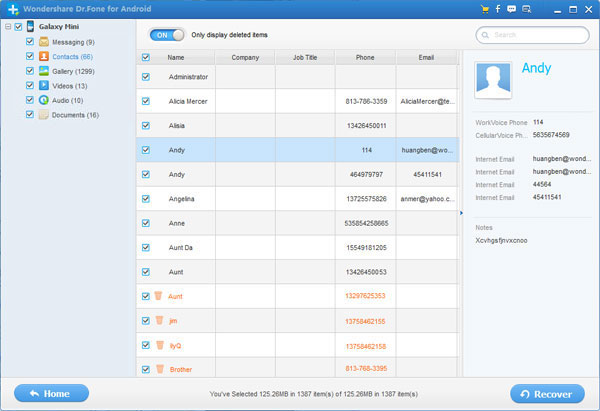How to Recover Contacts from Samsung
Lost contacts from Samsung phone?Accidentally deleted contacts on your Samsung phone? Many Samsung users need to recover lost or deleted contacts from Samsung mobile phone,on the market, few data recovery software supports recover contacts from Android devices.Now,I recommend you a professional Android Samsung data recovery,which supports restore contacts from Samsung phones.
This Android Data Recovery is the world’s first data recovery program for Android,which can help you recover lost or deleted contacts on Samsung.What’s more,this android Samsung data recovery tool also allows you recover text messages, photos, videos and music from any Samsung devices,including Samsung phones and tablets, Samsung Galaxy S4, Samsung Galaxy S3, Samsung Note 3,Samsung Galaxy Ace,Samsung Captivate, Samsung Infuse, Galaxy Nexus, Samsung Epic 4G Touch, Samsung Galaxy Note and so on.
Download the free trial version of Android Data Recovery


Let’s teach you how to recover contacts from Samsung phone, you also can follow the same steps to recover your Samsung SMS, photos, videos and contacts.
Retrieve Lost or Deleted Contacts from an Samsung:
Step 1. Connect your Samsung phone to the computer
First of all,please run the Android Data Recovery on your computer,then you'll see the main interface of the program as follows.
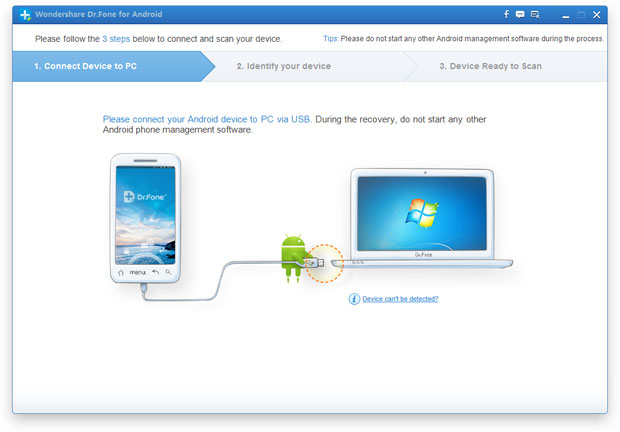
Then please connect your Samsung phone to the computer via an USB cable. If your device can be directly detected by the program, you can move to the next step. If not, you'll get a window below.
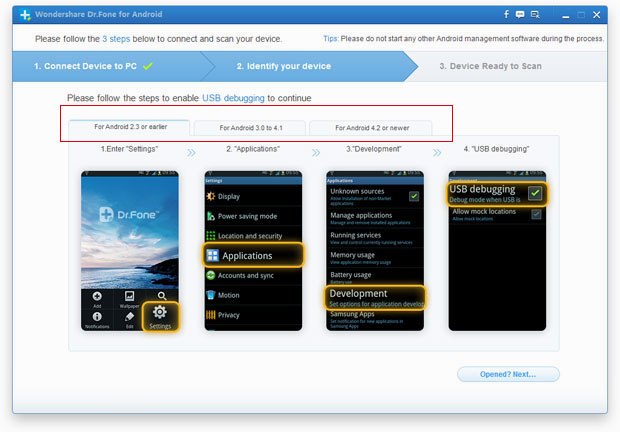
Detecting your Samsung mobile phone: To detect your Samsung device, you need to enable USB debugging on your Samsung device at first. Depending on the operating system, you need a different approach,there are three options. Choose the one for your phone's Android OS.
1) For Android 2.3 or earlier: Enter "Settings" < Click "Applications" < Click "Development" < Check "USB debugging"
2) For Android 3.0 to 4.1: Enter "Settings" < Click "Developer options" < Check "USB debugging"
3) For Android 4.2 or newer: Enter "Settings" < Click "About Phone" < Tap "Build number" for several times until getting a note "You are under developer mode" < Back to "Settings" < Click "Developer options" < Check "USB debugging"
Step 2. Analyze and scan lost contacts on Samsung
Before scanning your Samsung cell phone, you'd let the program analyze your phone first. Click "Start" button on the screen. Make sure that the battery is more than 20% before you start.
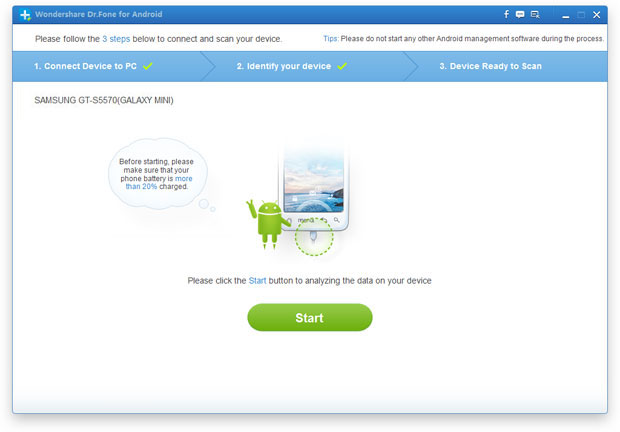
Then, you need to switch to your phone's homescreen to click "Allow" to let the program scan your phone for lost data. When your phone askes you to click "Allow" for more than one time, just do it. It's pretty common and doesn't matter at all. Then back to the program and click "Start" to scan your device for lost contacts.
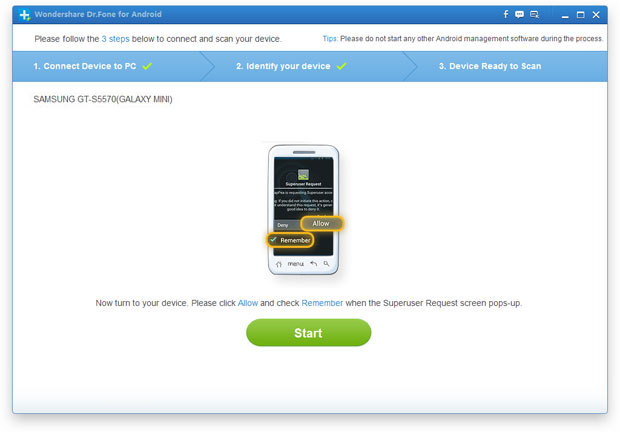
Step 3.Preview and Recover Samsung Contacts
When the scan finishes, you can preview all data found on your Samsung mobile phone, such as messages, contacts and photos. If you only want to recover lost contacts,please select the “Contacts”item,and mark those data you want and click "Recover" button to save them on your computer.
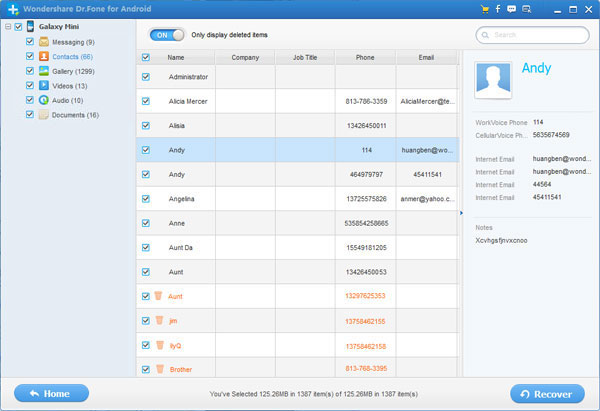
Tips: This Android data recovery allows you to selectively get back whatever you want.If you want to recover SMS,Photos, Videos and other files from Samsung,you also can follow the same steps to retrieve them.
Now, download this Android data recovery to have a try!


Related Articles