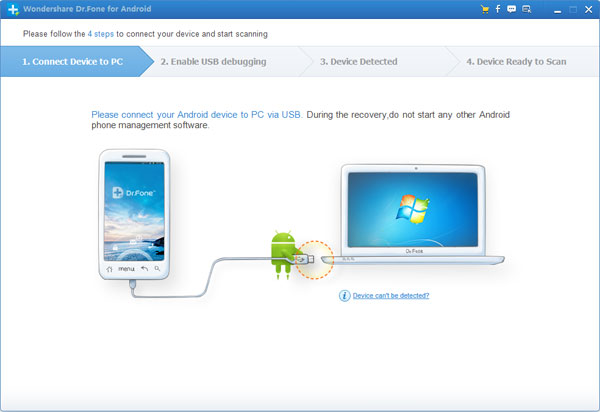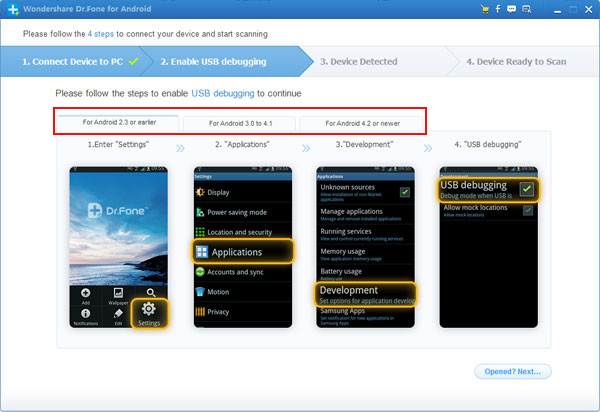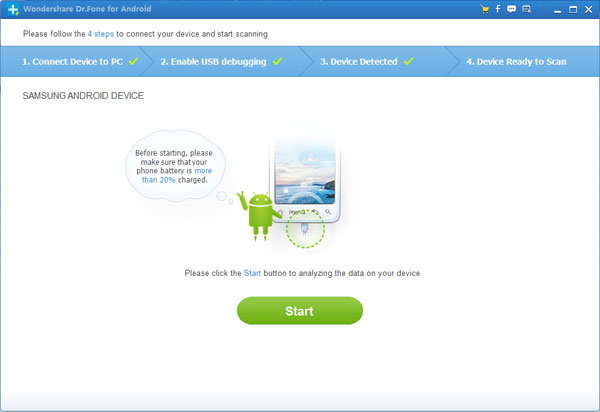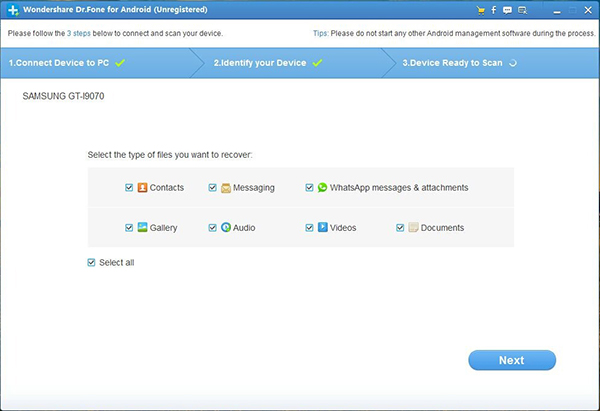How to Recover Lost Data from Samsung Galaxy
For some reason may cause lost data on your Samsung Galaxy,like accidentally deleting, formatting, ROM flashing or other unknown reasons,you may lost files on your Samsung Galaxy mobile phone. However,how to recover lost contacts, text messages, photos, videos,ect from Samsung Galaxy device in 100% safe and without data losing?
Please don’t worry,when you samsung phone lost data,you can use a professional Samsung Data Recovery to restore those lost data from Samsung Galaxy.
To recover lost messages, contacts, photos or videos from Samsung Galaxy,this Samsung Data Recovery can help you a lot,it is designed for android users to scan lost data out and check any one you want back to recover. Now, follow the easy-guide step by step to restore lost data from Samsung Galaxy.
This program applies to all currently popular Samsung Galaxy smartphones:
Samsung Galaxy S7/S7 edge, Samsung Galaxy S6, Samsung Galaxy S6 edge, Galaxy Note 5, Galaxy Note 4, Samsung Galaxy; S5, Samsung Galaxy Note III, Samsung Galaxy S4, Samsung Galaxy S3, Samsung Galaxy S2, Samsung Galaxy S, Samsung Galaxy Note II, Samsung Galaxy Note, Samsung Galaxy S3 Mini, Samsung Galaxy S2 Plus, Samsung Galaxy Ace, Samsung Galaxy Y, Samsung Epic, Samsung Galaxy Grand


How to Restore Lost Data on Samsung Galaxy?
Step 1. Run the data recovery and connect your Samsung Galaxy
Firstly, download, install and launch the Samsung Data Recovery program. Then you need to connect your Samsung Galaxy to computer via USB cable.
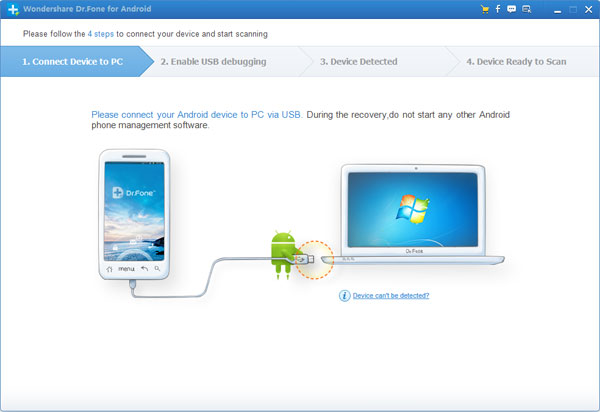
Step 2. Enable USB Debugging for your Samsung
In order to have your Samsung Galaxy detected and scanned, follow the corresponding way to enable USB debugging according to your Android OS now.
1) For Android 2.3 or earlier: Enter "Settings" < Click "Applications" < Click "Development" < Check "USB debugging"
2) For Android 3.0 to 4.1: Enter "Settings" < Click "Developer options" < Check "USB debugging"
3) For Android 4.2 or newer: Enter "Settings" < Click "About Phone" < Tap "Build number" for several times until getting a note "You are under developer mode" < Back to "Settings" < Click "Developer options" < Check "USB debugging"
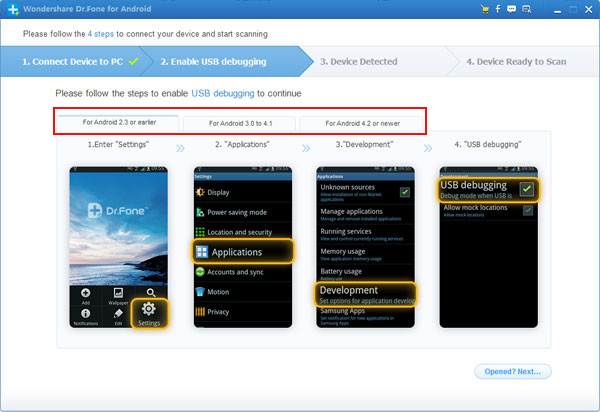
Step 3. Scan and Analyze Lost Data from Samsung Galaxy
Now, tap on "Start" button so the recovery software will begin to analyze and scan for all deleted contacts on your Samsung Galaxy.
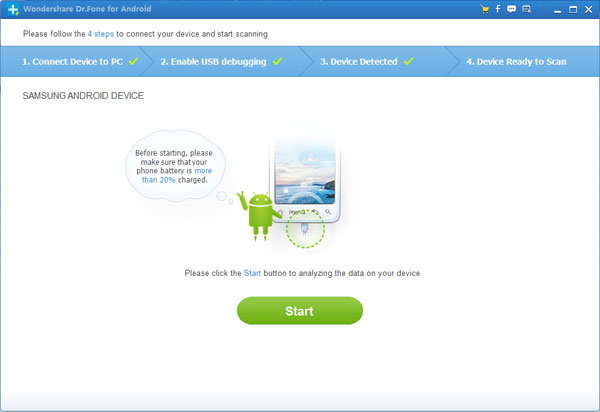
If you get the window as follow, tap "Allow" several times on your homescreen until it disappears. Then click "Start" again to scan for deleted data. Now your phone has been detected by the program.
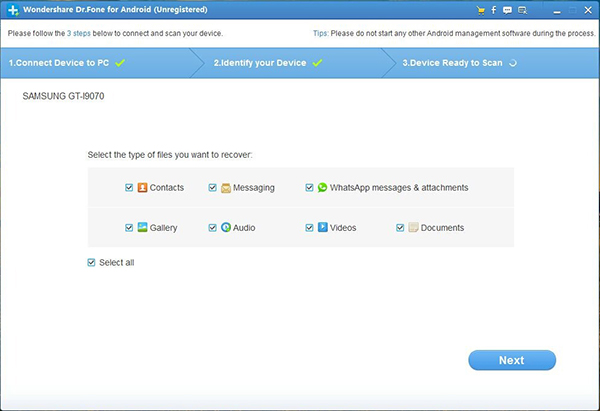
Note: Please make sure your phone battery is more than 20% changed during the scanning.
Step 4. Preview and Recover Samsung Galaxy Lost Data

When the scan is over, you can preview all the content before recovery. Mark those you want back to click "Recover" to save your lost photos, messages, contacts, videos and music on your computer.


What’s more about Samsung Data Recovery:
The Samsung Data Recovery-Android Data Recovery,which is the World’s 1st Data Recovery Software for Android Smartphones
-Android Data Recovery can recover messages, contacts, photos and video from/on Android phones and tablets.
-Directly recover deleted SMS text messages and contacts
-Restore photos and video lost due to deleting, restoring factory settings, flashing ROM, rooting, etc., from SD cards inside Android devices
-Preview & selectively recover messages, contacts and photos before recovery
-Support multiple Android phones and tablets, like Samsung, HTC, LG, Motorola, and so forth
-Only read and recover the data, no personal info leaking
Related Articles