How to Recover Photos from Samsung
For some reason lost or deleted your worthy photos and images from your Samsung tablet or phone? Actually,all those photos on your Samsung devices lost or deleted still on your stored on Android devices,those photos you just deleted are only marked as invisible data by the phone OS and your photo can be recoverable until some new file overwrites it.However,how to recover photos from Samsung devices? Let’s teach you a way to get deleted/lost photos back from Android Samsung devices easily.
Ths Samsung Photo Recovery-Android data recovery software allows you recover Samsung photos directly,it can extract overwrites files from Samsung phones and tablets,and then scan all of lost or deleted photos directly.What’s more,this Android data recovery also supports recover Samsung contacts, text messaages, videos,ect,this data recovery for Samsung supports restore data from most of Samsung Galaxy smartphones:
Samsung Galaxy S4, Samsung Galaxy S3,Samsung Galaxy Note II, Samsung Galaxy Note, Samsung Galaxy S3 Mini, Samsung Galaxy S2 Plus, Samsung Galaxy Ace, Samsung Galaxy Y, Samsung Epic, Samsung Galaxy Grand, Samsung Galaxy Note III, Samsung Galaxy S2, Samsung Galaxy S,ect.
Free download the Android data recovery to recover photos on Samsung smartphones:
.png)
.png)
How to Recover Lost Photos and Images from Your Samsung
Step 1. Run the Android data recovery on computer
First of all,please download this photo recovery on your computer,then install it. When the installation is completed, you will see the main interface as bellow,and connect your Samsung with the PC,tick "Recover Photo, Audio & Videos".
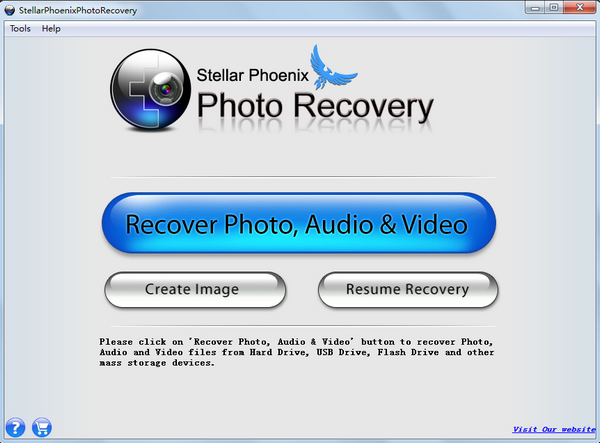
Step 2. Scan your Samsung phone or tablets
After connect your Samsung devices to PC,the program will detects your Samsung device automatically, you will get a drives list below. Then scan your device by click the "Scan Now" button.
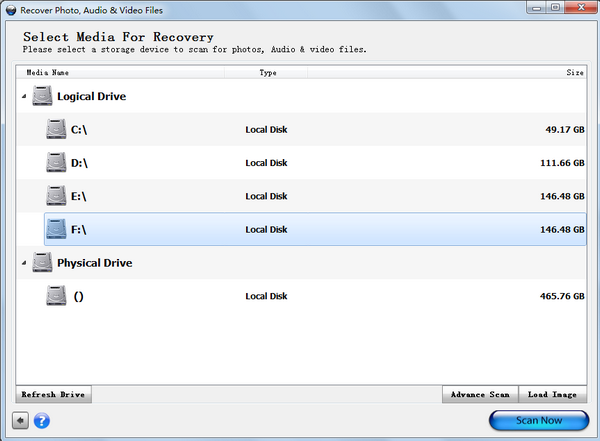
Tip: If you click "Advance Scan", you can set selective scan for only scanning your lost pictures.
When you get the window like this, click "Photo" on the right and select your photo one by one in "File List".
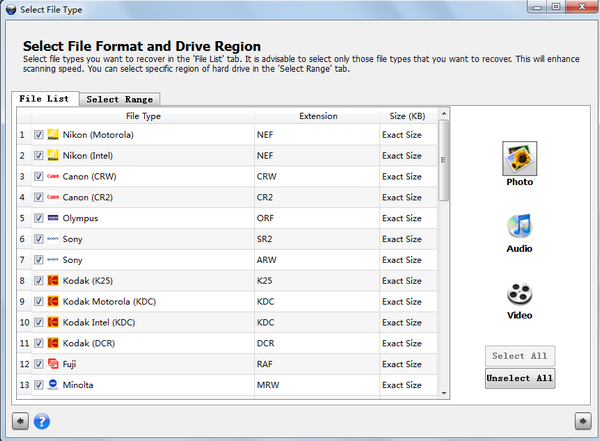
Step 3. Recover Photos on Samsung devices
After finishing scanning your Samsung device, all the found results are listed below. If you only want to recover photos,please selcee the itema you want,before restore photos,you can preview them one by one,tick those you want back to click "Recover". Your photos will be saved on your computer.
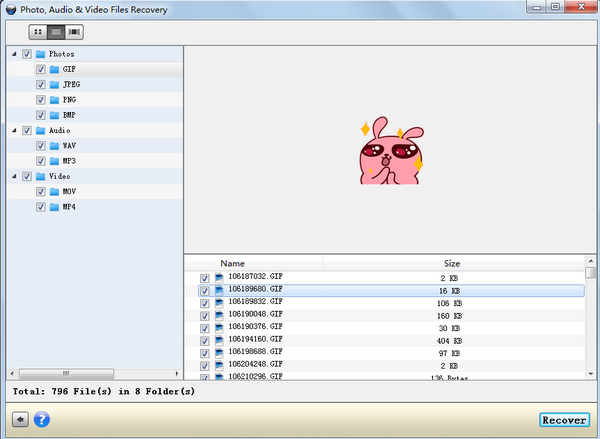
Well done!You have recover your photos and images from your Samsung devices only simple steps,so easily.
.png)
.png)
Tips: The Android Photo Recovery for Mac allows you recover more than 2 TB storage media. Don't hesitate to have a try!If you use Windows computer,please use this professional Android Data Recovery for Windows,this data recovery for Android can help you recover Samsung contacts, SMS, photos, videos and audio easily.
Related Articles
.png)
.png)
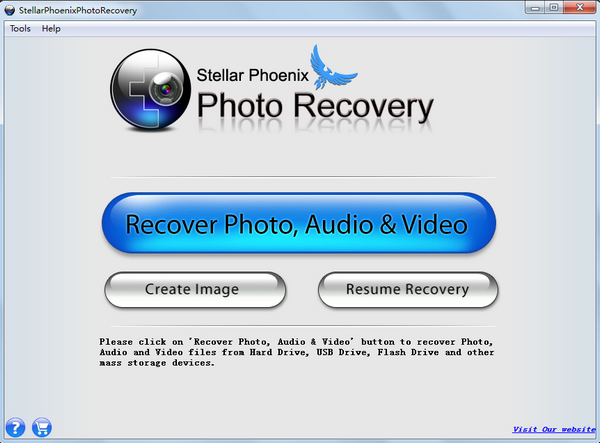
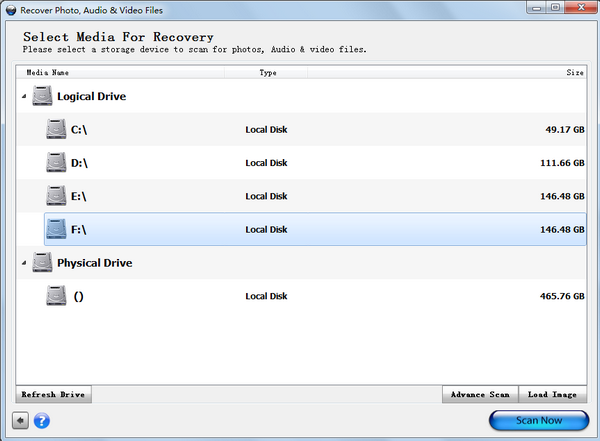
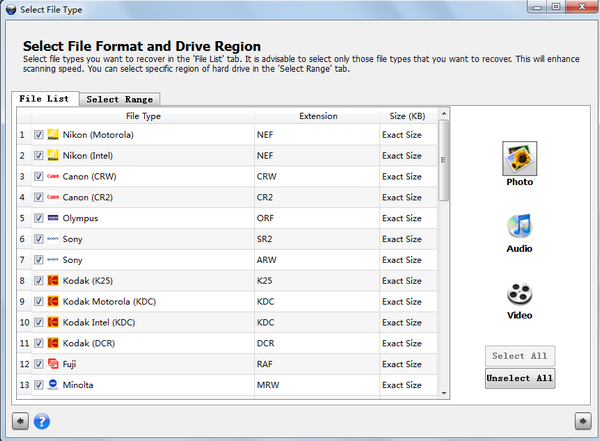
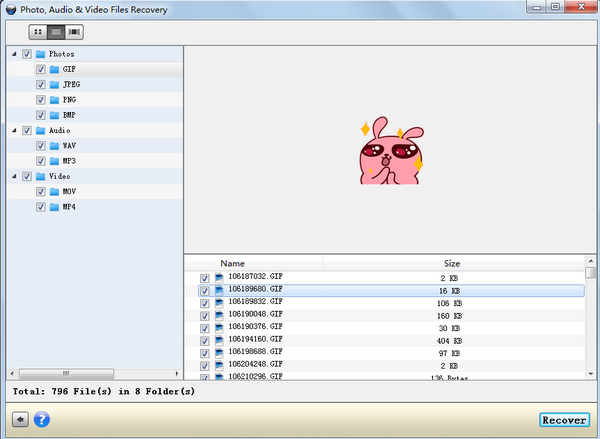
.png)
.png)
