When you deleted important SMS messages on Samsung Galaxy phone by mistake,you can’t get them back from the recycle bin as means of your computer technology,as we all know that the Android Samsung haven’t the concept of recycle bin,once you delete them,you can’t get them back on Samsung devices without any aids. Many Android users accidentally delete the SMS text messages from android Samsung galaxy phones,like galaxy S4/S3/S2, samsung galaxy ace galaxy note,ect. To recover deleted SMS from Samsung Galaxy mobile phone,you must to use a third-part Samsung SMS Recovery tool.
This article teach you the most simplest way to recover samsung galaxy lost messages. In order to make it easier to recover SMS from Samsung Galaxy S6/S7/S5/S4/S3, Galaxy Note 5/4/3 and other Samsung Galaxy smart phones,you must to use a professional Android data recovery software.
Here,I recommend you a useful Samsung SMS recovery tool - Android Data Recovery,which is the world’s first android data recovery supports recover text messagees from Android mobile phones.You can use this samsung galaxy SMS recovery to restore SMS messages on Samsung Galaxy. What’s more,it not only supports recover SMS text messages on android mobile phone,but also allows you restore contacts, video and photos from Samsung galaxy phones, even it works well with HTC, LG, Motorola, Sony,Huawei,ZTE,ect.
Free dowmload the software and install it on your computer.
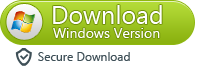
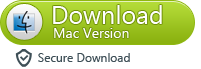
Then you can following the tutorial as below to get your deleted/lost messages back.
Step 1 Connect your Samsung device to the computer
Double click on the program's icon on your computer to install and run it. Then you will get the primary window, which will prompt you to connect your Samsung phone to PC via USB.

Step 2 Enable USB debugging on your Samsung Galaxy
If you have not opened the USB debugging option yet, this program will ask you to do it. And there are three ways to enable USB debugging for different Android OS version.
1) For Android 2.3 or earlier: Enter "Settings" < Click "Applications" < Click "Development" < Check "USB debugging"
2) For Android 3.0 to 4.1: Enter "Settings" < Click "Developer options" < Check "USB debugging"
3) For Android 4.2 or newer: Enter "Settings" < Click "About Phone" < Tap "Build number" for several times until getting a note "You are under developer mode" < Back to "Settings" < Click "Developer options" < Check "USB debugging"
4) For Android 5.0 or newer: Tap "Settings" > "About Phone" to tap "Build number" seven times for "You are now a developer!" signal. Then, move to "Settings" > "Developer options" to turn on "USB debugging"
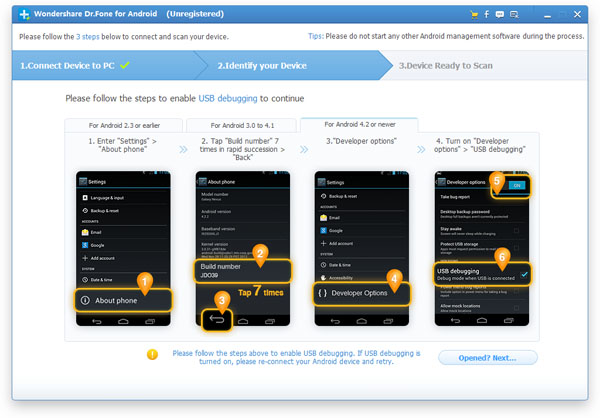
Step 3 Select the files you want to get back and scan lost messages from Samsung Galaxy
Now the program has detected your Samsung device, you can click "Start" button to go to the next step.

During the Android Data Recovery analyzing your phone, a pop - up will asking whether allow or not to proceed. Here you need to move to your phone and tap on "Allow" to enable the Superuser Request. And then click "Start" on the program's window to begin scanning your device.
.jpg)
Step 4 Preview and recover deleted Samsung messages
After scanning, the recoverable messages will be display in the scan result. Preview them one by one and mark those you want to back, at the last step is just click "Recover" to save them as a HTML file on your computer.
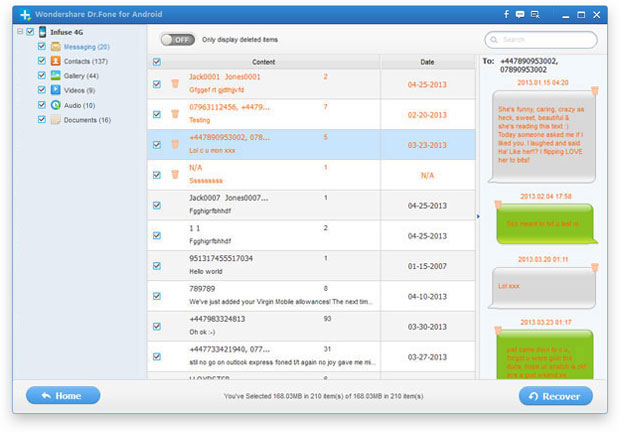
Note: SMS found here contains those you deleted recently (displayed in orange) and those existing on your Samsung (displayed in black). You can separate them by using the button above: Only display deleted items.
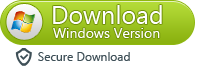
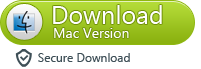
Tips: If you have bought a new Samsung mobile phone,such as Samsung galaxy S5,you can transfer text messages from old Samsung phone to the new ones with a phone to phone transfer tool,this mobile transfer can help you copy everything between two phones directly without data lossing.After finishing recover lost data on Android Samsung phones,all restored contents saved on your computer,if you want to copy sms, contacts back to your Samsung Galaxy phone,you can use this Android Data Transfer to transfer them between Samsung and computer easily.
