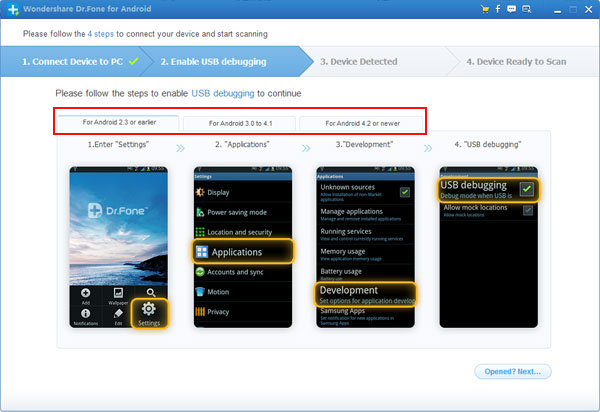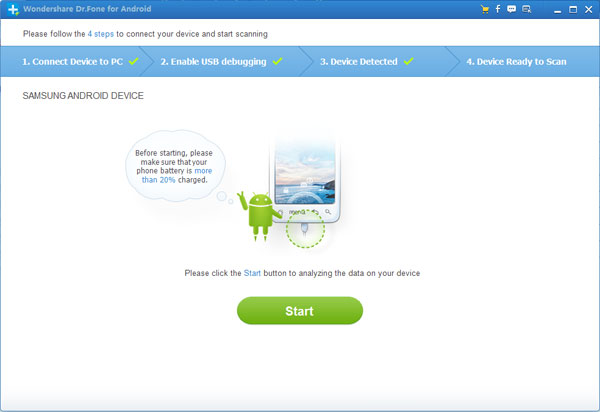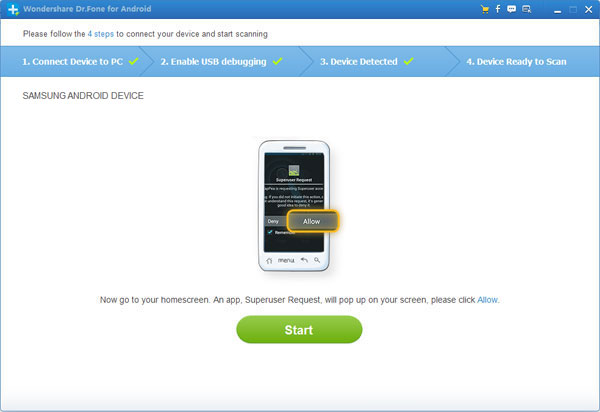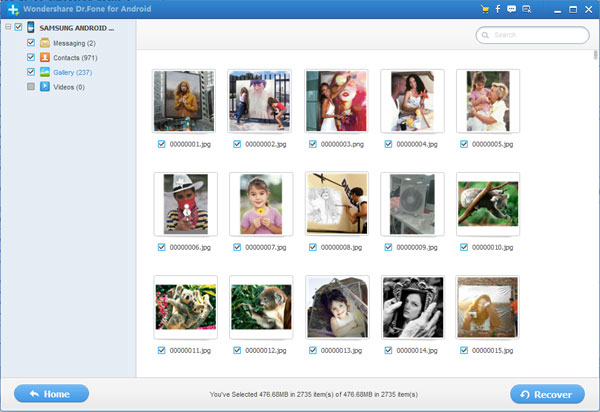How to Recover File from Android SD Card
As we all know, SD cards are widely used in digital products, such as android phones/tablets - Samsung Galaxy series, Song, HTC and other Android devices; and all digital cameras using the SD card to store important data, the digital cameras such as Nikon, Canon EOS 5DMark II and all digital SLR cameras. The shoot photos and videos are stored in this volume small enough in SD, The SD can store many types of files. But when you lose data from the SD card that the following conditions, you have to find some way to recover lost data from SD card:
• accidentally deleted files from SD card
• accidentally formatted SD card
• SD card is damaged or inaccessible
• Virus infection
• Power failure
• Other
However,how to recover lost files form Android SD Card? If you SD card in the Android devices was broken or formatted,you can use a professional Android Data Recovery to recover photos and videos from SD cards on Android devices.What’s more,the Android data recovery software also can help Android users easily restore lost contacts and messages on SIM cards.
First of all, please download the android data recovery to your computer. Choose the right version for your computer.


Follow the use guide as below to restore lost data from Android SD card step-by-step:
Recover lost data from Android SD Card with Android Recovery:
Step 1: Run the Android recovery and connect Android to the computer
First of all,please run the android data recovery program on your comouter, and connect your Android phone/tablet to comptuer with a USB cable.

Step 2: Enable USB debugging on your Android device
In order to connect your phone with the program, you may need to enable USB debugging on your Android phone. There are three different ways to finish this job for different Android system:
1) For Android 2.3 or earlier: Enter "Settings" < Click "Applications" < Click "Development" < Check "USB debugging"
2) For Android 3.0 to 4.1: Enter "Settings" < Click "Developer options" < Check "USB debugging"
3) For Android 4.2 or newer: Enter "Settings" < Click "About Phone" < Tap "Build number" for several times until getting a note "You are under developer mode" < Back to "Settings" < Click "Developer options" < Check "USB debugging"
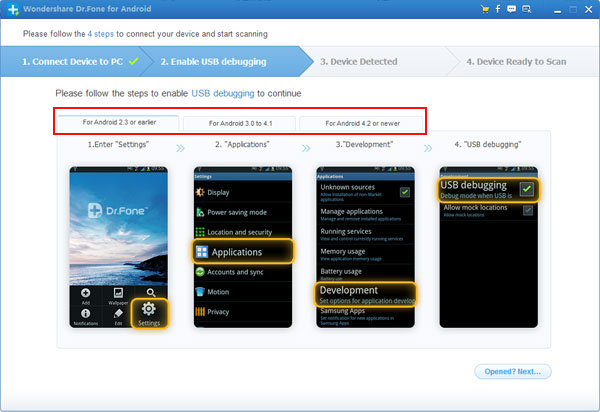
Step 3: Analyze and scan your Android SD card
After debugging your android phone,the Android data recovery software will detect your android phone quickily, then you can tap on the "Start" button to analyze then SD card and scan all lost or deleted data from your Android SD Card.
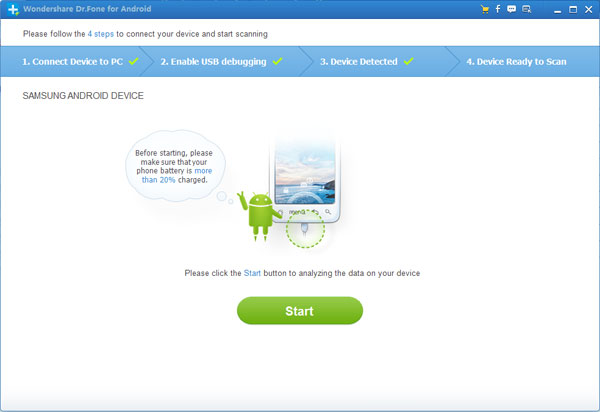
When the window pops up following picture, please click "Allow" on the homescreen, then click "Start" again to begin scan the SD card.
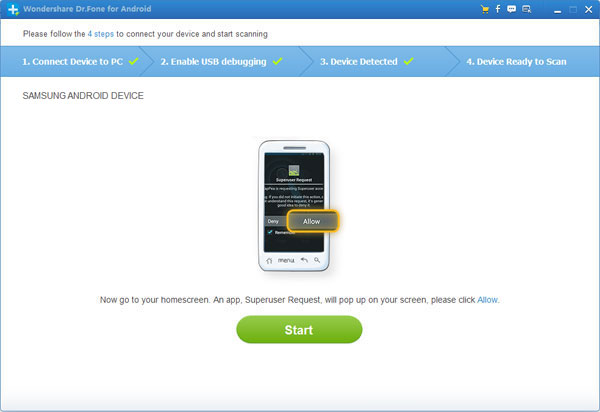
Tips: Please wait patiently,because the scan process will take you a few minutes.
Step 4: Preview and restore lost data from Android SD cards
When finish scanning the SD card, you can preview all lost files on the software main interface, such as Messages, contacts, photos and videos. Here,you can select files you want to restore from SD card, then left click on "Recover" button,if you want to recover them at once,please select all items.
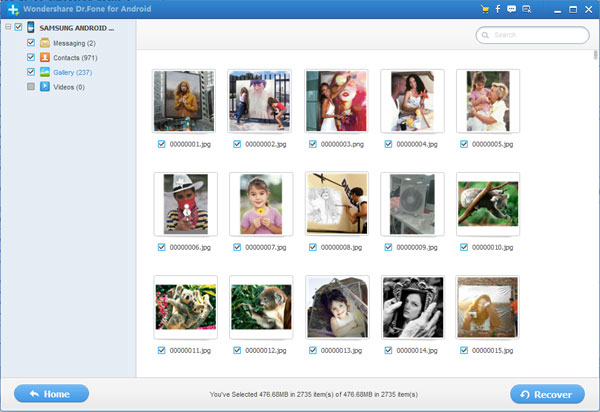
Now,you have recover all files and save them on computer,if you want to export all files from comuter to Android devices,you can use a Android Files Transfer tool to transfer photos, videos, music, contacts, text messages back to your Android phone or tablets.Besides photos and video from the SD card, Android Data Recovery also lets you recover contacts and messages from SIM card on your Andorid device.


Related Articles