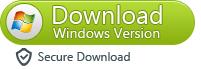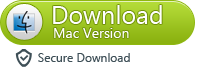The top Android phones match the iPhone's build, features and performance,but not all Androids are equal.In terms of resolution,the Galaxy S7 is unparalleled.There are a lot of features of Galaxy S7 as well as S6 worth you to focus on.Samsung’s latest generation of flagships easily beats the previous one but the Galaxy S6 does have one advantage over the S7 in terms of camera.There are myriad Android operating systems, and iPhone users need a recent version of Android in order to replicate the iPhone experience on their new handset.
Arguably the most important part of moving from iPhone to Android is transferring contacts, and there are several ways to do so.However Android system has no apply the iTunes and iCloud account for Android users,so you can’t sync the contacts from iPhone to the the third-party Internet account and download the backup contacts from it to your Samsung.Which seem to be a puzzle.However,the method you choose which you follow from according to this article will help to completely besides easily sync all contacts to Samsung Galaxy phone with only three simple steps as your wish.
Phone Transfer is a specially tool design to transfer data between two mobile devices even when they running different operating system,and help to transfer files between mobile devices and computer:backup phone data to computer,restore backup from computer to mobile device.With it,you can sync iPhone contacts to Samsung Galaxy S6/S7,as well as other kinds of data such as photos,SMS,WhatsApp messages,call logs,videos,document and so on.iPhone 7/SE/6S/6/5S/5C/5,Samsung Galaxy S8/S7/S6/S5,Note 7/5/4/3 are supported.Not only Samsung and iPhone,but also other Android device(HTC,Motorola,etc),BlackBerry and Symbian OS phones(Nokia) are applicable to Phone Transfer.
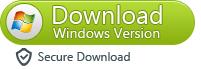
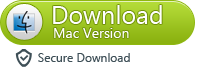
Step 1.Run the Phone Transfer on PC
When you have downloaded and installed Phone Transfer on computer,the first step is choose the "Phone to Phone Transfer"option from the primary window of this program.
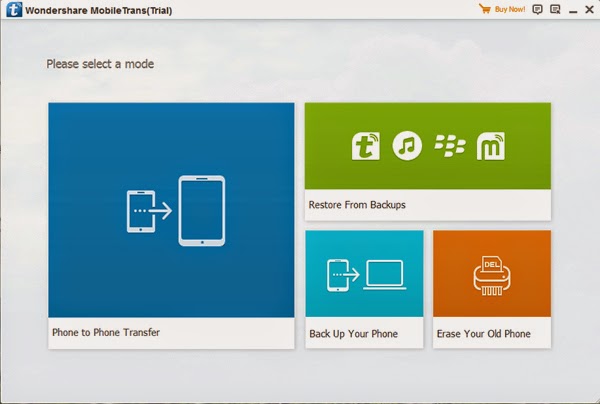
Step 2.Connect Both Phones and Samsung to PC
In order to transfer iPhone data to Galaxy S6/S7,you should connect both your iPhone and your Samsung to your computer at the same time.Once you have connected both of the smart phones with computer,the program should automatically recognize both of them.
Note:If iTunes is not present on your computer,the program is going to remind you that you need to install it to begin the data transferring task.
Step 3.Transfer iPhone Contacts to Galaxy S6/S7
In this step,a window will display all of the data files that allow to transfer from iPhone to your new Samsung.Contacts,SMS,photos,music,video,call logs,apps,calendar are included.All you have to do is select what you want to transfer and then click the "Start Copy" button.(If you only wanna sync contacts,just need to click the "Contacts".)Then this program will move all of the selected file from iPhone to Galaxy phone efficiently.