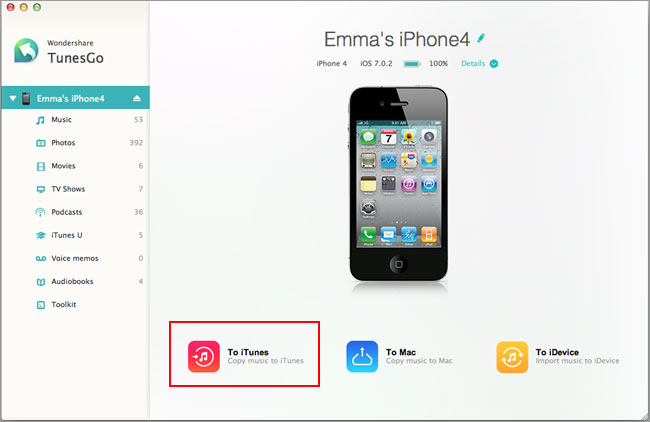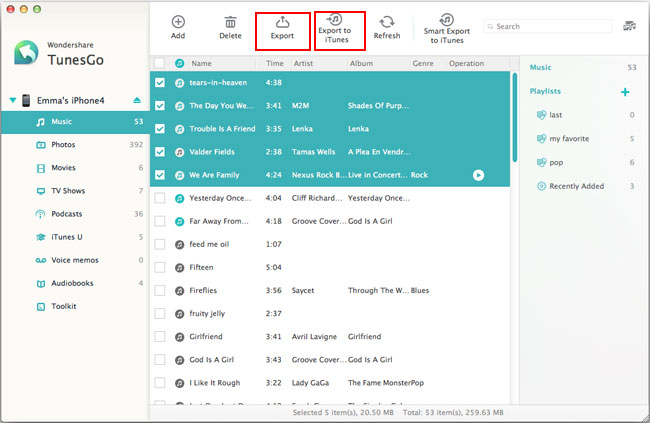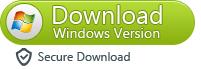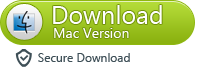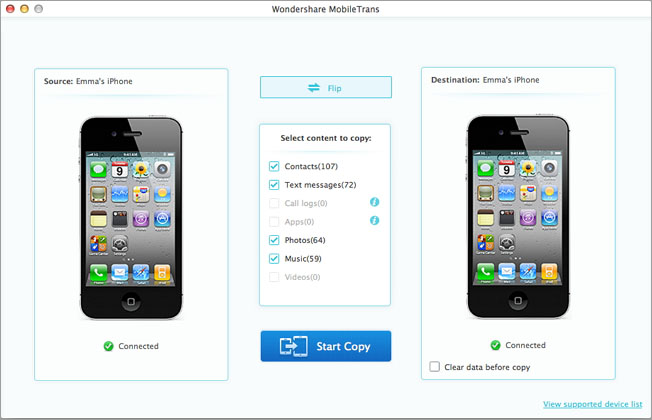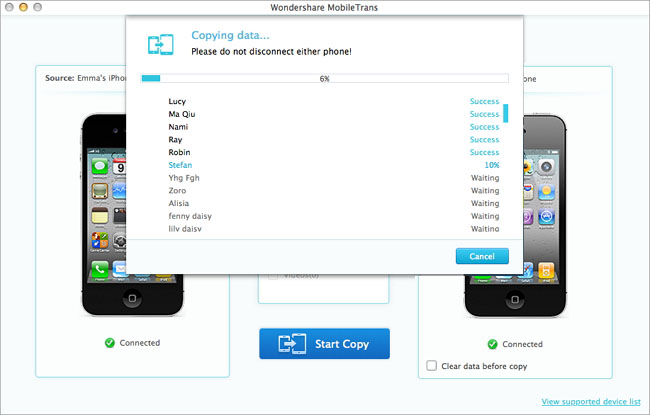How to Transfer Data Between iOS Devices on Mac
Apple's product positioning for the high-end fashion, not only beautiful design, and highly integrated optimization, owning a high degree of user evaluation, therefore sought after by many users. If you are an Apple fans, you might at the same time have an iPhone iPad, iPod , Mac and other apple products, etc., this feeling really unsurpassed. However, you began to realized that this is not a easy job when you need to transfer huge amounts of data from one iOS device to another one on your Mac, for example, you want to share your iPhone data to your good friends which the same using the iPhone, you want to transfer your iPhone photos, videos to iPad in order to convenient sharing with your family, you want to synchronize all iPod playlists and songs to your iPhone, or you want to transfer your contacts, text messages and more from the old iPhone to the new one and so on. When heard that, your first reaction may be thought of iTunes, as the majority of users did, indeed, the iTunes can sync and transfer our data on iOS devices, but what I'm going to introduce is what iTunes can't, and precisely is what you are looking for.
Two Simple and Quick Ways to Transfer Your Data Between iOS Devices on Mac
Method 1: Transfer Data Between iOS Devices with the iOS Data Transfer for Mac
Method 2: Transfer Data Between iOS Devices with the MobileTrans for Mac
Method 1: Transfer Data Between iOS Devices with the iPhone to Mac Transfer
iPhone to Mac Transfer is an all-in-one iOS data transfer tool that enables you to transfer Music, Videos, Photos and more from one Apple device to another on Mac without iTunes, such as iPhone to iPhone, iPad to iPhone, iPod to iPhone, etc. The program compatible with almost all iOS devices, including iPhone 5S, iPhone 5C, iPhone 5, iPhone 4S or iPhone 4, as well as iPad mini, iPad Air, iPod touch and so on. In addition, you can also backup your data from iOS devices to Mac, and manage all of them via this professional software.


Step 1: Install and run the iPhone to Mac Transfer, and connect both of your iOS devices to Mac via USB cables.
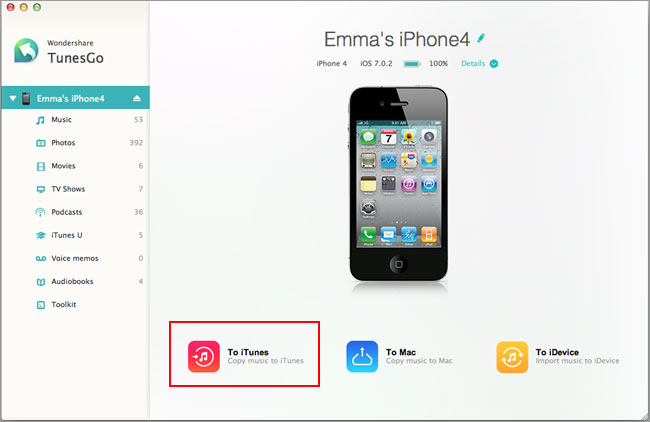
Step 2: Once your devices are detected, the program will automatically scan and show the data insides your devices, you can select those what you want and transfer to another idevices with a click. For example, if you would like to transfer music between your iDevices, you just need to click "Media" in the left column and click "Music" to come to the music window. Then, click the triangle under "Export to" to select to export music to your iDevice.
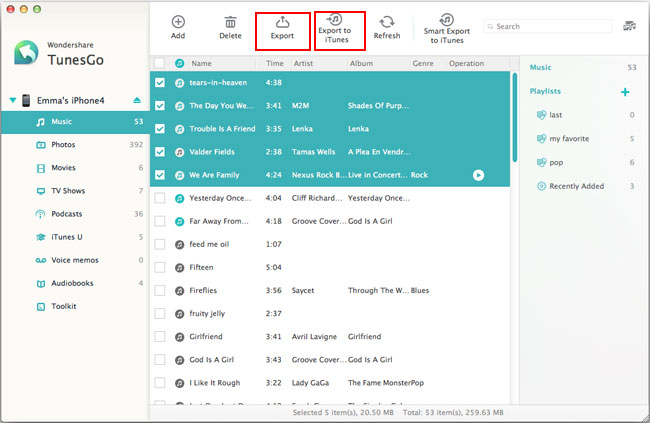
Method 2: Transfer Data Between iOS Devices with the MobileTrans for Mac
MobileTrans for Mac is an ideal and professional data transfer tool which enable you to transfer contacts, video, photos, music and audio from one iOS devices to another one in 3 simple clicks. It's the most reliable and efficient way to transfer data between iOS devices in the world at present.
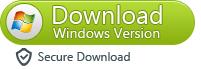
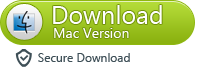
Step 1: Install and run the MobileTrans for Mac, then connect both of your iOS devices to your Mac by using USB cables.
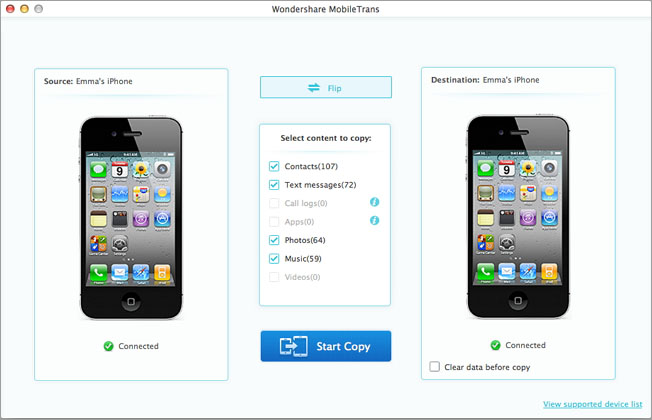
Step 2: Once your devices are detected by the program, they will display on the left and rigth pane, the data found on you r device will also show on the middle pane at the same time. Now you can choose the data you want, and click "Start Copy" to transfer to another device.
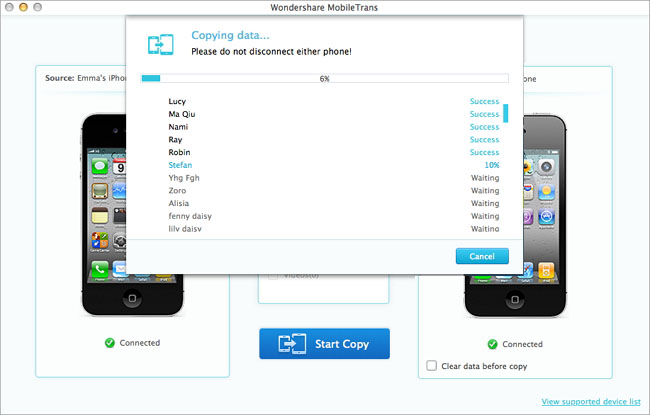
Related Articles