How to Transfer files from iPhone to Mac
Want to transfer and backup data from iPhone to Mac? Before jailbreak or update your iPhone and need to backup iPhone contacts, SMS, music to Mac? iTunes can not supports backup iPhone files to Mac.However,how to backup files from iPhone to Mac? Don’t worry,you can use a third iPhone backup tool to copy contents from iPhone to Mac for backup.
iPhone to Mac Transfer can help you backup all iPhone contents to Mac,such as Contacts, SMS, Music, Call List, Video, iBooks and more.If you want to save and read contacts on your Mac,you can use this iPhone to Mac transfer export iPhone contacts to CSV, TXT files on Mac desktop.However,if you have bought a new Mac book,this iPhone to Mac transfer allows you copy data from iPhone to new Mac book,as well. What’s more, If you use iPhone 5S, iPhone 5C, iPhone 5, iPhone 4S or iPhone 4,the iPhone backup tool kit can help you a lot.Next,please follow the use guide about how to copy iPhone files to Mac for backup.
Download the iPhone-Mac-Transfer software firstly, and try it free!
.png)
.png)
Tutorials: Transfer Contact, SMS, Music, Call List and more from iPhone to Mac
Part 1: Backup iPhone contacts to Mac
Step 1: Install the software and connect iPhone to Mac
After run the iPhone to Mac Transfer software,and then connect your iPhone to Mac, you will see all iPad items are shown as below, such as Music, Video, Photo, Books, Ringtones, Camera, Contact, SMS, Call List, playlist, etc.
.jpg)
Step 2: Transfer iPhone Contact to Mac
1) click "Contacts" icon in the iPhone list, You can view the person's Name, Mobile, Phone, E-mail on contact. Before transfer any contact, you need to choose on or more contacts on the display list. And then press "Export checked files to local" button and select a target destination to start iPhone contacts to Mac transferring. Several minutes later, all iPhone contacts are stored on Mac as .TXT file and .CSV files.
2) Run the Address book on Mac, add import .CSV files. Then you can view all the contact lists on the address books screen.
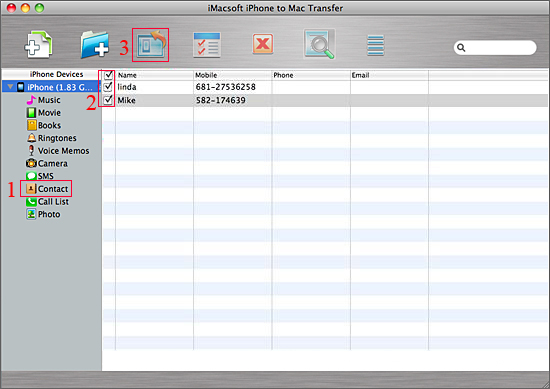
Tips: If you want to backup other iPhone contents to Mac,please select other items,and preview all files of your iPhone,this iPhone transfer allows you copy sms messages, music, photo, video, call list,ect from iPhone to Mac.
Part 2: Transfer iPhone SMS messages to Mac
If you want to copy iPhone SMS to Mac,you can click "SMS" button on the left of the software interface, you will find all the SMS information such as Name, Mobile number, Content. And then you can just click "Export the selected files to local" button in the toolbar to start backup iPhone SMS to Mac local fully. You can easily view all transferred iMessage files on Mac local, that saved as .txt file.
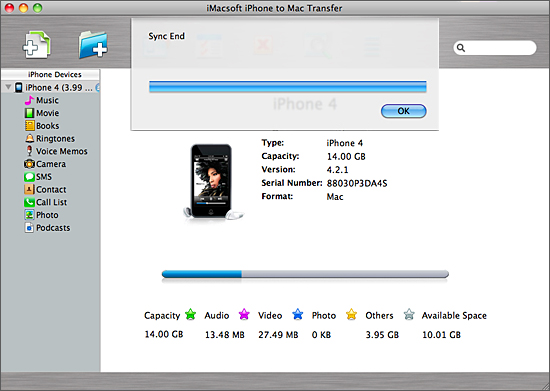
And all files are noted "From iMessage". Before you transfer iPhone iMessage, there will be a dialog window pops up and you should firstly choose a target folder to save the transferred iMessage files to Mac local.

Pat 3: Transfer Music between iPhone to Mac without iTunes
Step 1: Import music to iPhone without iTunes
1) Open the library/playlist that you want to import.
2) Click the "Add Files to iPhone" or "Add Folder to iPhone" button.
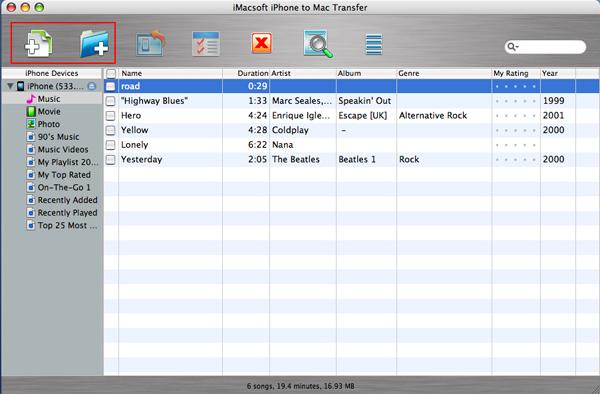
Step 2: Locate the required audio files on the pop-up dialogbox and click "Open" button to import selected files to your iPhone library.
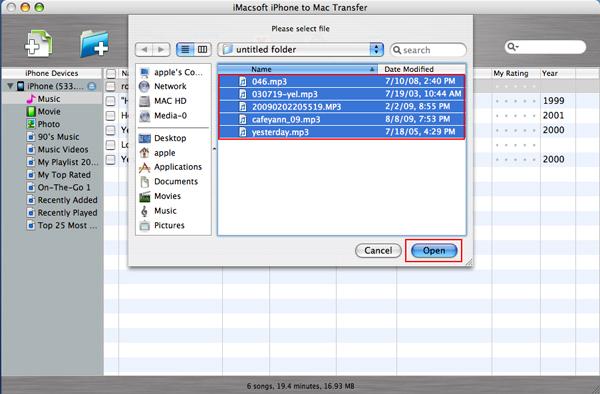
Step 3: Edit iPhone Playlist
To those who want to create their own personalized iPhone playlist, you can try this function.
Choose the "File -> Playlist" option to create a new list , and then choose the "New Playlist" option from the submenu.
Drag & drop to import or export files you need and drag it to the local, or you can choose the file from the local and drag it to the iPhone.
Part 4: Export iPhone iBooks (ePub format) to Mac
Step 1: Click the "Books" option in iPhone list and all ePub books files are displayed on the library panel.
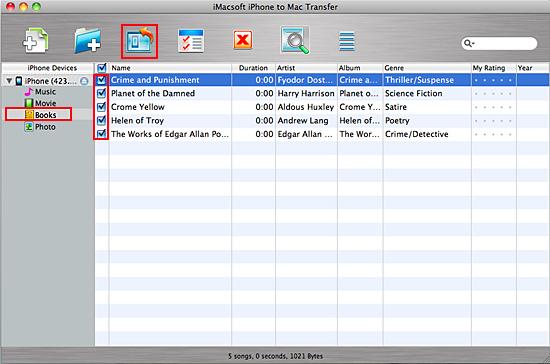
Step 2: Locate the files you want to transfer in the "Books" library and check them without any loss.
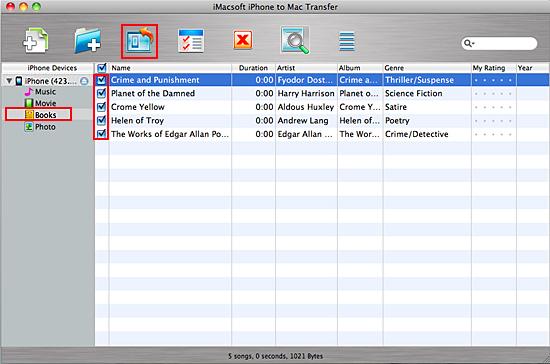
Step 3: Choose the "Export->Export to local" option on the "File" top-menu, or directly click the "Export checked files to local" button to export and select
the target folder for saving iPhone ePub books in the dialog box that appears, and press "Save" button and start to transfer ePub books from iPhone to Mac.
.png)
.png)
What's more about iPhone to Mac Transfer:
iPhone to Mac Transfer is a professional iPhone backup software and transfer software,which provides iPhone and Mac users copy contents from iPhone to Mac,or transfer music files from Mac to iPhone.You can use this iPhone backup tool kit easily to transfer contacts, sms, video, music, call history, ibook and more to Mac.What's more,this backup tool works well with iPad and iPod,you can transfer music, video, photo,ect from iPad and iPod to your Mac.
Related Articles
.png)
.png)
.jpg)
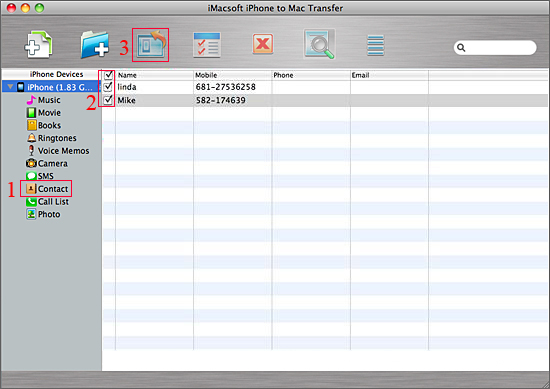
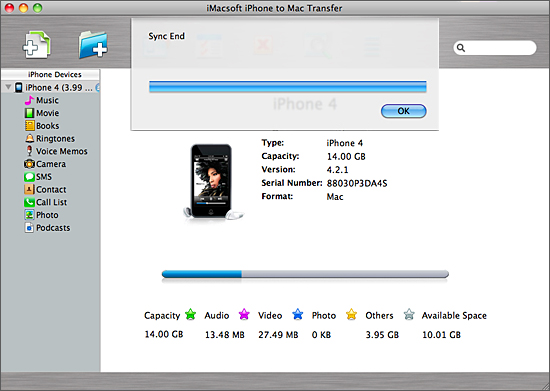

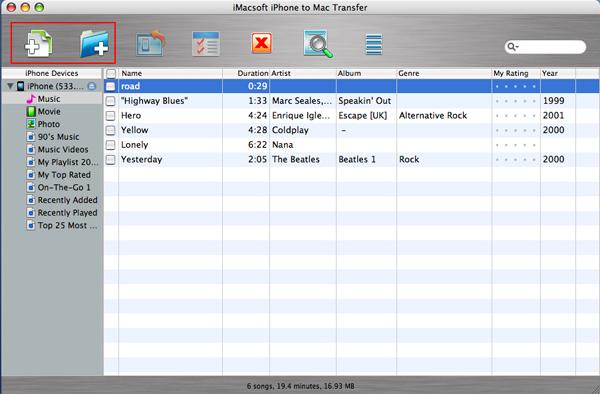
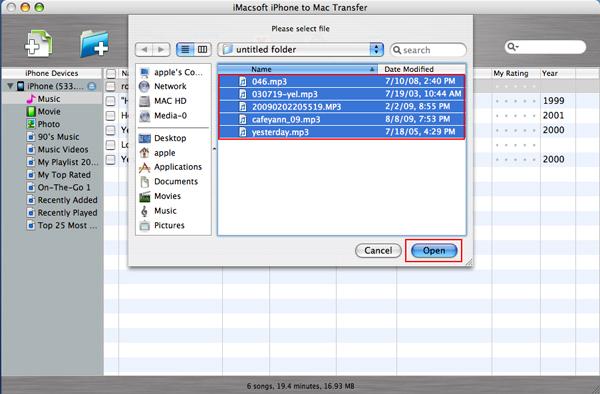
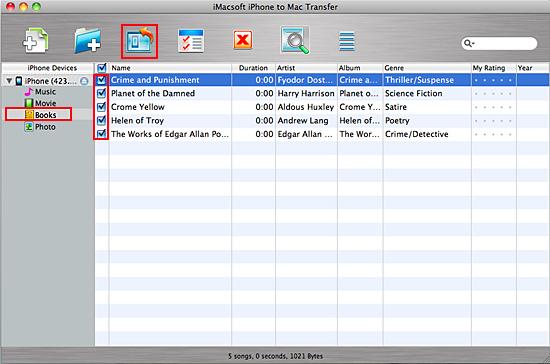
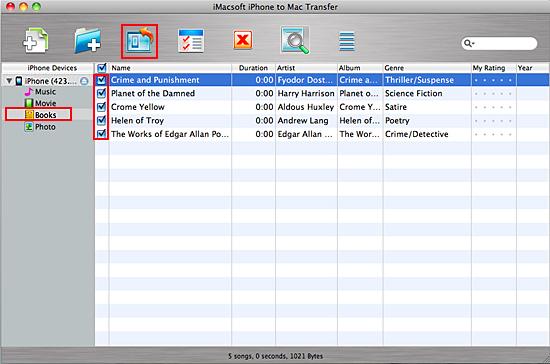
.png)
.png)
