As for many Mac users, they like Mac rather than other PC, because the Mac OS system with high efficiency, high degree of optimization, graphics performance is strong, and the overall design is very harmonious and beautiful, and so on. However, Mac users tend to be at the same time is also the iPhone or android mobile phone users, so the problem of compatibility often plagued by most Mac users, profoundly understand when you want to transfer your data from your iPhone to Android, or from Android to iPhone devices, really going to mad. So, if you want to transfer your data easily, premise must first solve the problem of compatibility. While, what can you do? Install a lot of complex driver, bear the risk of those you don't know, or dual system installed on your Mac? In fact, what you need is just a reliable transfer tool, just like the MobileTrans For Mac.
MobileTrans For Mac, an actually phone data transmission software which developed in order to solve the problem of compatibility. MobileTrans For Mac allows you one click to transfer data like contacts, text messages, video, photos, music, audio and more between iPhone and Android, and without any risk and hinder. What's more, the program even compatible with all iPhone devices and almost all Andriod devices, including HTC, Samsung, LG, Sony, Motolora, Google, HuaWei, ZTE, and so on. If you owned both a Mac and a PC at the same time, you can also read more about the MobileTrans for Windows, you can get more solutions of transferring data between Android, Symbian, BlackBerry and iPhone devices with the MobileTrans for Windows.
You can free download a trial version by clicking the buttons below:
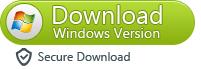
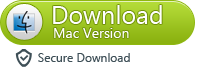
How to Transfer Contacts, SMS, Mucic ,Photos and more Between iPhone and Android


More About the MobileTrans Tool
| Comparison between the Windows and Mac Version | |||
|---|---|---|---|
| Key Features | Wondershare MobileTrans (Windows) | Wondershare MobileTrans for Mac | |
| Transfer Android to iOS | √ | √ | |
| Transfer Android to Android | √ | √ | |
| Transfer iOS to Android | √ | √ | |
| Convert audio and video | √ | √ | |
| Copy data to/from Nokia(Symbian) | √ | ||
| Restore any supported phone from backup files created by MobileTrans, iTunes & BlackBerry® Desktop Suite. | √ | ||
