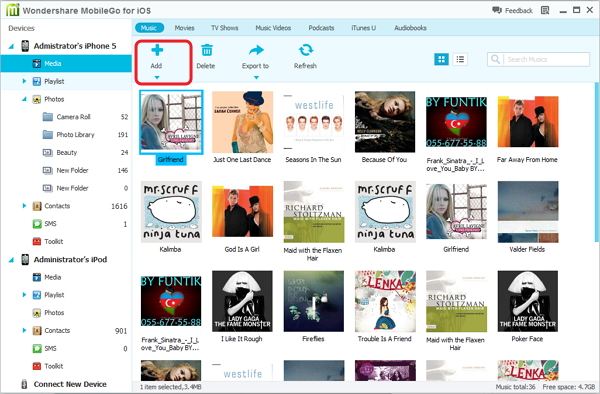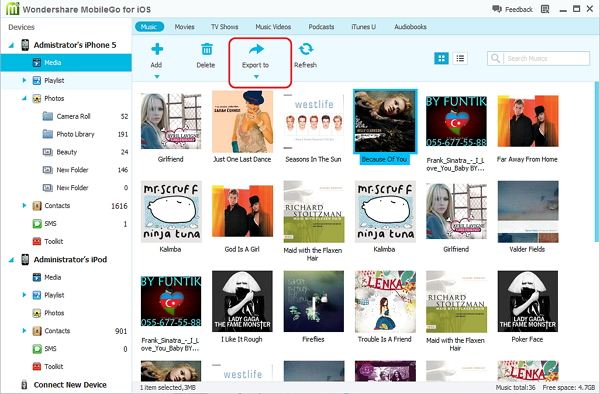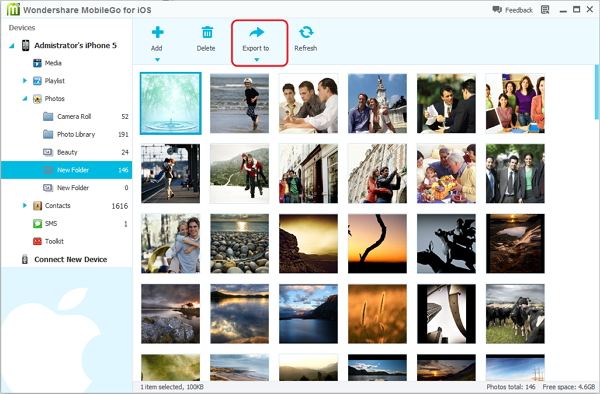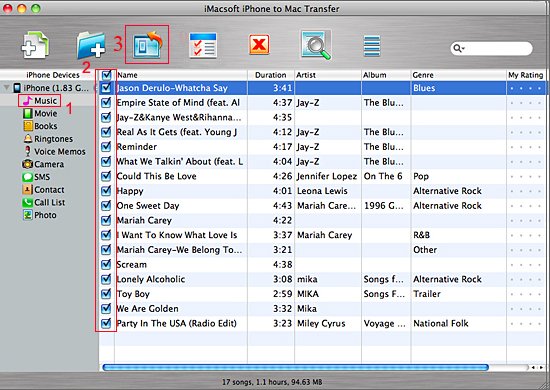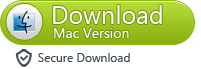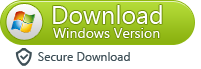Transfer data between iPhone 6 and computer or Mac
If you purchase the new iPhone 6 or iPhone 6 Plus,you may need to transfer all your data from computer to iPhone 6,transfer iPhone files like music, photos, videos and more from your iPhone to computer or from computer to iPhone are very important in our daily life.
As we know that using the iCloud or iTunes to transfer your entire mobile system from your old iPhone to your new iPhone. It’s a clumsy, one-way process, though, and can be time consuming.
To backup and restore your data, letting you create a complete snapshot of your iPhone before you head to upgrade iPhone to iOS 8, or a backup iPhone 6 data before jailbreak the iPhone 6 is very important.However,is any way to transfer data from iPhone 6 to computer? How to transfer files from computer to iPhone 6? Today,we talk about a easy way to transfer data between iPhone 6 and computer,please continue reading below:
To back iPhone 6 data to computer or transfer files to new iPhone 6,you need to use a third-part iPhone 6 Data Transfer tool,which allows you manage your iPhone 6 contents on computer easily,it can help you backup iPhone contacts, messages, photos and videos to computer or cope your files from computer to your iPhone 6 directly,the professional ios data manager tool also can help your transfer data between computer and iPhone 6 easily.
Now, let's see how to transfer data between iPhone 6 and Computer without USB drive.


Part 1: Transfer Files from Computer to iPhone 6 with iPhone Data Manager
Tips: You can use this iPhone data manger tool to manage everything on your computer,let’s take transferring music, photos, videos to iPhone 6 as example:
Import Media Files from computer to iPhone 6
To import music, videos, TV shows, podcasts, iTunes U, and Audiobooks, simply click on "Media" button in the left column, then either click music, video, etc. Then click the "Add" button (Add File or Add Folder). It will bring up your Windows file browser, from which you can select files to import from your PC.
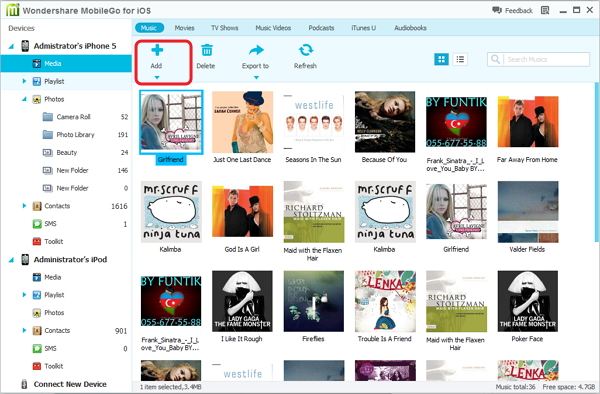
Part 2: Backup iPhone 6 Data to Computer
Tips: If you want to transfer sms,contacts from iPhone 6 to computer,you can use this iPhone to computer transfer,which allows you backup text messages, contacts from iPhone 6 to PC directly.If you want to backup media files to PC,please read more:
Step 1: Transfer Media Files from iPhone 6 to Computer
To export any media, simply click the data you want to export, then click the "Export" button on the menu bar. You can even directly export media files to your iTunes library, your computer and other iDevices.
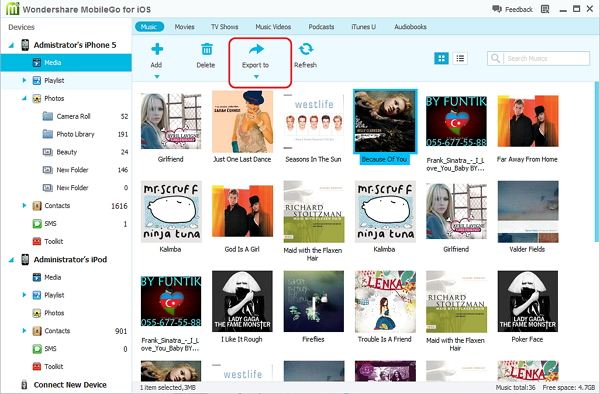
Step 2: Export Photos from iPhone 6 to Computer
Note: Here we take photo export as an example, you can take the similar steps to export movies, contacts and other data.
With iPhone 6 Data Manager, you can backup photos from iPhone 6 to your computer or your other devices. Click "Photos" button in the left column of the home page, and then open a album. In this album, you can mark the photo you want to export and then click the button "Export" to transfer photos to your computer or your other Apple devices.
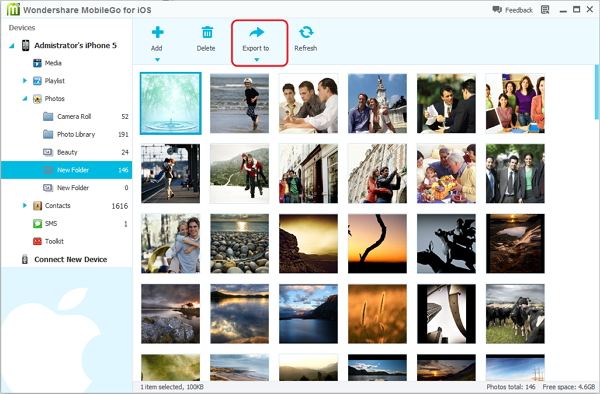
What’s more about iPhone/iPad/iPod Manage:
Easily Transfer all data on iPhone, iPod or iPad to iTunes, Your PC & Back
1) Transfer songs, videos, playlists, iTunes U, Podcasts to & from Your PC/iTunes
2) Copy photos & albums to/from Your PC & iDevice
3) Manage iPhone contacts: Import, export, remove duplicates & sync with Outlook
4) Load your iDevice with music and video incompatible with iTunes
5) 100% compatible with iPhone 5, 4S, iPod touch 5, iPod nano, iPod classic, iPod shuffle, iPad mini, The New iPad, & more!
For Mac users: Transfer Files Between iPhone 6 and Mac with iPhone to Mac Transfer
If you want to backup iPhone contacts, messages to Mac,you can use this iPhone 6 to Mac Transfer software,it can solve your problem. It is the powerful iPhone transfer tool to backup file from iPhone to Mac. With this iPhone-Mac-Transfer tool,you can fast transfer, rip, copy and manage your Music, Movie, Photo, ePub, PDF, Audiobook, Voice Memo, Camera roll (iOS 4 above), Ringtone, Podcast, TV Show, SMS, Contact, Call List from iPhone 6 to Mac and iPhone 6 to iTunes. It is the ideal solution for backing up your iPhone contents.
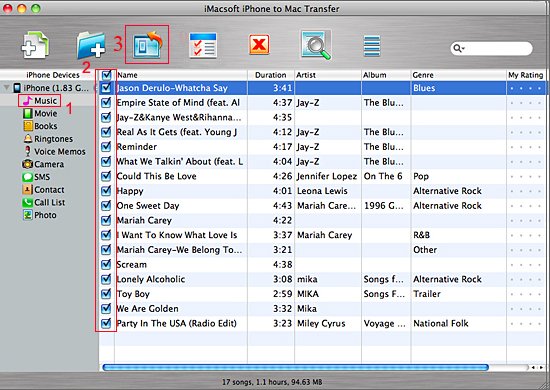
Free download the iPhone to Mac Transfer or iPhone to Computer Transfer:
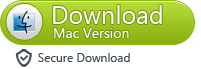
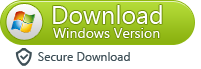
Tips: Once lost data on your iPhone, iPad ,you can use this iOS Data Recovery to restore all lost data back from ios devices,please read this use guide about recover lost data from iPhone.We hope this article can help you,please remember backup iPhone 6 data before jailbreaking/upgrading your iPhone 6.
Related Articles