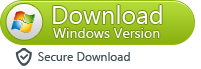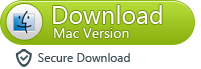How to Convert videos to iPhone MP4 video?
As we all know the iPhone supports videos in mp4 file format,if you want to play video on iPhone,you must to convert video to mp4 video format.However,not all videos are in mp4 file format,you need to convert avi, mkv, mpeg, 3gp, flv, vob, divx, etc video format to MP4 video compatible with your iPhone 5s, iPhone 5, iPhone 4s and iPhone 4/3gs.
To convert videos to iPhone MP4 video,you can use a professional iPhone Video Converter,let’s recommend you a useful video converter for iPhone to help you convert videos to iPhone and transfer those videos to iPhone,so you can enjoy mp4 video on iPhone!
Free download the iPhone video converter,and start to convert mp4 video for iPhone on Mac or Windows computer:
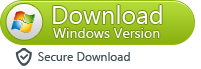
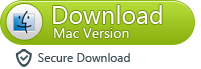
Tips: You can use this video convert for iPhone to convert any video files to the new iPhone 5s, iPhone 5 and other versions of the iPhone.What’s more,this video converter also supports convert video to iPad, iPod Touch and Android devices.Follow the below steps and easy get converted iPhone Mp4 videos!
Convert videos to iPhone MP4 videos with iPhone video converter:
Step 1: Add Videos to the iPhone Video Converter for Mac
First of all,please run the Mac iPhone video converter on you Mac,then you'll see the main interface as below. To add video to the iPhone video converter, please simply drag the video and audio files from Finder to the primary window of the program.
The second way to load video: You can also go through "File -> Add Media Files" to add video files to the program.
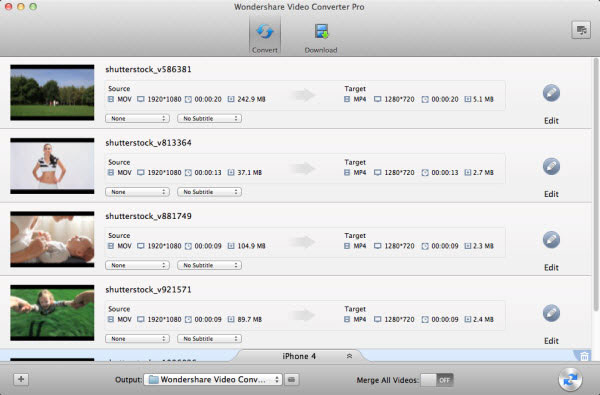
Tips: This iPhone video converter supports all popular video formats,such as MP4, MPEG-1, MPEG-2, FLV, ASF, MOV, 3GP, AVI, WMV, MKV, RM and other video format.
Input file formats: *.avi; *.ivf; *.div; *.divx; *.mpg; *.mpeg; *.mpe; *.mp4; *.m4v; *.webm; *.wmv; *.asf; *.mov; *.qt; *.mts; *.m2t; *.m2ts; *.mod; *.tod; *.vro; *.dat; *.3gp2; *.3gpp; *.3gp; *.3g2; *.dvr-ms; *.flv; *.f4v; *.amv; *.rm; *.rmm; *.rv; *.rmvb; *.ogv; *.mkv; *.ts.
Step 2: Select output video format compatible with your iPhone
The output format of the image icons at the bottom of the main window representation. Click on it, from the pop-up list to select the output format you want the video to be imported into the software.
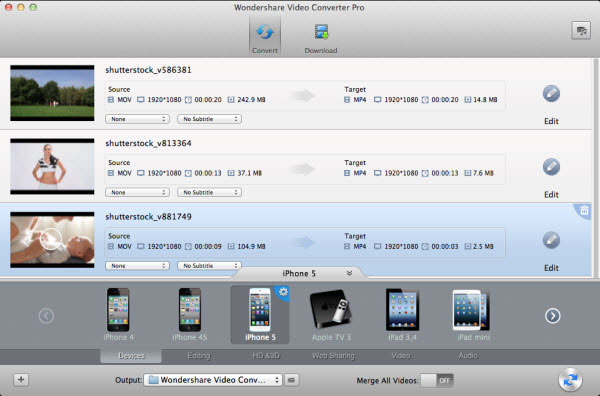
Step 3: Edit iPhone video before convert
Before video video,you can use the iPhone Video Converter for Mac (montain lion supported)to edit those video you read to convert.To edit video for iPhone, please click the "Edit" button, and the editing window will appear. The iPhone video converter can help you edit video for iPhone quickly and easily.
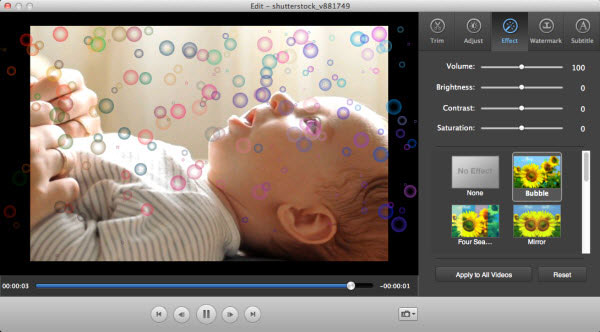
Trimming: You can trim off any unwanted clips.
Cropping: Allows you to crop the unwanted part of the screen like the black bars.
Video Adjustments: You can set the brightness, contrast, saturation, and audio volume. You can also choose to apply a special effect to your movie video from effects including Gray, Emboss and Negative.
Subtitle: Adds subtitle from an external subtitle files such as .srt, .ssa, .ass.
Watermark: Adds text or image on the video for fun.
Step 4: Start convert video for iPhone
After finishing edit the video,the last step is converting video to iPhone,please click the "Convert" button.Only a few minutes, the Mac iPhone Video Converter can help you convert all the video files to iPhone compatible mp4 format quickly.
.jpg)
Please free download the iPhone video converter:
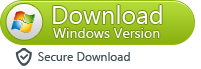
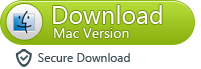
What’s more about iPhone Video Converter:
The iPhone Video Converter for Mac-Video Converter for Mac and Windows computer,which is a powerful video and audio converter tool,this video converter tool not only supports convert video to iPhone 5s, iPhone 5,ect..but also allows you convert all video format to Android phones and tablets,such as Samsung ( Samsung Galaxy S3, S4,Notes,ect ), HTC, LG, Sony, Motolora, Google,ect as well as BlackBerry, Nokia, GmaeHard, PSP, PS3, PS Vita, XBOX, WII and other popular devices.
Related Articles
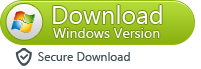
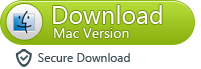
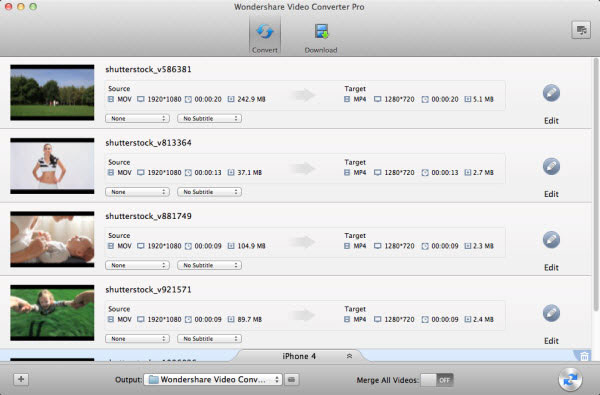
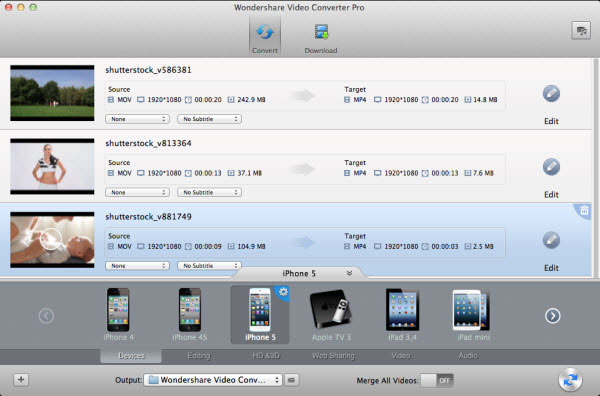
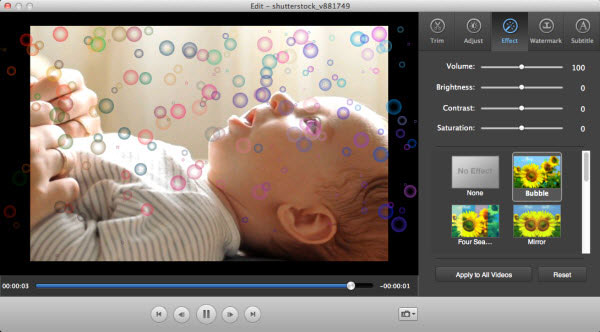
.jpg)