You want to sell your old iPhone and plan to buy a new iPhone? Every year, Apple company released a new version of the iPhone, for which Apple fans, they first wanted to buy the latest version of the iPhone, designed to reflect the highest technology, not only because of its high-profile hardware design, a lot of people like it elegant design, user-friendly interface, as the latest operating system-ios 7, some friends planning to sell their old iPhone, then buy a new iPhone. But many people will think this problem, because a lot of personal information stored in the old iPhone, such as contacts, text messages, photos, videos and other personal information, you won't like others access or get your personal data on the iPhone after you sell, donate or give it away, right? However,how to permanently delete data from iPhone before selling,there are some iPhone data eraser software in the market, but few can be completely and permanently delete the data on iPhone, even if data has been cleared, some professional iPhone data recovery software can recover them later.
To permanently delete data and personal information from iPhone,here we suggest iPhone Data Eraser.
iPhone Data Eraser, which supports erase all data on iPhone permanently,even some professional iPhone data recovery software is not able recover them.The iPhone data eraser can help you permanently erase content from your iPhone 5S/5C/5/4S/4 easily,it supports erase all iPhone data, including Contacts, SMS Text Message, Call History, Calendar, Email, Note, Reminder, iTunes DB, App (and generated data), System setting, Apple ID, Photo, Video, Voice memo, Keyboard Cache, Safari Bookmark, Passbook, and more.What’s more,the ios data eraser works well with iPad and iPod,as well.
.png)
.png)
Read and follow the steps below about how to erase iPhone data forever before you sell it.
Note: Before you use this iPhone data eraser to erase all data from iPhone, make a backup through iTunes or iCloud first, so you can restore all your data on the new iPhone later. Or, you can try iPhone to Computer Transfer, it can help you transfer all the data between iPhone and computer easily.
| Part 1: How to Erase All Data on iPhone Permanently Before Selling? Part 2: Permanent Delete iDevices with MobileTrans Part 3: Unregister/Unlink your iPhone from Apple's Web |
How to Permanently Delete iPhone Data Before Selling
Step 1: Connect the iPhone to a computer
First, free download the iPhone data eraser software and then install and run on your computer. Then connect your iPhone to the computer via a USB cable. You can see
the software main interface as below:
.jpg)
Step 2: Select the option to erase iPhone data
The iPhone data eraser provides you two types of options to erase data: Erase All Data on Device and Erase Deleted Files. You can see the specific description from the
homepage above. Choose the first one and move on.
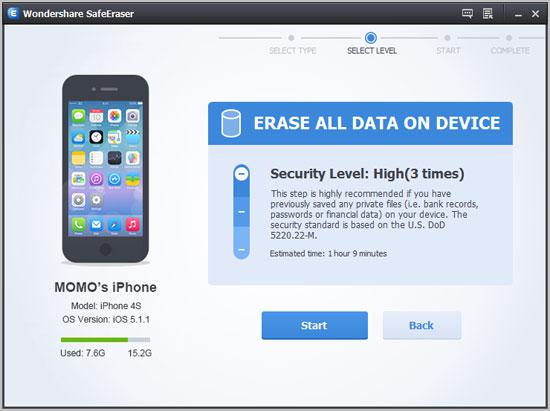
Step 3: Start to Erase iPhone data(Choose a Security Level)
You can choose three security levels to erase all iPhone data: Low, Medium and High. Different levels of security results are different, more information, please refer
to navigation.Let's choose the "Medium security level" for example, and click on "Start" button begin to erase your iPhone data. Confirm your conduct by inputting the
shown word then. Now, the iPhone data eraser program starts to wipe all data on your iPhone,please wait for a while patiently.
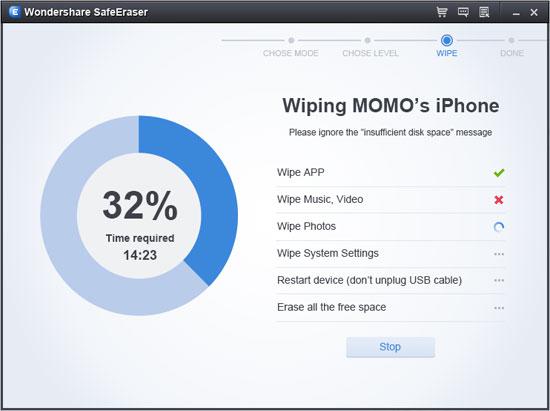
Note: Don't unplug your device in the erasing process, or the deleting won't complete successfully.
Step 4: Complete Erasing data on iPhone
When finish wipe all contents on iPhone,the ios eraser program will show as follow when it completes erasing for the device. Click "Done" to finish. Now, your iPhone is totally new as it was made in the factory.
.jpg)
Permanent Delete iDevices with MobileTrans
MobileTrans is an all-round data managment tool that not only can transfer data from phone to phone, backup and restore your phone data, but also allows you to one click permanent delete all data including contacts, photos, videos, messages, notes, Safari Bookmarks, Apple ID, and other personal informations on your old iPhone, iPad and iPod Touch with easy.
.jpg)
.jpg)
Step 1: Connect your iDevice to PC and choose the eraser mode
Install and Launch the program on your computer, and you can see the main interface as below, then connect your iDevices to PC by using an Apple USB cable. Click "Erase Your Old Phone" to enable the eraser mode.
.jpg)
Step 2: Permanent delete all data on your iDevice
Now, you can erase all the data on your iPhone iPad o iPod touch by clicking the "Erase Now" button at the lower-right of window.
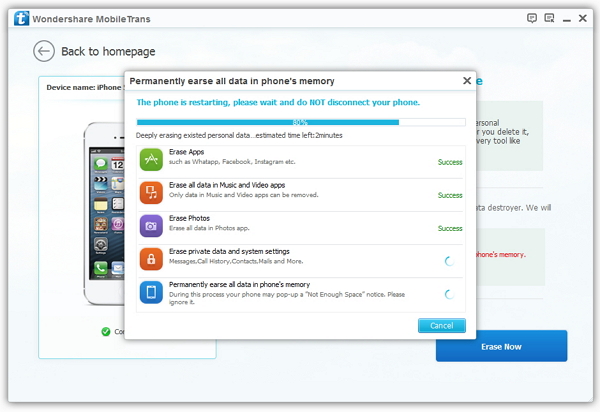
Notes: The whole wiping process will not spend too much of your time, just wait a moment, but please keep your iDevice connected during the wiping process, so as to completely remove all of your data.
Unregister/Unlink your iPhone from Apple's Web
.png)
.png)
