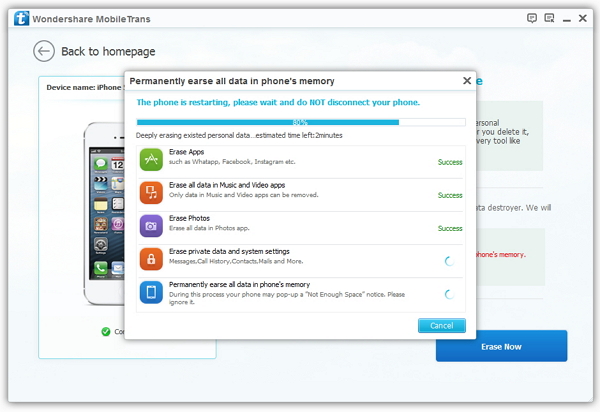How to permanently erase all data from iPhone, iPad and iPod
Bought a new Device to replace your old iPhone, iPad or iPod because it has out of date, and you may want to dispose of your old iDevice: give it to a family, friend or relative, planning to donate it to community or charity, sell it on second hand market, internet or eBay, or trade-in for what you want or something new. No matter which solutions you will choose for your old device, you are not willing to leak your personal information readily to anyone who you know or not. What you arduously looking for is an easy and effective way to permanently wipe all data from your old iPhone, iPad and iPod.
iPhone iPad iPod Data SafeEraser is one of the most professional tools that allows you to 1 Click ultimate privacy protection in order to prevent identity theft when disposing of your old iOS devices. With the help of this porgram, you can complete erase includes contacts, messages, photos, apps, account info, videos, passwords and other personal data stored on your iDevices and ensure that 100% nothing recoverable even if use the third party data recovery tool.
There are two ways you can choose to erase all the data for your iPhone, iPad or iPod. Here you can free download the trial version and try to permanently remove data on it.
.png)
.png)
Backup and Erase All Data from iPhone, iPad or iPod
3 Ways to Backup your iPhone, iPad or iPod Data
Keep in mind that once SafeEraser works, the wiped information is unrecoverable. So, please remember to back up the data which you don’t want to lose before erasing the iOS Device by using iPhone/iPad/iPod SafeEraser.
Way 1. Backup via iTunes
1) Connect your iPhone, iPad or iPod to your computer via a USB cable.
2) Run iTunes, and navigate to the "Device" in the left-hand panel.
3) Right-click and choose "Backup".
Note: If you purchased the items on the iPhone but did not upload them to your PC, you can right-click "Device", and select "Transfer Purchases", so that you will back up purchased contents to the computer.
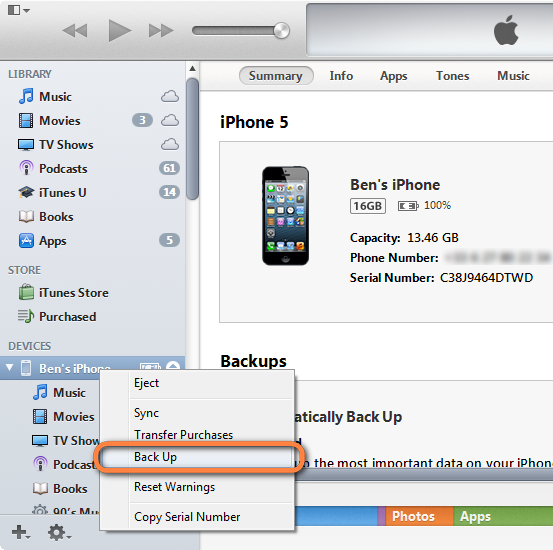
Way 2. Backup via iCloud
iCloud will back up the data on your iPhone, iPad or iPod automatically (running iOS 5 and above). But the user can also manually back up data before wiping data:
Step 1: Ensure that the device is connected to a Wi-Fi network.
Step 2: Open the Settings application.
Step 3: Navigate to “iCloud” and find out “storage and backup”.
Step 4: Turn “OFF” to “ON” and begin to backup now.
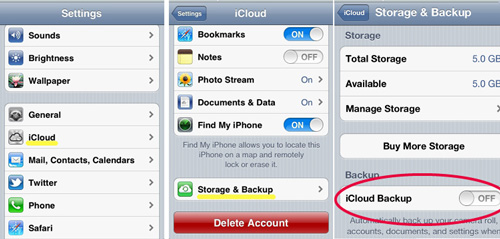
Way 3. Backup with iOS Data Transfer
Step 1: Install and launch iOS Data Transfer after download, then connect your iPhone, iPad, iPod to your computer.
Step 2: Scan and preview the data on your iDevice(s).
Step 3: Transfer all your iDevices data or transfer selectively to computer or iTunes for backup.
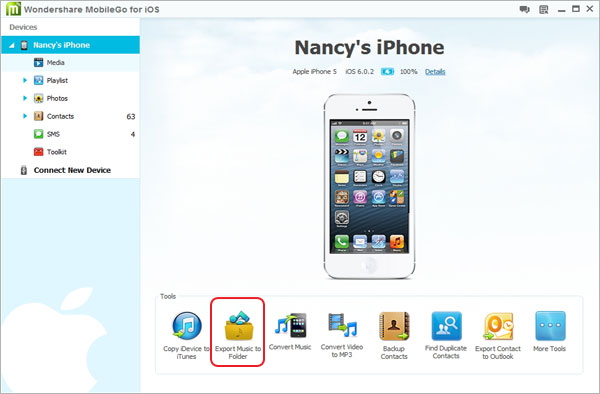
2 Ways to Erase Data from iPhone, iPad or iPod
Way 1. Erase data and settings on the iDevice
Step 1: Open the "Settings" application, navigate to "universal".
Step 2: Slide to the bottom and click on "Restore".
Step 3: Click the "Erase All Content and Settings", if you have set a password, the system will prompt you to enter a password.
Step 4: After entering the password, the system will confirm with you once again, here what you need to do is only click on "Erase iPhone".

Note: Once the program is running, the iDevice’s screen will display Apple logo and progress bar, according to different versions and the amount of data in the equipment, the whole process will take a few minutes or even a few hours. So please ensure that your iDevice is keep connection and fully charged or connected to the power supply during the wiping.
Way 2. Erase data with iPhone iPad iPod Data SafeEraser
Step 1: Launch the program and establish connection
Launch iPhone iPad iPod Data SafeEraser after install it on your computer.
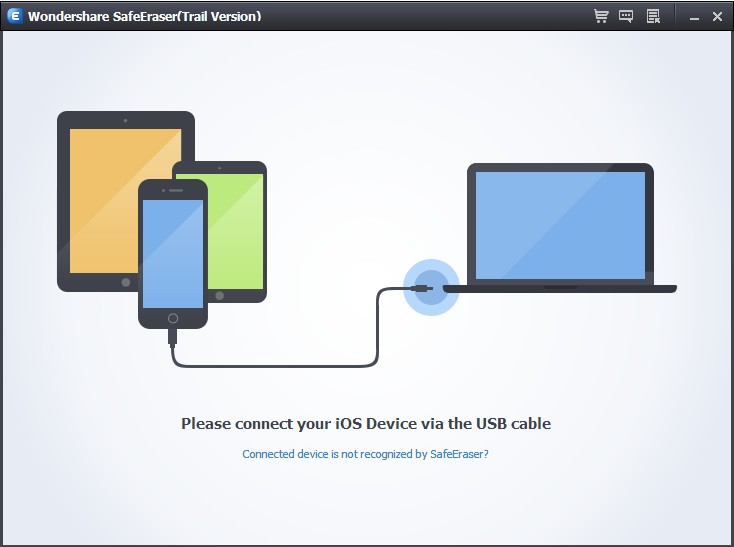
Then connect your iOS device to your computer via a USB cable. Once the program recognizes your device, the main window will pop up as below.
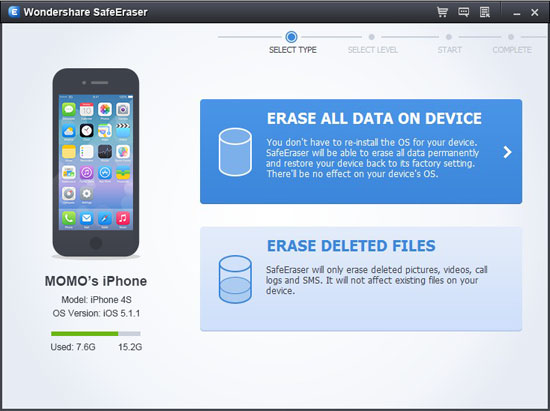
Step 2: Choose a data erasing type
There are some device information and two kinds of data wiping ways showing on the main interface:
For WIPER OVERALL
Erase all data and settings permanently.
For WIPE DELETED FILES
Only erase deleted pictures, videos, call logs and messages, making them unrecoverable.
Because the other type is not available yet, please choose the first type here.
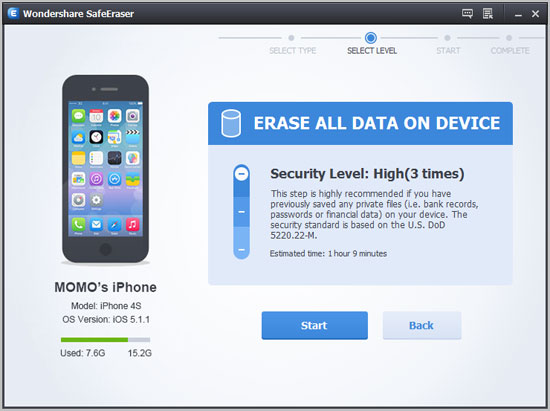
Step 3: Enable data erasing
Three security levels provided to erase all data on your idevice:
Low: Overwrite all of your data with zeros to ensure that the files are not recoverable.
Medium: Overwrite your device with junk files to ensure that the files are not recoverable, and no one knows that you've erased your device.
High: Erase and overwrite your device three times, and the security standard is based on the U.S. DOD 5220.22-M, more secure for confidential data destruction on your device.
You can choose any of them according to your requirement. Higher levels will ask for more time. Here, let’s choose the medium one. Then click on the “Start” button. To make sure that you've backed up your important data and still want to move forward, after type a word shown you in the input box and click “Confirm”, the program will beginning to wipe all data on your device as the picture shown below.
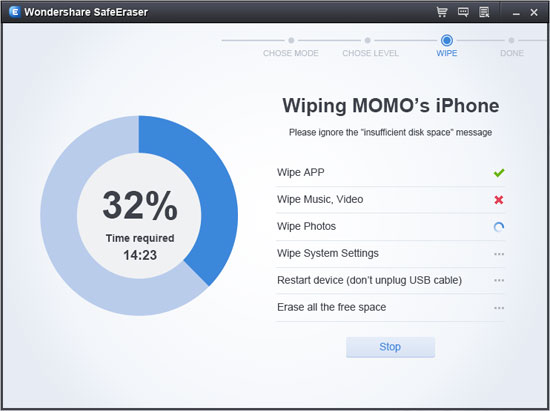
Note: Keep your device connection during the erase process in order to avoid erasing incomplete.
Step 4: Use your device as a new one
You’ll get a totally new device when your device is erased completely. You can set it as a new device, or recover it via a recovery tool or retrieve from iTunes/iCloud backup as you want.
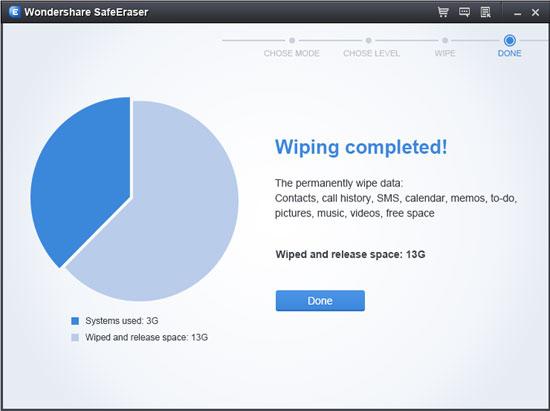
.png)
.png)
Way 3. Permanent Delete iDvices with MobileTrans
MobileTrans is an all-round data managment tool that not only can transfer data from phone to phone, backup and restore your phone data, but also allows you to one click permanent delete all data including contacts, photos, videos, messages, notes, Safari Bookmarks, Apple ID, and other personal informations on your old iPhone, iPad and iPod Touch with easy.
.jpg)
.jpg)
Step 1: Connect your iDevice to PC and choose the eraser mode
Install and Launch the program on your computer, and you can see the main interface as below, then connect your iDevices to PC by using an Apple USB cable. Click "Erase Your Old Phone" to enable the eraser mode.
.jpg)
Step 2: Permanent delete all data on your iDevice
Now, you can erase all the data on your iPhone iPad o iPod touch by clicking the "Erase Now" button at the lower-right of window.
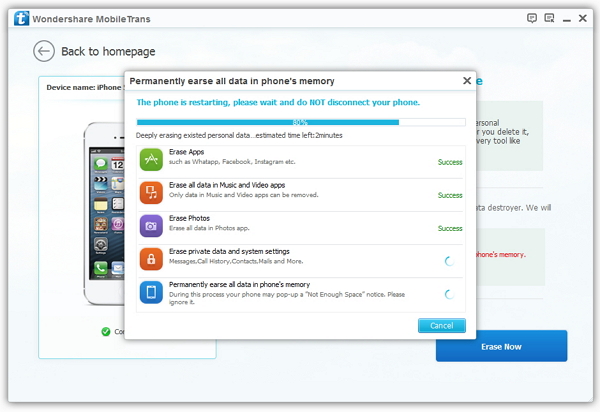
Notes: The whole wiping process will not spend too much of your time, just wait a moment, but please keep your iDevice connected during the wiping process, so as to completely remove all of your data.
More about iPhone iPad iPod Data SafeEraser
iPhone iPad iPod Data SafeEraser is an all-in-one data wiping tool that applys to almost all iOS Devices including iPhone 4, iPhone 4S,iPhone 5, iPhone 5C, iPhone 5S, iPad 1, iPad 2, The new iPad, iPad with Retina Display, iPad mini, iPod touch 4, iPod touch 5 and more.
Related Articles
.png)
.png)
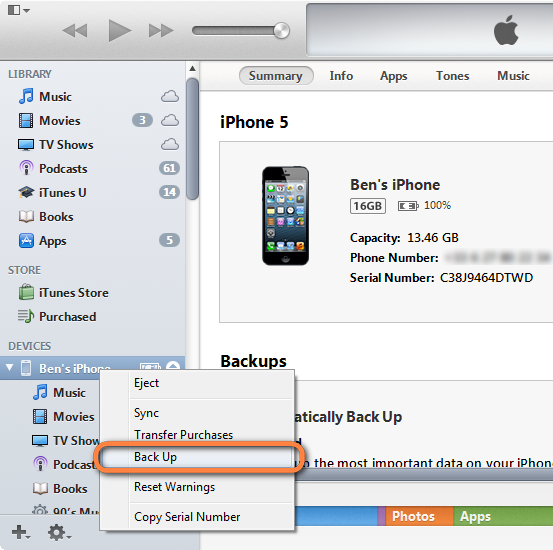
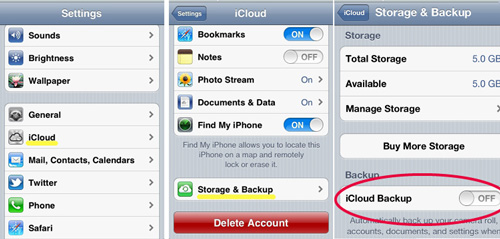
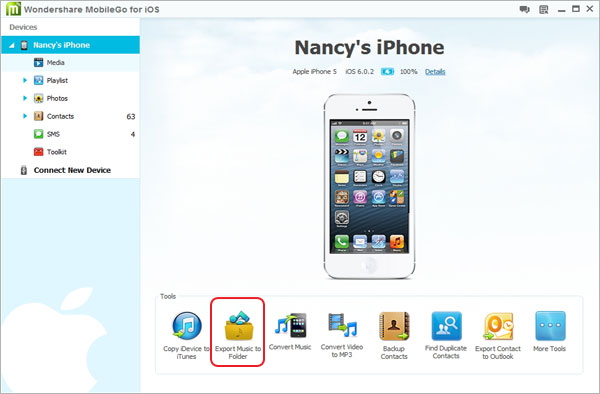

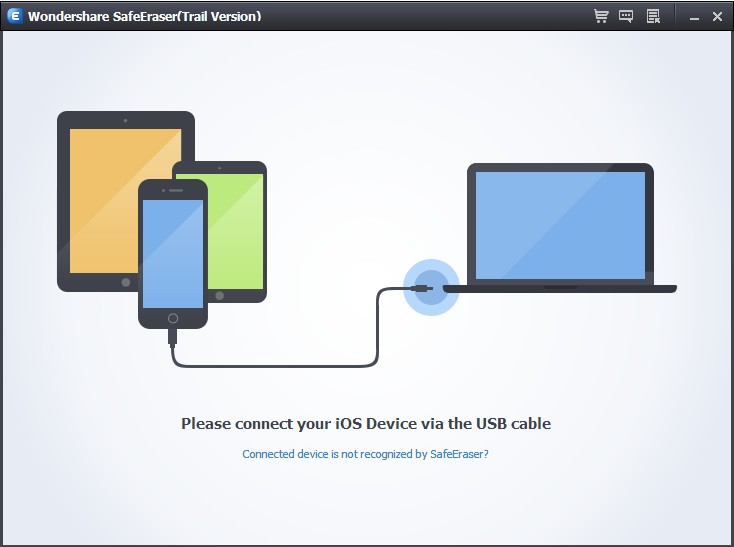
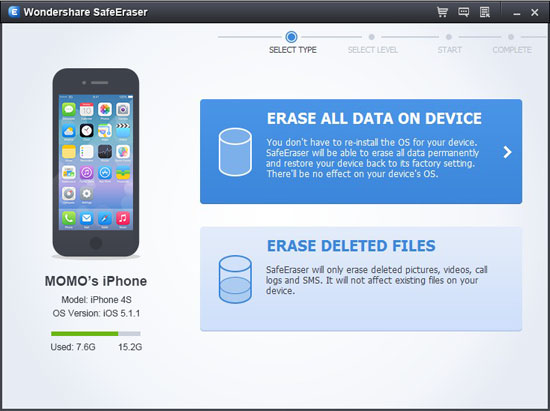
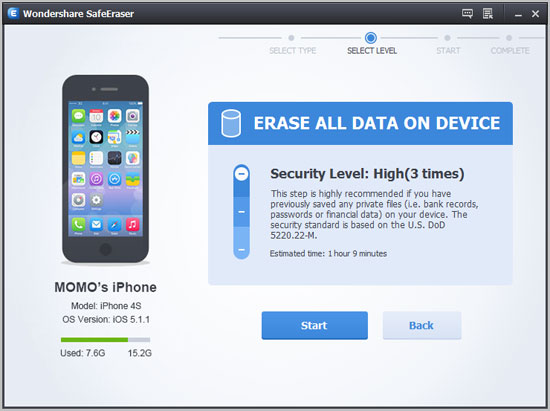
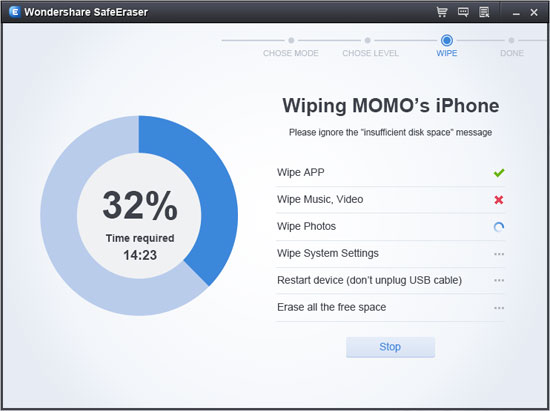
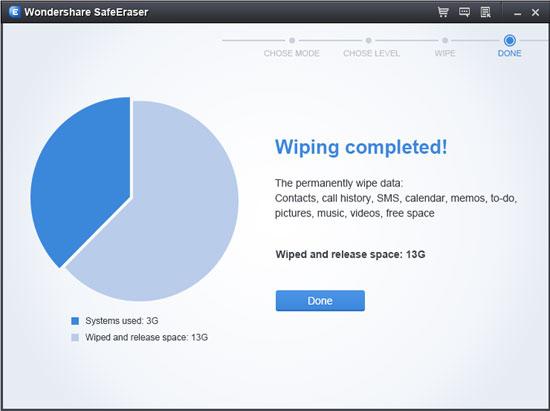
.png)
.png)
.jpg)
.jpg)
.jpg)