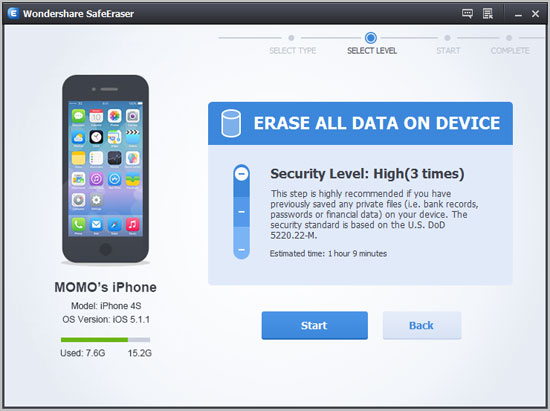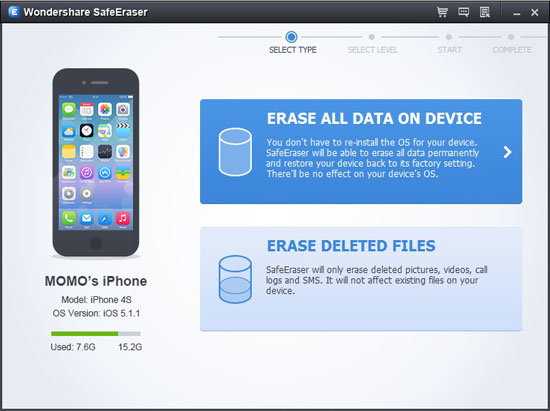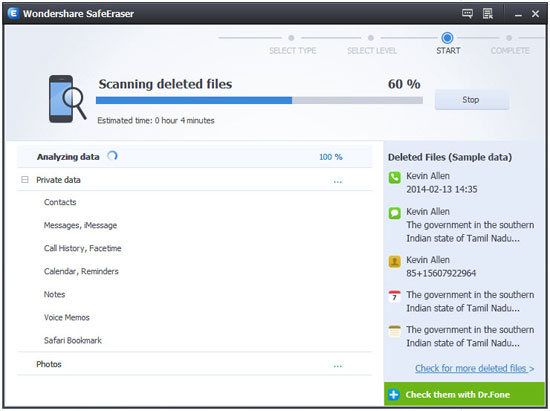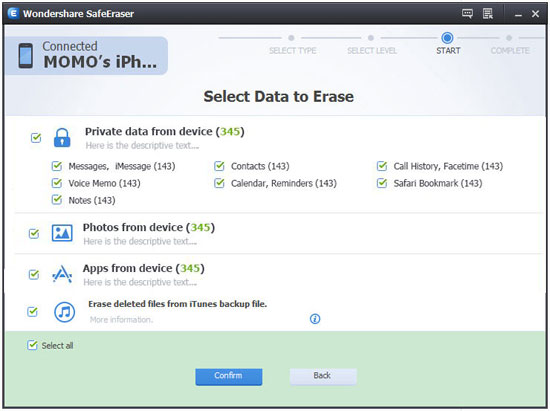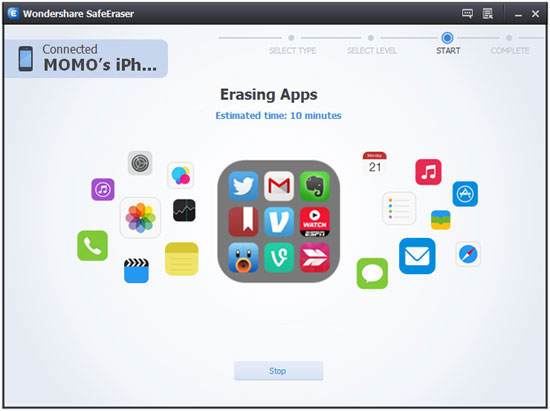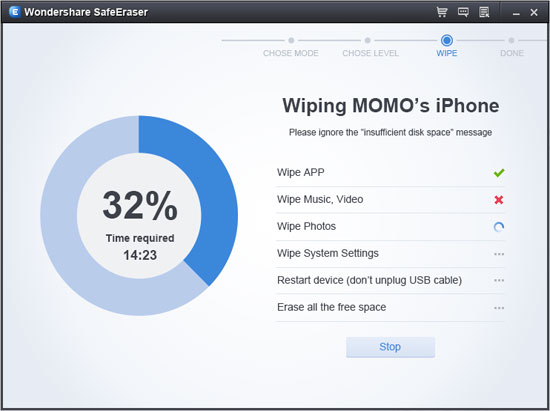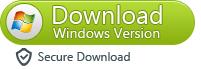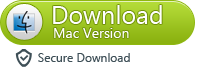Uninstall or delete Apps from iPhone or iPad Permanently
Before selling your old iPad or iPhone,you must to erase all apps and Apple ID from iPhone or iPad permanently,in order to make sure that your personal information will not be exposed or stolen,you will stuck in finding a way to delete your data on iPad, iPhone for protecting your privacy. Many people search in google to find similar question:
“How to Remove an app via the iPad, iTouch, or iPhone permanently”
“Any way to Remove an app via iTunes”
“Permanently delete an app from your iTunes library and iPad, iTouch, or iPhone”
“How to delete apps on iPhone, how to remove app from iPhone”
This article main teach you a easy way to uninstall or delete apps from your iPhone, iPod Touch or iPad permanently,even some professional data recovery software in market can’t get them back!
Here,I recommend you this all-in-on iPhone iPad iPod Data Eraser tool,which can help you delete apps on iPad, iPhone and ensure you that those deleted apps won’t be recovered any more.What’s more,it allows you delete contacts, text messages, photos, music, videos, call logs are stored there and can’t be recovered even you deleted them.
Free download the iOS Data Eraser tool and have a try!
.png)
.png)
How to Delete Apps on iPad and iPhone Permanently
Step 1. Run the iOS Data Eraser and connect your idevices to the computer
After the installation, run iPhone Data Eraser on your computer. Then connect your iPad with a USB cable to the computer. When the program recognizes your device, you'll see its main window as follows.
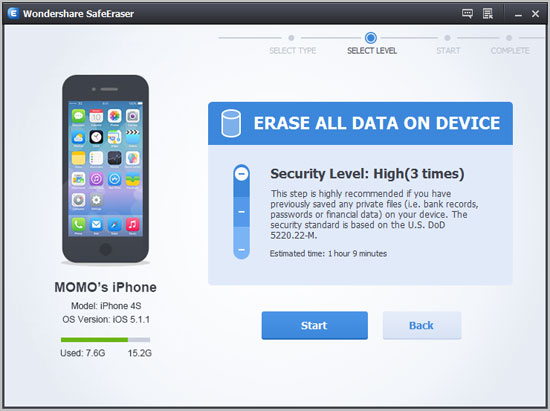
Note: Backup the important data if you don’t want to delete them.Here,you can use this iPhone/iPad/iPod to Computer Transfer tool.
Step 2. Choose "Erase All Data on Device" and click on it
The "WIPE OVER" means to erase all data and settings permanently.
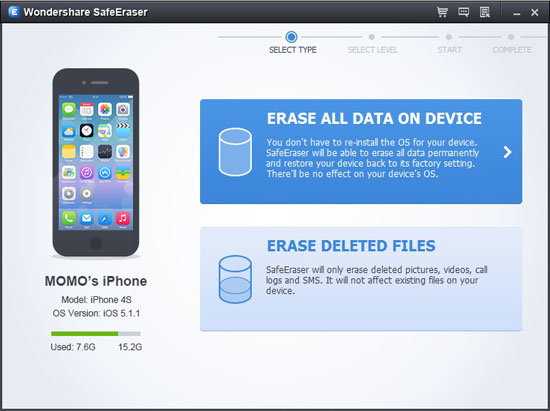
If you've choose ERASE DELETED FILES, then the iOS Data Eraser will scan your device, displaying all the files you've deleted.
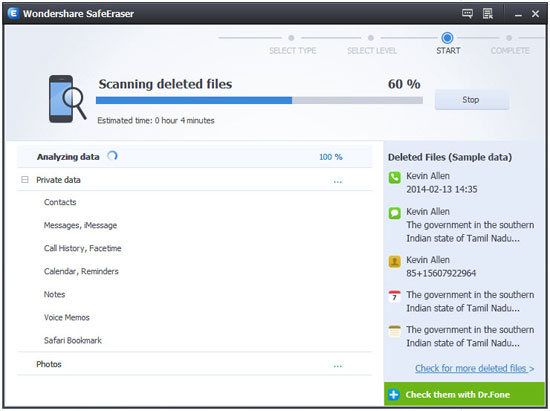
Afer scanning deleted files, you can select unwanted data to erase.
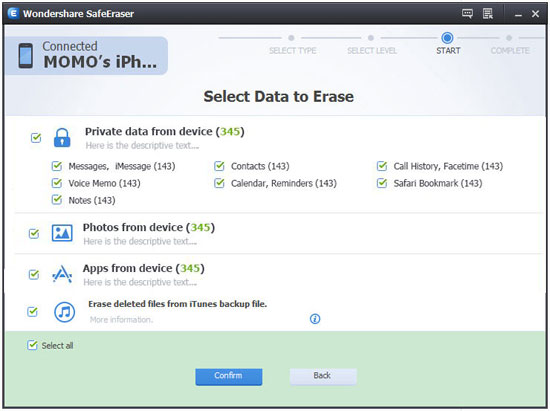
Step 3. Start to erase apps and other data on your device
There are three security levels to erase all data on your iPad. You can choose any of them to your requirement. Higher levels will ask for more time. Here we'll choose the default one - the medium one which will overwrite your iPad with junk files ensures that the files can not be recoverable and no one knows that you've deleted all data on your iPad. What they can recover from your iPad are all junk files. And then click "START WIPE".
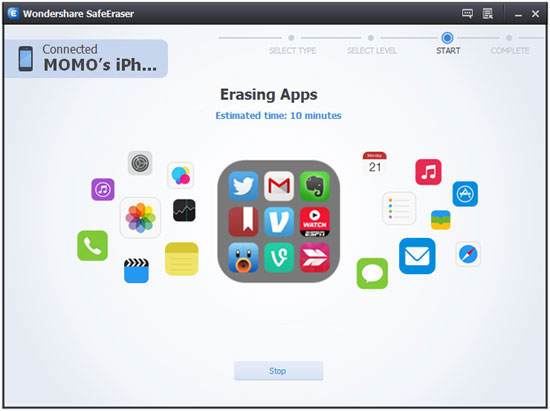
Step 4. Click "Done" and the wiping completed
After a few minutes, all the data will be wiped permanently. You can get your iPad as a new one. No one can recover data from it, regardless of using any data recovery software.
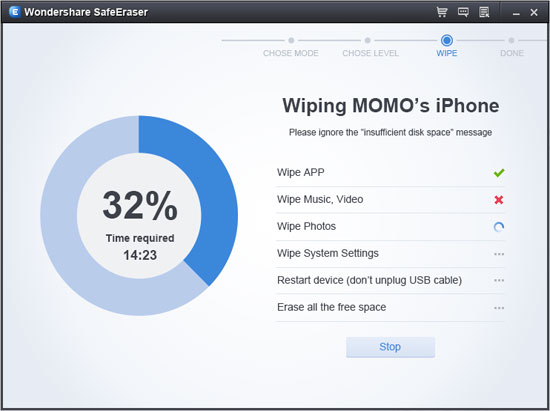
Note: Now you can freely trade the iPad after finishing these easy steps. Don't worry about personal information leaks.
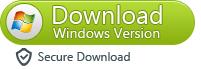
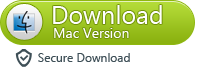
iPhone Data Eraser permanently wipes all personal data from the device and resetting system setting with just one click, which offers the most effective and safest data protection solution.Now,you can free download this iPhone/iPad/iPod data eraser tool to wipe all apps and apple ID from your ios devices permanently.
Related Articles
.png)
.png)