Following situations, you will need to completely delete iPhone data Permanently:
* You want to resell your old iPhone, and then buy a new iPhone.
* You need to return your iPhone, iPad or iPod touch to the company.
* Your iPhone is jailbroken and it’s always stuck in an infinite loop when you use the ‘Erase All Content and Settings’ to clean the data.
* You’ll have to send your device back to the factory or retail store for a repair.
* You’re an environmentalist and wish to donate your old mobile to a recycling program.
* You wish to prevent unauthorized access or unknown people from retrieving or viewing sensitive data on your device.
To remove everything from your iPhone, you can restore it directly by itself or iTunes, but here is a warning from CNET you must know: “iPhone "Restore" does not delete personal data!”--From CNET
To erase, deleted, remove, wipe data from iPhone Permanently,you must to use a professional iPhone data Eraser tool.
This iPhone Data Eraser can help you Erase iPhone Contacts, SMS Text Message, Call History, Calendar, Email, Note, Reminder, iTunes DB, App (and generated data),System setting, Apple ID, Photo, Video, Voice memo, Keyboard Cache, Safari Bookmark, Passbook, and more.The iPhone Data Eraser works great for iPhone 6S, iPhone 6S Plus, iPhone 6, iPhone 6 Plus, iPhone SE, iPhone 5S, iPhone 5C, iPhone 5, iPhone 4S and iPhone 4. Next, let's teach you how to permanently delete data from iPhone step by step.
.jpg)
.jpg)
Step 1. Connect your iPhone to the computer and launch the ios data eraser. Then choose WIPE OVERALL and click on it.
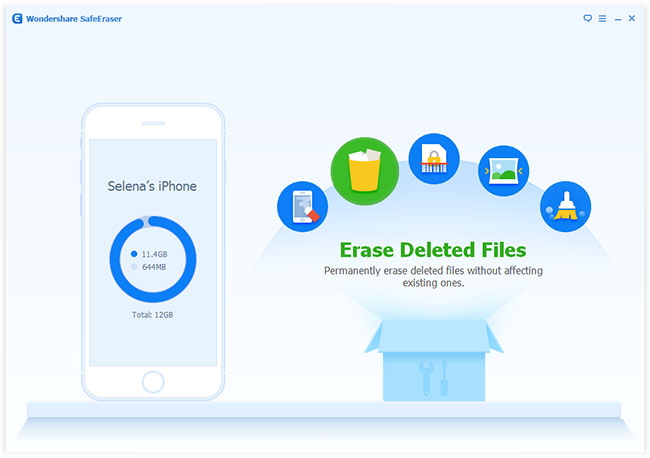
Step 2. Choose Erase all data on device and click on it
The WIPE OVER means to erase all data and settings permanently.
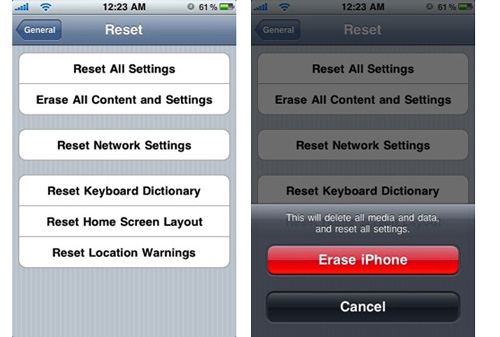
Tips:
1. When you choose the Low level, the software will erase and overwrite all your data with zeros to ensure that the files are not recoverable. When recovering data from your iPhone, you can only find zeros from it.
2. The High level meets the DOD 5220 - 22 M standard. When you choose this level, the data on your iPhone will be erased and overwritten by three times. You can get a better insurance.
Step 3. There are three levels of data erasing for your choice.
You can directly use the default one (medium), which will overwrite your iPhone with junk files to ensure that the files are not recoverable, and no one knows that you've deleted all data on your iPhone. What they can recover from your iPhone are all junk files.
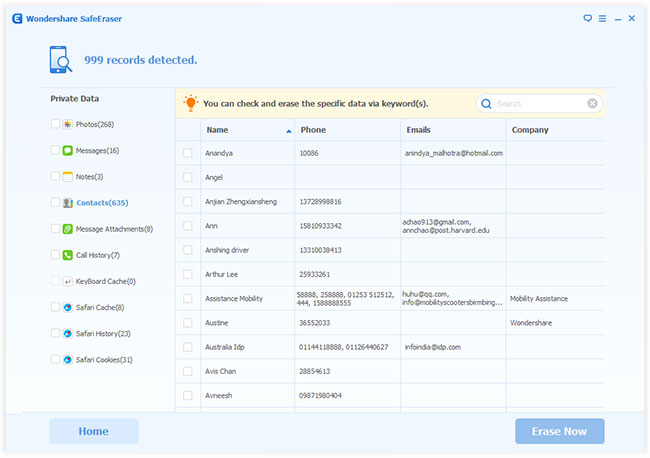
Step 4. Click “Done” and the wiping completed
After a few minutes, all the data will be wiped permanently. You can get your iPhone as a new one. And recent contacts will not showing up in your text history. You have erased contacts, text messages and photo from iPhone.
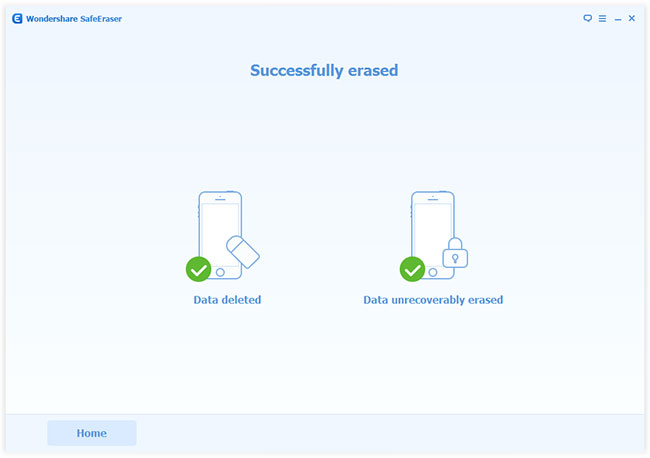
Free download the ios data eraser and delete all iPhone data permanently:
.jpg)
.jpg)
What's More About iOS Data Eraser:
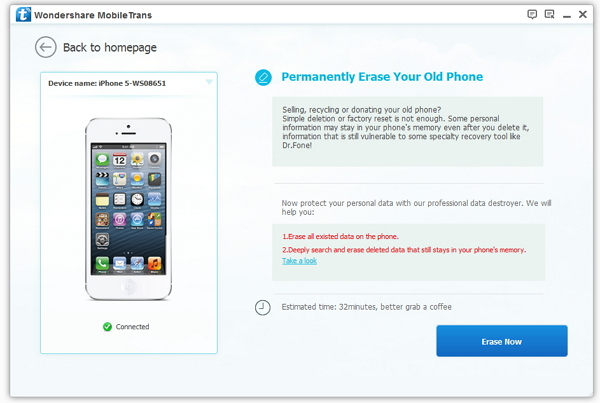
.jpg)
.jpg)
