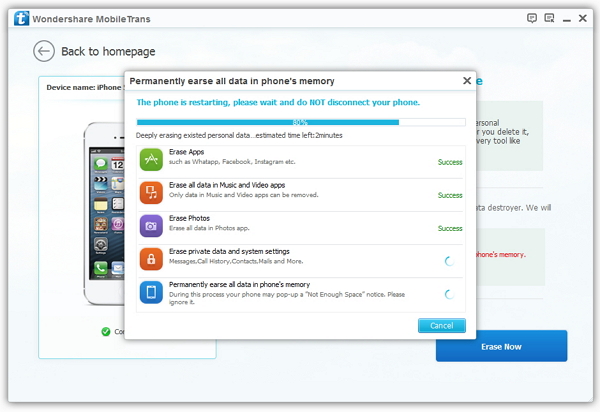How to Remove Photos from iPad
How do I delete photos from Camera Roll on iPad without losing them in albums? How to delete photos, pictures from iPad? How to backup photos to computer before deleting? How to permanent remove all photos on iPad before reselling it?... As the iPad widely use by people all over the world, all these above have became the common problem which plagued by many iPad users. In fact they are not terrible. Following, we will telling you some simple ways to solve these problems.
iPad Photos Manager is an all-in-one iPad data transfer and manage tool allows you to backup your iPad photos to computer and iTunes, manage and delete them directly on your iPad, or import/export photos between your iPad and computer. If you want to permanent delete all your photos, images, pictures on your iPad before donate, resell, or trade it in, you can use iPad Data Eraser or MobileTrans to wiping them completely.
Free Download the trial version of iPad Photos Manager for your computer here:
.png)
.png)
How to Manage and Delete Photos on iPad
Part 1: Backup iPad Photos to PC/iTunes
Step 1: Launch the manage program and create connection
Run the iPad Photos Manager program after correctly installing on your computer, and the window will pop up as below, then connect your device to computer by using a USB cable.
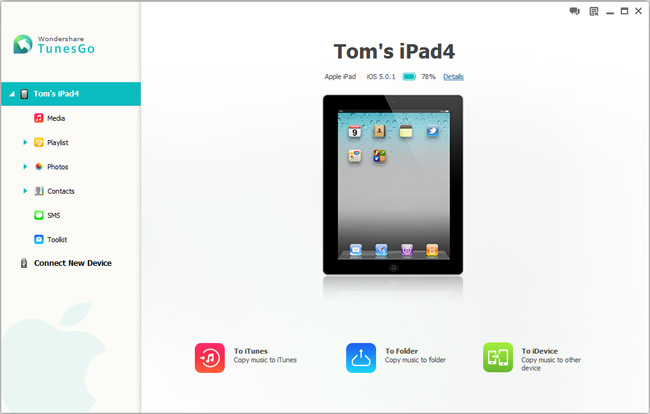
Step 2: Transfer iPad photos to PC/iTunes
When your iPad is retrieved by the program, all the data found on your device will be listed in the left of window, cicking "Photos" tab in the left directory tree. If done, select photos or albums and click on "Export to". Then, choose a save path on your computer to store the exported albums or photos. Attention please, keep your iPad connected all the time during the transfer process.
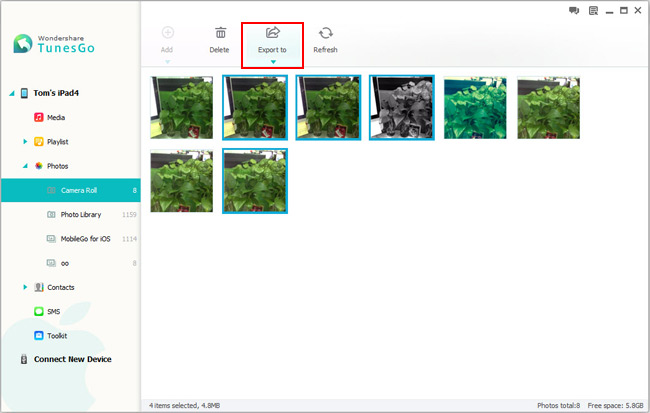
Part 2: Delete Photos from iPad Camera Roll or Photo Library
Step 1: Launch the program and connect your iPad to computer
After install the program, launch it on your computer. Then connect your device with computer via a USB cable. If you have finished the Part 1 above, please skip to Step 2.
Step 2: Deleted photo from iPad camera roll or photo library
Now, you can see all the found data on your iPad shown in front of you, you can click on “Photos” to get photos management window on the right. Then you can choose what you want to remove and chlick “Delete” at the top of window to delete them form iPad camera roll or photo library.
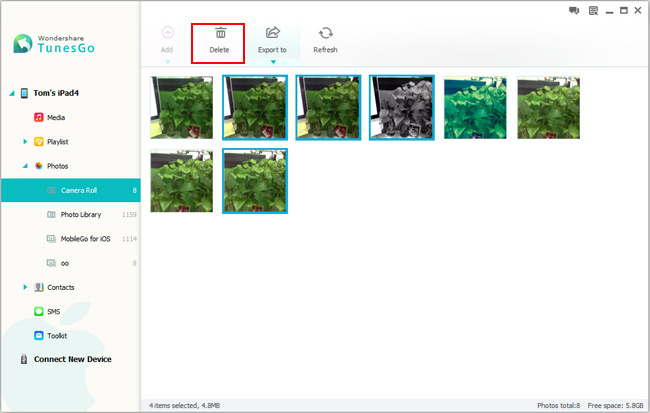
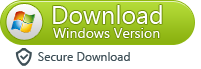
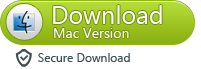
Part 3: Permanent Remove Photos on iPad
Step 1: Launch the program and establish connection
Launch iPhone iPad iPod Data SafeEraser after install it on your computer.
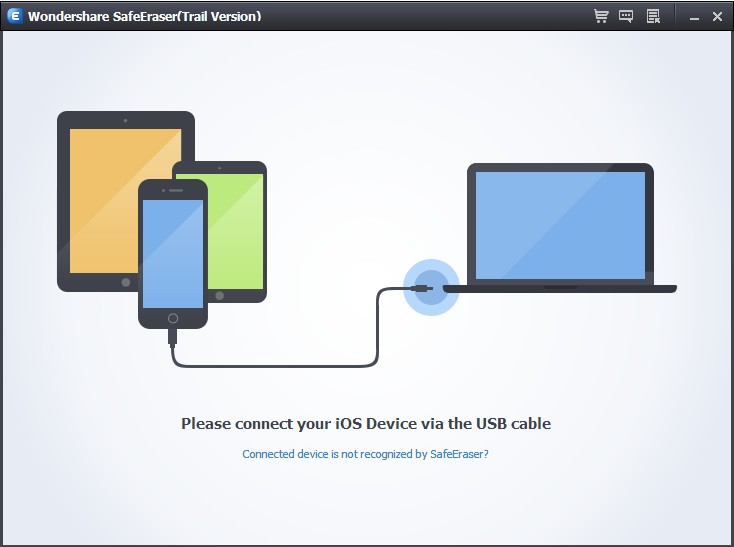
Then connect your iOS device to your computer via a USB cable. Once the program recognizes your device, the main window will pop up as below.
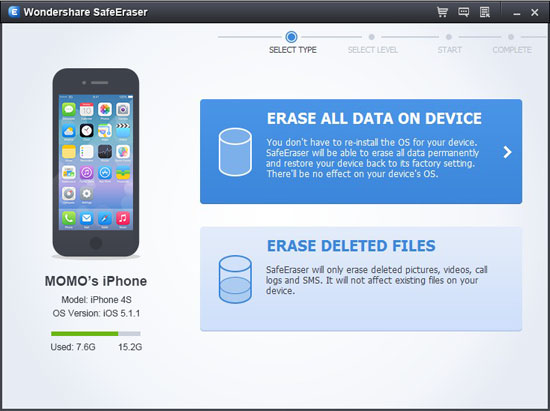
Step 2: Choose a data erasing type
There are some device information and two kinds of data wiping ways showing on the main interface:
For WIPER OVERALL
Erase all data and settings permanently.
For WIPE DELETED FILES
Only erase deleted pictures, videos, call logs and messages, making them unrecoverable.
Because the other type is not available yet, please choose the first type here.
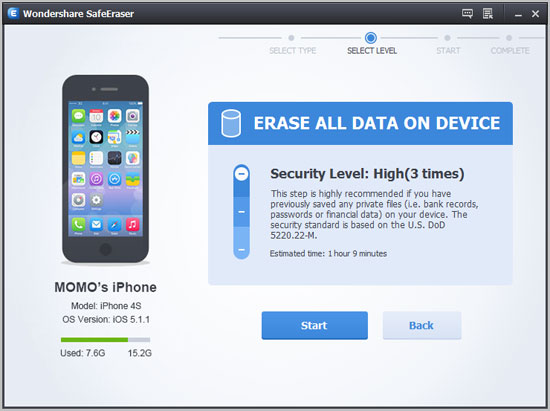
Step 3: Enable data erasing
Three security levels provided to erase all data on your idevice:
Low: Overwrite all of your data with zeros to ensure that the files are not recoverable.
Medium: Overwrite your device with junk files to ensure that the files are not recoverable, and no one knows that you've erased your device.
High: Erase and overwrite your device three times, and the security standard is based on the U.S. DOD 5220.22-M, more secure for confidential data destruction on your device.
You can choose any of them according to your requirement. Higher levels will ask for more time. Here, let’s choose the medium one. Then click on the “Start” button. To make sure that you've backed up your important data and still want to move forward, after type a word shown you in the input box and click “Confirm”, the program will beginning to wipe all data on your device as the picture shown below.
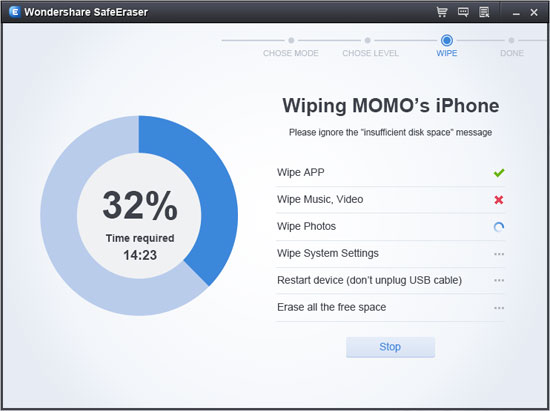
Note: Keep your device connection during the erase process in order to avoid erasing incomplete.
Step 4: Use your device as a new one
You’ll get a totally new device when your device is erased completely. You can set it as a new device, or recover it via a recovery tool or retrieve from iTunes/iCloud backup as you want.
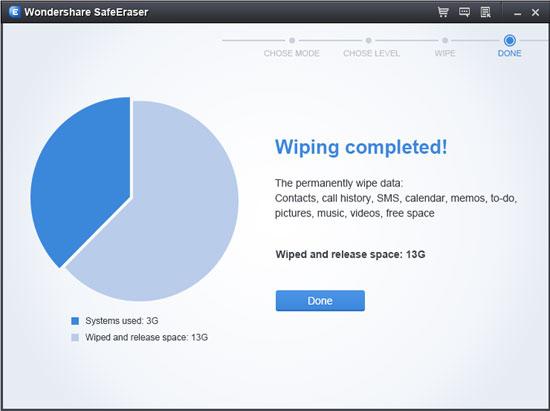
.png)
.png) Part 4: Permanent Delete iPad with MobileTrans
Part 4: Permanent Delete iPad with MobileTrans
MobileTrans is an all-round data managment tool that not only can transfer data from phone to phone, backup and restore your phone data, but also allows you to one click permanent delete all data including contacts, photos, videos, messages, notes, Safari Bookmarks, Apple ID, and other personal informations on your old iPhone, iPad and iPod Touch with easy.
.jpg)
.jpg)
Step 1: Connect your iDevice to PC and choose the eraser mode
Install and Launch the program on your computer, and you can see the main interface as below, then connect your iDevices to PC by using an Apple USB cable. Click "Erase Your Old Phone" to enable the eraser mode.
.jpg)
Step 2: Permanent delete all data on your iDevice
Now, you can erase all the data on your iPhone iPad o iPod touch by clicking the "Erase Now" button at the lower-right of window.
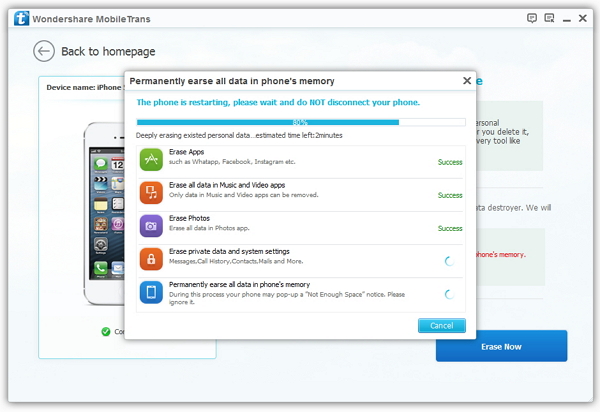
Notes: The whole wiping process will not spend too much of your time, just wait a moment, but please keep your iDevice connected during the wiping process, so as to completely remove all of your data.
More About iPad Photos Manager & iPad Data Eraser
iPad Photos Manager is a professional data transfer software that special designed for iPhone, iPad and iPod to backup, transfer and manage not only photos, but also contacts, SMS, video, Apps, music, iTunes U, podcast ,playlist and more from iOS devices to computer or iTunes. This program is fully compatible with iPhone 4S, 5, 5C, 5S, iPod touch, iPod nano, iPod shuffle, iPad 4, iPad mini and many more iOS device.
iPad Data Eraser is one of the most professional tools that allows you to 1 Click ultimate privacy protection in order to prevent identity theft when disposing of your old iOS devices. With the help of this porgram, you can complete erase includes contacts, messages, photos, apps, account info, videos, passwords and other personal data stored on your iDevices and ensure that 100% nothing recoverable even if use the third party data recovery tool before you donate, resell, or trade it in.
Related Articles
.png)
.png)
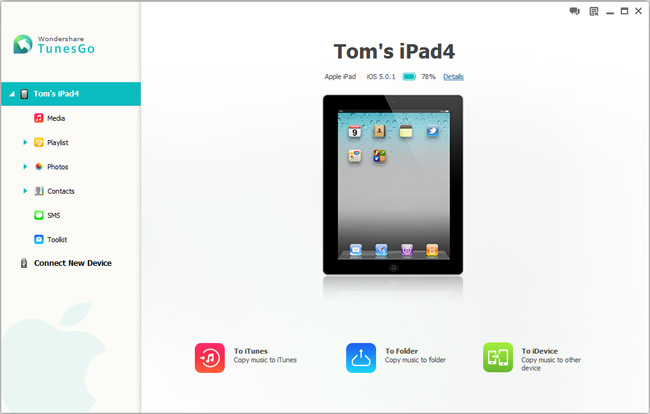
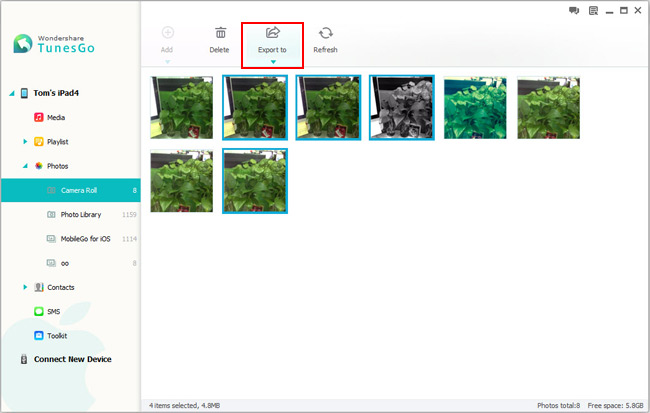
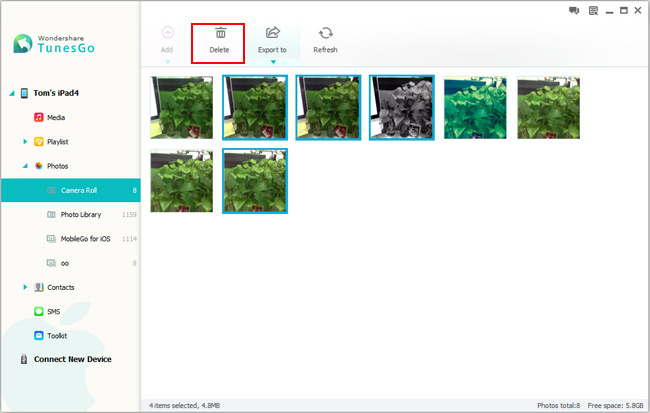
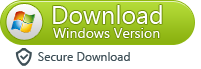
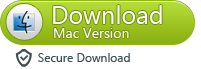
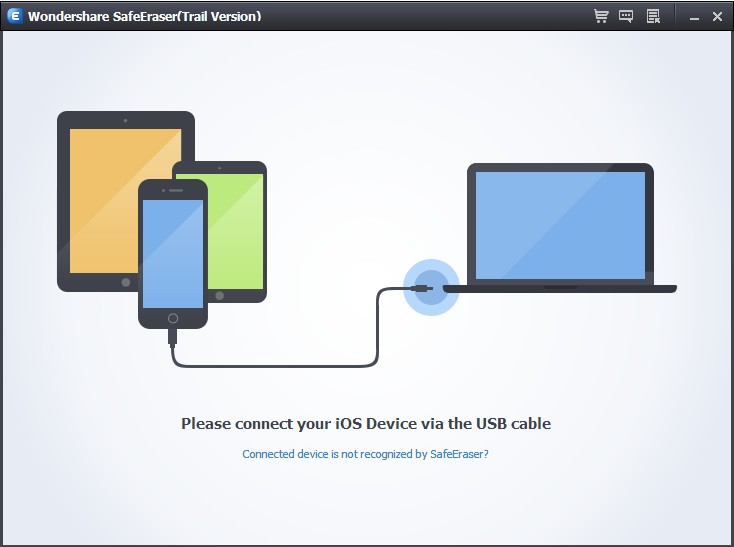
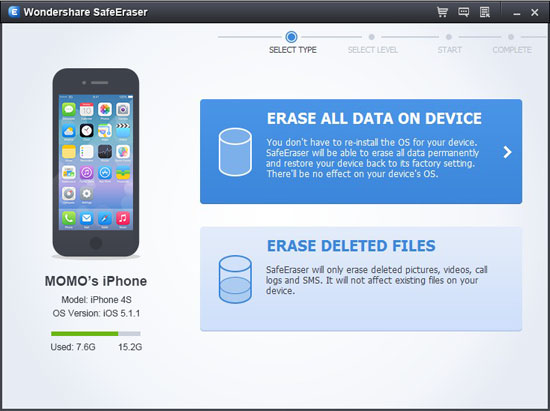
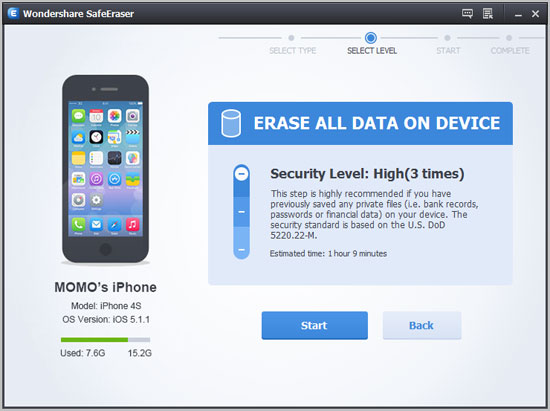
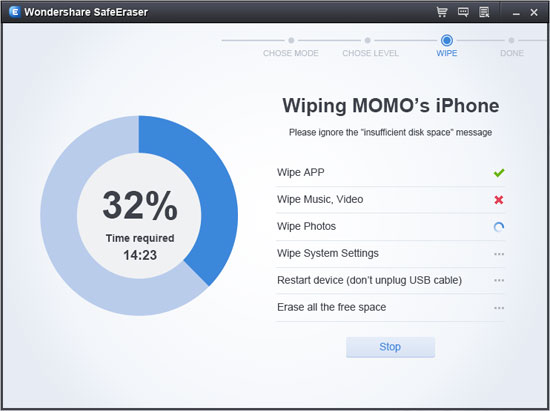
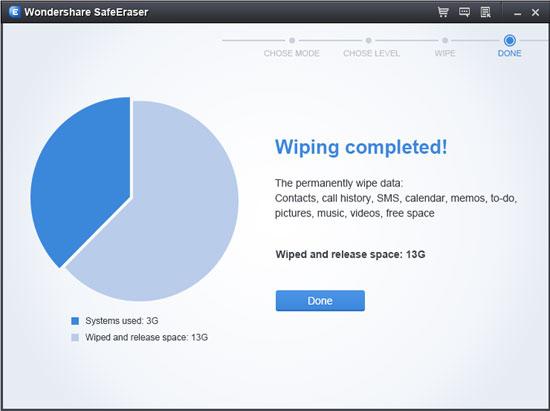
.png)
.png)
.jpg)
.jpg)
.jpg)