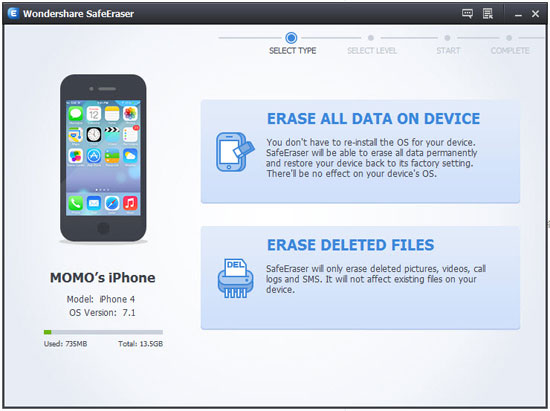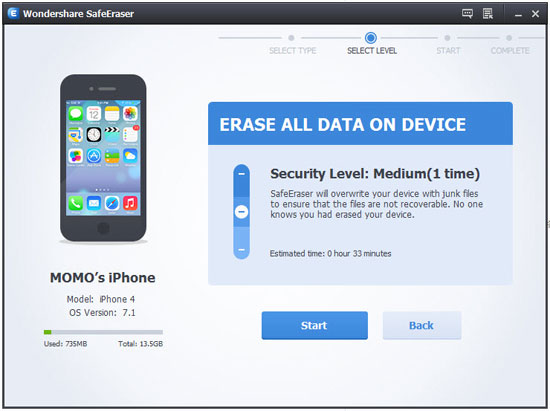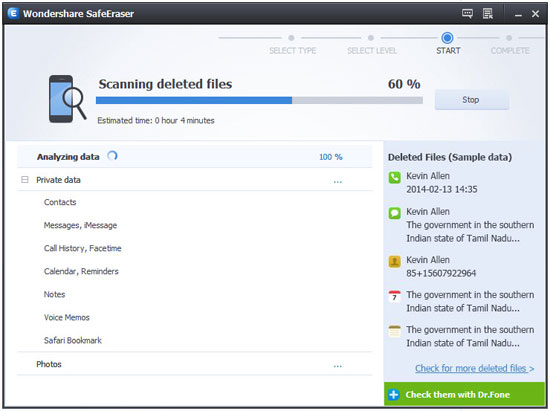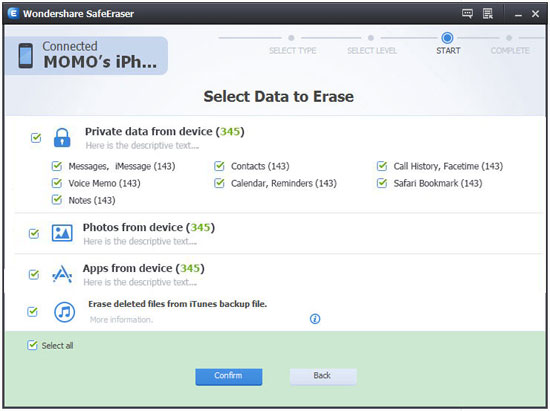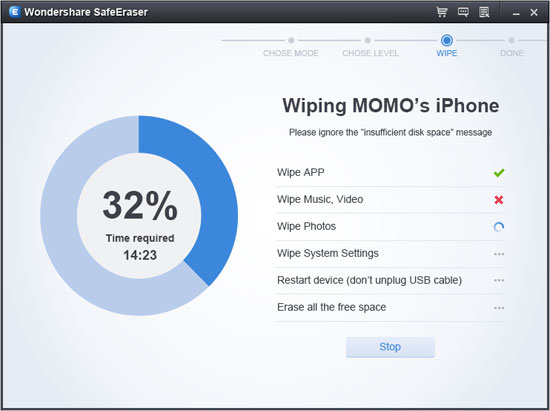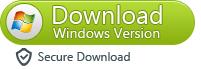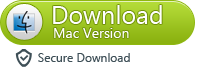How to erase deleted contacts on iPhone permanently?
"My deleted contacts still show up when I want to send a text message. But when I go to my address book there not there only when I want to send a text MSG there name comes up and if I select them it only show there number not name in the message. How to to erase deleting contacts on iPhone permanently"
As we all know,before selling the old iPhone,we must to erase all contacts from iPhone,when we delete iPhone contacts by clicking the simple "Delete" is not enough, and "Erase All Content and Settings" doesn't really delete data, because some professional iPhone data recovery in market can restore those deleted contacts back. Actually,you can erase all deleted contacts from iPhone permanently before selling your iPhone or donate it for other with the help of iOS Data Eraser tool.
Here,I recommend you using this iPhone Contacts Eraser-iPhone Data Eraser software,which can help you erase all deleted contacts from iPhone 5S, iPhone 5, iPhone 4S, iPhone 4,ect. What’s more,it also allows you erase all deleted contents from iPhone directly,such as text messages, photos, videos, call history, Apple ID, apps,ect. Now,please download this ios data eraser software to wipe all deleted contacts from iPhone:
.png)
.png)
The following steps will show you how to use this software.
Wipe all deleted Contacts from iPhone Permanently:
Step 1. Run the software and connect your iPhone to the computer.
After the installation, run iPhone Data Eraser on your computer. Then connect your iPhone with a USB cable to the computer. When the program recognizes your
device, you’ll see its main window as follows.
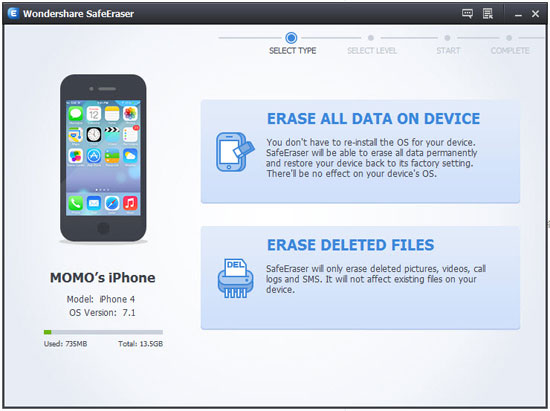
Note: Backup the important data if you don’t want to delete them
Step 2. Choose "Erase deleted files" and click on it
Tips: The"Erase All Data on Device" means to erase all data and settings permanently.
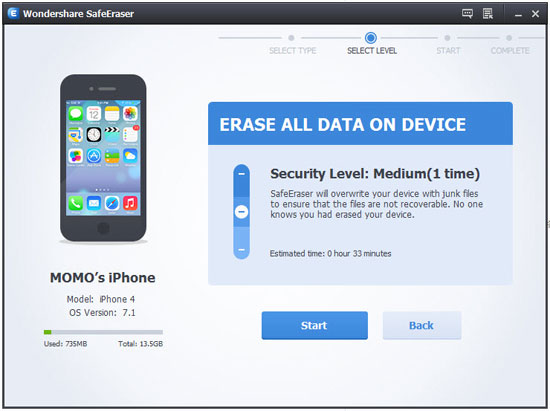
Note: “WIPE DELETED FILES” is not available yet.
Step 3. Choose a security level to erase contacts on iPhone
Click on the Start button to delete whole data on your iPhone, including the recent contacts in text messaging.
There are three security levels to erase all recent contacts on your iPhone.
You can choose any of them to your requirement. Higher levels will ask for more time. Here we’ll choose the default one --- the medium one which will overwrite your iPhone with junk files ensure that the files can not be recoverable and no one knows that you’ve deleted all data on your iPhone. What they can recover from your iPhone are all junk files. And then click “START WIPE”.
Note:
Low: Overwrite all of your data with zeros to ensure that the files are not recoverable.
Medium: Overwrite your device with junk files to ensure that the files are not recoverable, and no one knows that you've erased your device. .
High: Erase and overwrite your device three times, and the security standard is based on the U.S. DOD 5220.22-M, more secure for confidential data destruction on your device
If you've choose "ERASE DELETED FILES", then the iOS Data Eraser will scan your device, displaying all the files you've deleted
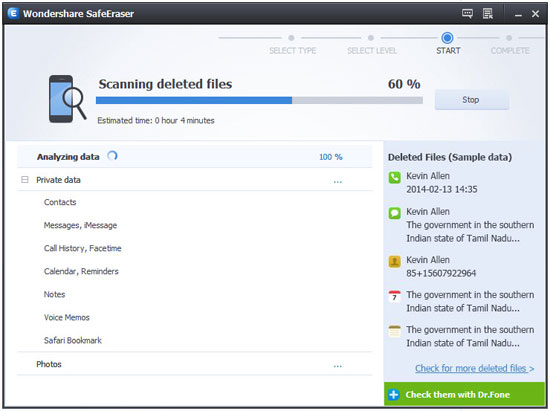
Afer scanning deleted files, you can select unwanted data to erase.
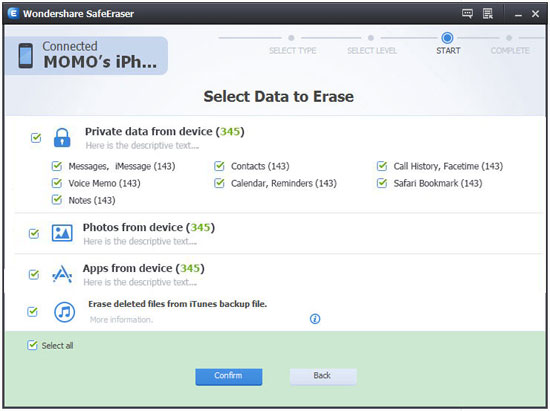
Step 4. Click “Done” and wiping contacts completed
After a few minutes, all the data will be wiped permanently. You can get your iPhone as a new one. And recent contacts and deleted contacts will not showing up in your text history. You clear them permanently.
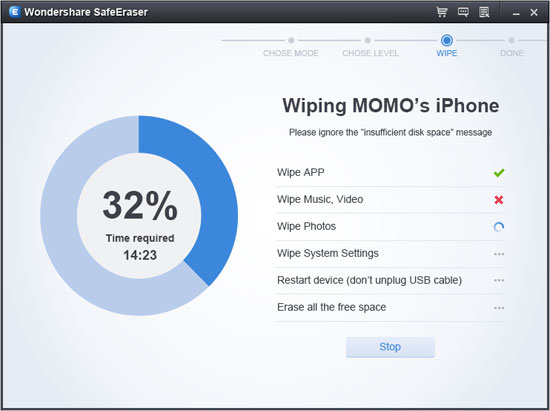
Now you won’t see the deleted recent contacts showing up in your text history after finishing these easy steps. Don’t worry about the annoying issue.
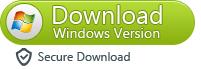
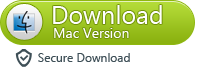
iPhone Data Eraser can help you permanently wipes all deleted contacts and recent contacts from iPhone and resetting system setting with just one click. iPhone Data Eraser can erase other types of data, such as message, call logs, music, photos, bookmark and so on as well.
Related Articles
.png)
.png)