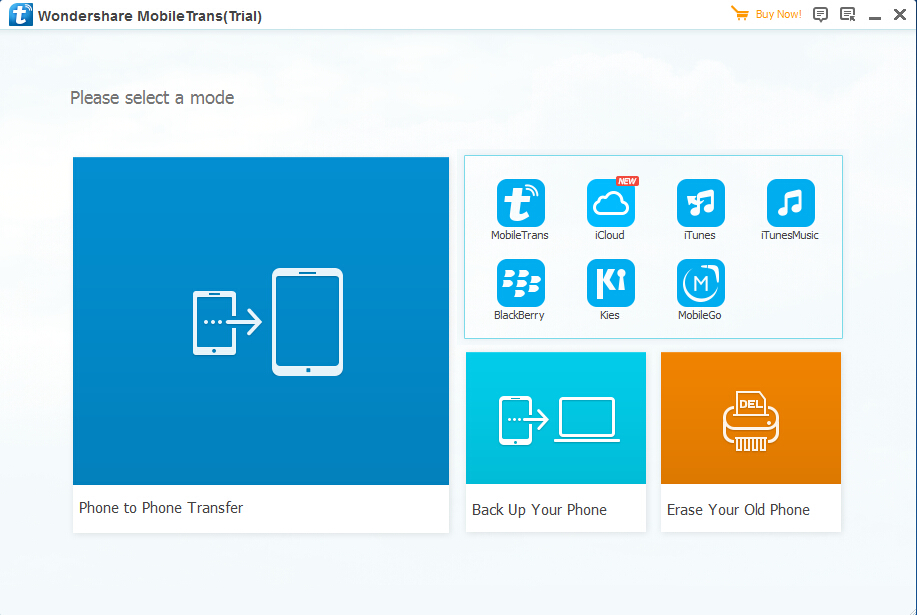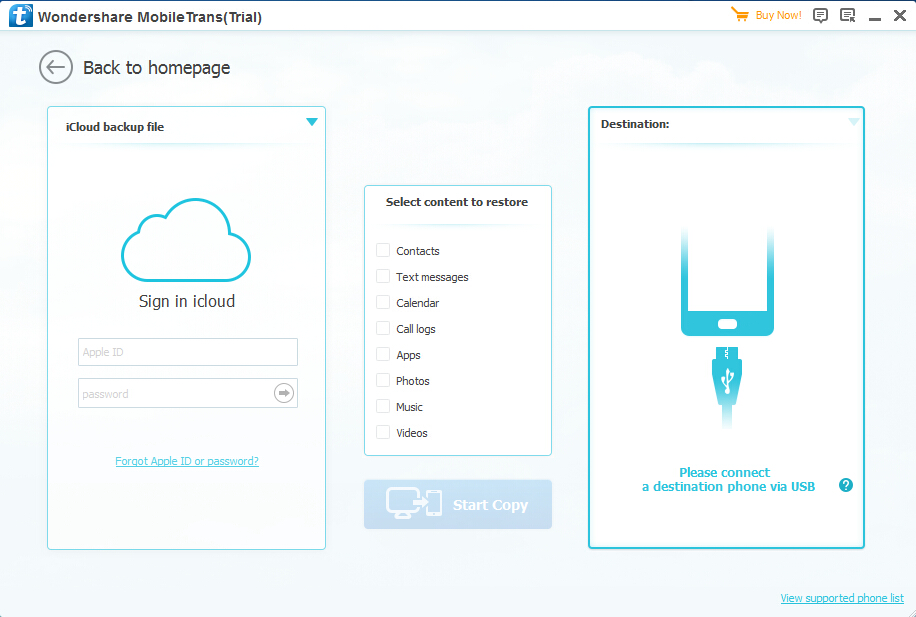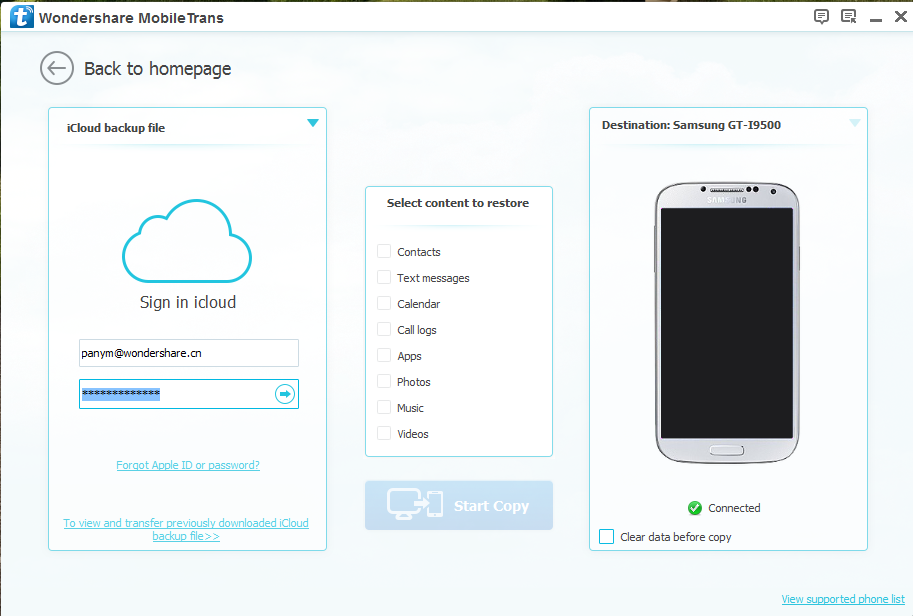Step 1. Launch the program and choosing to enter the restored mode
Install and launch the Mobile Transfer on your computer, when you see the primary interface, firstly, look for the iCloud icon in the restore block, click on it to enter the Restore from iCloud backup mode.
Step 2. Login your iCloud account and connect your Android
After entering the restore mode, you will be asked to login your iCloud account and connect your Android device to the program, just do it.
Step 3. Select and download an iCloud backup
When your have login your iCloud account, you can view all the previous iCloud backup created with this account. Select the iCloud backup you wanted from the list to download it. The process will not take your much of time, just wait for a while.
Note: Please make sure the network is connected during this process.
Step 4. Transfer Data from iCloud to Android
If the download is finish, you can see all the transferable data showwing on the middle panel of window, including contacts, text messages, photos, call history and more, tick off the data you want and click on "Start Copy" to transfer files from iCloud backup to your target Android device.
If done, you can check the data on your Android device. In addition, if your wanting to backup data from your iPhone or Android, restore backup file to your phone, transfer data between any two phones (iPhone, Android, Symbian and BlackBerry included), or wipe all the data on your phone, you can also using this powerful program.