How to Convert Video to Samsung Phone and Tablet
Along with the rapid development of the Samsung smartphone, such as Samsung Galaxy phones and tablets, the larger screen, better performance and longer battery life, makes the Samsung Galaxy devices have the ability of playing some high quality video and movies, let you can enjoy your movies night anytime and anywhere. However, although the function of Samsung Galaxy has enough strong, but they still not be able to support all of the video format, so, how should we do to moving the home theater into our Samsung Galaxy phones and tablets? Here, we highly recommend you to using Samsung Video Converter.
Samsung Video Converter is an all-in-one yet professional multimedia formats conversion software for almost all Samsung phones and tablets, like Samsung Galaxy S4/S3, Samsung Galaxy Note 3/2, Samsung Galaxy Tab and so on. The program owns 30X faster conversion speed than other usual video converters on the market, and also remains zero video quality loss. You can convert your favourite videos and Home DVDs to Samsung-compatible formats without spending too much effort via Samsung Video Converter, including AVI, MP4, MPG, MPEG, MOD, TOD, DV, WMV, ASF, 3GP, 3G2, DRM MP4, RM, RMVB and more.
If you still looking for a way to solve the problem of compatibility, you can’t miss this powerful conversion tool, please free download a trial version here and following our tutorial to convert to the video format as you want.


Step by Step Convert Videos to Samsung Galaxy Phones and Tablets
Step 1: Add Video File(s)
After installing the conversion program, lauch it on your computer, then a window will pop up as below.
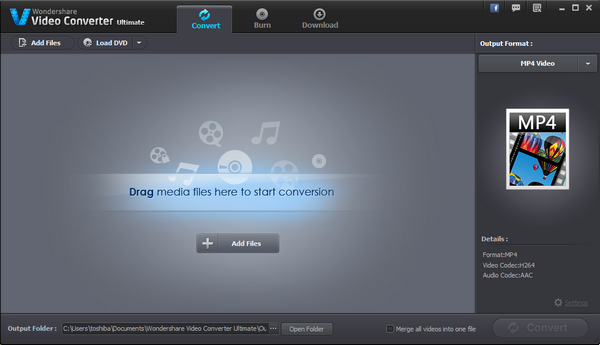
Click on "Add Files" button to load in the video(s) that you are going to convert. Or you can directly drag the video(s) from your folder into the main interface.

Step 2: Edit and Customize your Videos (Optional)
If you want to change your video to a specific property, you can choose to edit and customize your video as you like here. Conversion program that allows you to trim, crop, add watermark and subtitle on the video. Enter the edit function, click "Edit" next file, make your video more exciting.

In addition, according to your need, the converter allows you to output bitrates, frame rate, codec and so on by clicking on "Settings" option. Here you can jump to Step 3 from Step 1 if you just want to keep the default configuration for your video.

Step 3: Choose the Output Format for your Samsung Galaxy
After completing the steps above, now you can click on "Output Format" button on the right and choose the supported video format of your Samsung phones or tablets in "Format" option. (You can choose MP4, AVI, WMV, MOV and so on) Besides, you can choose your Samsung phone model on the "Device" tab.
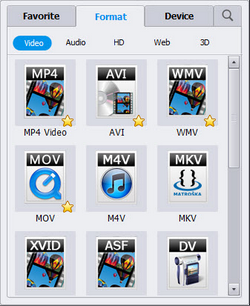
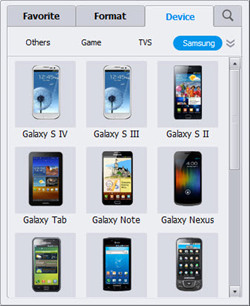
Step 4: Start Converting Videos
At the last step, click on "Convert" button to begin converting your checked video files. You can see the conversion process from the progress bar and get the remaining time left. Just wait a moment.
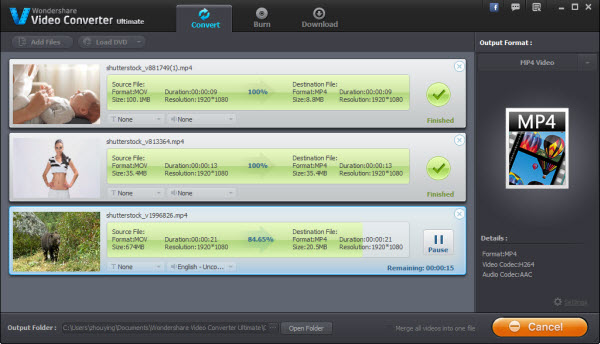
.png)
.png)
More About Samsung Video Converter
Samsung Video Converter is a powerful and effective video converter helping you make the conversion easily and quickly. It is not only provides the conversion of Samung, but also compatible with other Android devices (HTC, HTC, LG, Sony, Motolora, Google, Hua Wei, etc.), iOS devices (iPhone, iPad), Nokia, BlackBerry, and other playback devices.
Related Articles


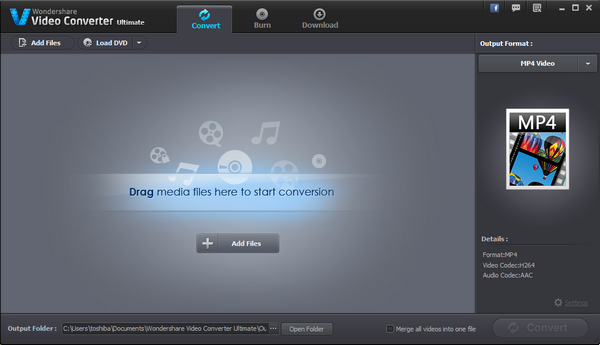



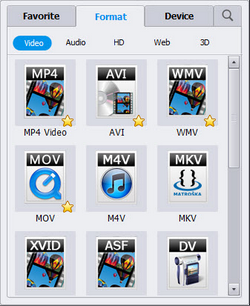
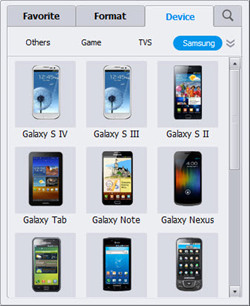
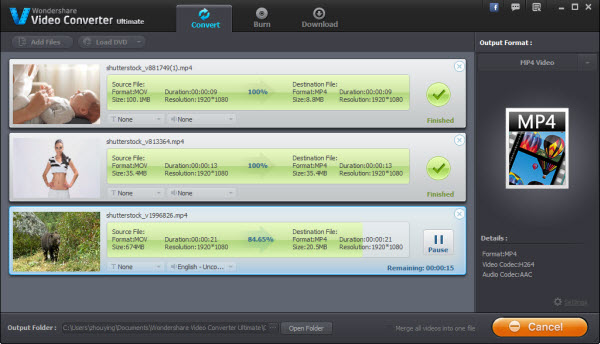
.png)
.png)
