How to Convert Video to Android Phones & Tablets
Along with the rapid development of the Android smartphone, the larger screen, better performance and longer battery life, makes the Android mobile phones and tablets have the ability of playing a high quality video and movies, let you can enjoy your movies night anytime and anywhere.However, your Android device(s) does not supports all the video format, but you don't have too much time sitting in front of your computer or home cinema, what should I do? Please don’t worry, what you need is just an video conversion tool.
Android Video Converter is an all-in-one yet professional multimedia formats conversion tool, which owns 30X faster conversion speed than other common video converters on the market as well remains 100% original video quality. You are allowed to convert your favourite videos and Home DVDs to 158 formats without spend too much effort by using this Android Video Converter, including AVI, WMV, MP4, MKV, FLV, 3GP, MPG and more.
You can free download a trial version here and following our tutorial to make your movie night on your Android phones or tablets.
.png)
.png)
Few Steps Convert Videos to Android Phones or Tablets
Step 1: Add Video Files to the Android Video Converter
After launching the conversion program on your computer, you can see a window showing as below. Click on "Add Files" button which at top-left corner of the window to load in the videos you want to convert. Or you can directly drag the videos from your folder to the main interface.
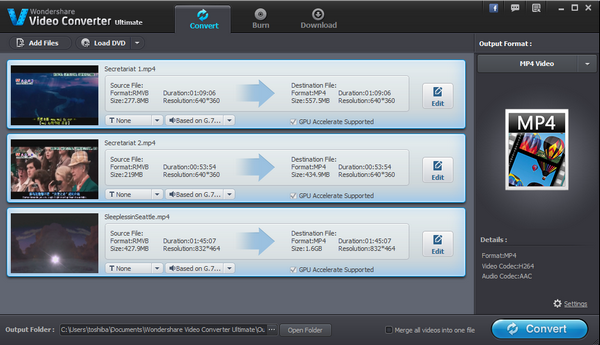
Step 2: Edit and Customize your Videos (Optional)
If you want to changes your video to specific attributes, you can choose to edit and customize your videos here suit yourself. The conversion program allows you to trim, crop, add watermark and subtitle on the videos. To enter the edit function, click "Edit" next to the files and make your videos more wonderful.
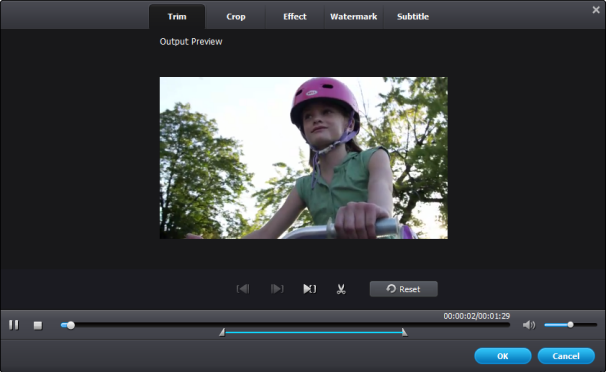
In addition, the converter allows you to click on "Settings" option which above the "Convert" button at the bottom to customize the output videos. According to you want, you are allowed to output bitrates, frame rate, codec and so on. Here you can jump to Step 3 from Step 1 if you just want to keep the default configuration for your video.
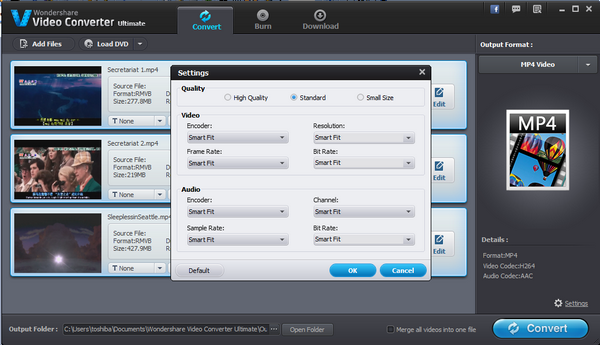
Step 3: Choose the Output Format for your Android Device(s)
After completing the steps above, now you can click on "Output Format" button on the right and choose the supported video format of your Android phones or tablets in "Format" option. (You can choose MP4, AVI, WMV, MOV and so on) Besides, you can choose your Android phone model on the "Device" tab.
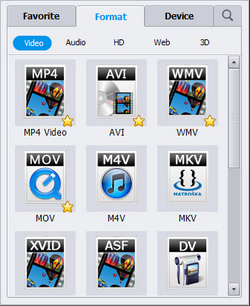
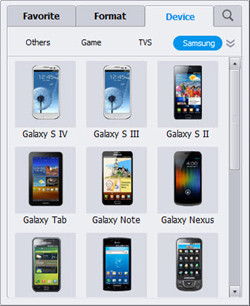
Step 4: Start Converting Videos
At the last step, click on "Convert" button to begin automatically converting your video files. You can see the conversion process from the progress bar and get the remaining time left. Just wait a moment.
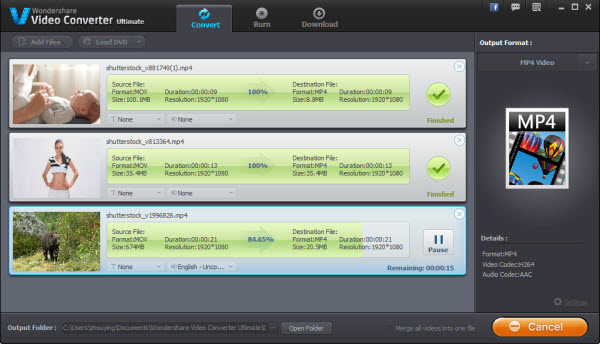
.png)
.png)
More About Android Video Converter
Android Video Converter is a fully-featured conversion software, you can also edit your videos via the program as your like and burn home DVD or ISO files with ease. It is widely applys to almost all Android devices such as Samsung, HTC, LG, Sony, Motolora, Google, as well as iPhone (includes iPhone 5S/5C), iPad (includes iPad Air, iPad mini 2), BlackBerry, Nokia, etc.
Related Articles
.png)
.png)
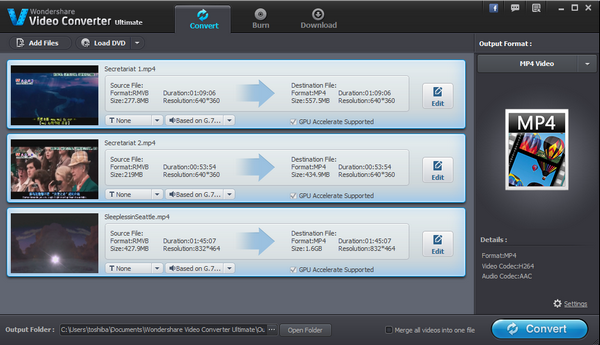
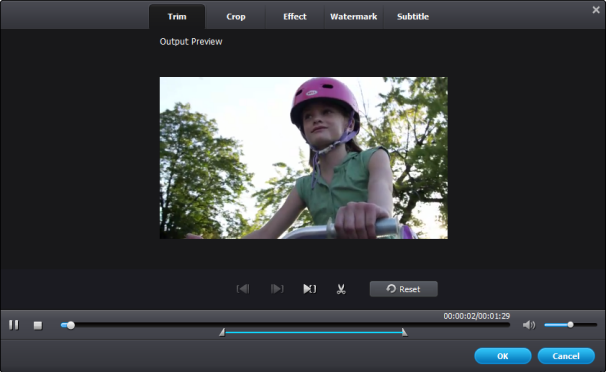
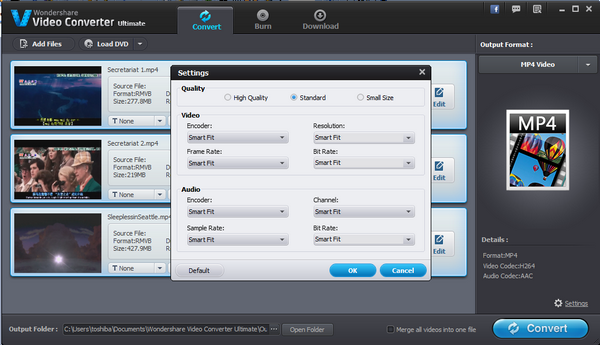
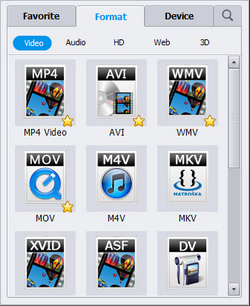
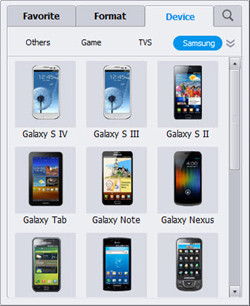
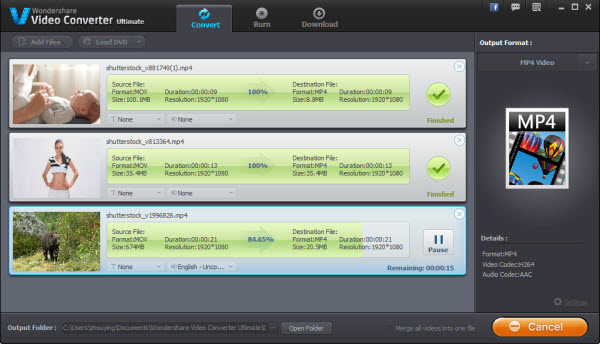
.png)
.png)
