When you use the android phone for some time, you will find that your phone is running very slow, there are many factors that can cause the phone to run slower,maybe you find the Apps take longer to open. Letters appear delayed a second or two after you type them; When you take phnes,it delayed or carch due to no memory space or run slow. Sometimes even the whole screen freezes and forces you to reboot your phone.In order to speed up your android smartphone, this article mainly teach you how to speed up your Android phones.
Way 1. Clear your App cache on Android
Your smartphone is just as much of a computer. The programs write to the app cache eat up precious system resources and slowing everything down. Except for the ways to wipe phone cache that I mentioned before, you can also download Android Data Transfer on your PC (not on your phone) to manage your phone data. But if you are trying to download a third party app on your Android, I would say that it is a complete waste of time and precious space of your device.
For iPhone users: how to delete Apps from iPhone permanentlly
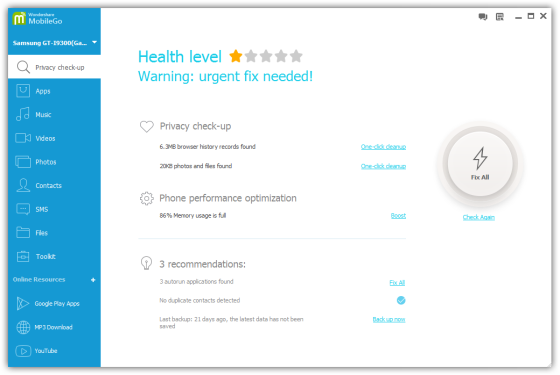
Way 2. Clear Your App Cache (30 seconds)
Over time, your programs write to the app cache on your phone and eat up precious system resources while slowing everything down. You can clear the cache on any individual app by visiting its property page in the Settings menu and tapping the clear cache button, but with dozens of apps on most phones, it could take an eternity to do this manually.

App Cache Cleaner, a free app, makes it easy to delete the cache on all your apps at once with just a couple of taps. After installing and launch App Cache Cleaner, simply tap Clear All and you’re done.

Of course, the cache will fill up again over time, and you’ll want to delete it again. App Cache Cleaner has an Auto Clear feature. If you enter its settings menu, tap Auto Clear Interval and select a duration, it will automatically clear the cache on a regular basis. However, this means that the app needs to run in the background.
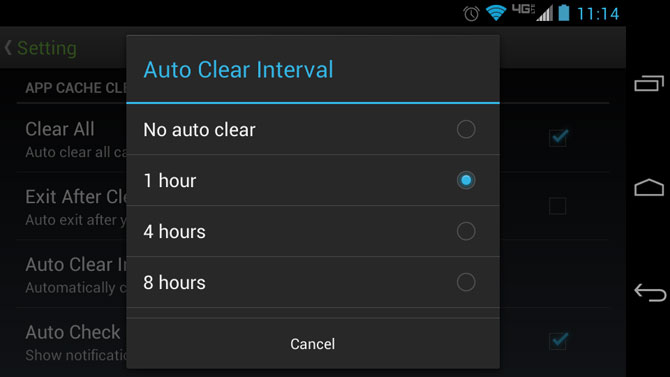
Installing and using App Cache Cleaner for the first time should take around 30 seconds.
To erase App on Android phone permanently,you can read this use guide about drase data from Android phones permanently.
Way 3. Disable or Uninstall Unused Apps (60 seconds)
You may not know it, but many of the apps you never even use may be running in the background, eating up precious system resources. From the app that you tried for 5 minutes last month to the shopping app that came preloaded on your phone, every unused app has the potential to weigh your phone down. It’s easy to uninstall apps you’ve downloaded yourself, but crapware is a little harder to dispose of.
If you have rooted your phone, you can completely remove every trace of your preloaded apps. If not, you can still disable those apps through the settings menu. It should take about 10 seconds to uninstall or disable each app you don’t want. It should take you approximately one minute to get rid of 6 apps, longer if you have more crapware to dump.
Way 4. Install a New App Launcher (30 seconds)
Your phone’s app launcher controls your desktop, lock screen apps menu, and other critical parts of the UI. Though every Android phone comes with its own preloaded app launcher, you can install a third party launcher that will not only change the look and feel of your device, but also speed the time it takes it to navigate around the OS. There are many different launchers available in the app store, but we found Lightning Launcher Home to be among the fastest and easiest to use.
To use Lightning Launcher or another launcher of your choice:
1.Install Lightning Launcher from the Google Play store.
2.Tap the Home Button. A menu appears asking you which launcher you want.
3.Select Lightning Launcher and Tap Always.
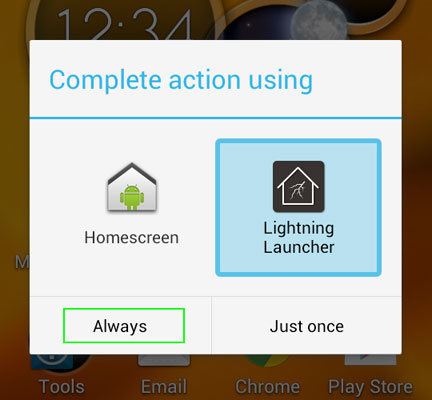
4.Set to Lightning Launcher and Select Always
Downloading the Lightning Launcher, and setting it to run as your default should take 30 seconds.
Way 5. Remove Unnecessary Widgets and Shortcuts (30 seconds)
Even with a speedy App Launcher installed, your phone will use more memory the more widgets and shortcuts it has in memory. Look through your desktops for widgets you don’t absolutely need and remove them by long pressing and dragging them off screen.
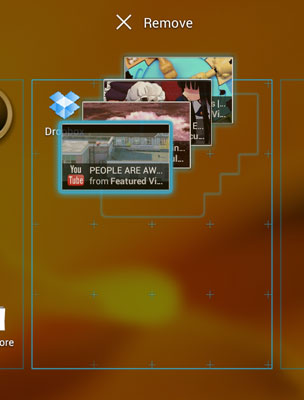
A number of phones with widgets that advertise services such as media stores or news services. Unless you really want to look at a list of hot YouTube videos or Google Play Books on your home screen every day, remove these.
Dragging half a dozen shortcuts and widgets off of your desktops should take 30 seconds.
Way 5. Restore the factory settings of your Android phone
The last way is to restore factory setting for your phone. But be careful, restore factory settings is a process that deletes all phone data. Therefore, make sure you read the instructions by the most important thing is to remember to backup your Android phone.
Here,you can learn more from this use guide about how to backup data from Android to computer
That's it - a very little time to devote to make your smartphone Bibi. I hope you enjoy faster phone. Do not forget to provide your feedback in the comments section, or share them with your friends!
For iPhone users: how to Speed Up Your iPhone
