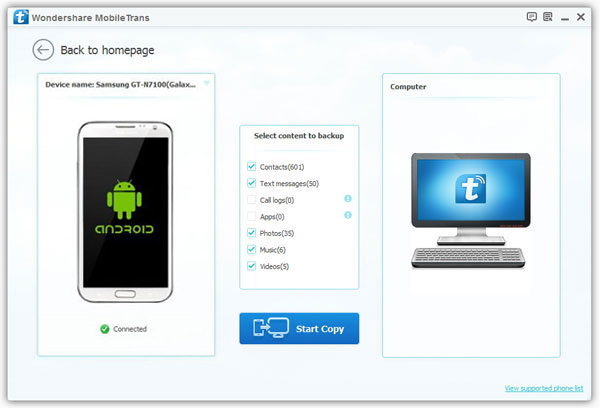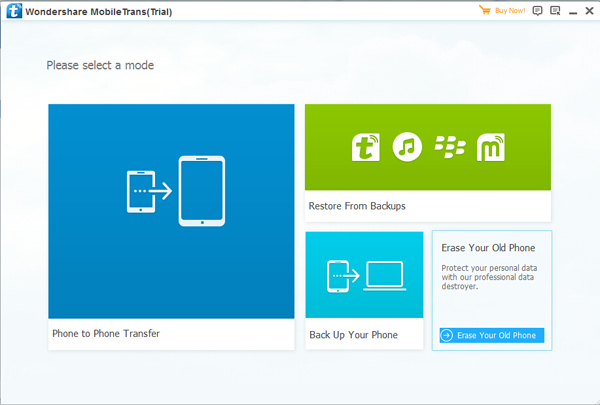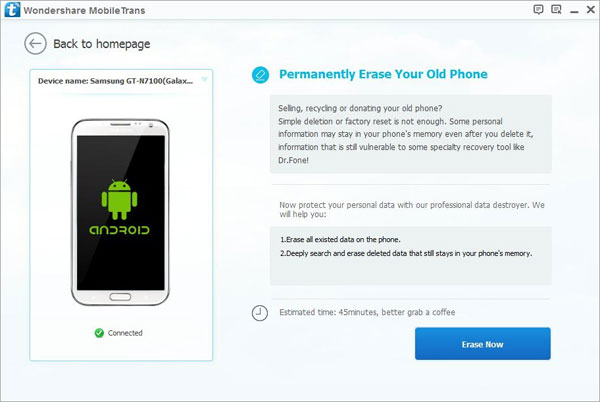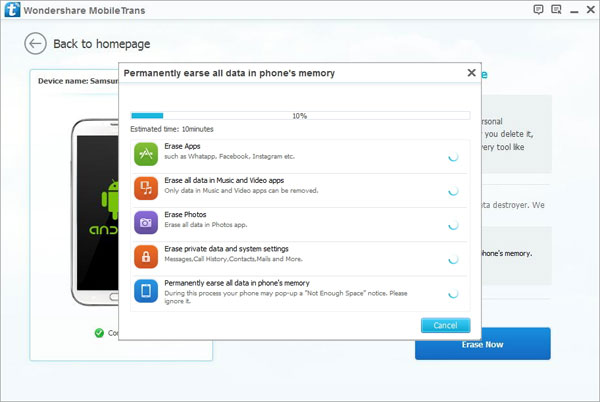Along with the continuous development of the Android, more and more people use the Android mobile phones and other Android devices. Exactly, Android play an very important part in our daily life. I don't feel strange when someone resell, donate, or recycle theirs Android devices, this is very common. But I was very surprised that so many people do not erase their personal data from Android before selling, do you know how much this dangerous? For example, one of my friend resold his HTC One on eBay last week, without erase his data on it, these day he found that some of his privacy photos being sent to a social networking site by someone. The consequences need not go into detail. So in order to protect the safety of personal information, you'd better erase all data on your Android before dealing with it.
Android Data Eraser, thinking in terms of your heart and soul, allows you to backup your Android to PC, and erase all data or the deleted data on Android phone, tablet, or other devices with a click. No matter you are the user of Samsung, HTC, LG, Motolora, Sony, HuaWei, etc., you can easily delete all data like photos, videos, contacts, messages, and other personal information from your Android with this Android Data Eraser. Following, we will take photos as an example telling how to permanent wipe photos on Android.
You can free download a trial version here and have a try.
(Notes: The Mac version is only allows to transfer data between Android and iOS devices at present.)
.jpg)
.jpg)
One Click to Erase Your Samsung Device Permanently